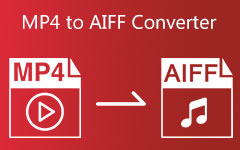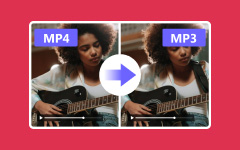Convert AIFF to MP3 - Comprehensive Guide to Software and Online Tools
Do you need to convert the AIFF file format into MP3 so that it is easier to share or compatible with your devices? You are at the right place! This guide covers several of the most effective methods, such as powerful software like Tipard and Audacity and quick online tools like Zamzar and MP3.to. This article will show you how to do it in the easiest way possible.
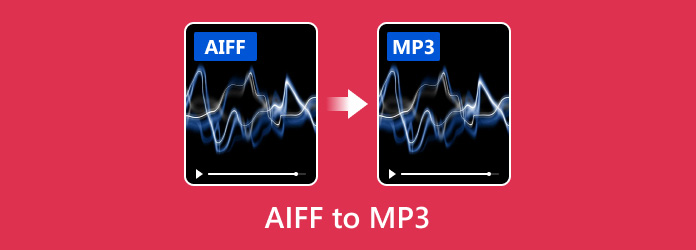
Part 1. Is It Possible to Convert AIFF to MP3
Yes, there are some ways to convert AIFF files to MP3. AIFF is an uncompressed audio format that gives the best quality sound but has higher file sizes. On the other hand, MP3 is a compressed format that utilizes less space by reducing some audio data, which might affect sound quality slightly.
One must import their AIFF file into an audio conversion software and select MP3 as the desired output format before exporting it. The process can be done on different operating systems and is simple. Converting it helps in making them smaller for easy storage or sharing. Refer below for specific tools that can help you achieve this.
Part 2. Easily Convert AIFF to MP3 on Windows/Mac
Converting AIFF to MP3 is simple if the right tools are used. For example, Tipard Video Converter Ultimate is a multi-purpose media converter that simplifies and speeds up this process. It supports different formats and delivers high-quality conversions, which is great for both amateurs and professionals.
Key Features:
- • It can effortlessly convert AIFF to MP3, among other formats.
- • It comes with GPU acceleration, which yields 60x faster speeds of conversion.
- • During conversion, it maintains its original quality, guaranteeing exceptional sound.
- • It allows multiple AIFF files for MP3 conversion at once.
- • Before converting them, you can combine, improve, or trim audio files using various options on the editing button marked by a magic wand.
Step 1Download and install Tipard Video Converter Ultimate from its official website into your computer system.
Step 2After opening the tool, click Add Files to load your AIFF files.
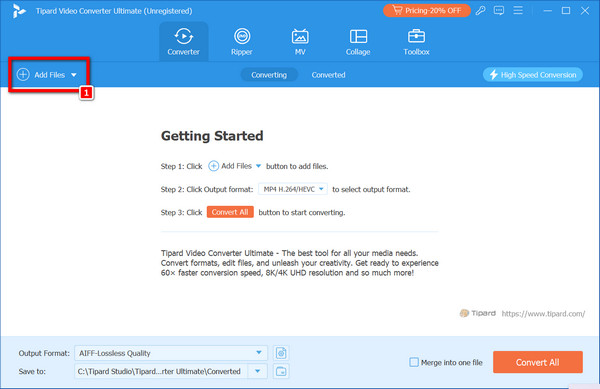
Step 3Next, you can use the built-in editor to cut off parts of audio data or join some together before you start converting by clicking the Edit button, which is indicated by the magic wand symbol.
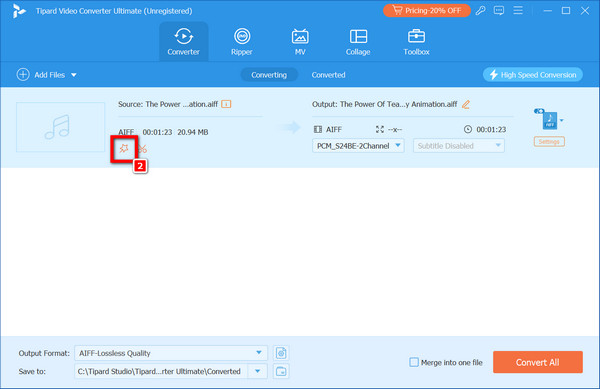
Step 4Then, find the arrow dropdown button in the AIFF button to reveal the output format listed below. Click Audio format and select MP3.
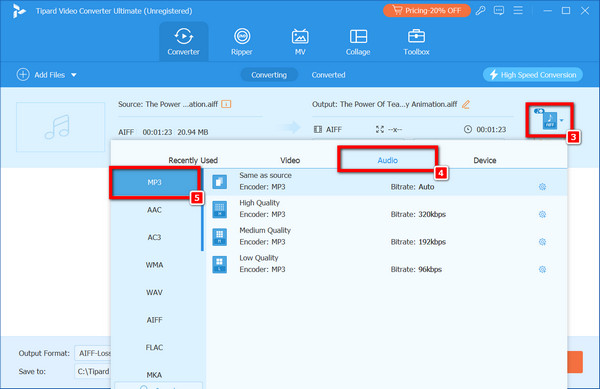
Step 5Finally, click the Convert All button to start the conversion process. It will automatically save the file on your device.
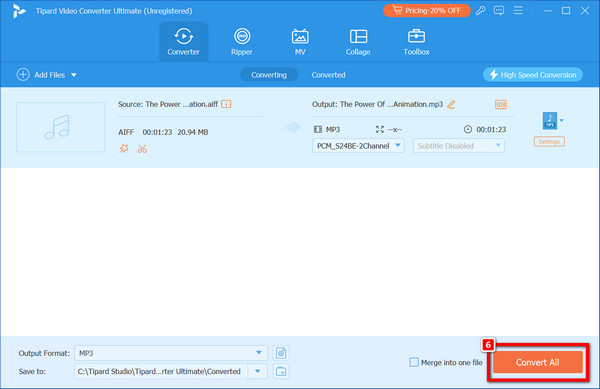
Part 3. How to Convert AIFF to MP3 on Audacity
Audacity is a well-known audio-editing tool with some advanced features. It lets users transform different audio formats, including uncompressed ones like AIFF, into MP3 and other formats like WAV, AC3, and M4A. However, the interface of Audacity is quite powerful but maybe a little outdated and complicated, particularly for beginners or infrequent users.
Step 1Download and install Audacity on your computer. Open the Audacity program, and in the top left corner, click on File.
Step 2Thereafter, you can choose to open the AIFF file or go to File, then Import, and then Audio to load it.
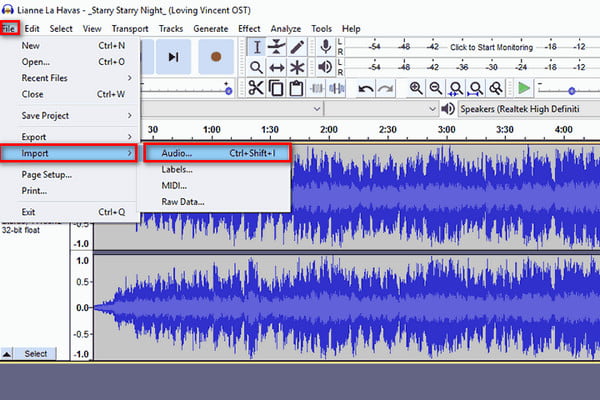
Step 3Again, export it under File by clicking on it first, scrolling over the Export button, and pressing Export as MP3.
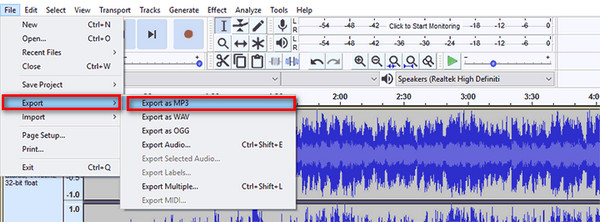
Step 4In terms of format options, select Bitrate Mode as Preset. For quality standards (170-210 kbps) is recommended. You could, however, opt for higher or lower quality depending on your preference, remembering that higher quality means larger file sizes.
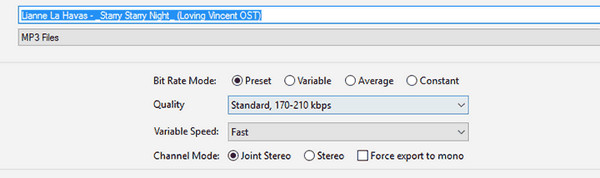
Step 5Do not change any settings for variable speed or channel mode; hit Save and let Audacity take care of converting your AIFF file to an MP3 file.
Part 4. 2 Effective Online AIFF to MP3 Converters
Numerous online file converters allow for quick and easy AIFF to MP3 conversion without downloading anything. These tools are necessary when you want to convert a file on the move or lack desktop apps. There are two such devices: Zamzar and MP3.to.
1. MP3.to
MP3.to is an all-in-one online converter that efficiently turns AIFF files into playable MP3 tracks. It supports large files and provides a user-friendly experience without the need for downloads.
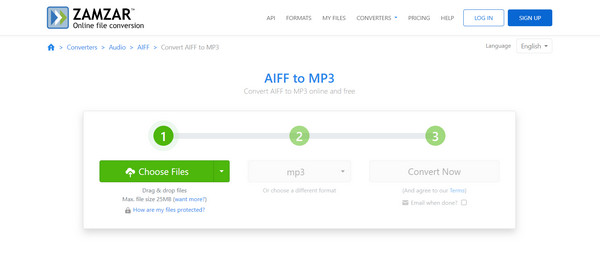
Step 1First, go to the MP3.to website, then drop your AIFF file in the upload area or press the Select your files button.
Step 2The tool will automatically convert your AIFF into an MP3 format; please wait while it processes your request.
Step 3After completing the conversion, click on the download link and save the MP3 to a device.
2. Zamzar
Zamzar is a well-known online converter that supports various formats, including AIFF and MP3. It is easy to use and dependable, so many individual customers and companies choose it as their preferred option.
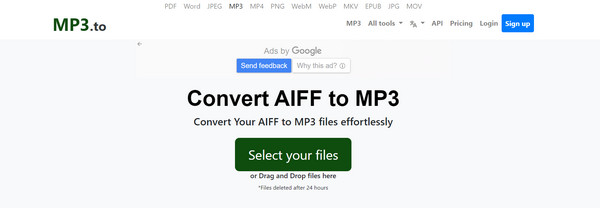
Step 1Visit Zamzar's official website, then either drag and drop your AIFF file into the upload area or select the Choose Files button from your computer, as shown below.
Step 2From the dropdown list, select MP3 as the desired output format among the given ones.
Step 3Press on the Convert button to start converting your files.
Step 4After conversing, click on the MP3 file's download link to save it on your device directly from this website.
Conclusion
In summary, changing an AIFF audio file to an MP3 format can make storage and sharing much easier. This means there are many choices available, such as Tipard or Audacity software, together with rapid online conversion like Zamzar and MP3.to websites. You should choose this method carefully to avoid problems in your conversion process.