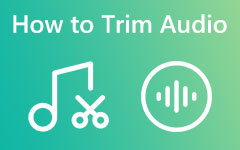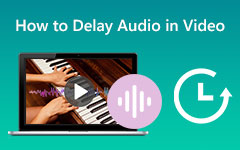Cropping or trimming MP3 is a popular task for some users. It can help them deal with lengthy audio files and make it more perfect. Aside from that, there are more reasons why you have to crop or cut your audio files. It can create ringtones, edit podcasts, make sound effects, and more. So, if you want to cut your file seamlessly, you must read this post. This tutorial will provide all the details you need to crop the MP3 files offline and online perfectly. Read this and learn more about the discussion.

Part 1. Perfect Method to Crop MP3 on Windows and Mac
Tipard Video Converter Ultimate is among the most reliable audio and video editing software that you can use to trim or crop your audio easily. It can offer its Audio Cutter feature that can let you achieve your preferred result. From this feature, you can select what part of the audio track you want to get rid of. Aside from that, you can also use some functions from this feature. You can toggle the Fade effects to give some impact to your MP3. You can also use the Fast Split function to divide your file into various segments. So, you can rely on this program when editing your audio.
Furthermore, besides cropping MP3 files, you can also operate the program's Converter feature. You can smoothly transform your MP3 to various audio formats using this feature. You can convert the file to M4A, OGG, FLAC, WAV, AC3, AAC, AIFF, and 500+ digital formats. You can also enhance the quality of your file, making this program perfect and ideal. Thus, if you want to learn how to crop an MP3 file, check the steps below.
Step 1To begin with, download Tipard Video Converter Ultimate on your Windows or Mac. Then, start launching it when the installation procedure is finished.
Step 2Afterward, proceed to the Converter panel and select the Add File button. When the file folder shows up, browse the MP3 file you want to crop or trim.
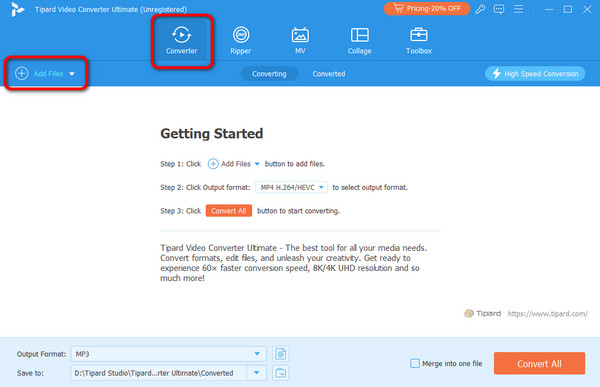
Step 3Then, click the Audio Cutter function from the file. Another interface will then show up.
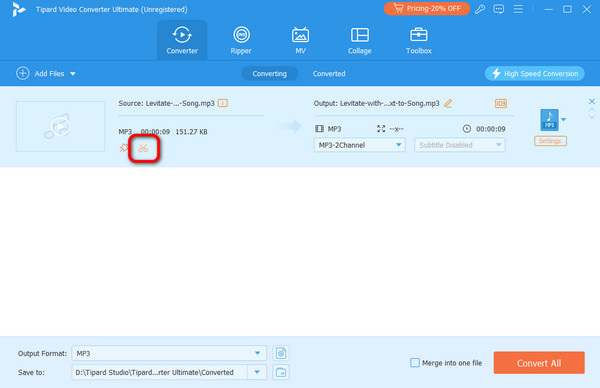
Step 4Now, go to the Timeline and start cropping or trimming the MP3. You can use the Slider to remove the unnecessary audio part. You can also use the Set Start and Set End option to crop the MP3. Click Save to finish the process finally.
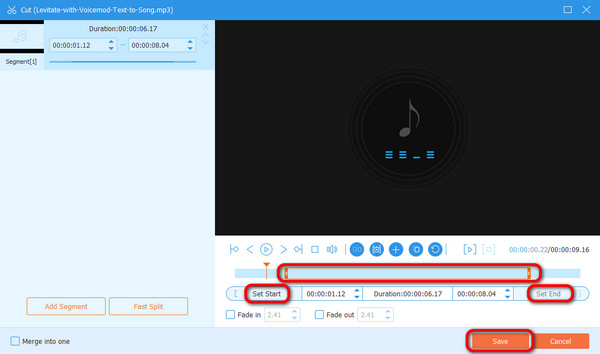
Step 5After saving the cropped MP3, click the Convert All button to keep the file on your computer.
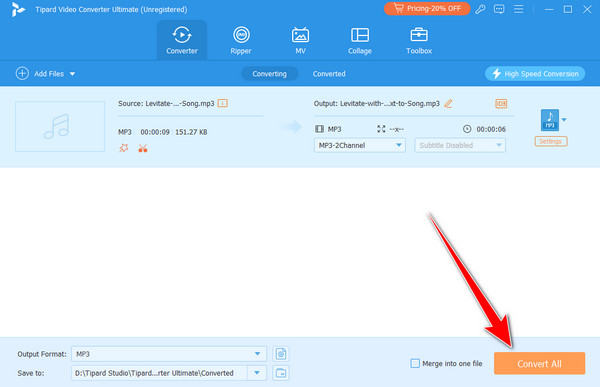
Part 2. How to Crop MP3 Files Using Audacity
To learn how to crop MP3, you can rely on Audacity. It is a multi-track audio editor that focuses on dealing with audio files. With its Audio Cutter feature, you can easily eliminate any part of your audio. It is among the most popular software since it is a free and open-source program available on Windows, Mac, and Linux. With this program, no matter how lengthy your MP3 is, trimming it is not a problem. Plus, even if the unwanted part is located in the middle part of the video, you only need to highlight it, and the software will do the task for you.
The only drawback here is that it has a steep learning curve. Some users might need help to operate when dealing with audio files. It also lacks some advanced features to create a professional-grade output. But still, to crop an MP3 file smoothly, follow the method below.
Step 1Install Audacity on your computer. After that, launch it to start the cropping process.
Step 2Go to the File > Open section to add the MP3 file you want to edit.
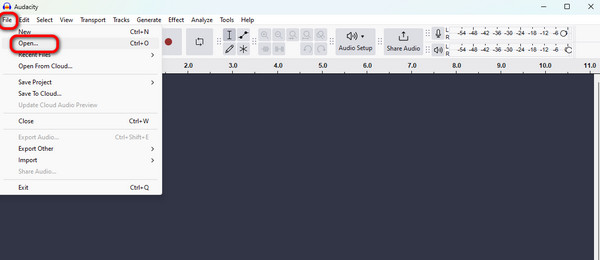
Step 3After that, use your mouse to highlight the unwanted parts you want to cut. Then, navigate to the Edit section and click Cut. The highlighted track will then be removed.
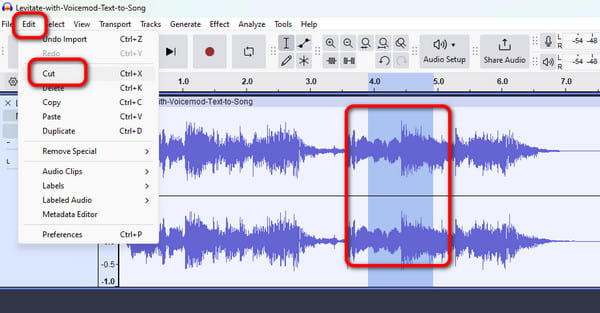
Step 4To save the cropped MP3, go to the File section. Then, select the Save Project option. Once done, you can try playing your audio on your MP3 player.
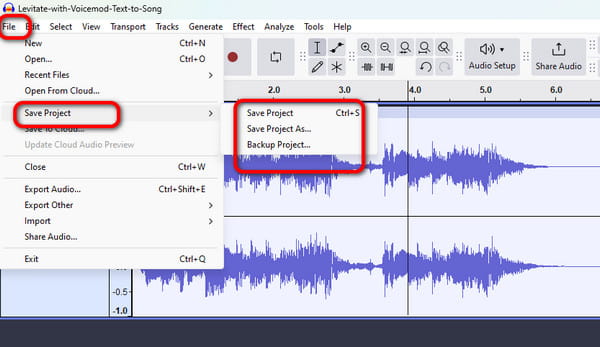
Part 3. 2 Online Ways to Crop MP3 Files
Crop MP3 on Clideo
To crop MP3s online, use Clideo. This tool is perfect for trimming your audio. This is because it can offer a straightforward procedure suitable for all users. Plus, it can even offer a fast saving procedure. With that, you can obtain your cropped file instantly. The only drawback of this tool is it lacks some editing functions, like an audio enhancer to improve your audio. It also needs a strong internet connection to perform better. Check the instructions below to learn how to crop your MP3 file effectively.
Step 1Visit the main website of Clideo. Then, click the Choose File button to start adding your MP3 file.
Step 2Now, you can proceed with cropping the MP3 file. Use the Adjustable slider to select the audio part you want to remove.
Step 3After that, click Export to download and save the MP3 on your computer.
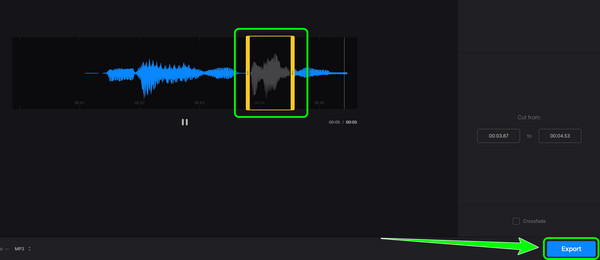
Crop MP3 on 123APPS
The 123APPS tool is another MP3 Cropper you can rely on to eliminate unwanted parts from your audio file. You can effectively highlight and remove the audio track using its Audio Cutter feature. The best part here is that the tool won't affect the quality. The quality can still be preserved during the process, making it more incredible. So, to give you more details about the process, see the steps below.
Step 1Click the Add File button from the tool's interface. After that, select the audio file you want to edit.
Step 2Use the Slider to highlight the audio track you want to eliminate. Then, click the Trim/Cut option to remove the highlighted track.
Step 3Click Save to save and download the file completely.
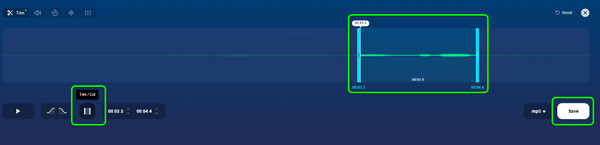
Bonus: YouTube to MP3 Crop Method
Do you want to crop MP3s from YouTube? Then, use Media IO. This tool can help you achieve your objective by inserting the YouTube link. Also, to crop the MP3, you must rely on this tool's Trimmer feature. So, if you are excited to learn more about its effective procedure to trim audio, see the details below.
Step 1Access the Media IO by creating your account.
Step 2After that, from the main web page, click the Import from link option. Then, paste the YouTube MP3 link you want to crop.
Step 3Click the Trim function and highlight the audio part you want to delete. Afterward, click the Apply button to trim the file. Once done, click Export to complete the final saving process.
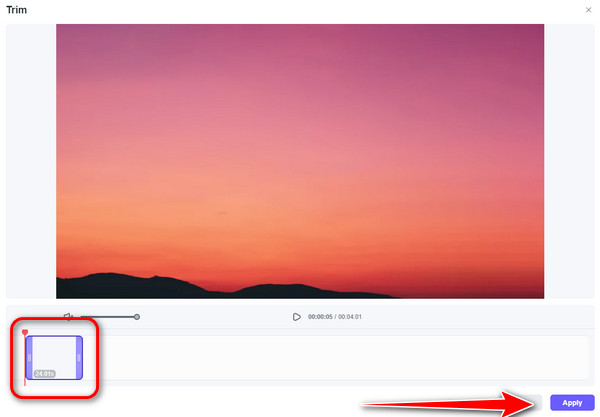
Conclusion
To learn how to crop MP3 files, you can take a peek at this guidepost. It has all the methods you need to get a successful result. Also, if you want to crop your audio file on your Windows or Mac computers, use Tipard Video Converter Ultimate. Its Audio Cutter feature can provide everything you need to achieve your main objective.