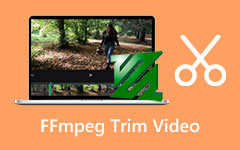FFmpeg Extract Audio - Easiest Method to Get the Audio From Any Videos
FFmpeg stands out for managing multimedia files and streams, including a collection of libraries and tools for different purposes. At its core is the common-line tool ffmpeg, which gives you the power to perform all the tasks you need, including audio extraction. Despite its fully functional features, some users have trouble performing the needed task here since you must use a command line; we are here to explain it further. Then, read the following FFmpeg extract audio tutorial here.
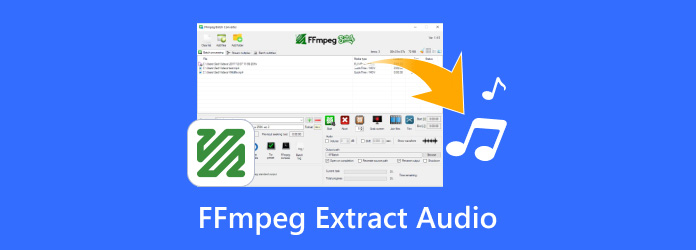
Part 1: Can FFmpeg Extract Audio from MP4?
Of course, FFmpeg extracting audio from MP4 files is feasible with FFmpeg. It’s a potent multimedia system that can undertake numerous audio and video processing procedures, such as separating audio tracks from video clips. This feature has become crucial for some individuals because they need to isolate audio content for editing purposes, podcasts or other reasons.
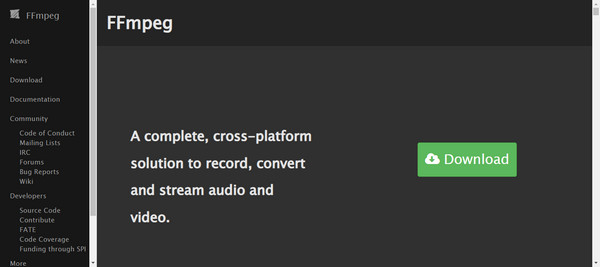
Furthermore, when you extract audio from an MP4 file using FFmpeg, you can keep the original audio format or convert it into another, depending on your needs. You only need to specify the input video file and the outcome audio file; it will handle the rest. The tool accepts various audio formats like MP3, AAC or OGG, meaning any song can be retrieved in its required form.
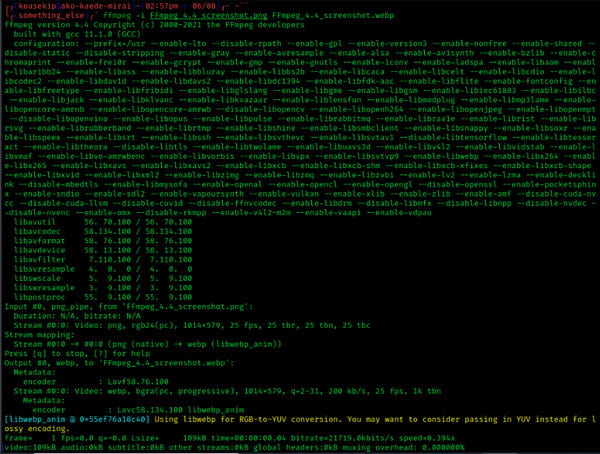
A major plus of operating FFmpeg is that it helps extract audio without re-encoding it, ensuring the sound quality is not altered. It is quite useful, especially if you want each bit of your soundtrack as accurate as possible. Besides ensuring that your original data remains intact when taken from one file to another, FFmpeg also has choices for changing formats or stream bit rates through re-encoding.
Part 2: Tutorial on How to Extract Audio from Video in FFmpeg
Step 1Download the FFmpeg app by visiting its main website for free. Then, do the installation and set it up to launch the app properly. To check if the FFmpeg is properly downloaded, open the prompt of your PC, type ffmpeg -version and hit Enter.
Step 2Go to the directory where your MP4 video file is located.
Step 3FFmpeg has three ways to extract audio: without re-encoding, converting to MP3, and extracting a specific portion. All of these will be taught below.
• Without Re-Encoding:
Use this command to extract the audio from a video without doing the re-encoding process; it means that no modification or conversion will happen; basically, it is a stream copying.
ffmpeg -i input_video.mp4 -vn -acodec copy output_audio.aac
In this command, -i input_video.mp4 specifies the input video file. The -vn option turns off the video recording, meaning only the audio will be processed. The -acodec copy option copies the audio codec without re-encoding, preserving the original audio quality. Finally, output_audio.aac is the name of the output audio file where the extracted audio will be saved.
• Converting Video to MP3:
Use this code to convert the video’s audio to MP3 with a high-quality output.
ffmpeg -i input_video.mp4 -q:a 0 -map a output_audio.mp3
The command -q:a 0 is used to ensure the best quality for the audio, while -map a is utilized to map the audio stream.
• Extracting Specific Portion:
If you want to only extract a specific portion from the video to audio, you can set the start time and duration with this code.
ffmpeg -i input_video.mp4 -ss 00:01:00 -t 00:00:30 -vn -acodec copy output_audio.aac
The option -ss 00:01:00 specifies the start time, which is 1 minute into the video, while -t 00:00:30 sets the duration to 30 seconds.
Part 3: The Best Alternative to FFmpeg to Convert Video to MP3
Tipard Video Converter Ultimate is the simpler version that offers an alternative way for FFmpeg to convert to MP3. Instead of a command line, you will be presented here with a user-friendly interface that works well even for beginners in conversion. Aside from MP3 as an output, it also supports various multimedia formats such as MP4, AAC, MOV, M4B, and 500+ more with different settings. To complete its converting feature, it also supports batch conversion for multiple converting processes and ultra-high-speed conversion processes, which makes conversion faster and easier even with multiple files.
Furthermore, it also offers multiple editing features, such as improving audio quality, enhancing visual quality, and creating GIFs. There is more you can access on its Toolbox. With all those features and functions, this app is an admirable multipurpose tool. Here are the steps to learn how this tool works in doing an FFmpeg extract audio from MP4 but in a quicker version.
Step 1To enjoy the full feature of the ultimate converter on Windows or Mac, click the download button. There is no need to worry because the download button here is safe and secure. After that, install the app, do the setup it requires you to accomplish, and launch it.
Step 2Now that the converter is launched, click the Add File, and the File Explorer will appear on your screen. Find the video file you want to convert into an audio format, then click Open to import it here successfully.
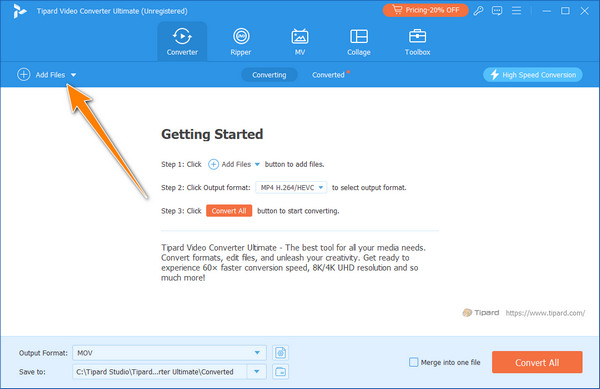
Step 3Next, go to the Output Format and go to Audio. Here, you can see all of its supported audio formats with different output settings set on each format you can choose from.
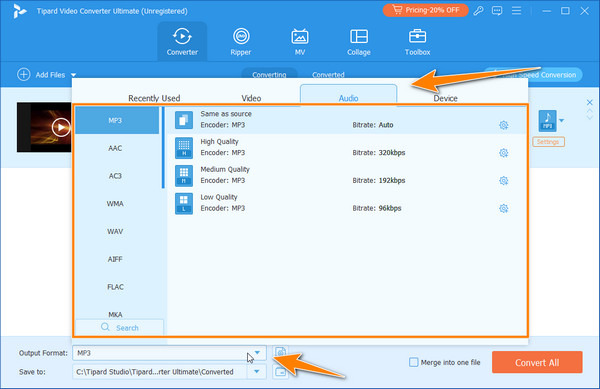
Tip: To export a segment of the audio, click the scissor button in the main interface, and a new window will appear on your screen. Drag the starting and end points to adjust the segment you want to save as audio instead of as a whole. If you want to keep multiple parts separately, click Add Segment or Fast Split. Then, click Save to proceed.
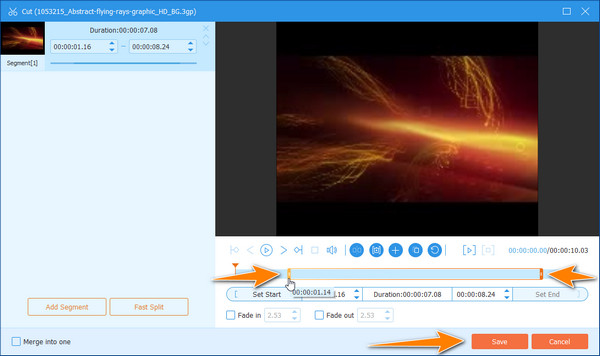
Step 4To top it all up, click the Convert All button to start the conversion process and extract the audio from the video. Now, you can use the extracted file as background music to a video or any purpose you intend to use.
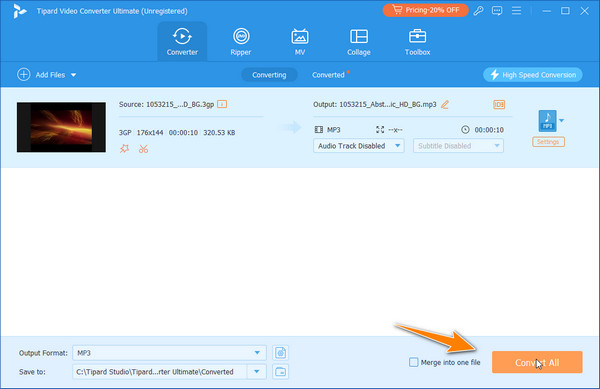
Conclusion
With the tutorial we have here, extracting audio from video using FFmpeg has become easier, and several ways exist. No matter how you go, getting the audio out of the video is doable. If the command line is not for you, better use the best alternative we have added here: Tipard Video Converter Ultimate.