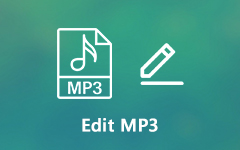OPUS to MP3 - An Ultimate Guide for a Successful OPUS Conversion
For many individuals, converting OPUS to MP3 is often needed because of the accessibility and compatibility issues. You should note that while the OPUS is undeniably better in sound quality at a lower bit rate, it is not so well known on mobile devices or other audio platforms in the same way as MP3. This way, you can listen to audio content on any media player, mobile phone or car radio. Therefore, here are some tips if you want to learn how to do this conversion.
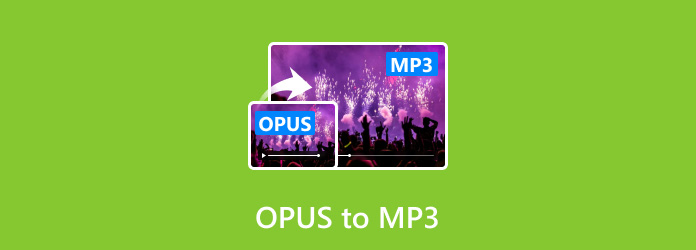
Part 1: OPUS vs MP3 - Why You Should Change OPUS to MP3
There are different strengths of OPUS and MP3 in their respective formats; however, significant reasons exist for converting OPUS to MP3. OPUS is generally known for its quality audio, even at low bit rates, making it suitable for streaming and real-time applications. But its limited compatibility constrains its use. On the contrary, the MP3 format is widely supported by almost all devices and platforms, including car stereos, smart TVs, smartphones and media players. The advantage of this compatibility is that they can play anywhere, anytime, without installing specialized hardware or software.
In addition, people convert from OPUS into MP3 because this makes it easier to share due to the wide acceptance of MP3 compared to other audio formats. As a result, despite the high efficiency and sound quality possessed by OPUS, converting into an MP3 would be more convenient and accessible for everyday use.
Part 2: 3 Best Ways to Convert OPUS to MP3 on Desktop
1. Tipard Video Converter Ultimate
Tipard Video Converter Ultimate is an exclusive OPUS to MP3 converter offering a fully automated conversion functionality for your conversion needs. Regarding the format it supports, the app is believed to convert over 500+ multimedia formats, ensuring seamless conversion with high-quality output. With the help of its hyper-speed conversion process, you will get the final output of the MP3 you desire in no time. Want to know how it works? In that case, you better watch the tutorial we have gathered here.
Step 1Get the latest version of the Tipard Video Converter Ultimate by ticking the download button here. Next, install and set the app promptly by following the guide it indicates. After that, launch the app, and when the welcoming interface occurs, it means you have successfully downloaded the converter and are ready to use.
Step 2To upload the OPUS audio file, tick the Add File+ button at the left side of the interface or drag and drop it. Choose which is more convenient for you to use.
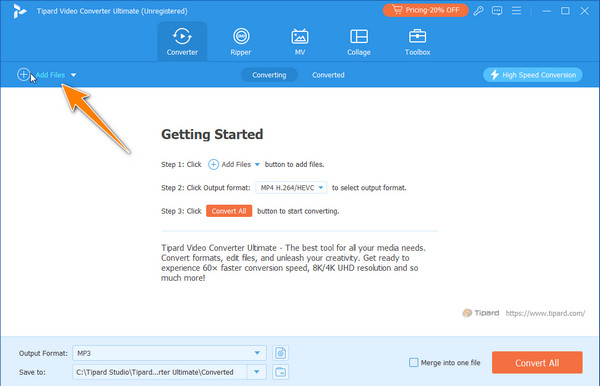
Step 3After that, click the output format drop-down button to access all the available output here. Go to the Audio, select MP3, and choose the audio settings you prefer as you transform it into an MP3.
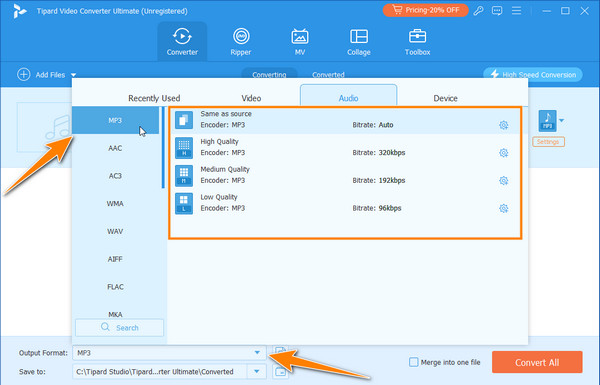
Step 4Finally, when selecting up for the conversion is done, you need to click the Convert All button, and the process will automatically begin.
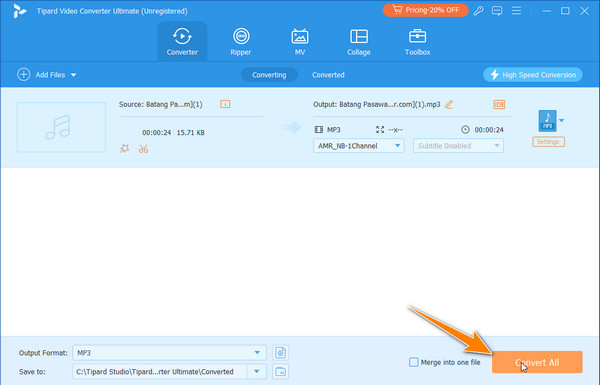
2. Audacity
Because of its ability to retain audio quality best when converting OPUS audio into MP3, Audacity has become one of the best applications. Its adjustable export settings enable one to manipulate bitrate and other parameters to get the right output. Furthermore, free and open-source software is regularly updated by those who contribute to it, thus making certain that it remains a reliable and efficient audio converter.

Step 1Download the Audacity and launch it on your PC to start using it.
Step 2From it, tick the File and Open, then choose the OPUS format you want to convert.
Step 3Make the necessary adjustments if needed and go back to File again. Choose Export and Export as MP3 to get the MP3 file format.
3. FFmpeg
FFmpeg's free multi-media framework is resistant to anything that comes its way as it deftly changes OPUS into MP3. FFmpeg's range of free format conversion and performance can be understood from its utilization of the libmp3lame encoder to offer high-quality conversions without losing any content in audio files. With FFmpeg, batch processing for M4V to MP4 is a walk in the park since one can easily convert several files simultaneously. More importantly, metadata is well preserved by FFmpeg, making it possible to shift seamlessly from OPUS to MP3 without sacrificing any necessary details.
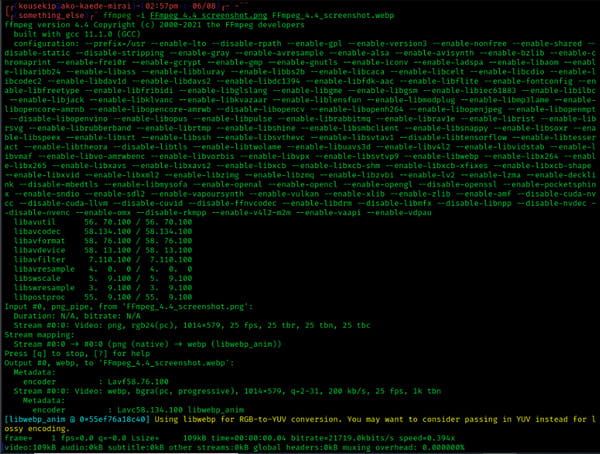
Step 1After downloading the FFmpeg on your computer, press the Win+R, type cmd, and press Enter on your keyboard.
Step 2Type the cd command to find the directory of the OPUS file. Then, type this, ffmpeg -i input.opus -codec:a libmp3lame -qscale:a 2 output.mp3. Keep in mind that you should change the input.opus with the name of your OPUS file and the output with your desired file name as an output.
Step 3Then, tick the Enter button to start the conversion process into this program.
Part 3: 2 Ways to Convert OPUS to MP3 Free Online
1. Aconvert.com
Aconvert.com is a dedicated multipurpose converter that instantly alters your OPUS file to MP3 format. Compared to other converters, it can convert files you have stored on your device and convert OPUS files in URLs. Adding a simple and intuitive design makes it an easy option for anyone who wants a quick conversion. No registration is needed to access it. Here is how to use it.
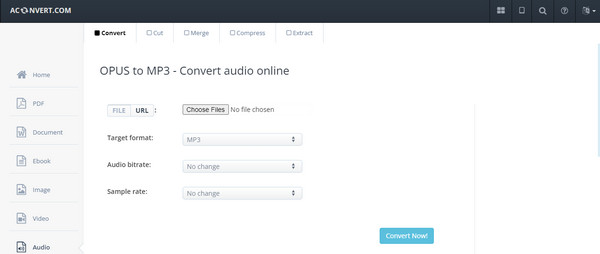
Step 1Go open a new tab on your browser and search Aconvert.com.
Step 2Click the Choose File to import the OPUS format you want to convert on your PC.
Step 3Select the MP3 as an output and change the audio bitrate and sample rate based on your needs.
Step 4When that is done, click the Convert Now! button to start the processing.
2. Clideo
Clideo is a popular multipurpose tool you can access on any device for free. It features editing, compressor, resizing, adding video subtitles on MP4, and more. However, the most highlighted feature is conversion. Like the other online converter we have reviewed here, this app offers a quick conversion process when you need to transform the OPUS file and other supported formats. Though the conversion it will take is not the same as the previous one, it is still a great pick for your conversion needs.
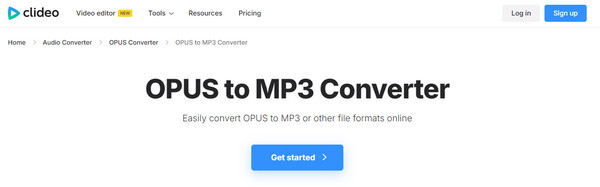
Step 1Go to Clideo OPUS to the MP3 website and click Get Started. Tick the Choose File to upload the OPUS file you want to alter.
Step 2After uploading the audio file, you will select the output format; this time, select MP3.
Step 3Then, click Convert.
Conclusion
Converting from OPUS to MP3 seems difficult, especially if this is your first time handling a task like converting. Instead of having a worried face, we have the best tools for you to use that can make conversion feel like a walk in the park. Easy and convenient. So, if you want your conversion to work as smoothly as the breeze, I recommend using the Tipard Video Converter Ultimate, for it has all the tools you need to convert OPUS quickly and effectively.