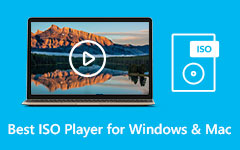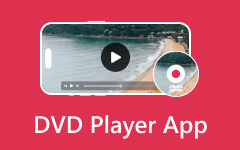Blu-ray Player for PC has become an essential tool for cinephiles due to its entertainment content embedded on a simple disk. If you want to watch ultra-high-definition Blu-ray content, you can turn your PC into a cinematic powerhouse player. Regardless, with the selections available in the market, choosing the right one might need clarification as to which one to use. To get the best result, read this article as we review them all for you right now!

Part 1. Best Recommended Blu-ray Player for Windows/Mac
Tipard Blu-ray Player is the best software for playing Blu-ray on Windows PCs and Macs. It also does not require downloading additional plug-ins, as it supports Blu-ray discs, folders, and ISO files without a codec. It brings stunning 4K resolution visuals and immersive audio to all scenes, providing a premium viewing experience. The software features an intuitive interface, which is user-friendly, even for a beginner. If you want reliable software to handle the Blu-ray content, do not doubt that you should download this to get all the advantages.
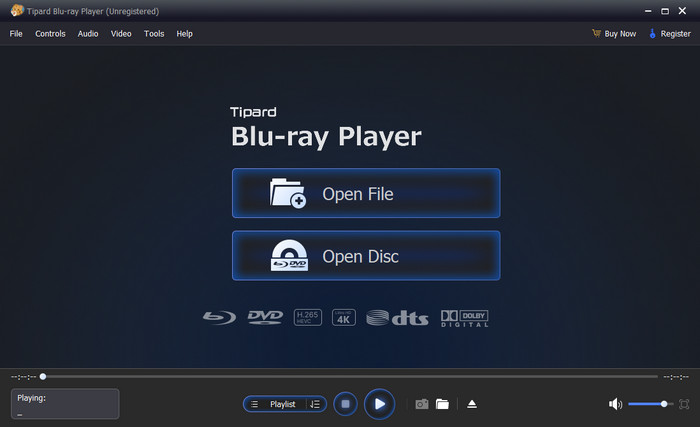
Part 2. Top 6 Blu-ray Player You Can Download on Windows and Mac
1. Leawo Blu-ray Player
With stunning built-in features, the Leawo Blu-ray Player is undoubtedly one of the finest Blu-ray disc players for PC of the year, if not the best, designed to play Blu-ray discs, ISO files, and all popular video formats without losing quality. It also supports full HD and even 4K, providing great picture and sound quality for music. The software also boasts a clean and easy-to-understand layout, making its use possible among newbies. It also has options: subtitles for the video, removal of region codes to get full DVD compatibility, and support for lossless audio formats. Fortunately, the base version of the app is free, with a paid pro version for those looking for bonus features.
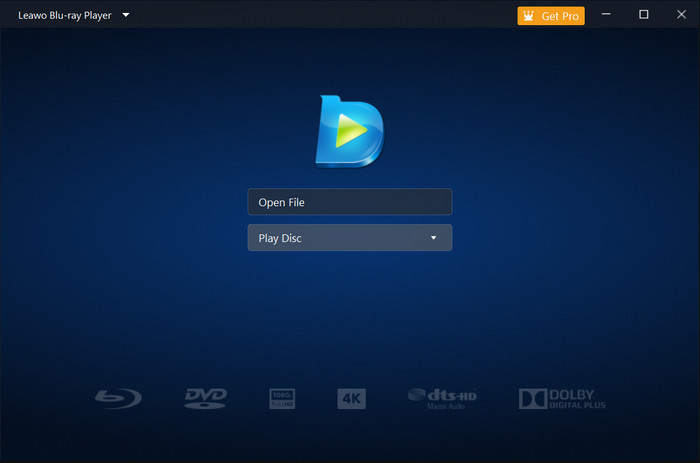
2. CyberLink PowerDVD
CyberLink PowerDVD is often rated as the best Blue-ray player for PCs for clients who need a multifunctional solution. It has playback for ultra HD Blu-rays and HDR10 and supports 3D Blu-ray discs to provide the best picture quality and sound. It is exceptional because it supports Blu-Rays and streaming services, so all your media requirements can be accessed in one application. The features compatible with the VR headset are TrueTheater enhancements, advanced audio control play and seamless media. It has a sleek and professional look and feel and is well-equipped for use by the dedicated film fan.
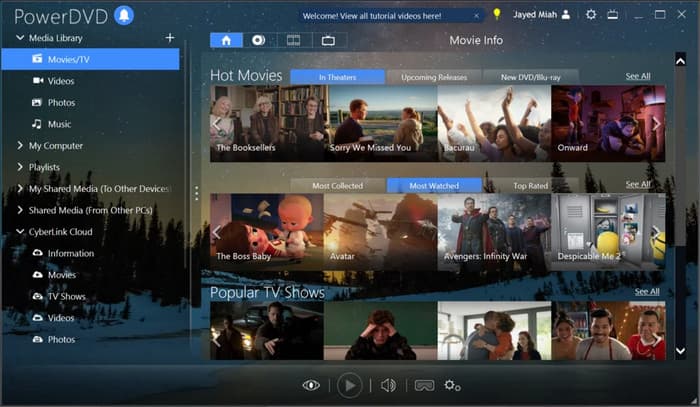
3. VLC Media Player with Blu-ray Plugins
Even though VLC Media Player is quite famous as a media player, it can also be used as a Blu-ray player, given the right settings and software plug-ins, so PC play Blu-ray will become possible. Since it is based on an open-source foundation, you can apply almost any type of video or audio you want, making this app a favorite of geeks. However, to get VLC up and ready for Blu-ray action, users must download decryption keys and libraries apart from realizing it is worth it. Notably, VLC has adjustable configuration subtitles, which are free to use, making it appropriate for anyone ready to configure it.
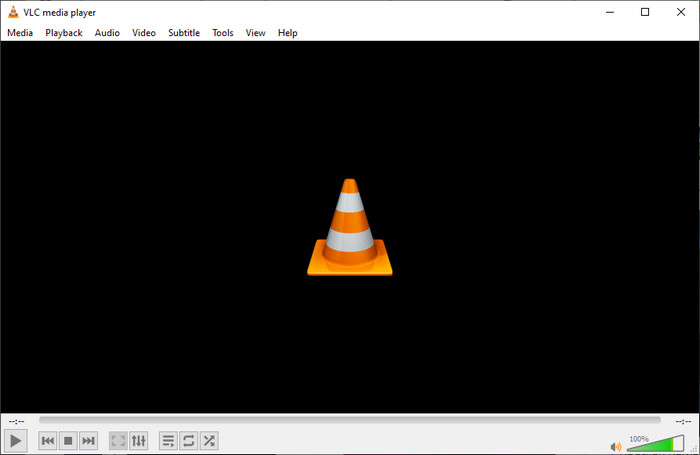
4. DVDFab Player Ultra
DVDFab Player Ultra offers to play Blu-ray on PC in a cinematic mode with support for Blu-ray, 4K Ultra HD Blu-ray, and other formats, as well as menu navigation. The software offers two playback modes: normal TV mode, which is most suitable for viewing during normal times, and PC mode, which is most suited for use during home theater mode. It has maximum HDR10 and Dolby Atmos, thus has bright performances of images and excellent audio effects. The clean design of the top toolbar boosts readability, and the constant changes in the new formats of Blu-ray connections guarantee positive results. It is at the higher end of the price, but the extra features and lag-less feel are worth it for movie lovers.
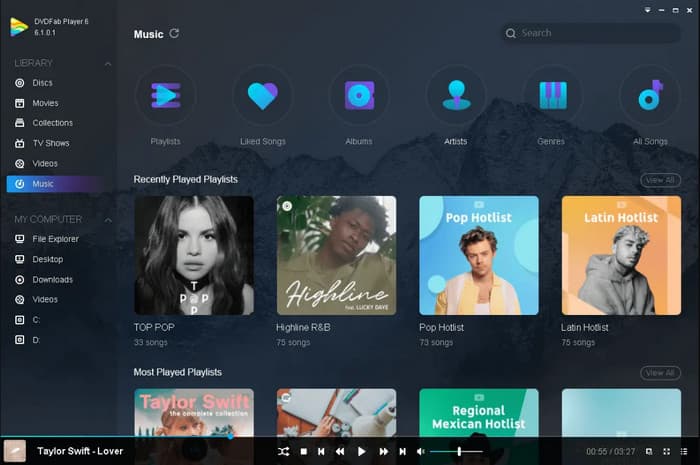
5. Macgo Windows Blu-ray Player
Macgo Windows Blu-ray Player is one of the simplest yet most effective tools for playing Blu-ray on PC with Multilingual Subtitle Support. It is compatible with both Windows and Mac operating systems. Regarding picture and sound quality, the software has a high-quality video compatible with 1080p HD and DTS 5.1 audio, giving one the best view. Many of its controls are conveniently and mainly laid out on the home screen for ease of use and access to playbacks and options. However, Macgo also supports external subtitles and can play most multimedia formats, so it is a good all-round media player. People should consider only one option because it is easy and promises quality.
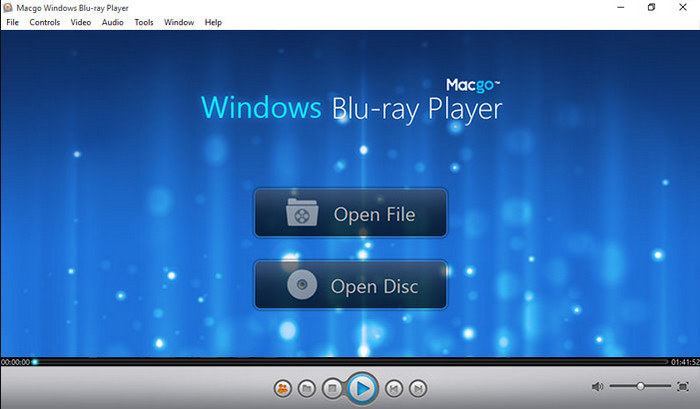
6. PotPlayer
PotPlayer is a lightweight media 4K Blu-ray player on PC known for minimal lag and high customizability. It supports the Blu-ray feature and all popular codecs, enabling you to watch almost any file. Its interface is quite modern and highly adjustable, making it easy for power users to make changes. Several of its options include 3D graphics support, screenshots, and accelerated video playing on any PC with average performance. It is a less-known application with many features, such as a free Blu-ray player with backup, regular updates, and strong and active community support.
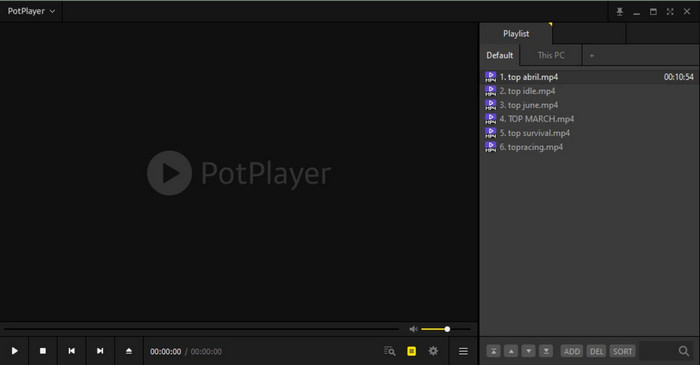
Part 3. How to Play Blu-ray on PC Using the Best Blu-ray Player to Use
After downloading the Blu-ray Disk Player for PC mentioned in Part 1, proceed to the steps we have listed here to start using it and learn how to play the Blu-ray content on your Windows or Mac.
Step 1After downloading the app, plug the external Blu-ray drive into the PC and configure it. Then, open the drive by hitting the tray button and place the Blu-ray disc here.

Step 2Launch the Blu-ray for the PC player, click Open Disc, select the drive from the list that appears, and click OK to proceed. With that, you can now play the content from your Blu-ray disc.
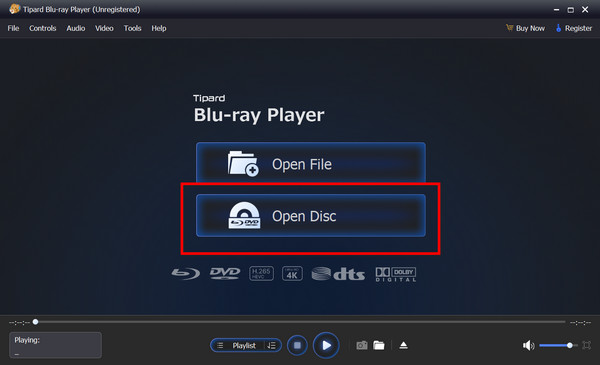
Step 3When you are done watching its content, click the stop button. After that, eject the disc from the drive and keep it safe. If you want to create a digitalized version, learn how to rip Blu-ray on a PC to get a copy of it saved in your folder.
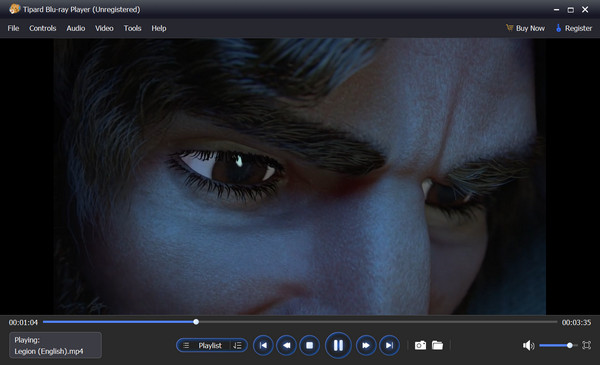
Conclusion
Here, you can easily learn how to play Blu-ray on a PC with the help of the best option available in the market, created by Tipard. Aside from that, you can download different options, such as the list for the second part.