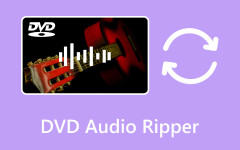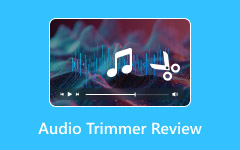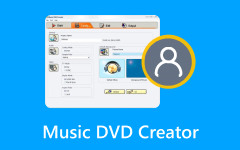Suppose you want to burn a Blu-ray disc on your device. In that case, you are in the right article. Burning a Blu-ray disc can give you a lot of advantages. It lets you share your content with other users. Also, it is more convenient to play media smoothly compared to when you are using the internet since you might encounter lag and buffering. So, to learn the best and most effective method to burn Blu-ray discs, you must come to this post. You will also learn about the best preparation you can do before going to the main procedure. Therefore, start reading this post and explore everything.

Part 1. What to Prepare when Burning Blu-ray
Before proceeding to the Blu-ray burning process, there are various things you must consider and prepare for. Always ensure that you already prepared everything so you won't encounter any hassle or struggles during the procedure. To help you know what to prepare, you can see the simple explanations below.
Burner Drive

An external Blu-ray disc burner is one of the most important devices to prepare when burning a Blu-ray disc. This is the right place where you can insert the disc. It is also the device that can read your disc using a laser. Also, there is other information you must know. Always ensure that the drive can support your disc. Unsupported discs can lead to errors. When preparing the burner drive, ensure it is in good condition and compatible with the disc.
Blu-ray Disc

Since you are burning Blu-ray discs, you must have it. Also, when using the disc, always ensure it is in good condition. It must be neat, with no scratches and damage. Good disc can help you have a smooth burning process. In addition to that, you must be aware of the disc you are using. You must know various Blu-ray types, like BD-R for single-use and BD-RE for rewritable. Lastly, ensure the disc is blank so you can insert your desired media content.
Blu-ray Burning Software
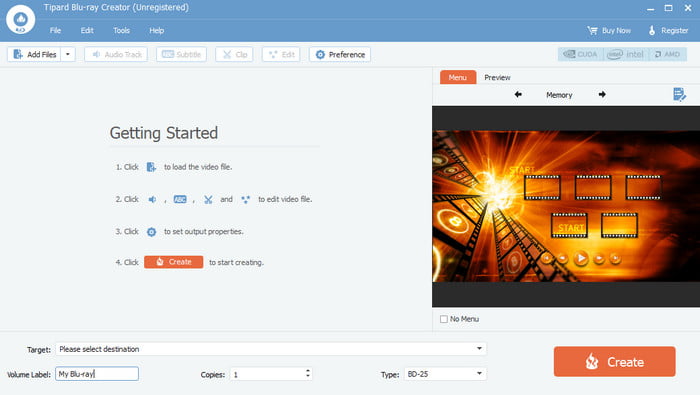
The next thing you must prepare is an effective Blu-ray burning software. Selecting a burner is a crucial part. The result will depend on the performance of the software. With that, when selecting an excellent burner, there are also numerous things to consider, such as the performance, quality, burning speed, some functions, and more. Thus, always consider the best software to burn Blu-ray discs when burning Blu-ray.
Media Files
You also need to prepare your media files before the burning process. Ensure that your files, such as video, audio, subtitle track, and other important data are prepared. It is suggested so you don't have to find the files anymore during the process, which can help you save more time.
Part 2. How to Burn Blu-ray with Original Quality
In this section, we will help you burn your Blu-ray disc. As discussed above, when burning a Blu-ray disc, one of the best things to consider is using excellent and reliable software. Using proper software can help you have a better burning experience. So, if you are still unsure what burner to use, we recommend Tipard Blu-ray Creator. This offline program is an excellent burner that helps you achieve your task. With its smooth performance, you can expect an amazing result. It can even offer a fast-burning procedure, which makes it more convenient for all users.
Another thing, this all-around Blu-ray burner can support 4K videos. You can obtain a better viewing experience using this software. The good thing here is that it can provide various menu templates, which are also customizable. It also has pre-built editing tools. It is perfect for improving your content before the final burning process.
- The software can create Blu-ray discs from 4K, SD, HD, and AVCHD videos.
- It can deal with almost all video formats.
- The program can offer a customizable menu.
- It offers menu templates.
- It can provide batch conversion procedures.
- The software can give an ultra-fast burning process.

If you want to start burning Blu-ray discs, check and follow the simple instructions below.
Step 1 Download Tipard Blu-ray Creator on your computer and launch its main interface.
Note: Ensure that the Blu-ray disc is already inserted into the drive.
Step 2 From the main interface, hit Add Files to insert the media file you want into the Blu-ray disc. You can add numerous files as long as the disc can handle them. Then, you can proceed to the next procedure.
Step 3 Go to the bottom interface and click the Target > Save as Blu-ray folder option. You can also select the destination file.
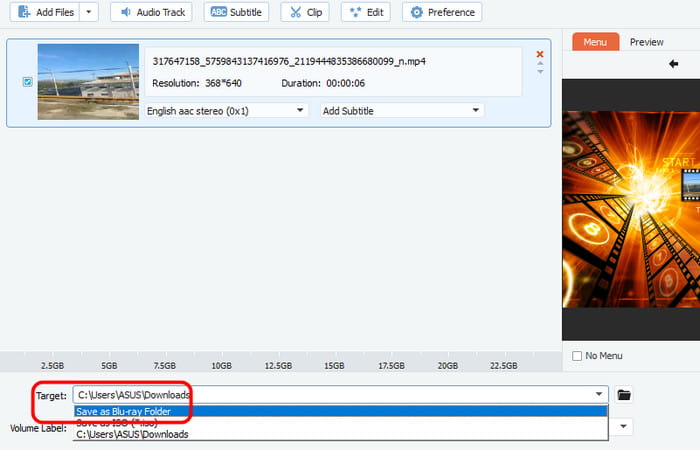
Step 4 For the final process, hit the Create button to create the Blu-ray disc. Once done, you can already have your disc with the content inside.

With this method, you can effectively create a Blu-ray disc. Plus, the software can even let you use various editing tools and menus for a better result. As for our verdict, Tipard Blu-ray Creator is among the best Blu-ray disc burners that can help you get astonishing results.
Part 3. 4 More Blu-ray Disc Burner
1. BurnAware Free
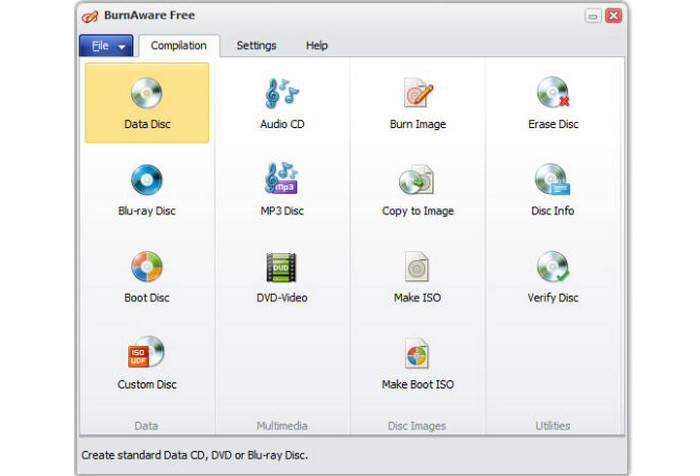
If you are still looking for a Blu-ray burner, use BurnAware Free. It is among the most versatile free burners that can create Blu-ray discs, custom discs, data discs, audio CDs, and more. It is also capable of erasing and verifying discs. The good thing here is that the software can calculate the estimated disc size, category, type, and other parameters automatically. It also can offer a simple user interface, making it more suitable for all users.
2. IMGBurn
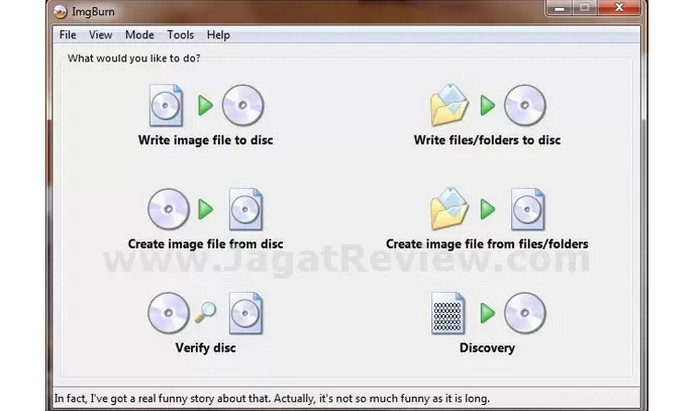
Another reliable Blu-ray disc burner you can access on your computer is IMGBurn. This software can give you smooth-burning software. It can even ensure you get excellent quality after the burning process. What's more, the software can offer simple basic editing tools. You can enhance the media content before burning it to the disc. The only drawback here is that the software has confusing burning settings, which can lead to over-burned discs.
3. Express Burn
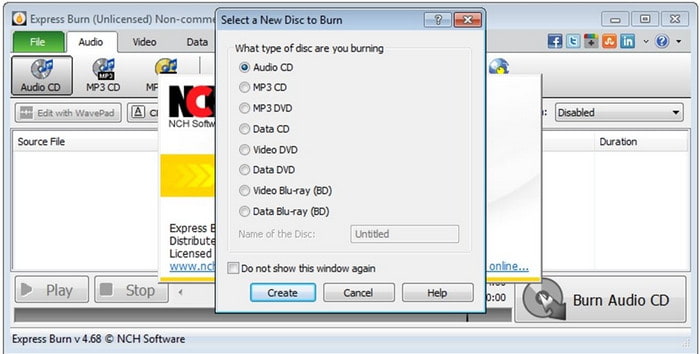
If you want to use an excellent burner that can support 4K content, we suggest using Express Burn. This burner was designed by NCH software. What we like here is that it can offer an amazing performance. It also has fast-burning software, which is good news for all users. In addition to that, you can burn various content, such as audio, video, data, and more. This software is perfect for completing tasks and playing Blu-ray on a PC afterward. However, there are also drawbacks you can encounter. If you are a new user, you must ask for guidance when using this software. It is because it has some complicated functions that may be confusing.
4. Xilisoft Blu-ray Creator
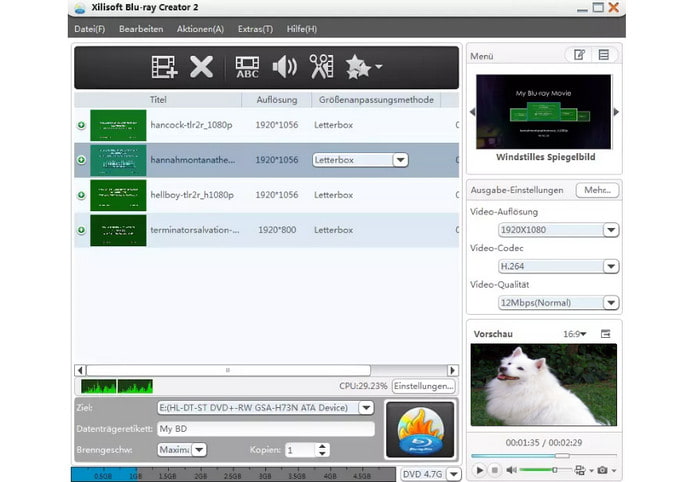
We also recommend Xilisoft Blu-ray Creator for successfully creating Blu-ray discs. This authorizing disc burner can burn Blu-ray video discs, DVDs, and AVCHD on Mac and Windows. Plus, it can handle various video formats, such as MOV, MP4, AVI, MKV, MPEG, WMV, ASF, VOB, and more. Moreover, it can offer excellent video quality, leading to a perfect viewing experience. You can even make Blu-ray and DVD menus for free. The online disadvantage of this software is that it cannot deal with copy-protected Blu-rays. So, you have to access another third-party drive to remove Blu-ray copy protection.
To learn more about these burning programs, you can check the table below to discover more functionalities and capabilities of each Blu-ray burner software.
| Blu-ray Burner | Interface | Burning Speed | Offer Basic Editing Tools | Supported Disc | Features |
|---|---|---|---|---|---|
| BurnAware Free | Simple | Fast | Yes | Blu-ray CD DVD | BD burning Data backup Image creation Disc erasing |
| IMGBurn | Simple | Fast | Yes | Blu-ray DVD CD ISO |
Burning Creating image Verifying |
| Express Burn | Complicated | Fast | Yes | Blu-ray CD DVD |
BD burning |
| Xilisoft Blu-ray Creator | Simple | Standard | Yes | Blu-ray DVD CD ISO |
BD/DVD authoring Menu creation Basic editing |
Conclusion
This post taught you how to burn Blu-ray discs using a simple Blu-ray burning procedure. With that, you can use this article as a reference for achieving your desired outcome. You can also learn here the best preparation you can do before burning a Blu-ray disc. Lastly, if you want an outstanding result, use Tipard Blu-ray Creator. This program can give you everything: simple processes, menu templates, editing features, fast-burning software, and more. Thus, this burner is powerful, making it ideal for all users.