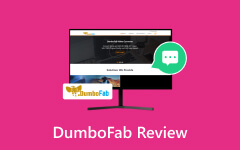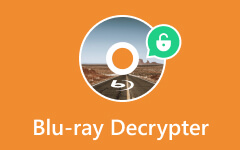All About MakeMKV Blu-ray - How to Use, Features, Pros, Cons & More

For many years, MakeMKV Blu-ray has been the preferred method for transforming DVDs into digital forms, especially the widely used MKV container. It is popular among hobbyists and pros because of its tremendous capabilities and user-friendly interface. This in-depth analysis of MakeMKV will cover its salient features, compatible systems, advantages, disadvantages, and our editor's perspective, providing valuable information for anyone looking for practical DVD-converting tools.
Part 1. MakeMKV Review
MakeMKV is a multifunctional program mainly used to create MKV files from DVDs and Blu-ray discs. The MKV format was selected because it maintains excellent audio and video quality while maintaining manageable file sizes. Because of its simple design, MakeMKV may be used by users of any experience level.
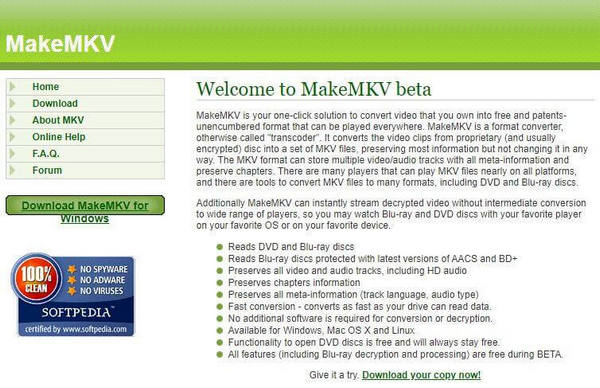
Important Elements:
• With support for both DVDs and Blu-ray discs, MakeMKV is an excellent tool for converting analog media into digital files.
• The program ensures that the video, audio, and subtitles in the converted files are all original.
• Because MakeMKV is compatible with Windows, Mac, and Linux, users can access it on a variety of systems.
• With its user-friendly navigation, users may convert their DVDs quickly and easily without running into any unnecessary complications.
• Users can save time and effort by converting numerous CDs at once.
• The developers update MakeMKV frequently to maintain compatibility with the newest technology and encryption techniques.
Systems Supported:
• Windows: 7, 8, 8.1, 10 versions.
• Mac: 10.7 and following versions of macOS.
• Linux: Different distributions installed with the requirements.
Pros:
• An easy-to-use interface makes starting a DVD conversion simpler.
• Maintains its original quality for the best possible viewing experience.
• Accommodates a wide range of platforms and user types.
• Updates regularly keep compatibility with the newest encryption techniques.
Cons:
• MakeMKV limits the format options while converting DVDs and Blu-rays to MKV.
• It is less feature-rich than full-featured video editing software.
Review by the editor:
Especially for MKV files, MakeMKV is a dependable tool for converting DVDs and Blu-ray discs to digital files. When looking for a hassle-free conversion experience, its clear interface and excellent results set it apart from the competition. MakeMKV, despite its possible lack of some sophisticated editing functions, is a valuable addition to the toolkit of any video fan because of its emphasis on quality and simplicity.
Part 2. How to Use MakeMKV to Rip Blu-ray/DVD
With MakeMKV, ripping your Blu-ray or DVD library is simple because of its intuitive user interface and options. Follow these steps to turn your physical disks into digital MKV files:
Visit their website, get the MakeMKV version corresponding to your operating system, and follow the installation instructions.
Launch the utility, then insert the Blu-ray or DVD into your computer's optical drive.
Next, from the list that MakeMKV has shown, choose the optical drive that holds your DVD or Blu-ray.
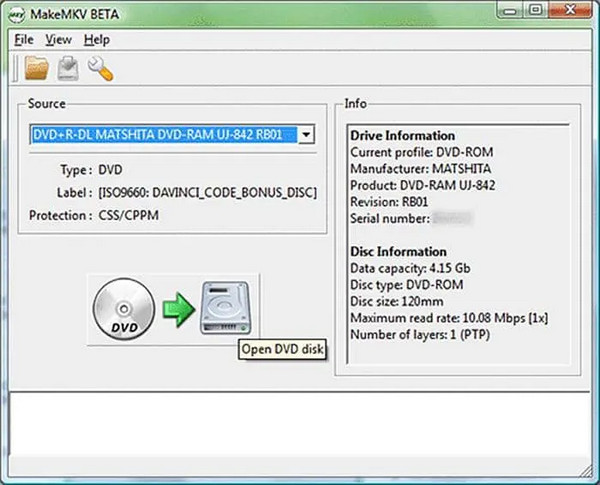
Click the enormous optical drive symbol to start scanning. MakeMKV will recognize the DVD's contents.
After scanning, MakeMKV shows a list of the chapters and their titles. Choose your favorites, typically the standouts that get better with time.
Click the Advanced button to change the audio tracks, rip subtitles from the DVD, and select the output folder.
To begin ripping after the settings have been changed, click Make MKV. Specific chapters and titles will be converted, and the process will be shown on the screen.
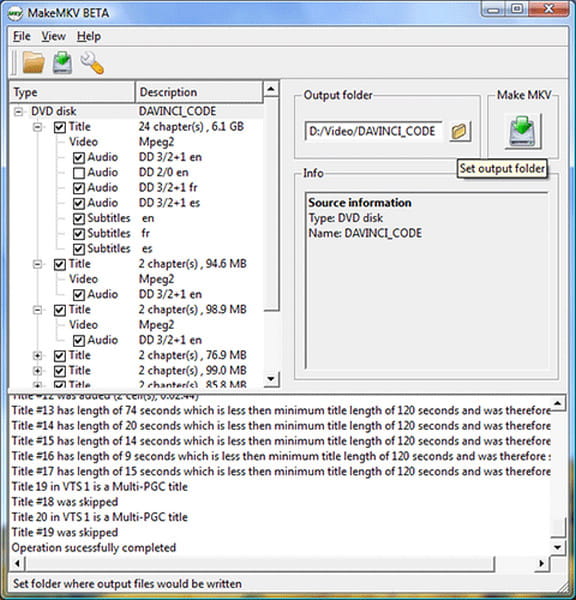
Please wait for it to finish ripping; the amount of time depends on the size of the disc. MKV files are stored at the designated output location once everything is finished.
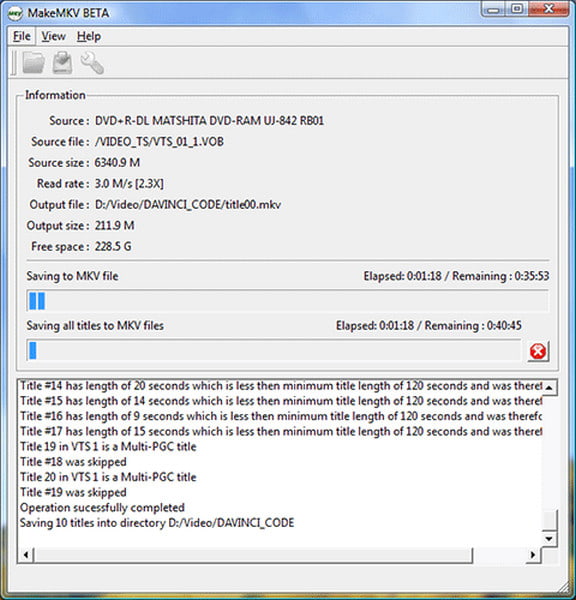
Part 3. Best MakeMKV Alternative
Introducing Tipard Blu-ray Converter, a superior MakeMKV substitute. This multipurpose application can convert Blu-ray and DVDs into various digital formats. Because of its rapid ripping speeds, lossless conversion capabilities, and user-friendly interface, Tipard Blu-ray Converter is the finest choice for individuals looking to digitize their movie collections.
Key Features:
• Convert over 500 video and audio formats, including MP4, MKV, MPG, AVI, MOV, Blu-ray, and DVD/folder combinations.
• Original audio tracks and subtitles are preserved while ripping Blu-ray to 4K/HD MKV or MP4 files.
• It is an effective video converter with many audio and video file types.
• For up to 30× quicker ripping and converting speeds, make use of cutting-edge accelerating technology.
• Professional-level capabilities for editing Blu-ray, DVD, and video files include adding audio tracks and subtitles, using filters and effects, cropping, rotating, cropping, merging, and more.
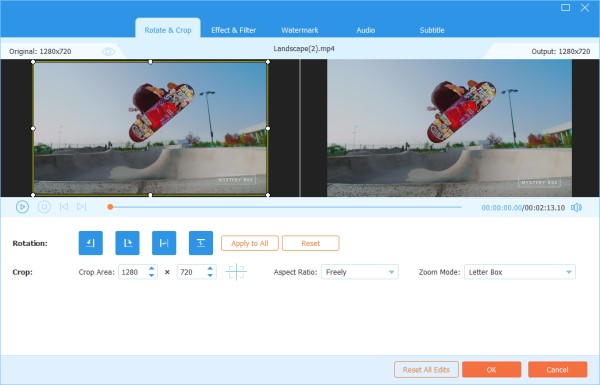
Part 4. FAQs About MakeMKV Blu-ray
Can I convert more than one disc at once with MakeMKV?
No, MakeMKV does not support multiple disc conversion at this time. Users require a one-disc-at-a-time conversion. The ability to choose and convert individual titles or chapters onto a single disk is a convenient feature.
How does MakeMKV handle the encryption technique update management?
Ensure that MakeMKV can handle new ways to safeguard DVD and Blu-ray burner content by updating it frequently to stay compatible with the most recent encryption techniques.
When converting, can MakeMKV preserve the original quality?
The original quality can be preserved after conversion with MakeMKV. With no loss of clarity or fidelity, it guarantees that the converted files maintain the original material's excellent video, audio, and subtitles, giving viewers the best viewing experience.
Does MakeMKV support a large number of different file formats?
Yes, MakeMKV supports a variety of file types. It ensures compatibility with many devices and platforms by converting Blu-ray and DVDs into digital formats, such as MP4, MKV, MPG, AVI, MOV, and over 500 video/audio formats.
Is MakeMKV compatible with various versions of Windows?
Yes, MakeMKV works with a variety of operating systems. It works with Windows 7, 8, 8.1, and 10, macOS 15 and higher, and several Linux variants that load the required dependencies. Because of this flexibility, users on many systems can effectively use MakeMKV for their Blu-ray and DVD converting needs.
Conclusion
Ultimately, these programs serve various digital conversion purposes, whether you're looking at ways to rip 4K Blu-ray MakeMKV or are pondering other options. Because of its intuitive UI and excellent output, MakeMKV is still a dependable option. But if you're looking for a good substitute for digitizing your movie collection, Tipard Blu-ray Converter has broad format support and fast ripping speeds.