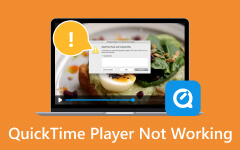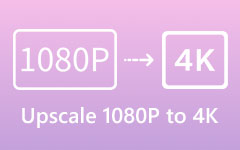4K VS. 1080p: Convert 4K to 1080p Without Losing a High the Quality
A lot of camera devices on DSLRs, computers, and mobile phones these days are capable of capturing 4K videos. Despite this fact, many factors, such as the decoding technology, 4K sources, bandwidth, and some limited display devices, we still cannot race into the 4K bandwagon, resulting in the inaccessibility of those true-to-life image displays. This is why, in many cases, we still need to convert our 4K to 1080p to give way to the maximum beauty of their display. Hence, see the comparisons between the two resolutions and learn the effective ways to convert or downscale the 4K resolution into 1080p.

Part 1. 4K VS. 1080p
What is 4K Resolution?
As its name suggests, 4K is a resolution with about 4,000 pixels horizontal pixel display. It is defined as 3840x2160 or 4096x2160 pixels when it comes to the industry of digital cinema. Furthermore, as seen by its name, 4K is much higher than 1080p, which is the standard resolution today, and therefore, giving you the hesitation to convert 4K to 1080p. 4K brings a more detailed and sharper image that is commonly used on advanced computer monitors, televisions, and digital cameras. We cannot deny its increasing popularity as our technology continues to innovate. It also becomes more accessible and affordable.
What is 1080p Resolution?
1080p, on the other hand, refers to a resolution that has 1,920 pixels for the horizontal direction display and 1,080 pixels for the vertical direction. This results in 2,073,600 pixels in total. Additionally, 1080p is also known as HD and is continuously used for televisions, monitors, phone devices, and other devices, causing many users to downscale 4K to 1080p. In fact, 1080p has been the standard for video streaming and playback for most of the operating systems till now. Perhaps you wonder what is the “p” with it. This letter stands for progressive scan, which means that all of the image lines are sequentially displayed. This gives you a more detailed and smoother image than that of the interlaced scanning.
The following table gives you a closer look for comparion of 4K vs 1080p and you can better understand the differences between these two resolutions.
| Particular | 4K | 1080p |
|---|---|---|
| Pixel Density | Sharper (higher) | Lower (Lesser) |
| Image Quality | Higher | High |
| Bandwidth | Require higher | Require lower |
| Gaming | More demanding | Less demanding |
| Screen Size | Larger and advanced screens | All screen types |
| Storage Space | Larger files | Smaller files |
| Video Streaming | More speed required | Easier to stream |
| Availability on Content | Growing | Widespread |
Part 2. How to Convert 4K to 1080p with Effective Ways
Here are the two most effective 4K to 1080p downscalers you shouldn’t miss to successfully downscale your 4K videos without losing much of their quality.
1. Tipard Video Converter Ultimate
For a noble downscaling procedure to adopt, use the Tipard Video Converter Ultimate. It is a video converter and editor that will enable you to convert and, at the same time, downscale your numerous 4K videos at once. Believe it or not, it will only take you three steps to process the downscale, and you will be amazed at how good the quality is still. Furthermore, this ultimate converter allows you to enjoy its toolbox as it comes with various powerful video and audio editors such as an enhancer, compressor, merger, color corrector, trimmer, and so much more to surprise you. What more? It lets you downscale 4K to 1080p of any type of video, as it supports more than 500 various formats for the input and output. Thus, whether your 4K is in MP4, MKV, AVI, WMV, FLV, WEBM, M4V, MOV, or others, you can be sure that there’s no way you can’t access it for conversion. Hence, if you want to know how to convert your bulk 4K videos into 1080p resolution using this Tipard Video Converter Ultimate, then here are the steps you must see.
Step 1Grab the software on your computer and open it to start the process. Now, after launching the program, bring in the 4K videos you want to convert to 1080p by clicking the Plus button at the center.

Step 2Once the 4K videos are loaded, click the arrow button of the Convert All To section. Then, under the Video section, select the format you want for the output. Note that you can still choose the same format as the input. After that, choose the 1080p encoder of the format.
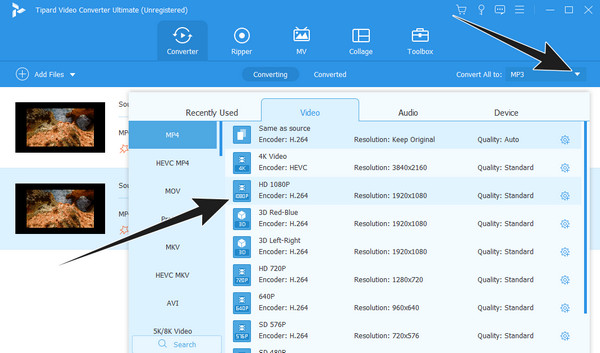
Step 3You can now click the Convert All button to start the rapid conversion process.
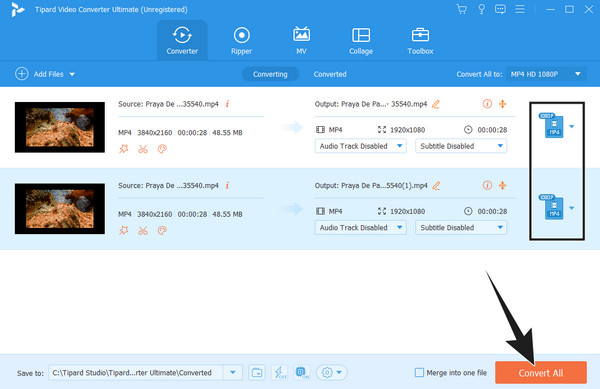
2. VLC
VLC is another 4K to 1080p converter compressor and an excelletn 4K UHD player that you can use. Similar to the previous software, VLC can also provide you with a conversion process without any watermarks and limitations. Furthermore, it works with a wide range of formats as it supports nearly all video and audio types, such as the WMV, DivX, MPEG-2 WebM, MOV, AVI, MKV, M4V, MP3, AC3, AAC, and many more. Despite that, this software, which we all know as a media player, gives you a free and open-source program that you can access on almost all platforms and devices like Windows, Mac, Linux, and Android. However, unlike the other converter, VLC will let you convert the 4K to 1080p in a much more challenging way. Fortunately, the steps below will help you process the task easily.
Step 1Fire up the VLC media player, then click the Media tab menu and choose the Convert/Save option.
Step 2On the new window, click the Add button and upload the 4K video. Then, hit the Convert/Save button there.
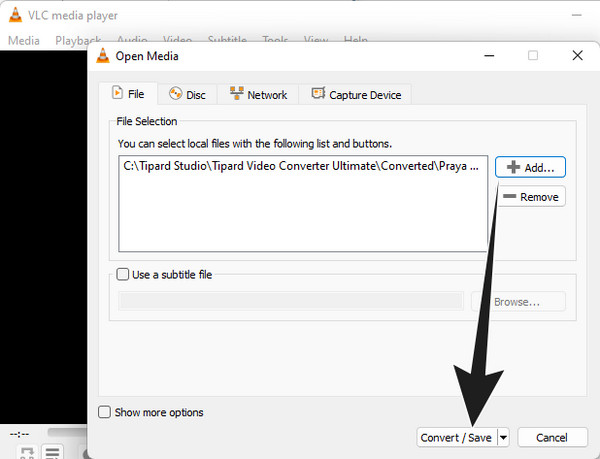
Step 3After that, create a new profile by going to the Video codec section and setting the Frame Size to the one for 1080p, which is 10920x1080px. Then, hit the Create button and then the Start button to begin the conversion process.
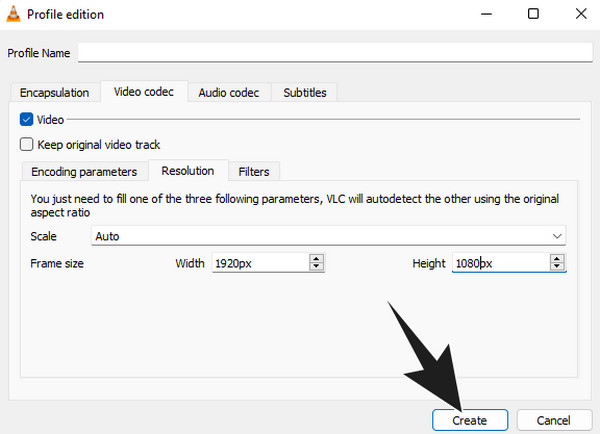
Part 3. FAQs About the 4K and 1080p Resolutions
1. Is 4K better than 1080p?
If you are using 4K devices and monitors, then 4K is better than 1080p. But for those HD devices, 1080p is enough.
2. Why is 4K not called 2160p?
Because 4K and 2160p are two different resolutions but are used in almost similar contexts. They both have the same 3840x2160 pixels.
3. Is YouTube better in 4K or 1080p?
The better resolution between 4K and 1080p for YouTube depends on the device, internet connection, and screen size you use. Most of the existing monitors today are good with 1080p more.
Conclusion
It is better to convert 4K to 1080p to relish the significance of the video display on your device. It may seem to be a challenging approach, but with the two methods we have given you above, you can do the conversion without any hassles and troubles. If you want a much easier and quicker yet more powerful procedure, then use the Tipard Video Converter Ultimate.