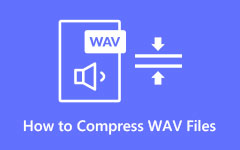How to Convert MOV to WAV File - A New Way to Extract Audio on MOV
Sometimes, you can turn a MOV into a WAV audio file. You can grab just the sound from a video or need it to work better on your device. Luckily, there are easy ways to do this. This article will show you simple methods, like using software, websites, or apps, to change your MOV videos into WAV audio. Whether you're using a computer or a phone, we'll guide you through these easy steps to get the audio format you need without fuss.
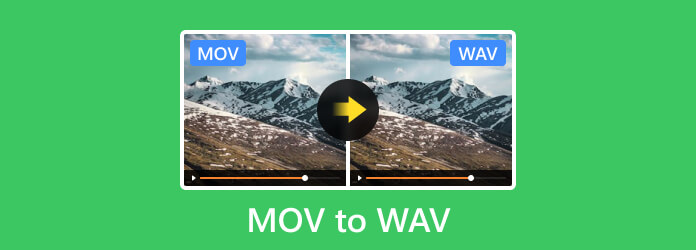
Part 1: The Ultimate Way to Convert MOV to WAV - Best MOV to WAV Converter on PC
Looking for the simplest way to convert MOV videos to WAV? Tipard Video Converter is your solution! This PC-based converter is super easy to use. With a few clicks, your MOV files turn into crystal-clear WAV audio. With its friendly interface and speedy conversion, Tipard Video Converter makes the process hassle-free, letting you enjoy your audio files in no time. Say goodbye to complicated steps – try Tipard Video Converter today and experience effortless MOV to WAV conversion!
Step 1Get the video converter on your PC by ticking the download button presented, installing the package, and launching it to start using.
Step 2Once the app runs, click the Add File and select the MOV file you want to convert into a WAV audio file. You can upload multiple MOVs here if you want to.
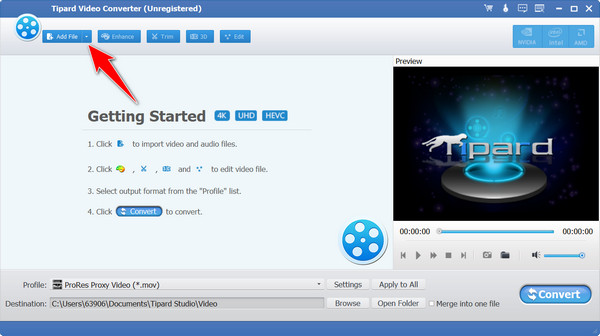
Step 3Next, click the Profile, select General Audio, and pick the WAV file extension on that list that appears.
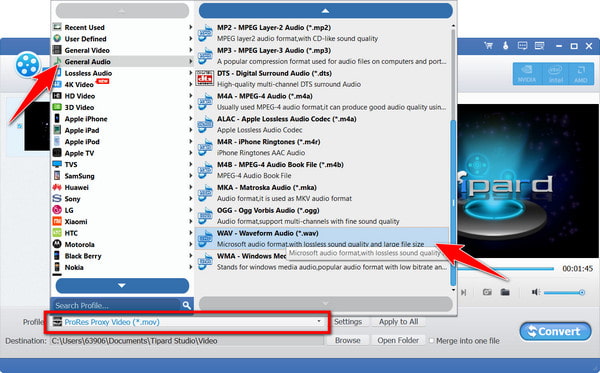
Step 4When done, click the Convert button to alter your video into a WAV file format.
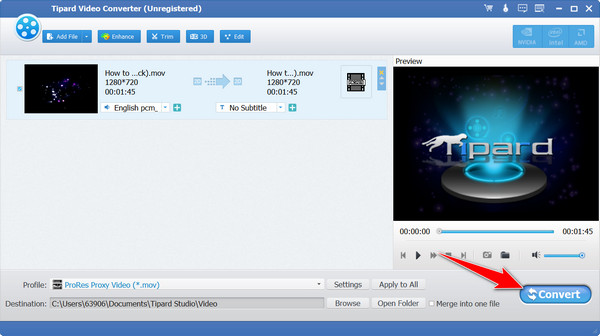
Now, you can upload the WAV file into your audio player and enjoy your music. WAV audio files are also MOV video files, making them easier to save. But if you want to reserve the image and reduce the saving storage simultaneously, you can use Tipard Video Converter to compress MOV files.
Part 2: 2 Methods to Convert MOV to WAV Online for Free
1. CloudConvert
CloudConvert is a versatile MOV-to-WAV converter that supports various formats, including MOV-to-WAV. It provides a user-friendly interface and permits easy customization of output settings. Additionally, it offers cloud storage integration and supports batch conversions for convenience.
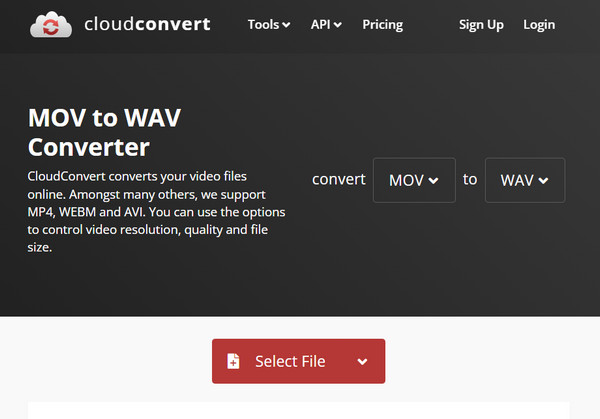
Step 1Open the browser and search ClouConvert MOV to WAV to access this converter.
Step 2Next, hit the Select File button to upload the MOV video file you want to load b.
Step 3After that, tick the Convert button to initiate the process, and when it is done, click the Download to have it on your device.
2. Zamzar
Zamzar is a popular web-based file conversion service that offers quick and straightforward conversion from MOV to WAV and various other formats. It's known for its simplicity, allowing users to convert files easily without extensive settings. However, it might lack advanced customization options.
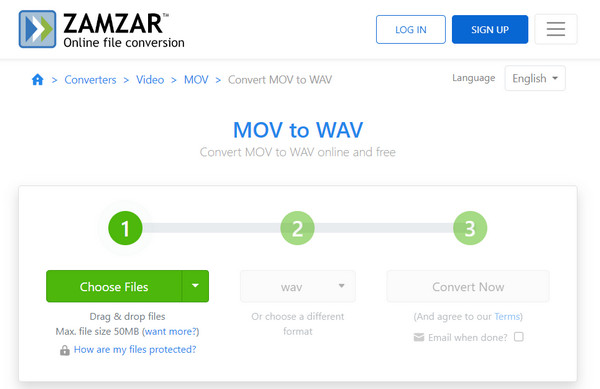
Step 1Go to the official website of Zamzar MOV to WAV Converter using your search engine.
Step 2Click the Choose Files to import the MOV videos downloaded on your device that you want to convert into a WAV. Then, choose the WAV as output by clicking the drop-down button.
Step 3When you are prepared to convert, tick the Convert Now button to initiate the conversion.
Part 3: 2 Mobile MOV to WAV Converters You Can Use on Your Android Devices for Free
1. Video Converter, Compressor
Experience a versatile video converter, compressor, and audio editor in one app! With aid from a wide range of video formats like MP4, MKV, AVI, and more, this tool offers a quick way to compress video effortlessly. Customize video resolution up to 4K, frame rates, subtitles, audio tracks, and codecs. Easily trim, cut, or merge your videos with precision. Alter videos to audio formats such as MP3, M4A, AC3, WAV, OGG, and FLAC while compressing audio files for optimal space.
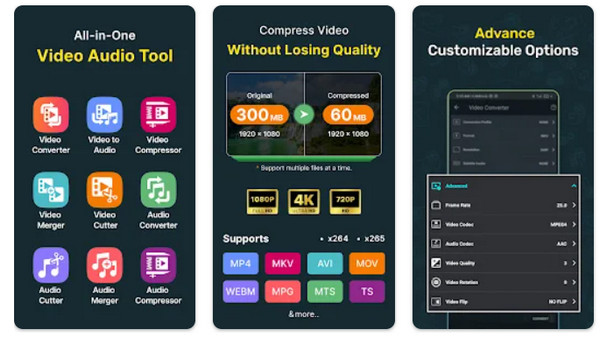
Step 1Download the app on your Android and launch it. Go to the Video to Audio menu, upload the MOV file saved on your device, and click Next.
Step 2After that, click the Format and choose the WAV from the list that appears. You can also change the converted file size with the compression it supports.
Step 3Lastly, click the Convert button to start the conversion process.
2. Video Converter
Video Converter offers a powerful suite of features, including conversion of MOV to WAV, compression, editing, and merging of videos and audio files. Supporting a wide range of formats like MP4, MKV, AVI, and more, this app enables easy batch processing and customization of resolutions, frame rates, and audio tracks. It can convert videos to MP4, MP3, or even DVD formats, ensuring versatile media file handling.
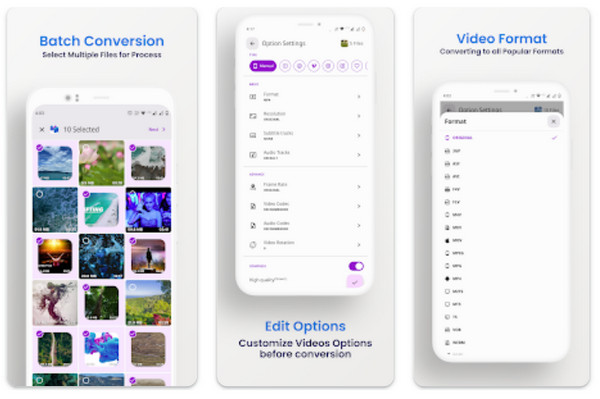
Step 1Get the converter on your PlayStore and open it. Afterward, go to Video to Audio tools and select the video you want to convert from your library.
Step 2Tap the Format button to select the WAV format on the available output formats.
Step 3To start converting, click the Done button.
Part 4: FAQs about MOV to WAV
What are MOV and WAV?
MOV is a multimedia container format for videos developed by Apple, while WAV or Waveform Audio File Format is an audio format designed by Microsoft and IBM.
What are the advantages of converting MOV to WAV?
Converting MOV to WAV retains audio quality, ensures compatibility with diverse audio players, and facilitates easier editing of extracted audio from videos.
Can I adjust the audio quality during MOV to WAV conversion?
Certain converters like Tipard Video Converter and specific mobile apps allow users to customize audio settings, including bitrate and sample rates, to enhance audio quality during conversion.
Is there any loss of audio quality when converting MOV to WAV?
Generally, there's no loss of audio quality during the conversion from MOV to WAV, as WAV files are uncompressed and maintain high-quality audio.
Can I convert WAV back to MOV if needed?
Yes, converters handling both formats can convert WAV back to MOV, although the reverse conversion might not be suitable for video as it only includes audio.
Conclusion
Converting MOV to WAV offers the flexibility to extract high-quality audio from videos or enhance compatibility across devices. The guide explores multiple methods: user-friendly software like Tipard Video Converter for PCs, versatile online platforms like CloudConvert and Zamzar, and dedicated mobile apps like Video Converter, providing easy and efficient conversion solutions. These tools ensure the hassle-free transformation of MOV videos into clear WAV audio, catering to diverse needs, whether for professional editing or optimal audio enjoyment across different platforms.