Detailed Methods to Convert DVD to MP4 for Windows and Mac
As we know, DVD video offers high video and audio quality for users, yet sometimes with a lot of restrictions. For example, it needs a DVD drive and MPEG2 decoder to support its play. And every DVD disc has one or more region codes, denoting the areas of the world in which distribution. Besides, what always makes you disappointed is that the DVD video cannot be stored in computer.
However, most of media players and portable devices support the MP4 video format. You may like to select MP4 file to backup and enjoy your videos or movies on your computer or other portable devices. If you have a collection of DVD movies and want to convert your DVD video to MP4 files, this article will introduce you how to convert DVD to MP4 and help you get all steps done easily and quickly.

Part 1: The best cross-platform tool to convert DVD to MP4
Using the best DVD to MP4 converter, Tipard DVD Ripper, can help you rip your DVD movies to MP4 format with 30X faster conversion speed to save your time. And it supports both Windows and Mac computers. The advantages of this best DVD ripper include:
1. It not only enables you convert your favorite DVD video to MP4 file, but also can convert DVD to many other video formats like AVI, MOV, FLV and so on.
2. DVD Ripper also has Mac and Windows version to help you convert DVD disc/folder or IFO file to meet all different needs about MP4 format.
3. Moreover, the most important thing is that after converting DVD video to MP4 file successfully, you can play it with zero quality loss and high image quality.
4. What's more, you can edit videos and add more effects before converting the DVD videos, and then change them to MP4 freely.
Here are the fastest and easiest step-by-step instructions on how to rip DVD to MP4:
Download the DVD to MP4 Converter free
When you download the best DVD to MP4 Converter on your computer, you can install it to start safely. It is easy and clean to use with no adware or spyware.
Load DVD disc/folder/IFO files
Insert your DVD disc into your DVD drive to load DVD disc, or unfold the Load DVD menu on the interface to choose load DVD folders/ISO files to upload DVD folders/ISO files; then select the right video file you needed.
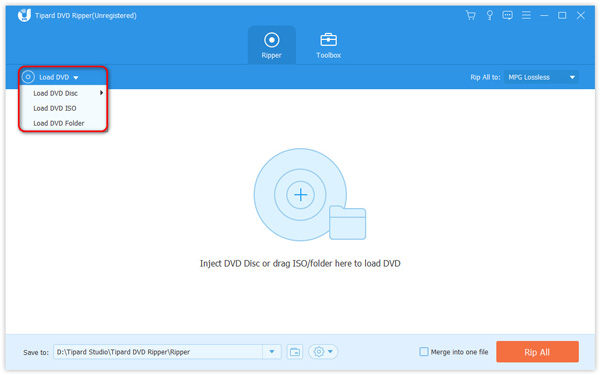
Ensure MP4 as output format
Go to the profile drop-down list, select MP4 as output format. More parameters are available in Settings window.
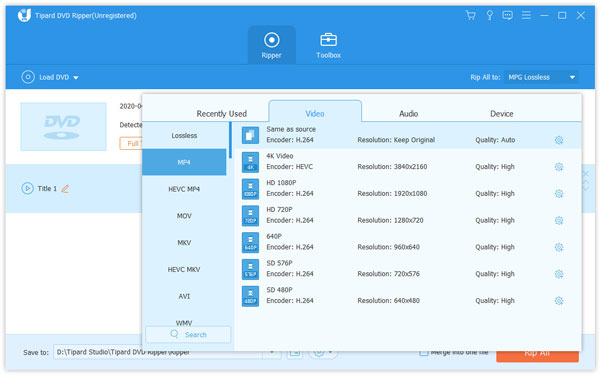
If you want to edit the video clips, you can go to Editor by hitting the Edit icon. Here you can crop/rotate the video, add effects/filters/watermark/subtitles, and add audio track.
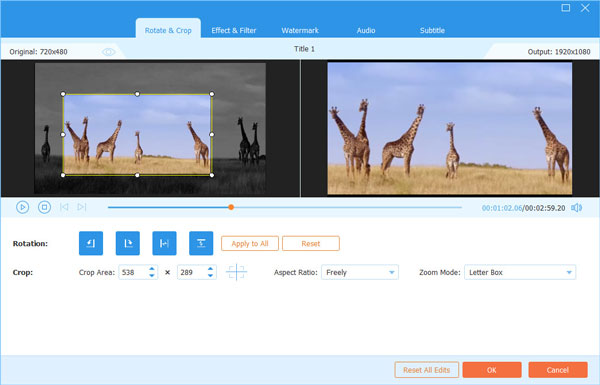
Start to convert DVD to MP4
When all setting is done successfully, you can click on the Rip All button to start it. Once the conversion is finished, you can enjoy your video anywhere. That's all! Now you know how to convert DVD to MP4 video, you can enjoy your MP4 video freely.
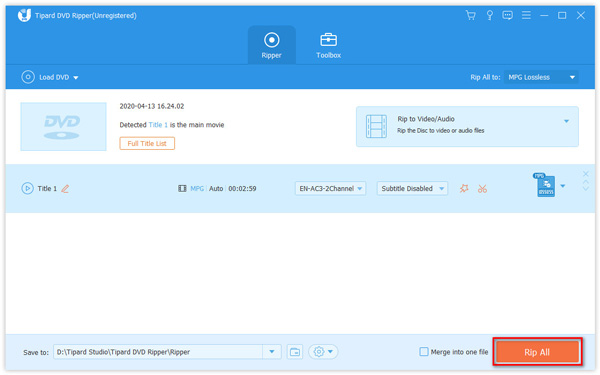
Part 2: The free method to rip DVD to MP4 on Windows
If you are looking for a free DVD to MP4 converter to rip DVD to MP4 and do not mind the limits of freeware, you can try Freemake Video Converter.
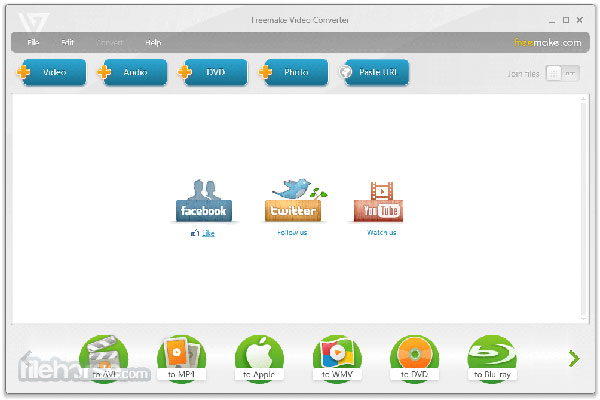
After install this free DVD ripper on your Windows computer, go the program. Click on the DVD button with a plus icon on top ribbon to open Windows Explorer.
Choose your DVD as the input source if you have inserted the DVD to rip to MP4. If you want to rip a video clip to MP4, you can go to the VIDEO_TS folder on DVD.
Hit Subtitles off menu and choose subtitles from the list. Or you can embed subtitles downloaded online.
Press the icon labeled to MP4 and preset the output parameters. Once you are ready, click on the Convert button. A few minutes, you will get your MP4 file on Windows.
You should understand that Freemake Video Converter will change your search engine settings in your browser. Moreover, this DVD ripper spends much longer time to load DVD.
Part 3: The top way to transform DVD to MP4 on Mac free
There are not many DVD rippers for Mac computers. HandBrake for Mac attracts our attention in testing. This open-source DVD ripper is able to convert DVD to MP4 on Mac. So, you can play the file with Apple TV without paying any penny.
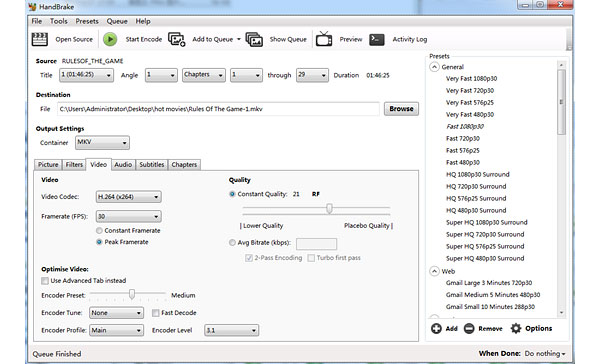
Launch this free DVD ripper on Mac and insert the DVD to rip into your DVD drive.
Click on the Source button on the interface to load the disc. Then the DVD ripper will start to detect and identify the video files on DVD convertible. If your DVD is encryption protected, you have to download LIBDVDCSS as well.
Click on the Brows button and pick a destination to store the outputs on your Mac computer.
Unfold the drop-down list of Output Settings and choose MP4 as the output format. HandBrake also supports to convert DVD to video formats playable on iPhone, Apple TV and more.
Click on the Start button to rip DVD to MP4 on Mac computer for free.
According out testing, HandBrake is not always successful when convert commercial DVDs to MP4. And sometimes, HandBrake also needs another program's help to achieve DVD rip.
Part 4: The open-source software to change DVD to MP4
If you have installed VLC on your computer, you can also try this DVD to MP4 converter for free. You can convert DVD to MP4 with VLC without downloading or installing extra software. Follow the steps below, and you will get the converted files without any hassle.
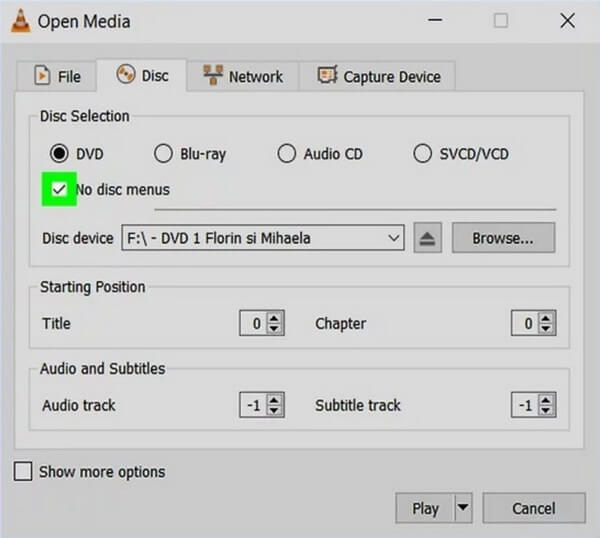
Step 1Insert the DVD disc to the PC. Click Media > Open Disc and choose the disc to convert.
Step 2In the Open Media window, choose DVD under Disc Selection, and enable No disc menus. Click Play button and choose Convert from the dropdown menu.
Step 3After MP4 is chosen, click Start and pick a directory to save the output MP4 file. Then the conversion will start immediately. You can also copy the ripped DVD to a USB so that you can watch the DVD on PS4 or other players.
Conclusion
In this article, we share some best ways to rip DVD to MP4 videos. Of course, freeware has many benefits, like free to charge. That is why many people prefer to use free DVD rippers. If your computer runs Windows, you can use Freemake Video Converter to convert a DVD to MP4. For Mac users, HandBrake seems to be the best free way to copy DVD to MP4 videos. You should understand that freeware has more limits. Freemake Video Converter, for example, may add other programs or extensions on your computer quietly. And HandBrake is not good at converting protected discs. So, we recommend Tipard DVD Ripper to achieve DVD ripping. This DVD ripper could generate outputs with best quality possible and simplify the transformation process.
How to Convert DVD to MP4 for Windows and Mac







