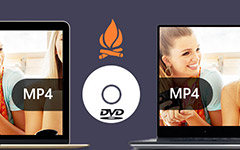Great Methods to Burn iPhone Video to DVD

You might take some precious moments with iPhone, such as the wedding party or the laughing child. What should you do to keep these memories? Burn iPhone video to DVD should be a good idea. There is another occasion that you need to burn iPhone video to DVD for playback on TV. As for the case, you can enjoy a better preview experience. The article explains some important tips and great methods to burn iPhone video to DVD. Just learn more detail about the process from the article now.
Part 1: Import tips to burn iPhone Video to DVD
Before you converting iPhone video to DVD, you should know some important tips first. Just learn more detail about these tips as below. And then you can follow the instruction to transfer iPhone video to computer, and then burn iPhone video to DVD as profession.
- 1. Actually DVD has 16:9 or 4:3, which is suitable for most of the devices. But the video of iPhone are quite different, you have to burn iPhone video to DVD with the suitable size with some professional video editing tools first.
- 2. In order to burn iPhone video to DVD, you should know the method to transfer iPhone video to computer first. As for the case, you can download iPhone video from iCloud to computer beforehand.
- 3. As the different video formats between iPhone video and DVD, you should pay special attention to the quality of the output format. Just choose the best video codec in order to turn video from iPhone to DVD.
Part 2:How to transfer iPhone video to Windows/Mac
Just as mentioned, when you need to burn iPhone video to DVD, you have to transfer iPhone video to computer first. What should be the method to transfer iPhone video to computer? Tipard iPhone Transfer is the best iOS file transfer software to transfer files between computer and iPhone. It is highly compatible with the latest iOS 18 and iPhone15/14/13.
How to transfer iPhone video to computer
Download and install Tipard iPhone Transfer
Download and install Tipard iPhone Transfer on your computer. And then connect iPhone to computer with USB cable. Make sure the program can recognize the iPhone.
Choose media files you need to transfer
After connection you can preview all the files in your device. And then you can choose the iPhone videos from "Media" or "Photos"> "Videos". You can also find the video, image and audio files from the left sidebar.
Transfer iPhone video to computer
Once you transfer all iPhone video to DVD, you can click the "Export" button to choose the "Export to PC" and set the destination folder. After that you can transfer iPhone videos to computer.
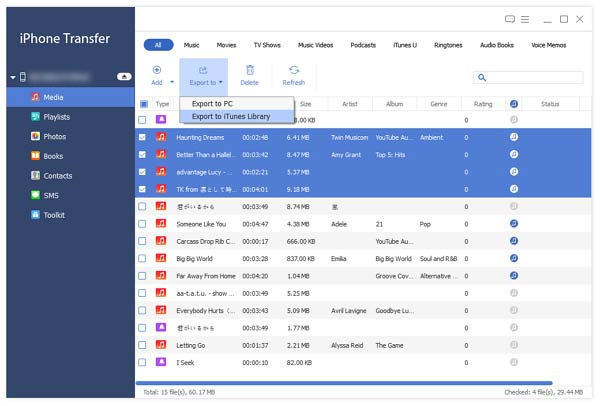
Part 3: How to burn iPhone video to DVD for Windows or Mac
Tipard DVD Creator is a versatile DVD creator to burn iPhone video to DVD. It does not only support MP4, MPEG and other video formats, but also in-build with excellent editing tools. If you have ever uploaded the iPhone video to YouTube, you can always download iPhone video to DVD directly. Just learn more detail about the process as below. Just learn more details about the features of Tipard DVD Creator as below.
- • Create DVD with video in different video formats, such as MP4, MOV, MPEG and more.
- • Free customize DVD menu, frame, button, text, background music and picture.
- • Edit video files by trimming, cropping, adding watermark, adjusting effects and other effects.
- • Add audio track and subtitles to make iPhone video to DVD.
How to burn iPhone video to DVD
Launch the program
Once you download and install the program, you can run Tipard DVD Creator after installation. And then you can insert a writable DVD9 or DVD5 into the computer.
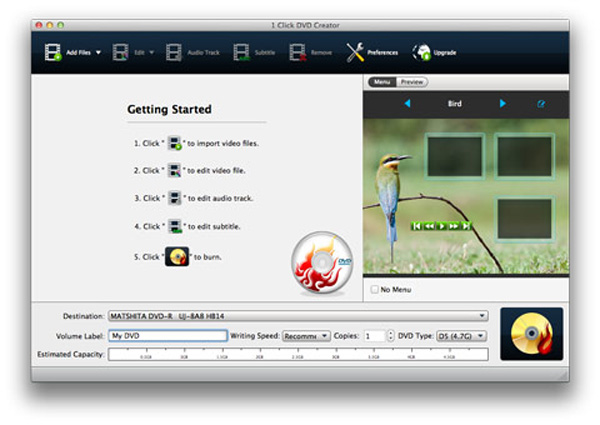
Upload the videos
Click the "Add files" button to upload iPhone video to DVD, add a single video file or the whole folder. Of course, you can also download the iPhone video.
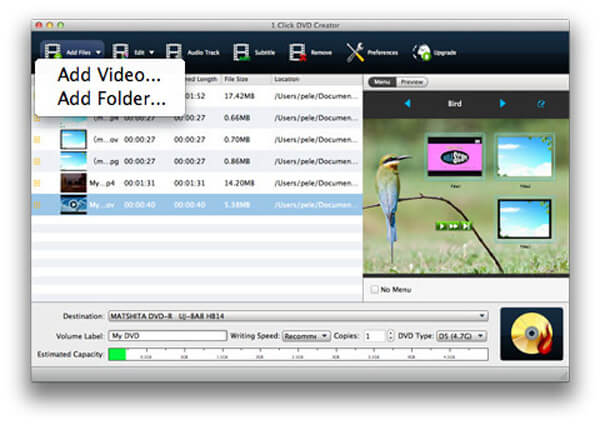
Customize iPhone video
In this part, you can crop, trim and adjust videos effects taking advantage of edit tool to customize the iPhone video. Make sure you can customize iPhone video to the desired format.
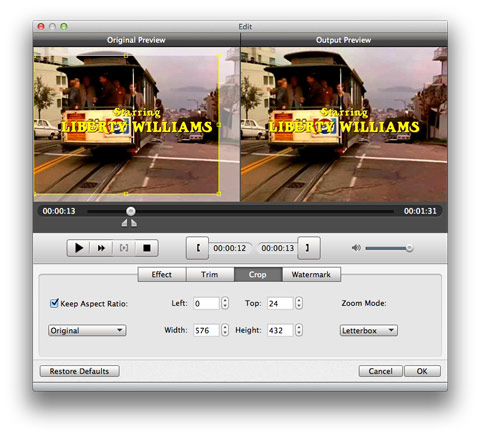
Convert iPhone video to DVD
And then you can convert iPhone video to DVD to enjoy the video on smart TV or DVD player with ease. What is more, it should be a good solution to backup the iPhone videos.
Playback iPhone video to TV
Once you convert iPhone video to DVD, you can playback the files on TV with DVD Player. As for the case, you can enjoy a better preview experience with the program.
Conclusion
Before you converting iPhone video to DVD, you should learn more detail about the some important tips about the turning iPhone video to DVD. You should pay special attention to the frame differences between iPhone and DVD. The article introduces Tipard iPhone transfer to sync iPhone video to computer, and then you can use the Tipard DVD Creator to burn iPhone video to DVD accordingly. You can have a wonderful experience for the reason that you can have the ability to customize you own videos from your iPhone to DVD for the playback in the future. The programs are professional and reliable to burn iPhone videos to DVD in high quality. Hope you can acquire better experience by choosing a suitable application.