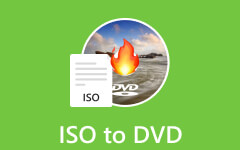Top 10 ISO Burner Software in 2025

ISO image is a file extracted from a disc or files for DVD creating. That means an ISO image contains all the data content of a disk. Actually, ISO is the file extension of the file extracted from disks or files. While the purpose to create ISO image is to burn it to discs, not all DVD burners support ISO burn, for ISO image is a special file format. So, if you want to burn ISO image to discs, you will need a dedicated tool. In this post, we are going to share top 10 ISO burner software available to Windows, Mac OS X and Linux. You can learn their features and advantages here.
1. Tipard DVD Creator
A good ISO burner must be able to mount the ISO image to a disc without losing any data or file. So, stability is the most important feature of a good program. From this point Tipard DVD Creator is the best ISO burner on market. Other features include:
- 1. Create ISO files from several video clips in different formats, like AVI, DV, VOB, FLV, M2TS, MTS, MKV, MPEG, MP4, TS and MOV.
- 2. You can DIY DVD menu or choose a well-designed menu from the template collection for ISO burning.
- 3. This utility also supports to burn ISO image to a blank disc directly.
- 4. The straightforward interface and humanized layout could help you find out what you need easily.
- 5. DVD Creator relies on advanced algorithm to expand the potential of hardware and accelerate the ISO burning speed.
How to make a perfect DVD movie
Download and install DVD Creator on your computer and insert a blank disc has enough storage into your optical drive.
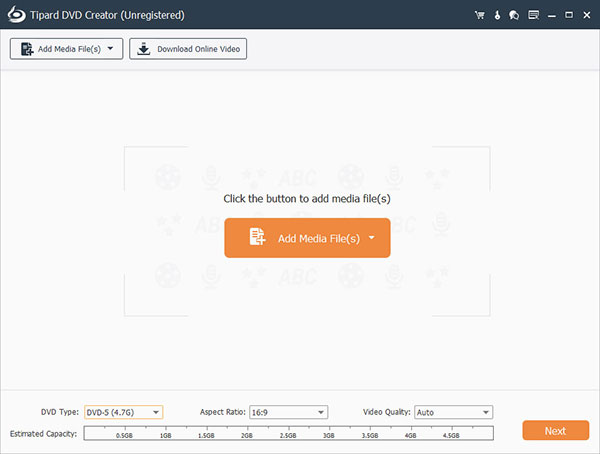
Run DVD Creator, go to Add Media File menu and select Add Video to import the movies into this DVD maker. Or you can drag and drop the movie files into DVD Creator directly.
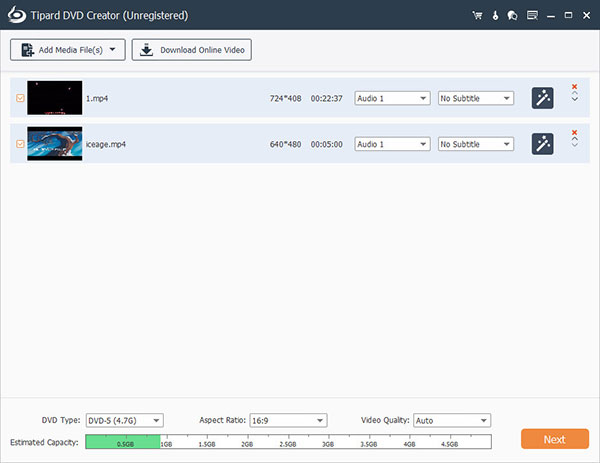
After the movies loaded, press the Edit Video menu to go to video editing screen and edit the movies as you wish. You can also hit the Edit Audio and Edit Subtitle menu to add audio tracks and subtitles on the movies. If you do not want to edit the movies, skip to step 4 directly.
Click on the Edit icon in the right DVD menu penal to open menu editing screen. Then choose a menu template and customize your DVD menu with menu elements and personal image. When the DVD menu is done, click on the Save button to save it for making a DVD.
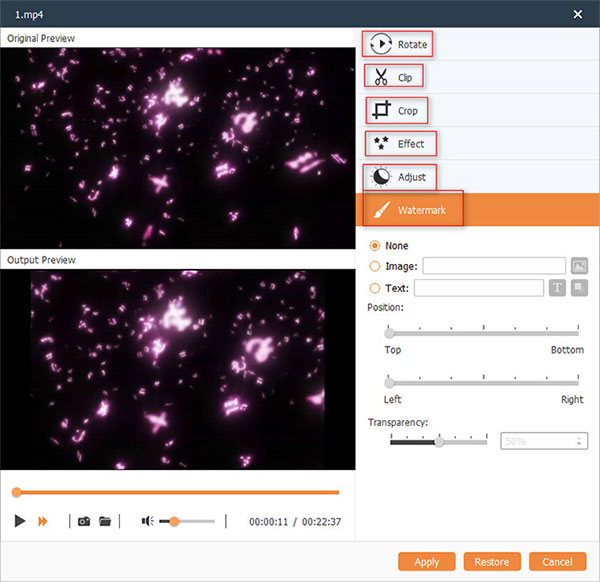
Choose the DVD drive as the Destination and pick a name in the Volume Label field. Finally, click on the Burn button at bottom right corner to start making a DVD movie.
2. Burning Studio
Burning Studio is a versatile ISO burner. The features related to ISO burning include:
- 1. Allow you to preview ISO image before burning to discs.
- 2. Extract ISO images from CD, DVD, Blu-ray disc and digital files.
- 3. Supports CUE+MP3, CUE+Flac and CUE+Wav.
- 4. Create bootable disc from ISO images.
- 5. Compatible with Windows 10, 8/8.1 and 7.
Pros
- 1. It supports Blu-ray discs.
- 2. Burning Studio offers a free version with limited features.
Cons
- 1. Its price is higher than other ISO burning software.
- 2. It needs to install Microsoft .NET Framework 4.5.
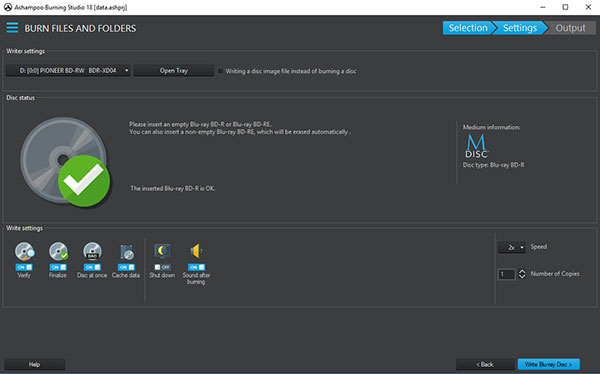
3. Active ISO Burner
Active ISO Burner is a free ISO burner available on market. Its basic features include:
- 1. Burn an ISO image file to disc without data loss.
- 2. Supports testing mode ISO burning.
- 3. Clean a rewritable DVD for ISO image burning.
- 4. Display the log includes the actions performed and errors after ISO burning.
Pros
- 1. This utility has a user-friendly interface.
- 2. It is easy to use, even for beginners.
Cons
- 1. It is not compatible with Windows 10.
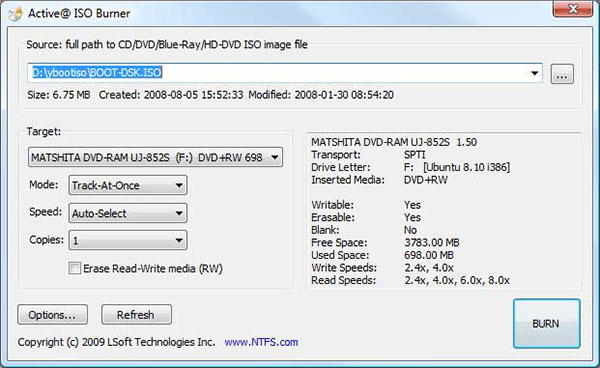
4. WinISO Standard
WinISO Standard is another paid ISO burner for Windows. The principal features include:
- 1. Edit ISO images and convert image files between ISO/BIN and other image formats.
- 2. Create ISO images from digital files, CDs, DVDs, and Blu-ray discs.
- 3. Burn ISO image to various discs.
- 4. Mount ISO image files.
Pros
- 1. It works quickly when burning ISO images to discs.
- 2. WinISO has a well-designed interface.
Cons
- 1. This utility is not available to Windows 10.
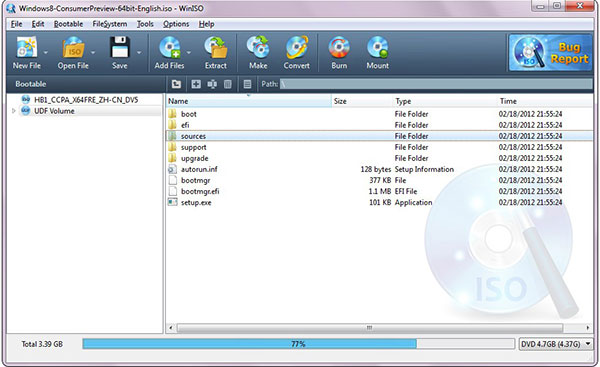
5. Explore&Burn
Explore&Burn is a dedicated ISO burner for Windows. Its simple features include:
- 1. Burn ISO images to the optical media.
- 2. Integrated with Windows Explore very well.
- 3. When you want to burn ISO image to disc, all you need to do is right-click on the file and choose Burn files to disc.
- 4. Display the verification of the data written on the disc after ISO burning.
Pros
- 1. It works well with Windows operating system.
- 2. This utility is more convenient when burning ISO to discs.
- 3. It is a freeware.
Cons
- 1. Several users reported it cannot access to optical burning devices for non-administrative users.
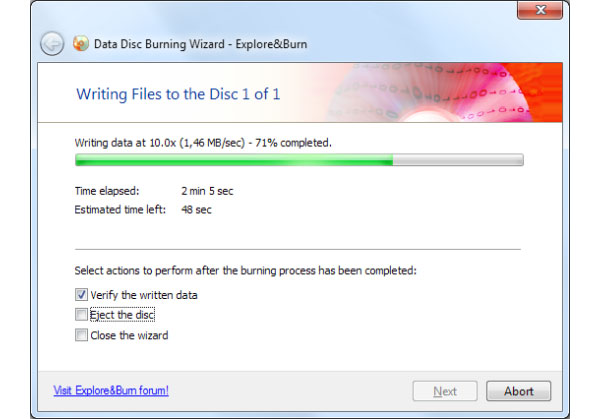
6. Disco
Disco is a dedicated ISO burner for Mac computers. As an ISO burner, its principal features related include:
- 1. Create ISO images from files and discs.
- 2. Support to create variety image files, such as CDR, ISO and DMG.
- 3. Create discs with various image file formats, like IMG, ISO, DMG and CUE/BIN.
- 4. Index all created images automatically.
Pros
- 1. It is compatible with all Apple supported external and internal optical burners.
- 2. This utility is free to use.
- 3. Its ISO burning speed is good.
Cons
- 1. It does not support Blu-ray discs.
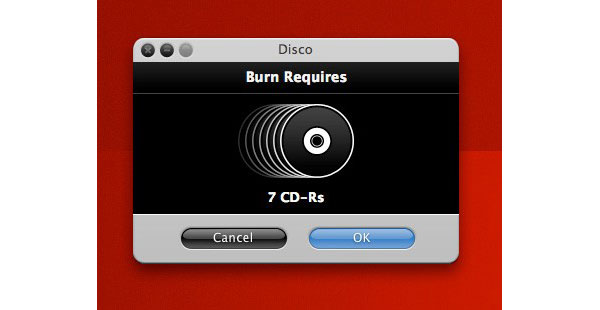
7. All Free ISO Burner
As its name said, All Free ISO Burner is a free of charge utility that allows you to burn ISO to disc. Other features include:
- 1. Write ISO images to discs.
- 2. Support variety of disc formats, such as DVD-R/DVD+R, DVD-RW/DVD+RW and DVD+R DL.
- 3. Offers several custom options related to ISO burning and speed.
Pros
- 1. This freeware is easy to use.
- 2. It is compatible with Windows 10 to Vista.
- 3. ISO burning speed is high.
Cons
- 1. You have to use personal information to exchange the free features.
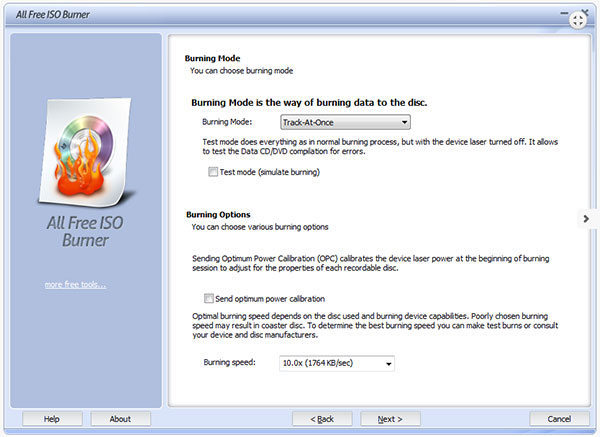
8. BurnCDCC
BurnCDCC is a portable ISO burner that provides some simple features, such as:
- 1. Burn ISO images to discs.
- 2. Offers custom options about ISO burning speed.
- 3. Erase rewritable discs for ISO burning.
- 4. Support to burn ISO images by command line.
Pros
- 1. It is available to both Windows and Linux.
- 2. This utility is free of charge and convenient to use.
Cons
- 1. Its interface is very simple.
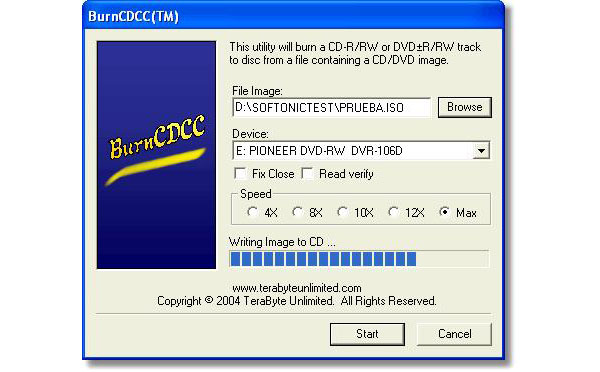
9. ImTOO ISO Burner
ImTOO ISO Burner is paid ISO burning software. The basic features of this utility include:
- 1. Burn ISO image, BIN/CUE, IMG, MDF, NRG, CDI, B5i, B6i, and DMG image file to DVDs/CDs.
- 2. Erase the data on a rewritable disc for ISO burning.
- 3. Burning one image file up to 100 disc copies.
- 4. Allow users to control ISO burning speed.
Pros
- 1. This utility is easy to use.
- 2. The burning speed is fast.
Cons
- 1. It is not able to create ISO image from digital files.
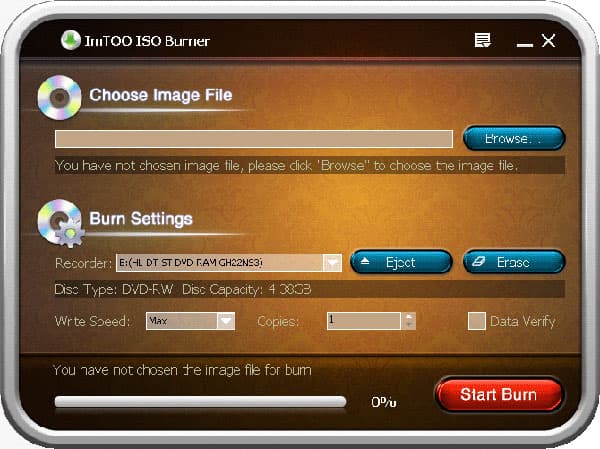
10. ISO Workshop
ISO Workshop has two versions, the free version and the paid pro version. Its features include:
- 1. Create ISO images from files or discs.
- 2. Record ISO files to various discs.
- 3. Extract images from discs and save as variety image formats.
- 4. Convert images to ISO or BIN.
Pros
- 1. It supports multi-task.
- 2. Interface is user friendly and easy to navigate.
Cons
- 1. The free version forces installing AVG toolbar.
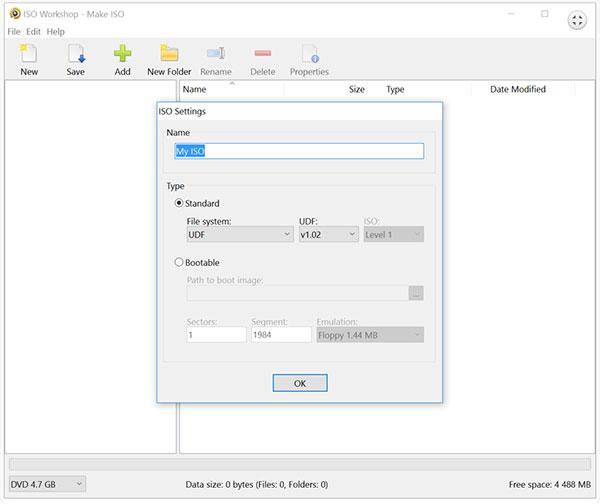
Conclusion
Based on the introductions above, you might grasp at least 10 best ISO creators and burners available on market. There are paid versions, such as ImTOO ISO Burner, ISO Workshop pro, Burning Studio and WinISO Standard. And several best free software, like BurnCDCC, All Free ISO Burner, Disco, Explore&Burn and Active ISO Burner. Most program on the list are compatible with Windows; but Disco is compatible with Mac and BurnCDCC is available to Linux. You can choose an appropriate software from the top 10 list based on your situations. If you are looking for the most cost-effective choice, you should try Tipard DVD Creator.