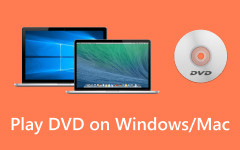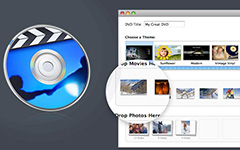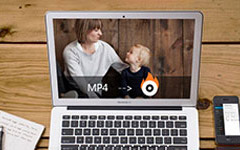Cisdem DVD Burner is a notable contender in the domain of DVD burning, offering a range of features designed to simplify the DVD creation process. However, you still need to have a full understanding of this program before you want to use it. This article offers a comprehensive review of Cisdem DVD Burner, aiming to dive into the DVD burner, shedding light on its functionalities, user interface, performance, and overall suitability for various burning needs.
Whether you're a novice looking to create personal DVDs or a professional seeking a robust burning solution, this Cisdem DVD Burner review will explore how this DVD burner meets diverse user requirements.
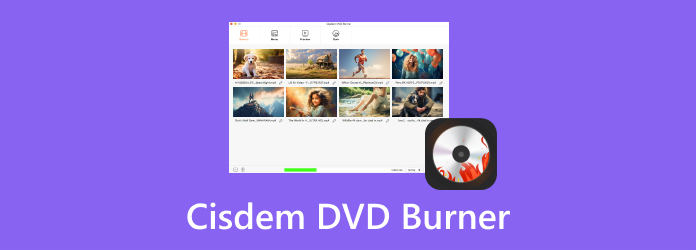
Part 1: Main Features of Cisdem DVD Burner
Cisdem DVD Burner has many important and notable features that make it outstanding. It's a DVD authoring software that can burn DVDs with DVD menus. There are many other minor features to make the whole process professional. You can check what Cisdem DVD Burner can do for you.
1. Burn DVD Disc, ISO, and DVD Folder
Cisdem DVD Burner can easily burn videos to DVD discs, ISO files, and DVD folders -three essential output formats. A DVD burner that lacks support for these formats is far less likely to be chosen by users. Therefore, it's reliable for Cisdem DVD Burner to have the 3 output formats.
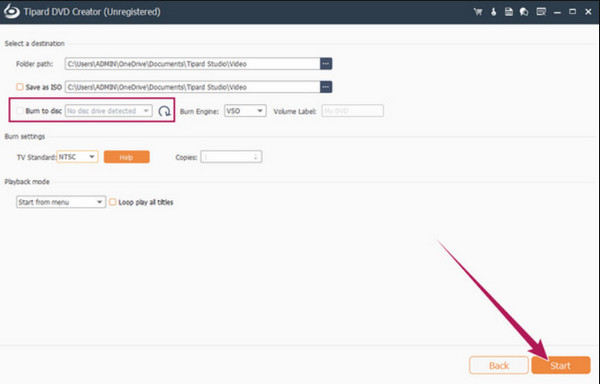
2. Customize DVD Menu
Cisdem DVD Burner offers fantastic DVD menus. You can choose from many templates in different themes. Cisdem DVD Burner's menu creation feature enhances the viewing experience by enabling users to personalize DVDs with custom menus, chapters, and templates. You can also use an image on your computer as the DVD menu background.
3. Edit Added Videos Before Burning
After you add your videos for DVD burning, you can edit the videos first. For example, you can trim the video, or crop the video to change the resolution and aspect ratio. Cisdem DVD Burner can also flip and rotate your input videos. You can also add watermarks or adjust the brightness, contrast, saturation, and tint of your videos. Cisdem DVD Burner also supports subtitle input.
4. Edit Chapters and Titles
You can easily customize chapters to split your added videos in Cisdem DVD Burner. You can also customize the title names of each added video. However, the features are not easy to use because they are put in different steps and are not easily found.
5. Real-Time Preview
Cisdem DVD Burner offers a real-time preview function, enabling you to view your DVD project before burning. This feature helps ensure that all edits and menu customizations meet your expectations.
Part 2: Detailed Review of Cisdem DVD Burner
You've learned what Cisdem DVD Burner can do for you. All the features it has can help you fulfill a DVD authoring process easily. However, does Cisdem DVD Burner work well or stably to help you author DVDs? You can check the detailed Cisdem DVD Burner review.
Cisdem DVD Burner Prices
Cisdem DVD Burner is not free. You should buy the product and use the Cisdem DVD Burner license key to register the product to use the premium features. The free version can only burn the first half or up to 5 minutes of a video, which restricts too much. Therefore, you'd better purchase Cisdem DVD Burner.
One-Year License: $39.99 for 1 PC; $55.99 for 2 PCs; $99.99 for 5 PCs.
One-Time Purchase: $59.99 for 1 PC; $83.99 for 2 PCs; $149.99 for 5 PCs.
Business License: $79.99 for 1 PC; $111.99 for 2 PCs; $199.99 for 5 PCs.
Maybe you can find a Cisdem DVD Burner registration key free online, you can try using it to activate the product. It's not recommended to download a Cisdem DVD Burner crack version because it works unstably and may carry virus.
Burning Speed
While Cisdem DVD Burner is generally efficient for standard file sizes, it may experience slower burning speeds with larger files or more complex compilations. If speed is a priority for burning DVDs, Cisdem DVD Burner might not be the best choice.
Input Format Support
Cisdem DVD Burner offers many file formats for input, enabling you to create DVDs from various multimedia content types, such as videos, images, and music. Its capability to handle DVD videos, DVD folders, ISO files, and more ensures flexibility in burning options. The supported input formats include:
Videos: MP4, MOV, AVI, MKV, WMV, MPEG, VOB, etc.
Audio: MP3, AAC, WMA, FLAC, M4A, etc.
Images: JPG, PNG, GIF, etc.
Troubleshoot Cisdem DVD Burner
If you're having trouble with Cisdem DVD Burner, common issues might be burning errors, software glitches, or compatibility problems with the disc or player. To fix these, ensure the disc is properly inserted and clean, double-check it's the right format and region for your player, and ensure the disc is finalized correctly, as Sony recommends. If burning still fails, look out for issues with the laser or interruptions in the software. You might also want to upgrade to the full version for a more reliable burning experience.

Pros and Cons of Cisdem DVD Burner
- The software has a distinctive and user-friendly interface.
- It supports various formats like DVD-Video, DVD folders, ISO files, etc.
- Users can fine-tune settings, including DVD quality, aspect ratio, and more.
- It offers menu creation for personalized DVDs with menus, chapters, and templates.
- Allows users to choose desired subtitles and audio tracks from multiple options
- It may experience reduced burning speeds when handling larger files.
- It needs certain advanced features that power users.
Part 3: How to Download and Use Cisdem DVD Burner
Now, you've learned what Cisdem DVD Burner can do and a comprehensive review of it. You can also view how to use Cisdem DVD Burner. Actually, there's no enough guiding prompt on this program, so you may get confused to burn a DVD with this program.
Step 1 You can download Cisdem DVD Burner from its official website and launch it. You should insert a blank DVD disc in your disc drive and connect the drive to your computer.
Step 2 Launch Cisdem DVD Burner can click the Add Videos button to add your videos and other media files to this program. Then, click the Edit button on the bottom right side of your video.
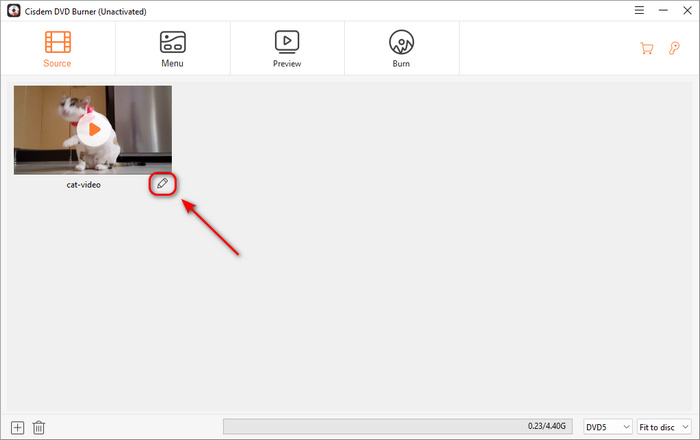
Step 3 You can trim video, crop video, rotate video, and add a watermark to your video. If you want to add chapters to split your video, you should choose Chapter on this window.
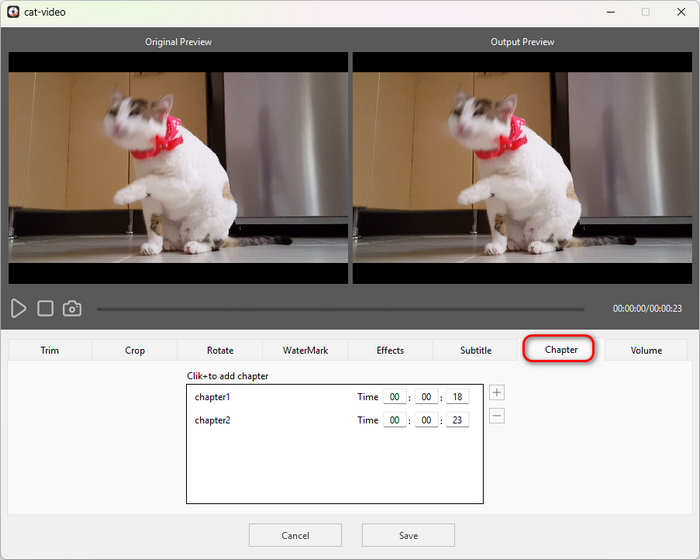
Step 4 After editing your videos, you should click the Save button to confirm. Then, choose the Menu tab to select a DVD menu template. You can also click the Image button to add an image as the menu background.
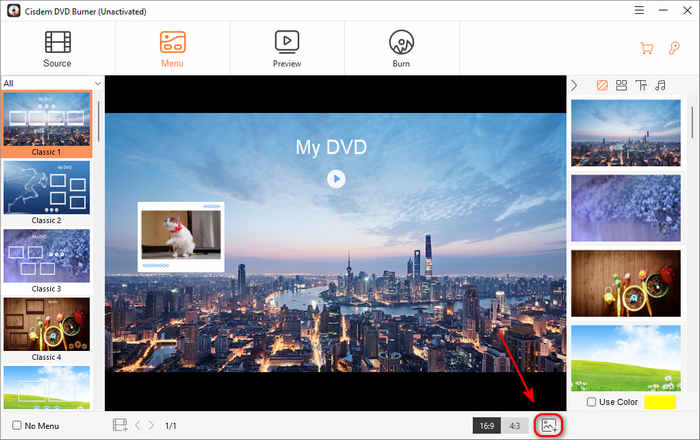
Step 5 You can choose the Preview tab to preview your DVD. Cisdem DVD Burner offers an emulated remote that allows you to control DVD playback.
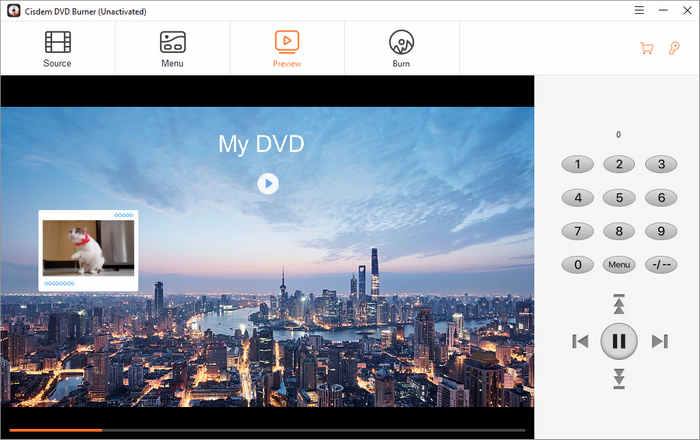
Step 6 Choose the Burn tab. You can choose to burn to DVD disc, ISO, or DVD folder. Then, choose your disc drive in the Burner section. Finally, click the Burn button to let Cisdem DVD Burner create a DVD for you.

Part 4: Best Alternative to Cisdem DVD Burner for Mac and Windows
Cisdem DVD Burner is a good program, but it can be better. It doesn't support Blu-ray burning, which is a explicit drawback because Blu-rays are very commonplace today. You may also want more features that Cisdem DVD Burner cannot offer. Therefore, why not resort to a better alternative? Tipard DVD Creator is your best resort. It can burn DVDs and Blu-rays easily and offer many subtle but functional features, such as chapter merging and splitting, and filtering video. You can also add background music or a film for your DVD menu. All what Cisdem DVD Burner can do are covered in Tipard DVD Creator!
- Burn video to Blu-ray and DVD disc in the best quality.
- Support highly customizable DVD or Blu-ray menu.
- Burn media files to DVD and Blu-ray disc, ISO, and folder.
- Support a large number of input video, audio, and image formats.

How to Use Tipard DVD Creator
Step 1 Download Tipard DVD Creator for free and launch it. You should insert a bland DVD into your DVD drive, and then connect it to your PC/Mac.
Step 2 Once the software is opened, choose DVD Disc or Blu-ray Disc on the main interface. Click the Add Media Files button to add the videos you want to be burned onto the disc.
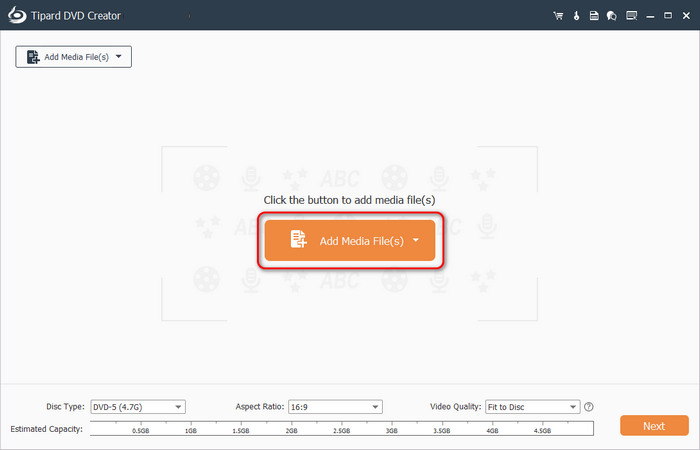
Step 3 You can use the video tools and chapter tools to edit the video and chapter. You can also choose DVD5, DVD9, BD25, or BD50 capacities in the Disc Type section, you can see that this Cisdem DVD Burner alternative also supports Blu-ray burning. Then, click the Next button to go on.
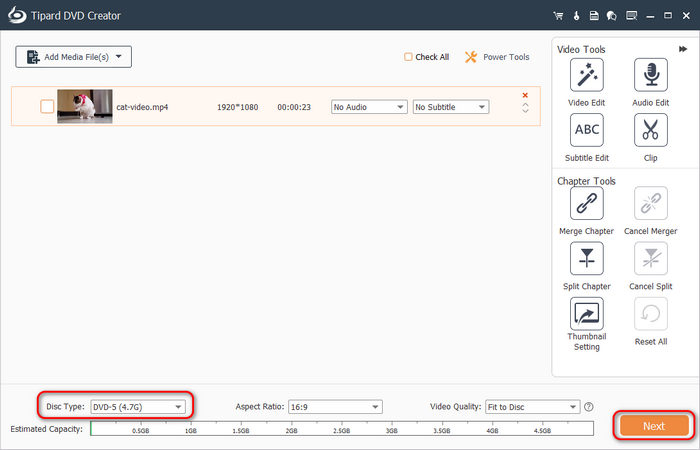
Step 4 Now, you can choose a DVD or Blu-ray menu. You can also customize the template layout to adjust the position of buttons or videos. You can also add background music or an opening film and change the background image. Then, click the Burn button to go on.
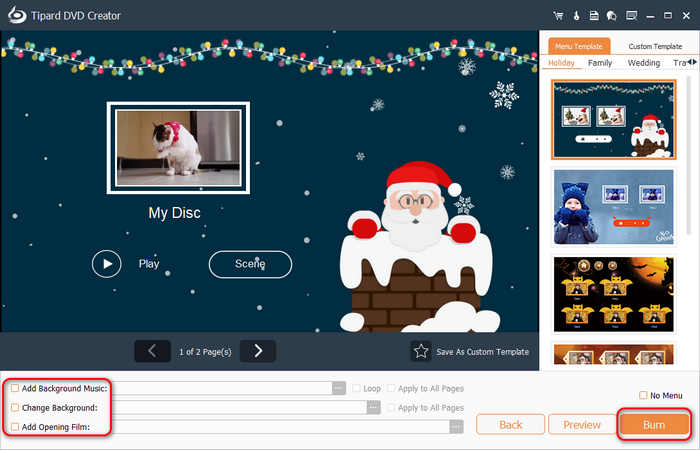
Step 5 This Cisdem DVD Burner alternative will automatically burn a DVD folder as backup. You can also choose to burn a DVD ISO and DVD disc. You should choose a destination folder or disc drive. Finally, click the Start button to burn a DVD easily.
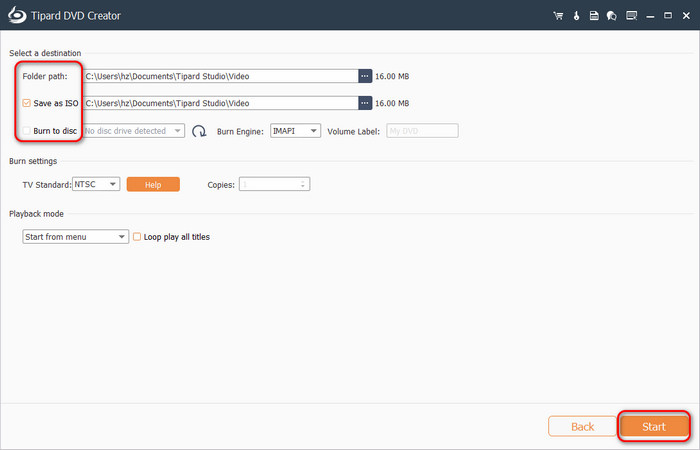
Conclusion
Cisdem DVD Burner for Mac and Windows is a good choice to create DVDs. It supports many video formats and offers a chapter feature and DVD menu to author a DVD. However, Cisdem DVD Burner doesn't support Blu-ray creation. You can resort to Tipard DVD Creator – a better Cisdem DVD Burner alternative that can author both DVD disc and Blu-ray disc. You can also add BGM for your menu. Create your excellent DVD or Blu-ray with the best video quality!