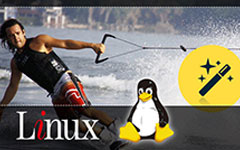The Leading DVD Ripper for Linux You Should Not Miss
DVD is an optic disc storing data such as videos, music, etc. Before, they were trendy when computers were not yet recognized. Individuals use these discs to watch movies, listen to music, and more. Now, people still use them for many purposes. File backups are one of the most common ones. In addition, for also individuals who have DVD players.
But can you get the data from the DVD to your Linux system? It may sound complicated, but it is not. The only requirement you must is to get the best DVD ripping software on Linux. You're in luck! You will find the leading one in this post. Read more information below.

Part 1. What You Need to Rip a DVD on Linux System?
Linux is an operating system for your computer. In fact, the Linux operating system is everywhere. That's why it supports multiple types of devices aside from your computers, like Android phones. Another good thing about it is that it enables you to rip DVDs.
However, what is needed before you can rip DVDs on the Linux operating system? When you plan to rip DVDs, you will extract files from them, which will be stored on your computer. If so, ensure your computer has enough storage to hold the extracted files. If not, the process will not be executed. You can delete some of the unnecessary data on your computer.
Moreover, backing up your computer files is also suggested. With this technique, you can free up your computer storage space. In addition, backing up procedures can secure your data, especially if you are ripping DVDs. After those processes, you can download the best DVD ripper for Ubuntu and other Linux operating systems and start ripping DVDs.
Part 2. Top Linux DVD Ripper Software
Now, what is the best DVD ripper for Linux computers? Without any doubt, MakeMKV is the leading one. This software can turn your DVDs into a modern format called MKV. The ripping speed of the tool is fast. However, it depends on the strength of your internet connection. Furthermore, this software has a main downside. It was evident from its name that it can convert DVD to digital video format - MKV.
Features:
- • The software reads both Blu-ray and DVDs.
- • It does not require additional software for the ripping process.
- • Tools are free during BETA.
- • It preserves the quality of your files, including high-quality videos and audio.
- • The ripping tool protects the file meta-information. It includes the track language and audio type.
Supported Operating System: Windows, Linux, and Mac OS X
The MakeMKV information can only be considered complete if this post gives the steps for the ripping process. Now, see them below.
Step 1Please pay a quick visit to the official website of MakeMKV to download it. After that, please set up the tool and launch it on your computer. The process will last depending on how fast your internet connection is.
Step 2You will see all the tools of the software on the initial screen. Also, you will see the available optical drives on your computer. Please insert the DVD you want to rip. Later, the software must recognize it after a few seconds.
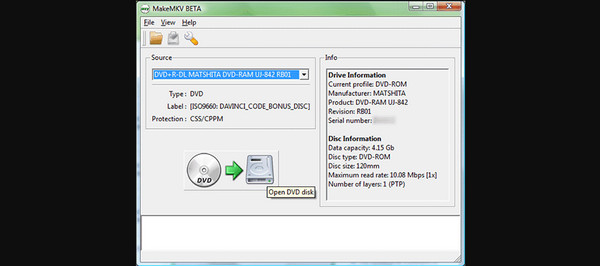
Step 3The file's content will be shown on the screen. It includes all of the videos that the DVD has been stored. Please select all titles you want to save as MKV on your computer. To do that, click the Box button on the left of the videos.
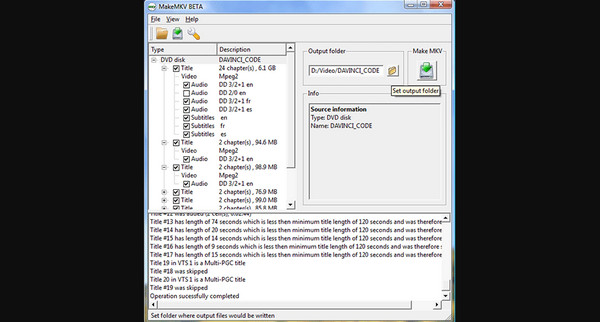
Step 4Now, start the ripping process. You only need to click the Make MKV button on the right. The process will last depending on the number of files you want to rip and the strength of your internet connection. While the process is ongoing, the software will display the progress on the screen. Please be patient on waiting and refrain from clicking anything in the software for the best results and to avoid errors.
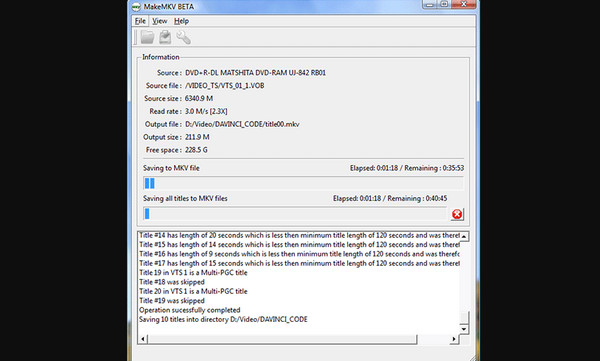
Tip: A Stable DVD Ripper on Windows and Mac
Here's Tipard DVD Ripper as a bonus tip in this post. This third-party tool can rip your DVDs up to 500+ video formats on Mac and Windows. Some included are AVI, MP4, MKV, WMV, FLV, and MOV. Convenient, right? There's more! It can clip, add watermarks, crop, and adjust the video effects before ripping the DVD movies. In addition, the conversion speed of this software is exceptional. It can copy DVDs to back them up at 30x faster. For more details, see the detailed steps below.
Step 1Download the software on one of your Mac or Windows operating systems. After that, set it up accordingly and launch it to start the process.
Step 2The first interface you will notice will be the uploading screen. At the top left, please select the Load DVD Disk button. After that, you can click wherever the white interface of the software to add the DVD files. Please check all the information on the DVD files before proceeding to the next steps. Once done checking, continue.
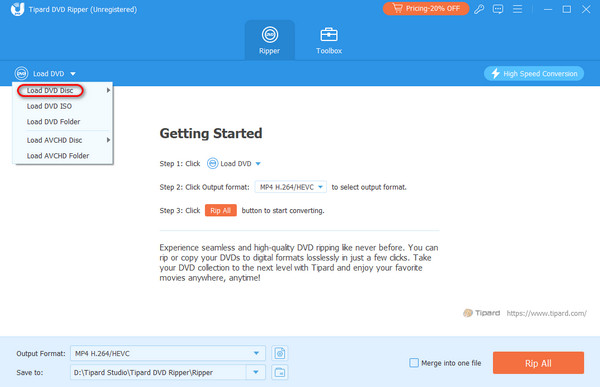
Step 3Go to the Rip All To section at the top right. Click the Arrow-down button and select the Video or Audio button. Please choose the file format you prefer for your DVD files. For example, you can convert DVD to MP4 easily on it.
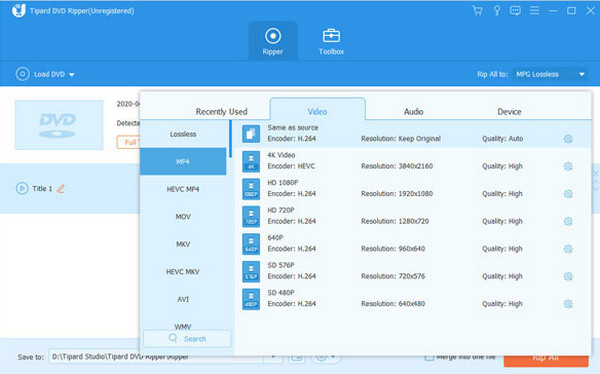
Step 4Ensure that you already input all the customizations for the DVD files. After that, please click the Rip All button at the bottom right. This software has advanced acceleration technology. If so, expect the ripping process to be quicker than you think.
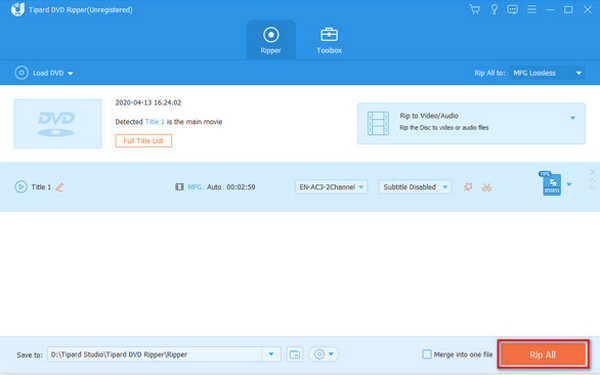
Further Reading:
12 Best Free DVD Ripper Software to Rip Any DVD Movie
WinX DVD Ripper: A Full Review and Its Best Alternative
Part 3. FAQs about Linux DVD Ripper
Can VLC rip DVDs on Linux?
VLC is one of the versatile media players. It can play multiple file video and audio file formats and convert and rip DVDs. However, is it supported by the Linux operating system? Yes! If so, VLC can rip DVDs on your Linux computer.
Does HandBrake work on Ubuntu?
Yes. You can rip DVDs on Linux Ubuntu using HandBrake. Actually, it is one of the most used DVD rippers on the internet. However, it is also one of the most challenging processes you may encounter. You only need to be careful for the safety of your data on both DVD and computer.
Does Linux have built-in DVD-ripping tools?
No. Linux operating system does not have a built-in DVD-ripping tool. Linux computers require you to download third-party software for ripping DVDs. You may consider some of the software mentioned in this post. It includes VLC, HandBrake, and MakeMKV.
Conclusion
In conclusion, multiple Linux DVD rippers exist online. But this post introduces the best software you can use: MakeMKV. It also contains the preparations before you can rip DVDs on Linux computers. In addition, you will also discover the best and most stable Windows and Mac DVD ripper–Tipard DVD Ripper. We assure you you will not experience any difficulties or malfunctions during its process.