10 Best Reverse Video Editors on Windows/Mac/Online/iOS/Android
Reversing video is a video display technique whereby the video will play from last frame to the first one. Reverse video effect is interesting, even used in some famous movies. Do you want to create reverse video effect using your family videos? A good reverse video editor could help you to achieve such effect easily. And we are going to show you top 10 best reverse video editors in this post.
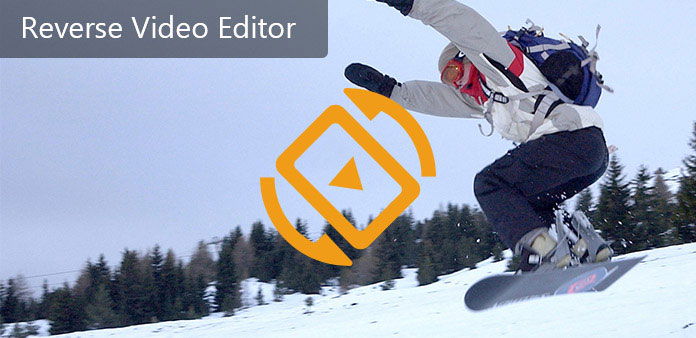
Part 1: Reverse video editor software
1. Best reverse video editor: Tipard Video Converter Ultimate
Tipard Video Converter Ultimate is the best reverse video editor on market since it has many professional-level features as well as is easy to use.
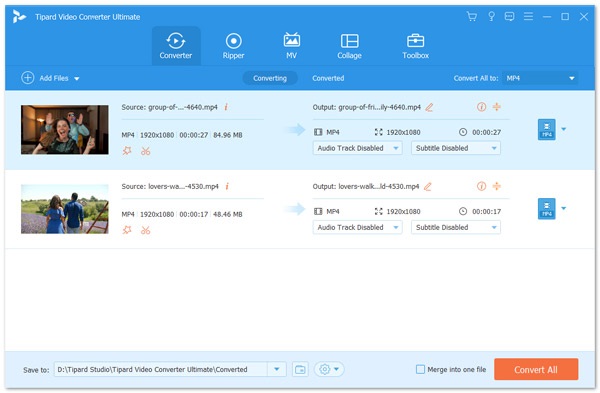
- 1. Create video reverse effect in one click.
- 2. Import almost all video formats, including HD, 4K and Ultra 4K videos.
- 3. Offer extensive video and audio editing tools, such as rotate, flip, crop, merge videos with simple steps.
- 4. Decorate your videos with special video effects, customized watermark and text.
- 5. Preview the video effects in real time.
- 6. Convert videos to commonly used video formats or extract audio from a video.
In a word, Tipard Video Converter Ultimate is worth to try for both Windows and Mac users.
2. Easy Video Reverser – Reverse Video Editor for PC
Easy Video Reverser is a user-friendly application to reverse the playback of various aspects within a media file. Here are the key features of the reverse video editor.
- 1. One-click to reverse a video file or any clip of a video.
- 2. Remove or backward audio, or keep the original condition of the audio.
- 3. Customize the frame size.
- 4. Create fast or slow motion.
Pros
- 1. The interface is intuitive.
- 2. It supports majority of media codecs.
Cons
- 1. It requires subscription.
- 2. This reverse video editor is not compatible with Windows 10/8/8.1.
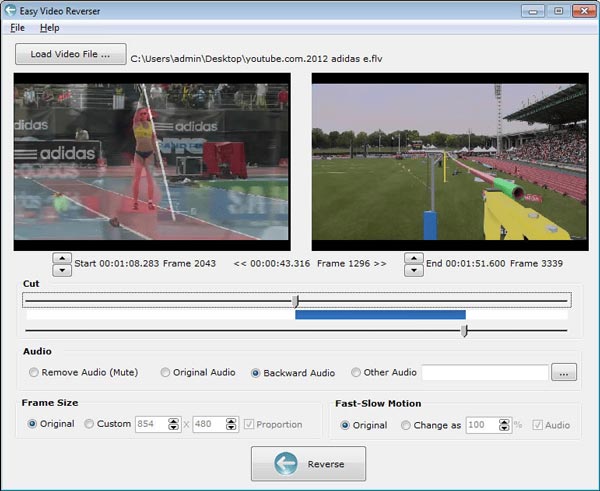
3. iClooPlayer – Reverse Video Editor for PC
iClooPlayer is not only a multimedia player, but also a reverse video editor. Its main features include:
- 1. Provide high speed video camera analysis.
- 2. Optimize the visibility of the videos.
- 3. Playback the video frame by frame backward or forward.
- 4. Focus to a particular element in the video.
Pros
- 1. The interface is intuitive.
- 2. It supports majority of media codecs.
Cons
- 1. It is a paid program.
- 2. iClooPlayer does not support Windows 10.
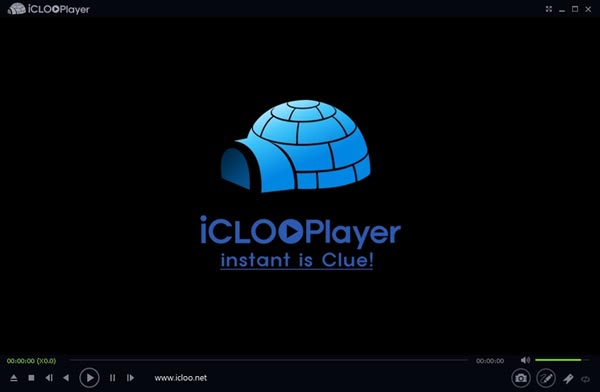
4. VideoPad Video Editor – Reverse Video Editor for Mac
VideoPad Video Editor is a versatile reverse video editor. Its basic features include:
- 1. Edit video footage and audio on timeline.
- 2. Reverse any video clip and audio together or separately.
- 3. Offer a variety of video effects and transitions.
- 4. Convert video for Windows, Mac, or portable devices.
Pros
- 1. This video editor integrated extensive editing tools.
- 2. It is compatible with both Windows and Mac OS.
Cons
- 1. The interface is a bit messy.
- 2. For beginners, the program is difficult to grasp.
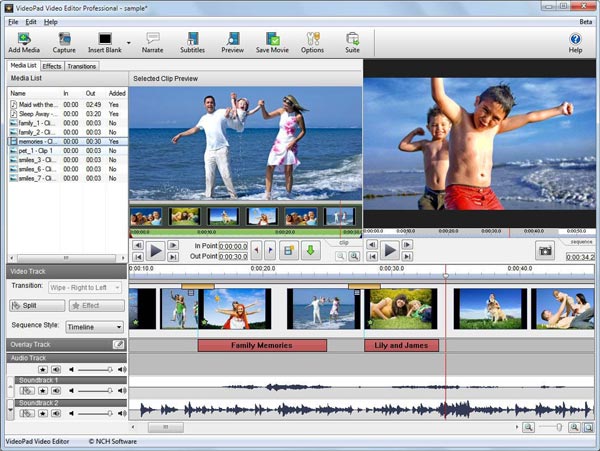
5. Movavi Video Editor – Reverse Video Editor for Mac
Movavi Video Editor is another all-in-one reverse video editor. Its principal features include:
- 1. Reverse the video or a clip of the video file.
- 2. Import the video on timeline for editing further.
- 3. Decorate the video with text, effects, transitions and images.
- 4. Support both Windows and Mac.
Pros
- 1. The interface is concise.
- 2. It could import extensive video formats.
Cons
- 1. The program is large and a CPU eater.
- 2. It is not stable.
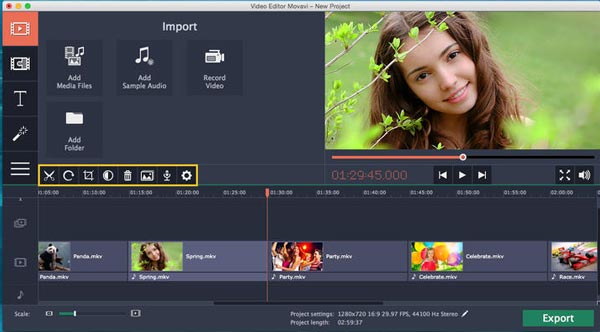
6. Ezgif.com – Reverse Video Editor Online
If you prefer to reverse video editor online, Ezgif is a nice choice. Its simple features include:
- 1. Upload a video file from computer or URL.
- 2. Reverse the audio with video together in one tap.
- 3. Crop, rotate or resize the reversed video.
- 4. Convert the output to MP4 or GIF.
Pros
- 1. This online video editor offers a wide range of tools.
- 2. The video uploading and reversing speed is high.
Cons
- 1. It only could reverse a video up to 100MB.
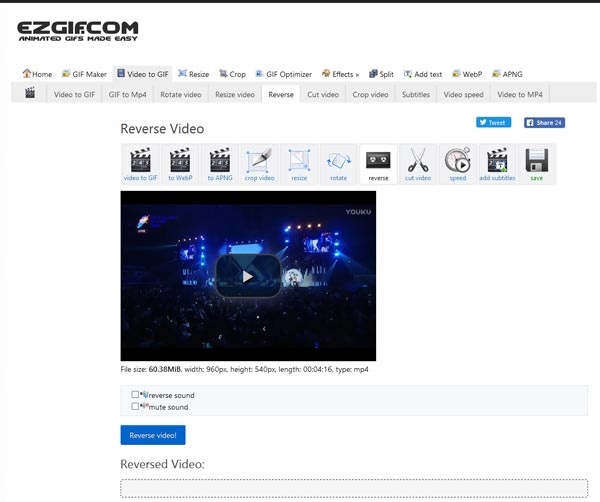
7. VideoReverser.com – Reverse Video Editor Online
VideoReverser is another simple tool to create reverse video online. You can find the features of reverse video editor.
- 1. Import a video from website or hard disk.
- 2. Reverse a video in one click.
- 3. Remove audio from the reversed video.
Pros
- The interface is easy to navigate.
Cons
- The largest video file supported is only 10MB.

8. Reverse Video – Reverse Video Editor for Android and iOS
Reverse Video is a simple tool to create video reverse effect on Android smartphone. Its key features include:
- 1. Reverse video and create a new video file.
- 2. Create a video includes reverse frames and original one.
- 3. Preview the output before saving.
Pros
- 1. It is a freeware.
- 2. The interface is user friendly.
Cons
- 1. This video reverse editor is large.
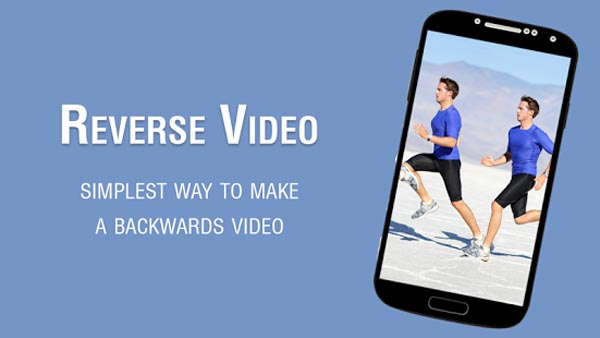
9. Reverse Movie FX – Reverse Video Editor for Android and iOS
Reverse Movie FX is another reverse video editor for Android devices. Its features include:
- 1. Record a video for reversing.
- 2. Create a reversed video in one tap.
- 3. Add audio to the reversed video.
Pros
- 1. It is free of charge.
- 2. Awesome tool to make fun.
Cons
- 1. The output quality is not very good.
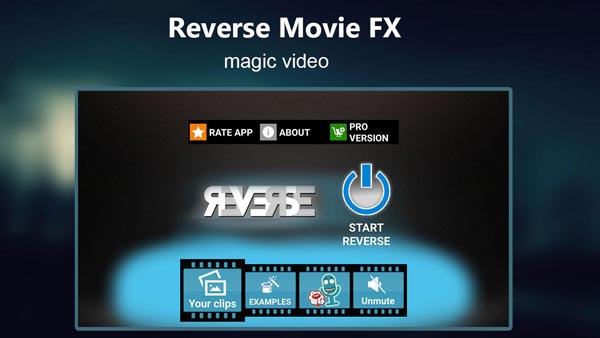
10. Video Toolbox – Reverse Video Editor for Android and iOS
Video Toolbox is a useful reverse video editor for iOS devices. Its basic features include:
- 1. Reverse a video frames in one tap.
- 2. Edit the video with filters, subtitle, clip and other tool.
- 3. Change the motion speed as you wish.
Pros
- 1. It provides a wide range of video editing tools.
- 2. The output quality is good.
Cons
- 1. It needs to purchase in app.
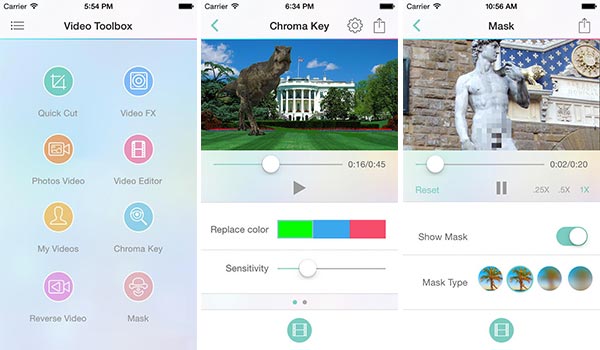
Part 2: How to make a reverse video
If you are ready to make a reverse video by your own, let's start it right now.
Import the video for reversing
Launch Tipard Video Editor after installed it on your computer, drag and drop the video you want to reverse into the library window, put it into the timeline.
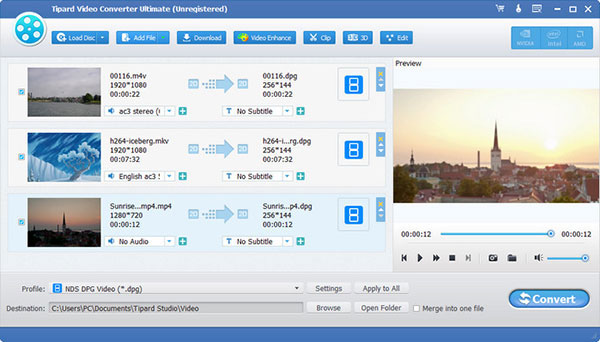
Reverse the video in on click
Click the "Edit" menu on top ribbon to open the toolbox, then tick the checkbox of "Play video clip in reverse" and click "OK" to confirm the changes.
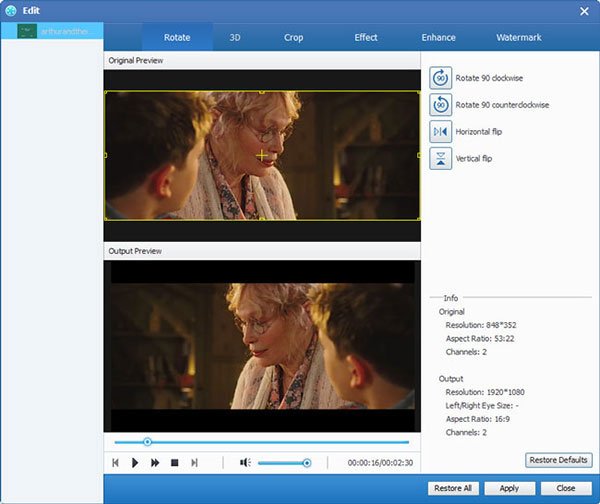
Export the reversed video
If you are satisfied with the result, go to "Export" > "Create video", pick a video format and then save it to hard disk or share it to social media.
Part 3: FAQs of reverse video editor
Can you reverse video in Movie Maker?
Actually, there is no reverse feature from Windows Movie Maker. However, you can take screenshots and arrange the screenshots of the video in the reversed order. Just add a video in Windows Movie Maker, and take the snapshot for the video frame by frame. After that, add the snapshots that you took from the last one to the first one in the editing region to reverse the video. You should note that it will be 0.08 seconds later in the time code, and for 12 frames a second, 0.04 for 24 frames a second.
What does reverse video mean?
Reverse video, also named as invert video or inverse video or reverse screen, is showing the video whereby the background and text color values are inverted. It is commonly used in the software programs as a visual aid to highlight a selection.
How do I reverse a video on my phone?
For reversing a video on your phone, you need the video reverse apps on your phone. Take Reverse Movie FX as an example, to reverse video for Android. Just add the video from your phone, and make the reverse settings to reverse the video immediately on your phone. Similar steps are working for iPhone while using Video Toolbox to reverse video.
Conclusion
Now, you might grasp 10 best reverse video editors for Windows, Mac, online, Android and iOS. Whenever you want to make a reverse video, just pick up your favorite tool based on our needs. You will discover that reverse video effect is not as difficult as you thought and it is full of fun. And if you are looking for the best choice, Tipard Video Converter Ultimate is recommended.







