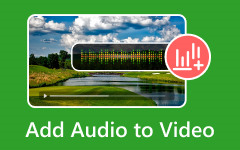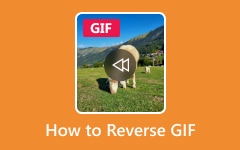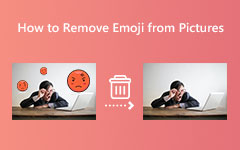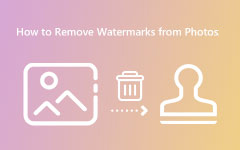Easy Steps on How to Add Audio to an Image and GIF
Adding audio to an image can add a specific mood or emotion that you want your viewers to see or feel. As a photographer or photo enthusiast, you always want your viewers to catch the mood of your image. And for your image to have a specific mood, adding audio to the image can be a problem solver for you. But how does that necessarily work? To add music or audio to an image, you need a tool to help you add audio to an image file. Fortunately, we found an application that can help you solve your problem! Read this article continually to learn the steps on how to add audio to an image or GIF, offline and online.
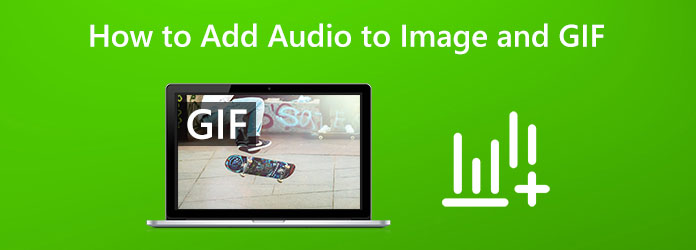
Part 1. Add Audio to Images and GIF Offline
If you are thinking about how to add audio to an image or GIF, then we have the solution you are looking for. There is numerous video editing software that you can use to add audio to your image. However, not all applications are easy to use and can add audio to image without losing quality. So, in this section, we will show you the most outstanding software to add audio to pictures or GIFs.
Tipard Video Converter Ultimate is the best software that you can use to add audio to images or GIFs. This video editing software is initially a video converter with many functions, including an audio compressor, audio sync, volume booster, color correction, and more from the Toolbox. And with its MV feature, you can add any audio file to your image or GIF. In addition, you can choose to loop play, fade in, or fade out the audio of your video when using the MV feature of this application. With Tipard Video Converter Ultimate, you can also edit your audio without affecting its quality. Furthermore, it is a user-friendly application with an intuitive user interface. Plus, it is downloadable on all operating systems, including Windows, macOS, and Linux. Therefore, if you want to try Tipard Video Converter Ultimate to add audio to an image, follow the simple instructions below.
How to put audio over a GIF or image using Tipard Video Converter Ultimate
Step 1To start, download Tipard Video Converter Ultimate on your device by clicking the Download button below for Windows or Mac. And after installing it, launch it on your device.
Step 2And after opening the app, go to the MV panel above the interface.
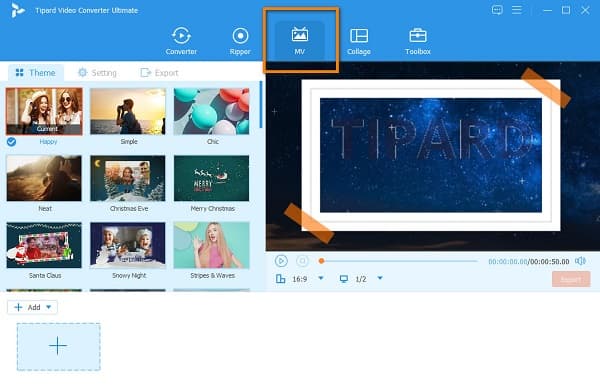
Step 3Then, on the MV panel, click the plus sign (+) icon to add the image file or GIF that you want to add. You can also upload an image or GIF by clicking the +Add button.
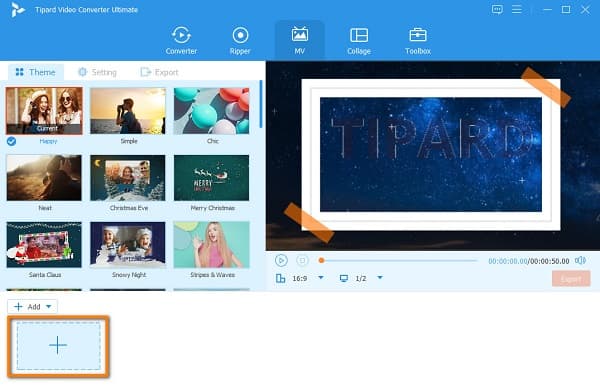
Step 4Once your image or GIF is uploaded, go to the Setting panel. There you will see a drop-down arrow beside the plus sign button. Click the drop-down and select the Add button. Locate the audio file from your computer folders and select the audio you want to add.
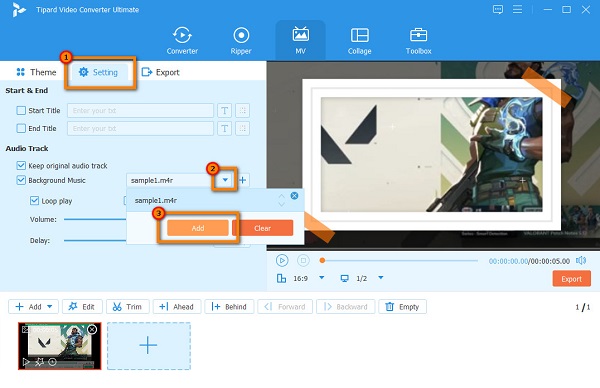
Step 5After, click the Export button below the preview of your project. On the Export panel, you can modify some file information. If you are ready to save your output, click the Start Export button. If you think your MP3 audio has a low sound quality, you can convert MP3 to OGG in this program.
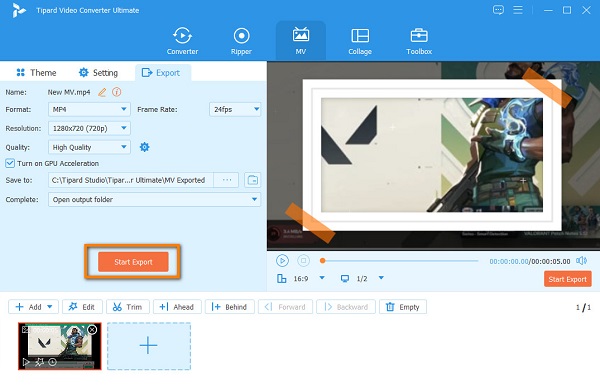
And voila! Those are the simple steps to add audio to a photo or a GIF. With Tipard Video Converter Ultimate, you can add audio to images without difficulty. If you want to share GIFs with your friends on social media, don't forget to compress them with a GIF compressor for celerity sending.
Part 2. Add Audio to Images and GIF Online
Online tools are indeed very convenient to use. When using online applications, you do not need to install anything on your device because you can access them on your browser. And in this part, we will show you methods on how to add audio to an image online.
1. Kapwing
Kapwing is one of the known online applications for photo editing. With Kapwing, you can amplify your audio to your image without difficulty. Also, when adding audio to your image or GIF, you can record or upload an existing audio file from your computer folders. Additionally, Kapwing has many video and audio editing tools that you can use to enhance your output. It also has a simple user interface, which makes it a beginner-friendly application. With Kapwing, you can easily export your output on various platforms in high quality. However, since it is a web-based application, you may encounter slow loading and uploading processes.
How to put audio over a picture or GIF using Kapwing:
Step 1On your browser, search for Kapwing in the search box. And then, on the first interface, click the Upload image or audio button.
Step 2And then, on the following interface, click the Click to Upload button or drag-drop the image to the interface.
Step 3Next, click the Audio option on the left side of the interface. Hit the Click to upload audio button to import the audio file.
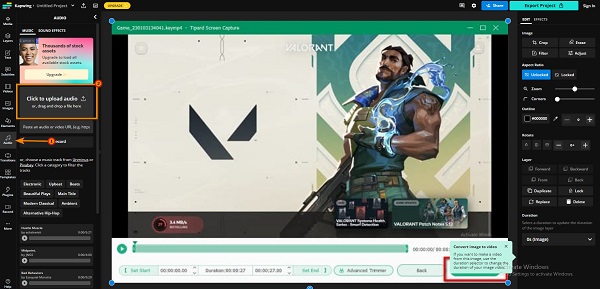
Step 4Once the audio is added to your image or GIF, click the Export Project button at the interface's upper right corner.
2. Movie Maker Online
Another online application to add audio to an image or GIF is Movie Maker Online. Movie Maker Online is a web-based editing software with stock photos and music that you can use for free. It also supports the most standard image and audio formats. Furthermore, Movie Maker Online is free to use, and it is safe. It also has a clean user interface, which is easy and simple to use. The drawback of using this application is that it has ads that might distract you while adding audio to images.
How to add sound to image using Movie Maker Online:
Step 1Open your browser and access Movie Maker Online. On the main user interface, click the Add Files button.
Step 2After uploading your image, click the Add Files button again. Then, locate your audio file and upload it.
Step 3Once everything is added, click the Make Video button by scrolling down. Wait for a few seconds; then, you will see that your image or GIF is incorporated with the audio you uploaded.
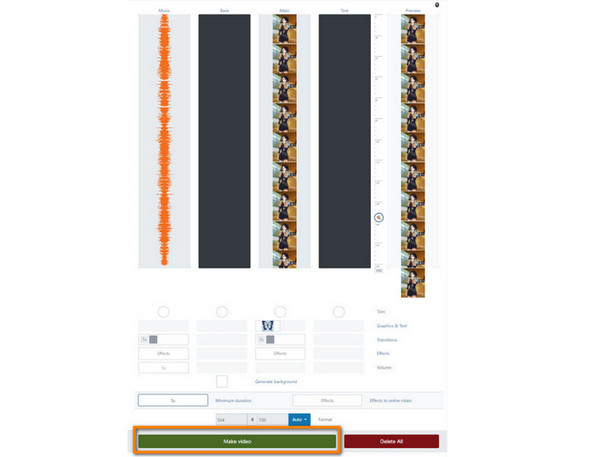
Extended Reading:
Easy Method About How to Edit Podcast Audio on Your PC
How to Edit Audio Using the Best Audio Editing Software
Part 3. FAQs about How to Add Audio to Images and GIF
Can you add audio to a JPEG image file?
Yes. Certain applications can help you add audio to your JPEG image file. Tipard Video Converter Ultimate is the best tool to add audio to JPEG images because it supports JPEG image formats.
Can I overlay audio in Photoshop?
Yes. Go to Filter > Noise > Add Noise, ensure the distribution is set to Gaussian, and check the Monochromatic option.
What is audio layering?
Audio layering is the process where you combine multiple single sounds to create cohesive audio that piques the interest of your listeners.
Conclusion
Searching about how to put audio on a photo or GIF? Then, consider your problem solved! This article gave us the best offline and online methods to add audio to a photo or GIF. Therefore, if you want to add audio to a video without losing quality, download Tipard Video Converter Ultimate.