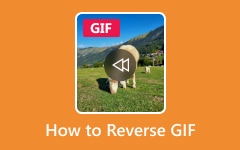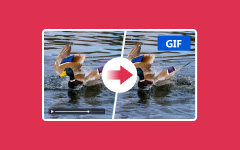Can GIFs be converted into WebM? Among the two file formats that play a great role in the online media industry are GIF and WebM. Graphic Interchange Format, abbreviated as GIF, is an image format containing animated images. GIFs are famous for exhibiting graphics, logos, and memes; hence, they are popular in online content. Meanwhile, WebM is an open video format providing efficient video compression. Bandwidth usage can drop by up to 90% without output quality loss. Unlike GIFs, WebM files can be stored with alpha channels for transparency. This is a feature that GIFs support, but WebM files compress much better. Can you convert GIFs to WebM files? You bet. In this article, I will show you how to convert GIF to WebM files with the best converter program we have prepared for you!
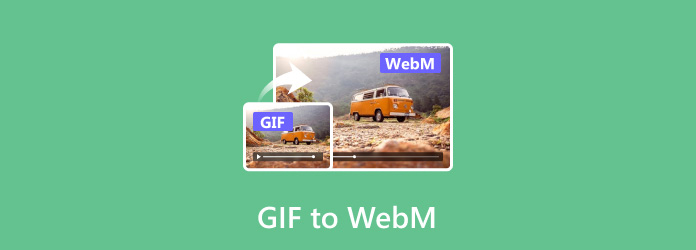
Part 1: Easily Convert GIF to WebM on Windows/Mac
If you want the perfect GIF to WebM converter, check out Tipard Video Converter Ultimate. It is an efficient conversion tool designed to convert GIFs to WebMs. As such, it will help users convert their animations in GIF to high-quality videos in WebM with just a few clicks. Beyond GIF to WebM, it supports more than 500 video, image, and audio formats, including the following popular options: MP4, MKV, MOV, FLAC, and M4A, offering customers the flexibility of handling hundreds of media types. This implies that the intuitive interface for even a novice means that no technical skills are needed to start working, and multiple files can be converted into WebM in one go with batch conversion.
What's great about this converter is the possibility of editing your video before the conversion. It is possible to upgrade the video quality, set brightness, clean up video noise, add an external audio track, flip and rotate, add watermarks, etc. To summarize, this software is an all-in-one tool, convenient for all types of users. If this is your first time using this tool, you will have a guide on the interface, but if you still need to, take the guide below to learn how to convert GIF to WebM with the help of this tool.
Step 1 Download the software from the web, then launch it on your computer.
Step 2 On the Converter section, click the Plus button and choose the GIF file you want to convert. Another way is to drag the file on the tool interface.
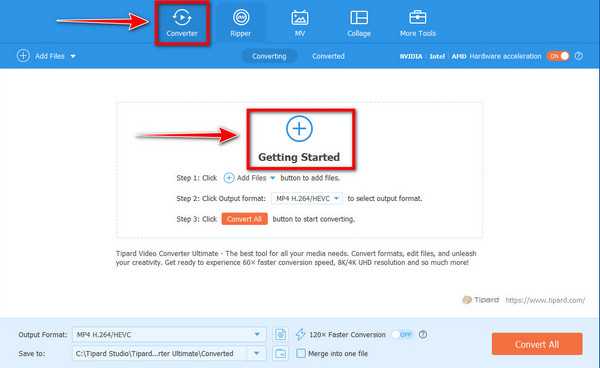
Step 3 Once added, click the Output Format, find WebM, and then choose the resolution you desire.
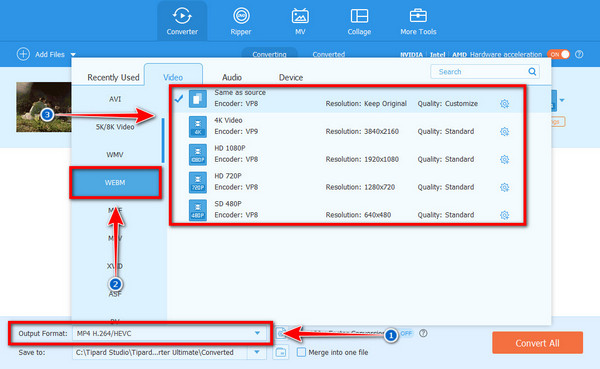
Step 4 To beautify your WebM before conversion, click the Edit, Cut, and Enhance Video button. You can optionally add an Audio Track and Subtitles.
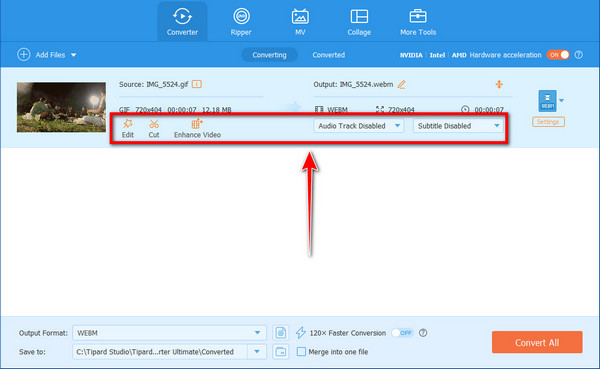
Step 5 Once satisfied, click the Convert button to start the conversion of GIF to WebM file.
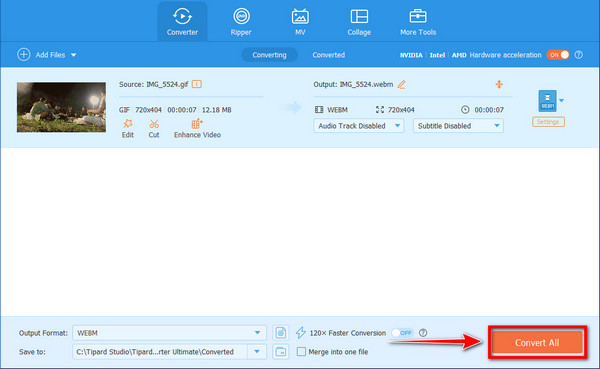
Part 2: Learn How to Convert GIF to WebM with FFmpeg
FFmpeg is a powerful and multifunctional tool that converts animated GIFs to WebM. This software is reputed by many as the best portable media solution designed for users dealing with encoding, decoding, transcoding, or simply playing multimedia files. The tool's features and capabilities make it an essential tool for both an amateur and a professional. But all this power and flexibility also have a downside; FFmpeg has quite a steep learning curve, which can intimidate an average user, like whenever you resize a video on FFmpeg. It takes time and effort to master its command-line interface, what with all the options it provides.
Additionally, users must have certain technical knowledge to use FFmpeg effectively, particularly in understanding multimedia formats, codecs, and the underlying processes involved in media conversion and manipulation. If you want to convert GIFs to WebM files easily, try the other tool we provided. To discover how to use this tool, follow the guide below.
Step 1 Download and install the FFmpeg on your computer, then open the Command Prompt by typing cmd on your search bar.
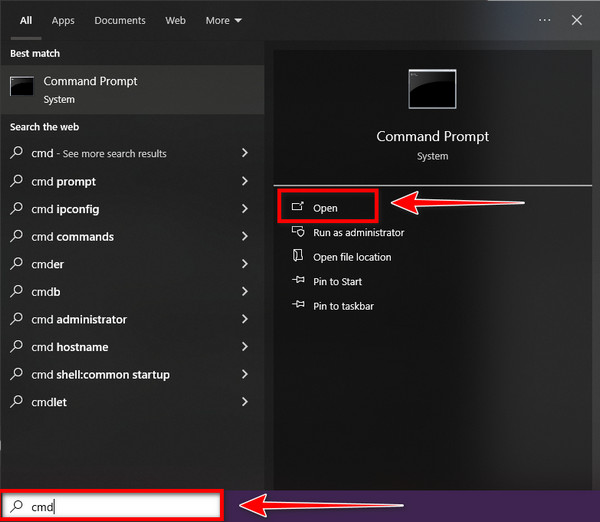
Step 2 Next, locate your GIF file. Make sure that you know its location and file name. You can utilize the command cd to navigate to the directory where your GIF is or provide a full path for FFmpeg with your GIF file.
Step 3 To convert GIF to WebM, use the following command: ffmpeg -i input.gif -c:v libvpx-vp9 -b:v 1M output.webm
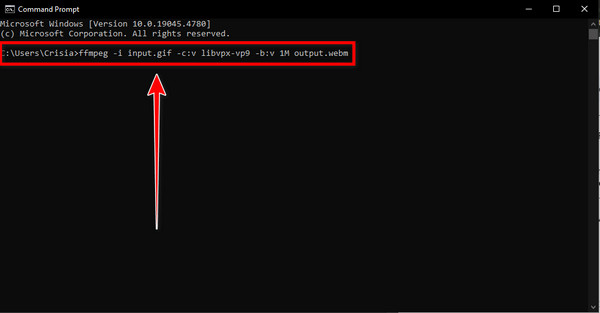
Step 4 When you have input the command, tap Enter on your keyboard and wait for the output in the directory where you ran the command.
Part 3: Convert GIF to WebM with Online Converter
If you want to convert GIF to WebM without installing software due to a lack of storage space, Convertio File Converter is one of the best online converters you can take advantage of. This online-based converter supports more than 300 varieties of file formats, which is convenient for converting images, audio, and video file types. Suppose you find complexity in the software mentioned before. In that case, it is great that Convertio has a comprehensible interface, so individuals with all types of experience would be able to convert files easily. Nevertheless, the accessible version of this tool limits the size of the files it can handle and the number of conversions one can make daily. Also, it provides only 100MB per file, which is a weakness for users who require heavy conversion.
Also, because this tool depends on a stable internet connection to operate as well as to convert itself and in a quick manner to download the output file, a fluctuating wifi connection makes the download process take some more time. In addition, it can produce a failed conversion that may disappoint many people. To convert files through this tool, do the following.
Step 1 Search the Convertio - File Converter website on your browser. Then, click the Choose Files button to upload your GIF file.
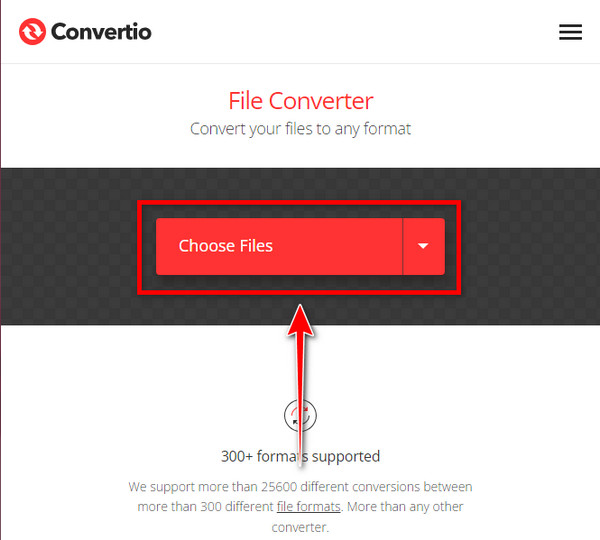
Step 2 Click the Cascading button on the right side of the added GIF file to change the conversion format. Select the Video option, then choose the WebM format.
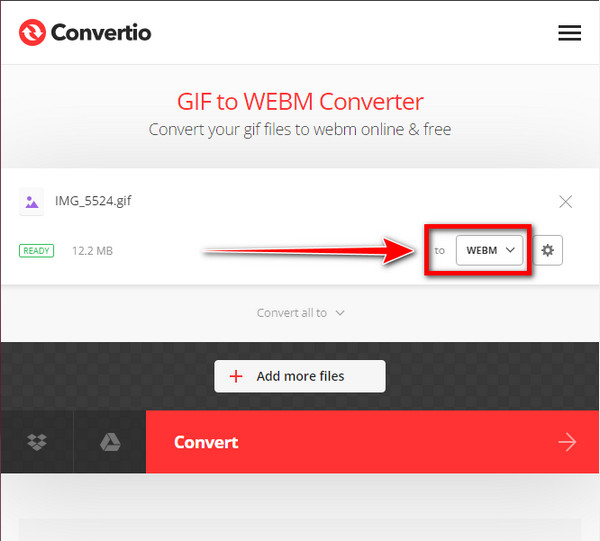
Step 3 Click the Convert button at the bottom for the finisher.
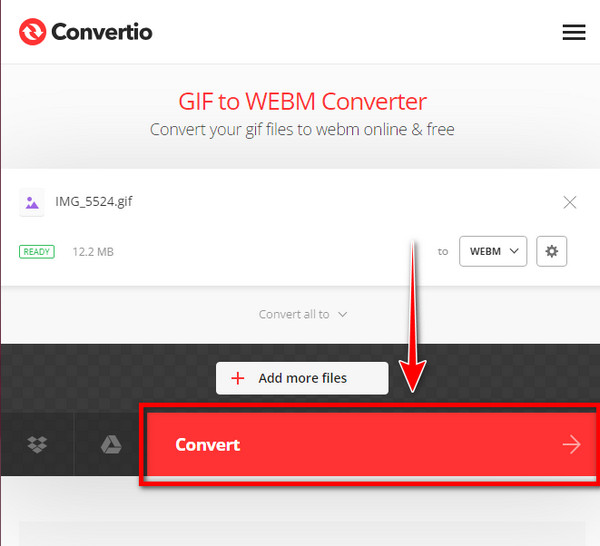
Conclusion
Have you learned how to convert GIFs to WebM files using the best tool that we have provided? True enough that you can know the appropriate tool you can use through this guide post. One of the best tools, Tipard Video Converter Ultimate, is a multifunctional tool with an easy-to-understand interface, making it easy for all users to utilize.