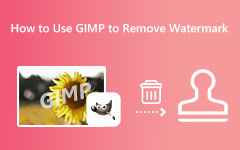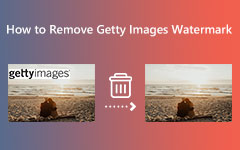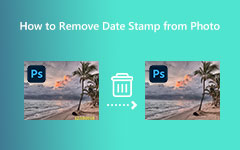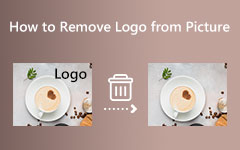Easy Ways on How to Remove the Canva Watermark From Images
As the demand for online graphic applications emerged, many apps became popular. One of the best online graphic designing applications many people use is Canva. With Canva, you can create social media posts, powerful presentations, posters, videos, images, and more. There's a lot that you can do with Canva, especially when you have the pro version of it. However, most users do not have access to the pro version of Canva, and there are many limitations that you can encounter. And as many people ask, does Canva have a watermark; if so, how can we remove the Canva watermark? In this guidepost, your questions will be answered.
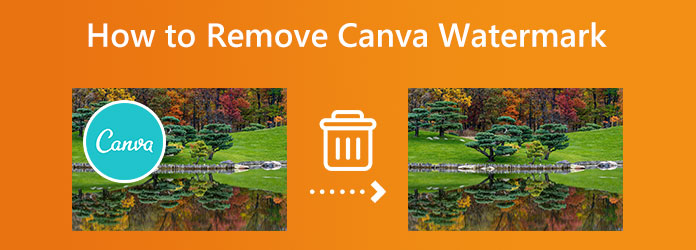
Part 1. Does Canva Have a Watermark
Canva is a great app for editing images and posters and even creating amazing presentations. You can use many features with Canva, and they are truly exceptional. Moreover, Canva has ready-made templates, images, icons, and shapes that you can use. However, not all are free; you need to purchase the pro version of Canva before you can use other features. Although you can use some images, icons, or shapes, Canva places watermarks on them.
The Canva watermark is noticeable because it occupies too much space on the image. There are different places where you may see the Canva watermark. There are times that they are placed in the middle part of the image and sometimes on the edges.
If you are struggling with the Canva watermark, we have a solution for you! Read the following part to know how to remove the Canva watermark from your images.
Part 2. How to Remove the Canva Watermark From Your Images
Luckily, some solutions can help you to remove the Canva watermark from your images. And in this section, we will show you the ways and steps to remove the Canva watermark easily.
There are many applications you can use to remove watermarks. But, not all applications are free and can remove watermarks losslessly. That's why we chose the best tools to recommend. Without further ado, here are the two methods to remove the Canva watermark.
Method 1. Use the Pro Version of Canva
The good thing about Canva is that you can remove the watermark from your images on the app itself. Canva lets its users purchase different elements and pictures at different prices. And when you subscribe to Canva's pro version, you can use and download all the premium images, templates, and more of Canva.
How to remove the Canva watermark with the Pro version:
Step 1Access Canva by searching Canva in your search box. And then, select the premium image or template you want to use. Then, on the bottom part of the image, you can see the Remove Watermarks option and click it.
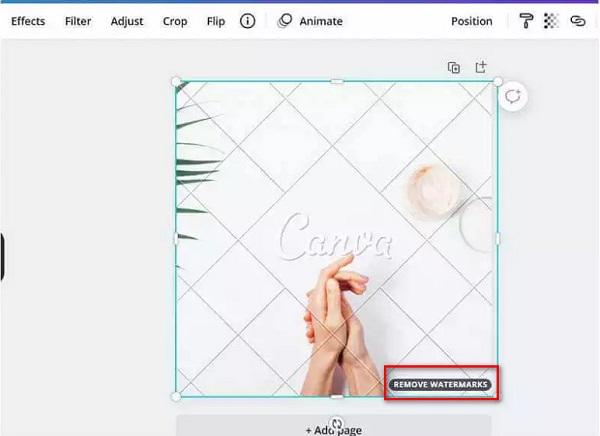
Step 2Next, click the Purchase button. By clicking the Purchase button, you can avail of the premium feature, which will remove the watermark from the image before you can download it.
Step 3You can also remove the watermark by clicking the Download button located at the top side of the interface. Then, Canva will automatically present you with the option to subscribe to the pro version of it.
Step 4Click the and purchase the premium version to download the image without the Canva watermark.
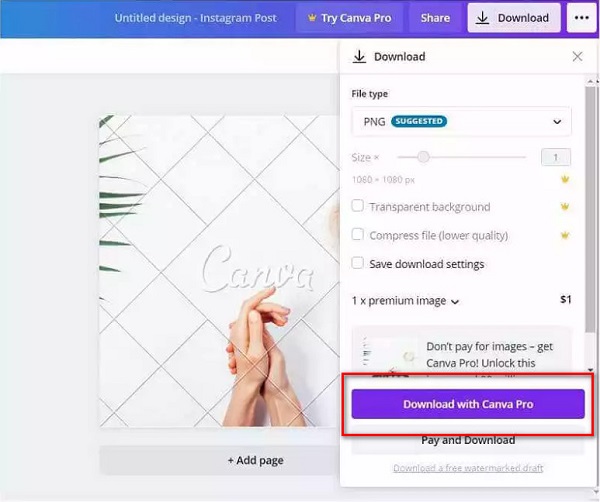
Step 5But if you subscribe to the Canva Pro version before doing anything, then it will be much easier for you to use the premium images. Just select and save the premium photos or elements from Canva.
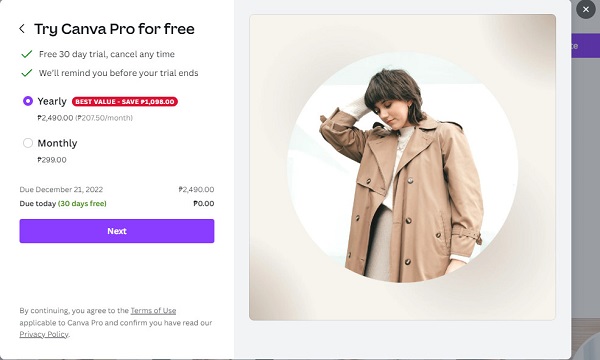
Step 6ATo subscribe to the Pro version, click the Try Canva Pro option, and select the package you want to avail yourself of. And then choose the payment method.
Method 2. Use Tipard Image Watermark Remover Free Online
Tipard Image Watermark Remover Free Online is among the best watermark removers you can find on the internet. This application is accessible online, and you can search it on all web browsers, including Google, Firefox, and Safari. In addition, with this online watermark remover, you can erase the Canva watermark in three ways. Using the polygonal, lasso, or brush tool. Also, it supports all image formats, such as JPG, PNG, JPEG, and BMP.
Moreover, if you want to crop your image after removing the watermark, then Tipard Image Watermark Remover Free Online has that feature. Beginners will also be able to use this application easily because it has a simple user interface. And what's even fantastic with this software is that it is AI-powered, which means after you select the watermark, it will automatically remove it without leaving any blurry parts on your image. So, follow the steps below if you want to use this app to remove the Canva watermark.
How to get rid of the Canva watermark using Tipard Image Watermark Remover Free Online:
Step 1First, access your browser and search for Tipard Image Watermark Remover Free Online in the search box. You can click this link to go to their main website directly.
Step 2And on the software's main user interface, click the Select Photo button to import the Canva image. You can drag and drop the image from your computer files to the Select Photo area to upload images.
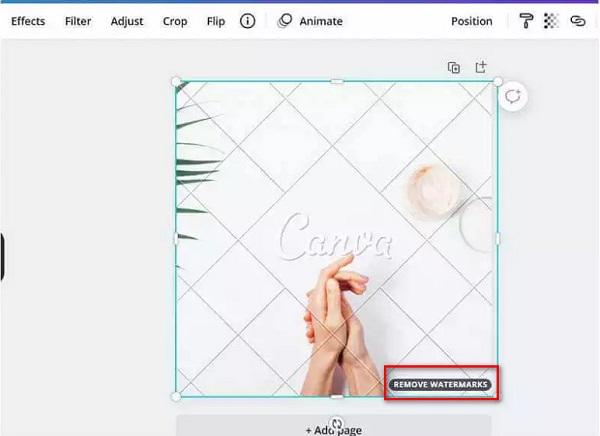
Step 3Afterward, select the tool you want to use to remove the Canva watermark from your image. You can use Polygonal if the watermark is irregular, and when you need to reduce the watermark area, you can use the Lasso tool. But if you want to choose an area precisely, the Brush tool is the best to use.
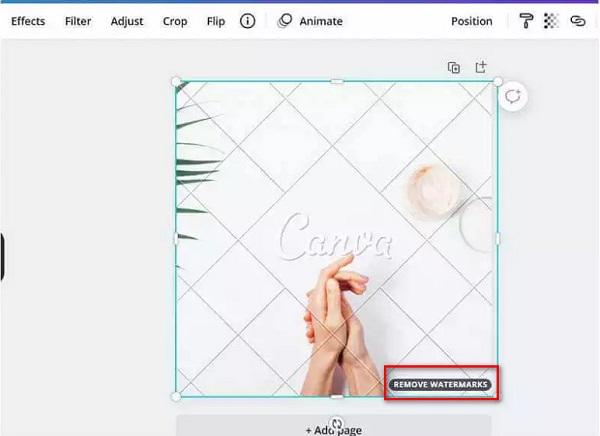
Step 4Once you have chosen a tool, select the watermark from your image until it is completely covered. Then, click the Remove button to remove the watermark from your image.
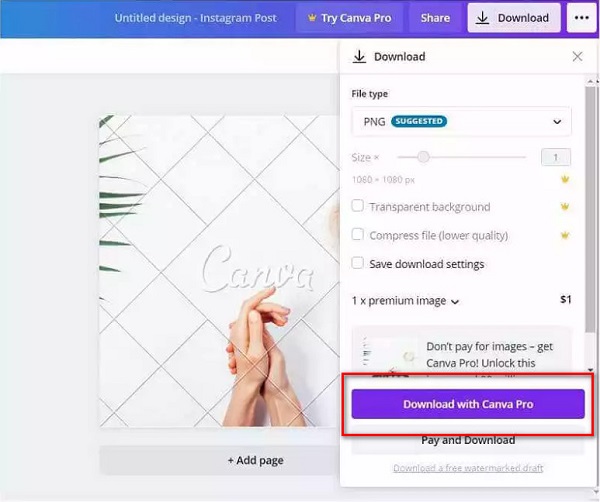
Step 5 Then, you can see the preview of your image, and the watermark is completely removed. Click the Save button to save the output file on your device.
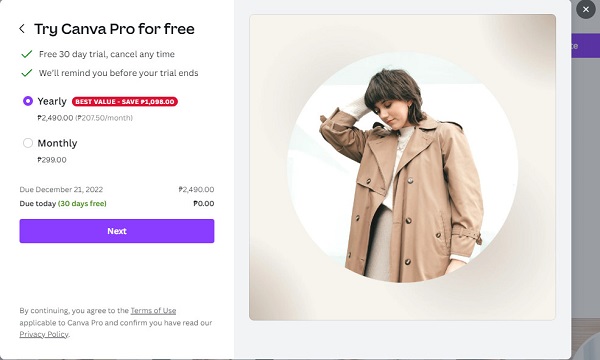
Further Reading:
Top 6 Photo Watermark Remover [Offline and Online] - 2025
How to Remove Watermarks from Photos: Easy Steps to Follow
Part 3. FAQs about How to Remove the Canva Watermark
How much does Canva pro cost?
You can unlock the limited features of Canva by purchasing the Pro version of the app. The Pro version of Canva costs $12.99 per month.
Can I add my own watermark using Canva?
Yes. Canva has many features that you can use. Aside from creating slides, and editing videos or images, you can also use this online design application to add watermarks to your images or videos.
Can I use Canva designs for commercial purposes?
All the photos, videos, templates, and designs can be used for commercial and non-commercial use as long as you have the Pro version of the application.
Conclusion
The good thing about the Canva watermarks is that they can always be removed. By following the methods and steps discussed above, you can surely and effectively remove the Canva watermark from your images. So, if you like to remove the watermark for free and easily, use Tipard Image Watermark Remover Free Online.