How to enjoy iPad 3D movies on HDTV via Apple TV Easily

It's no doubt that the 9.7-inch high-resolution display of iPad makes it perfect for watching favorite movies. But have you ever considered converting favorite hot movies to 3D videos for watching or playing back on HDTV with family? And how to enjoy general Blu-ray movies, DVDs and SD(Standard Definition)/HD(High Definition) videos as 3D movies on iPad or HDTV via Apple TV for playing?
This article is going to teach you tricks of watching Blu-ray/DVD movies and videos on iPad/HDTV. Here we take the way converting video to iPad 3D format for enjoy as well as watching it on HDTV by Apple TV.
3D converter program is mainly used for converting 2D to 3D, 3D to 2D and 3D to 3D videos. It's necessary to have such 3D video converter tool to meet our needs which provides amazing visual shock for us. Plus, 3D converter is highly recommended when you wanna watch videos or cartoon movies as 3D modes with your kids or family.
Part 1: How to play 3D video on iPad?
Run 3D Converter and click 2D to 3D Part
Hit "2D to 3D" image button to start the conversion firstly.
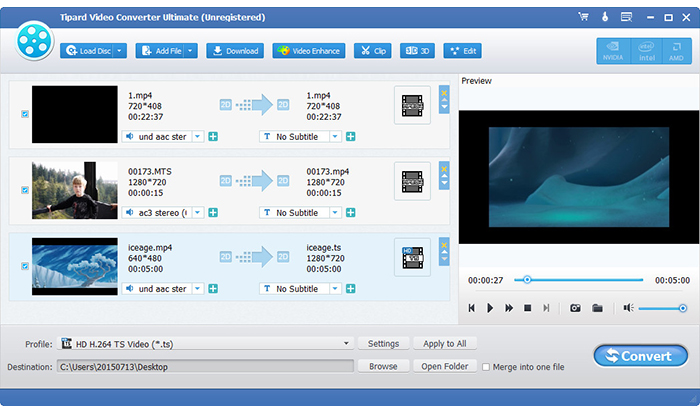
Click "Add File" image button to load video.
You can load video file by clicking "Add Video" option under "File" menu. or you can click "Add File" button below to load video directly.
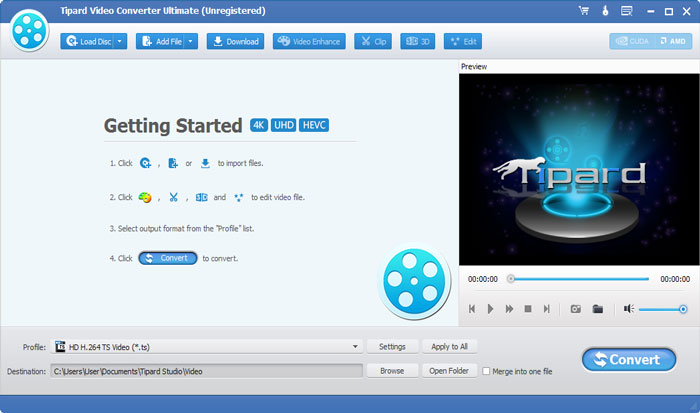
Set 3D format
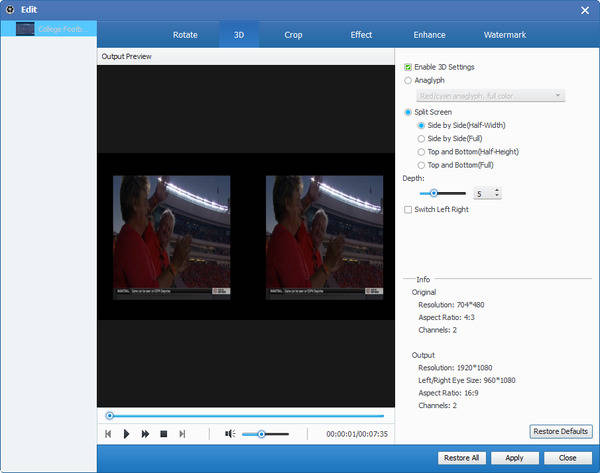
Several 3D modes like Anaglyph 3D, Side by Side 3D, and Top and Bottom 3D can be selected as the output 3D mode.
Detail output settings
You are allowed to customize your video by selecting its audio track, subtitle, profile and output file.
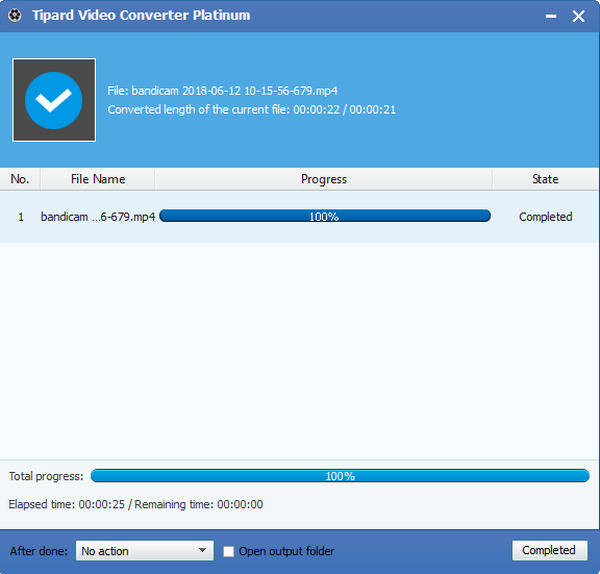
Convert 2D to 3D
Hit the "Convert" image button to start to convert 2D to 3D movies. When the conversion is done, you need to transfer it to iPad via iTunes or iPad Transfer Platinum.
Wanna know how to transfer movie to iPad using iPad Transfer platinum, please follow this article:How to transfer movies from PC to iPad?
Part 2: How to enjoy iPad 3D video on HDTV via Apple TV?
Plug HDMI cable into your HDTV and your Apple TV. Connect the device to a power outlet. Then the Apple TV will boot up which shows you the Apple logo onscreen.
Choose the language you want to use for the menus using the remote (the volume up and down buttons move the highlight up and down; select using the center button). Turn on the Airplay under settings menu.
Then the Apple TV will scan for available WiFi networks to connect to WiFi/Ethernet. Find yours and choose it. Then enter your password and hit "done."
Double click your iPad "Home" button and then slide the screen which pop up from left to right. Hit the Apple TV option and then it will pop up a window to require you the password which appeared on HDTV screen already. Enter the password as it shows and your iPad is connected to Apple TV now!
Select 3D movie from your iPad video list. Hit the play button and you can watch it now!You can have a try now.







