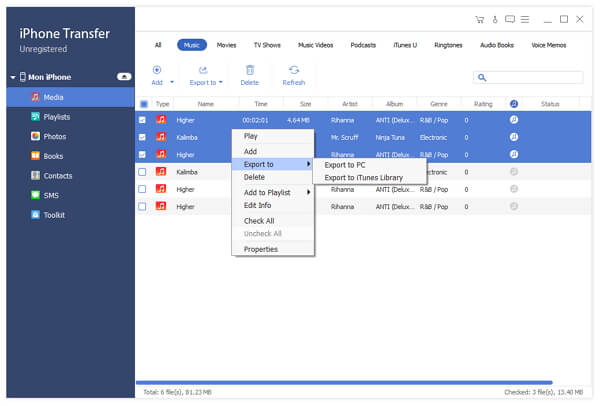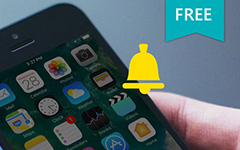How to Backup Contacts in iPhone to PC with iPhone Contacts Transfer
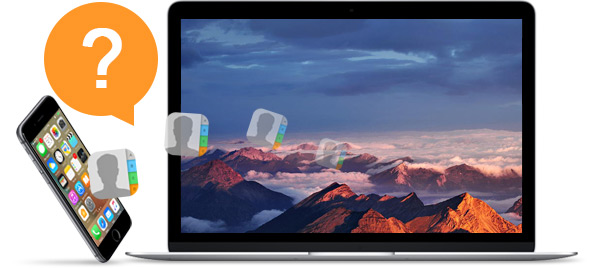
Based on the iOS operating system, iPhone has been designed with more and more great functions, which has attracted an increasing amount of users and fans. It is vital to keep a habit of backing up data on iPhone to avoid losing momentous information, especially the contacts on your iPhone. You are allowed to manage your files in the iPhone through iTunes which is a professional digital media playing application for Apple users. You can also backup your iPhone contacts (such as iPhone, iPod and iPad) into computer.
When it comes to backing up contacts from iPhone, iPhone users tend to use iTunes or iCloud. Actually, there is also another easy and safe solution for you: backup contacts on iPhone with an iTunes alternative. Now read to get the information – how to backup contacts on iPhone to PC.
However, iTunes has many shortages, causing users much inconvenience. If you are an iPhone user and do not want to use iTunes, you can choose this iPhone Contacts Transfer to transfer and backup your contacts to PC according to following instructions.
Tips: To enjoy the Blu-ray ISO images, you need to install a virtue Blu-ray drive on your computer first.
- Step 1: Download and install iPhone Transfer Software
- Step 2: Connect your iPhone to PC and launch the program
- Step 3: Scan iPhone automaticallys
- Step 4: Select the target contacts
- Step 5: Start to export contacts to computer
How to Backup iPhone Contacts with iPhone Transfer software
Download and install iPhone Transfer Software
Just to click the button above to free download the transferring software. And then double click the .exe file and follow the wizard instruction to install it on your computer. Then choose files that you want to back up from your iPhone to computer. For Mac users, please download iPhone Transfer for Mac.
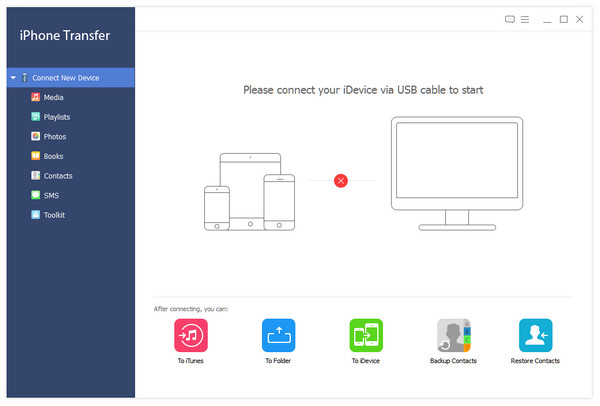
Connect your iPhone to PC and launch the program
Connect the iPhone to your PC by cable and then launch the program, all the files in your iPhone will be detected and sorted out automatically, for example video, music, photos, contacts etc. In addition, you can choose targeted files to back up and preview it before backup. See step 4.
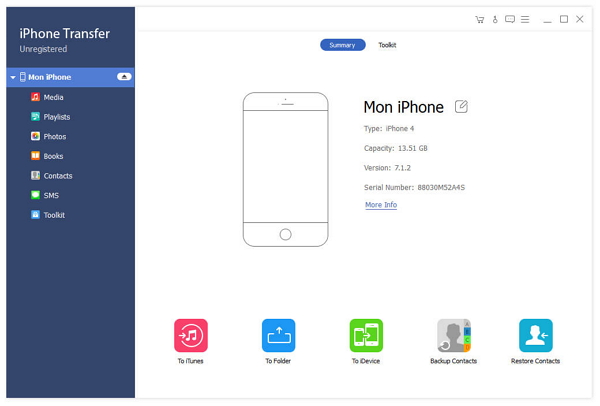
Scan iPhone automaticallys
After connected your iPhone and computer, iPhone transfer software well scan your iPhone automatically. You will see the content in the interface such as video, messages, photos, etc.
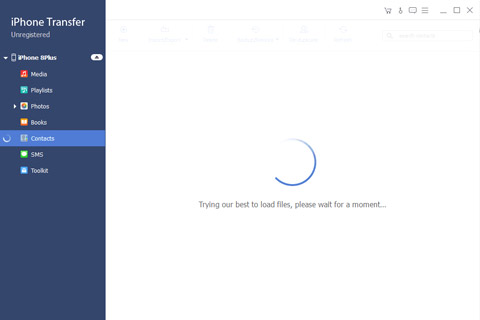
Select the target contacts
Find Contacts under iPhone contents, click any contacts and the detailed information will be shown in the right column. Choose the contacts you want to transfer to the PC. What's more, this transferring software supports you to preview and edit the backup content before you performed.

Start to export contacts to computer
Click the Backup button and then you can back up your contacts to your computer conveniently.