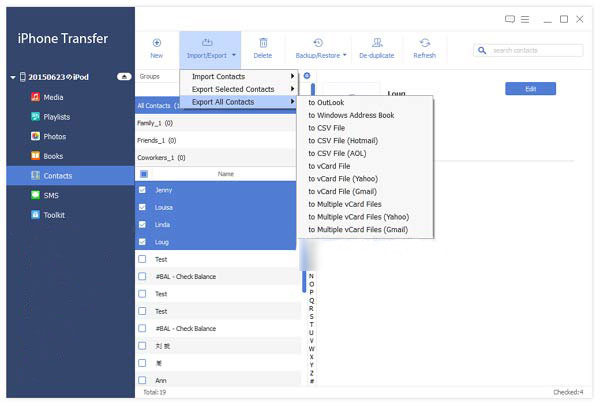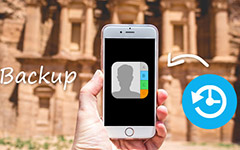How to Transfer Contacts from iPhone/iPad/iPod to iPhone with iPhone Contacts Transfer
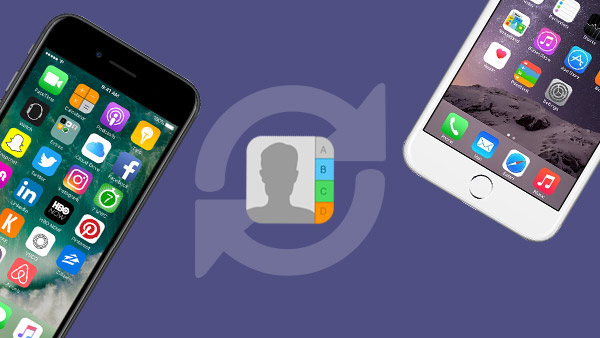
Have you ever spent a lot of time copying contacts when you change an iPhone? iTunes is not perfect at the time because of its own shortage. With iTunes, iPhone cannot be synchronized with two media library. And it's not convenient using the Home Sharing function. That's why more and more people choose the iPhone Contacts Transfer.
In addition, as the most powerful 4‑inch phone ever, iPhone SE with a beloved design and powerful technology has been a new market darling since it was released. And you must have purchased one even though your iPhone 5 or iPhone 6s is in another pocket. You concern would be "how to transfer contacts from your old iPhone to your newest iPhone-iPhone SE?"
In daily life, Tipard iPhone Transfer Ultimate is the best choice to transfer contacts from iPhone/iPad/iPod to iPhone with certain ease. Because transferring software has been invented, transferring the mobile data between iPhone and iPhone was never so enjoyable.
In this article you will see detailed steps to transfer contacts between iPhone and iPhone in very rapid speed without any hazards. Also you can transfer every form of data from the iPhone like SMS, video, photos, eBooks without any hassle.
Tips: To enjoy the Blu-ray ISO images, you need to install a virtue Blu-ray drive on your computer first.
- Step 1: Launch the program and connect iPhone to the PC
- Step 2: Select contacts under iPhone
- Step 3: Import contacts to iPhone
Guide on how to transfer contacts to iPhone
Launch the program and connect iPhone to the PC
After downloaded iPhone Transfer Ultimate software, you need to connect iPhone to the computer with USB cable. Then launch the program, all the files in your old iPhone and new iPhone will be detected and sorted out automatically.
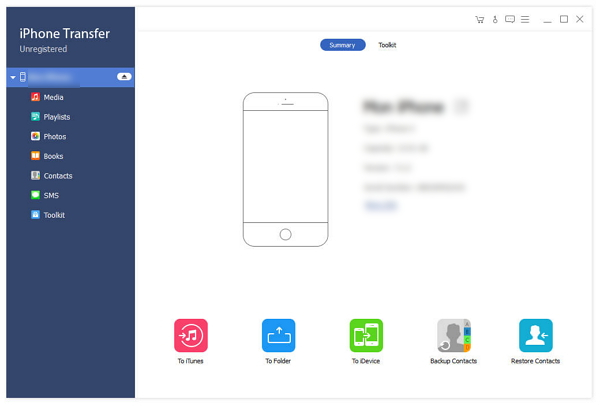
Select Contacts under iPhone
Search contents of iPod and click the Contacts. Check the desired contacts in the right column.
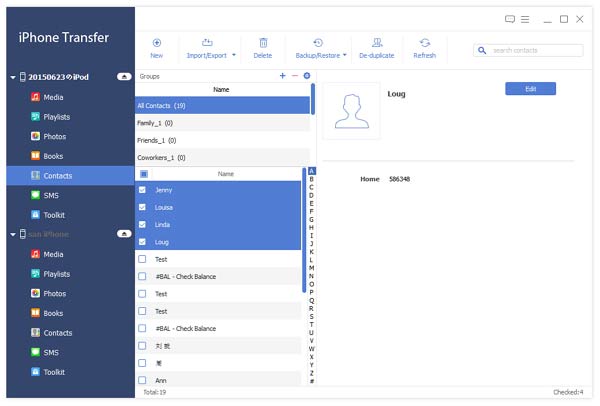
Import contacts from iPhone to another iPhone
Search contents of iPhone and click the Contacts. Click the "Import contacts to device" button or the drop-down list on the right of button to choose whether import contacts from .csv files or vCard files.