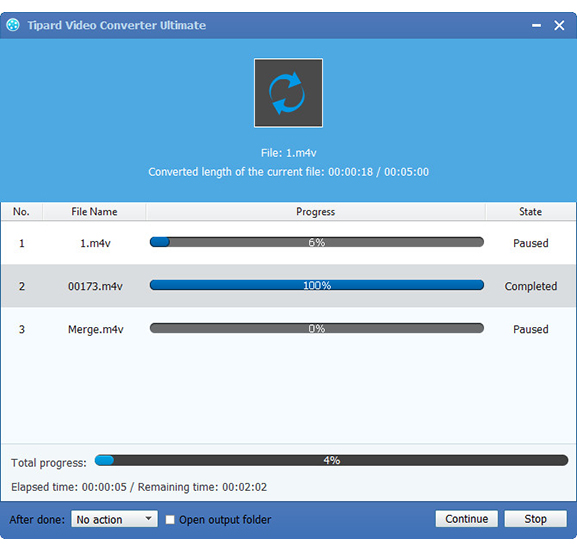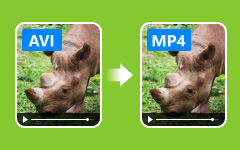Best Way to Convert/Share Sony CX700 AVCHD MTS/M2TS to WebM

WWebM, sponsored by Goolge, is an audio-video format designed to provide royalty-free, open video compression for use with HTML5 video. WebM file contains VP8 video and Vorbis audio streams which is a newly container based on a profile of Matroska(MKV). According to Google, WebM file format is extremely effective in working with netbook, tablet computer and other portable devices which enables you to watch video online freely. And WebM is supported by Youtube, Flash Player, AMD, ARM, Broadcom, Freescale, NVIDIA, Qualcomm, TI and etc. It is also accepted by some browsers like Chrome,Firefox and Opera.
When knowing such a lot of things about WebM, you may have a clear idea about it. But how about converting other video files like MTS/M2TS(kinds of file format used by high-definition digital camcorders such as Sony, Panasonic, Canon, JVC video camcorders and generally files with extensions M2TS when imported to computer, MTS on camcorder) to WebM format? Just imaging that you got lots of video files recorded by your Sony CX700 and you wanna share M2TS to Webm. May be you have no idea of transcoding Sony MTS/M2TS to WebM. Actually, Video Converter Ultimate software will help you to do the final thing. M2TS to Webm Converter software not only convert M2TS to WebM but also it can convert any other videos( such as MPG, MPEG, MPEG 2, VOB, DAT, MP4, TS,RMVB, WMV, ASF, MKV, AVI, 3GP, 3G2, FLV, SWF and etc) to the format you want. This article will do a favor for you about how to convert/share Sony CX700 AVCHD MTS/M2TS to WebM with the M2TS to Webm Converter software. Let's install and run M2TS to Webm Converter software for conversion preparation. Then, follow just simple 4 steps below:
Load Sony CX700 AVCHD MTS/M2TS files
Load Sony CX700 AVCHD M2TS file you want to convert by clicking "Add Video" option under the "File" menu. You can also add these files by "drag-and-drop" mrthod.
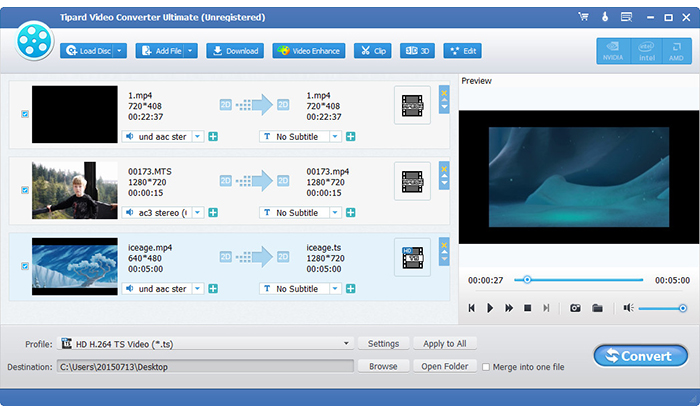
Edit M2TS/MTS videos
Click "Edit" image button, and you can edit your video with trim, crop, watermark or effect. You can also click "Merge" to combine several videos into one andcatch any fleeting picture with snapshot.
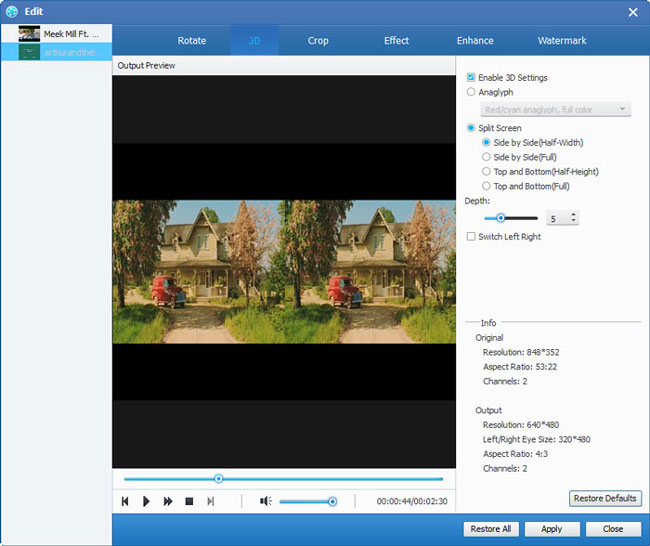
Choose WebM for output videos
You can select the WebM format for the movie from the "straming video" list in "Profile" column and set the destination folder based on the formats supported by your portable devices. Also you are allowed to select your preferred audio track and subtitle for your video.
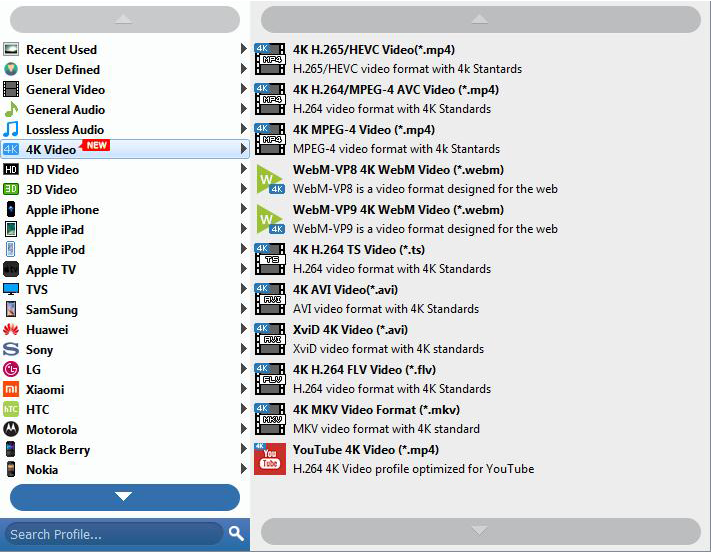
Convert MTS/M2TS to WebM
After have all your settings adjusted, you can have a preview of all the edited videos and then click "Convert" button to convert M2TS to WebM