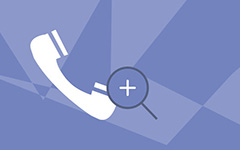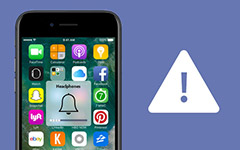How to Block Number on iPhone Directly or Using Third-party Apps

If you have been receiving lots of bothering calls from known or unknown numbers, or from people who you would rather not talk to at the moment, you may want to find a solution to block number on iPhone. Is this what you exactly want to do, you can check out the solutions from the post. Pick up the best solutions according to your requirements from the article now.
Part 1: Block iPhone numbers stored in the contacts with built-in feature
If you want to block number on iPhone, the first method you can rely on is using Apple built-in feature. This part will show you how to do it by a step-by-step guidance.
Step 1: Set up iPhone
Go to the home page of your iPhone, tap the "Phone, Message, or FaceTime" icon, and then click "Blocked" when a new window pops up.
Step 2: Block numbers on iPhone
When the new window appears, click "Add New" option. Choose the contact or contacts you want to block.
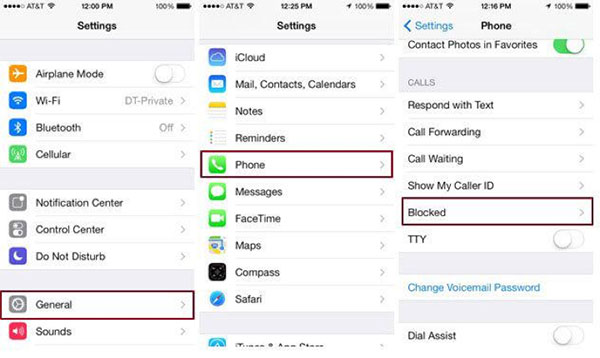
After it, you can block numbers on iPhone easily using Apple built-in features. These numbers will be blocked on your iPhone. And then the unknown calls will not disturb you again.
Part 2: How to block an unknown number on iPhone
What if you want to keep unknown number away on iPhone? You can block these numbers on your iPhone with the same procedures like block numbers you know or numbers stored in the contacts of iPhone. Here is a step-by-step guidance to teach you how to do it.
Step 1. Set up iPhone
Go to the home page of your iPhone, tap "Phone" icon, and then click "Recents" in the bottom of the scree. You can see all the calling history in "Recents".
Step 2. Select the number you want to block
Select the number you want to block or you would rather talk at the moment, and then tap the "I" icon after the contact.
Step 3. Block unknown number on iPhone
Scroll down the screen to bottom, click "Block this Caller" option. And then tap "Block Contacts" to confirm.
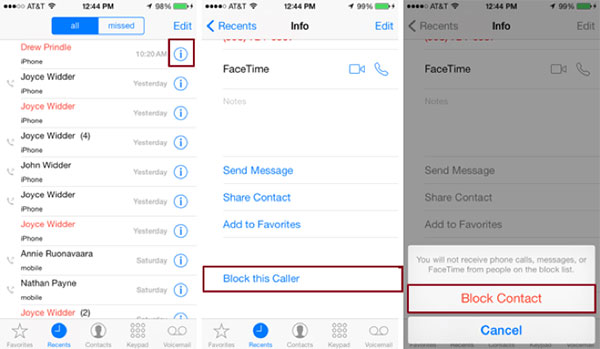
Please be noted if you add unknown numbers in the blacklist of iPhone. You will not receive phone calls, messages, or FaceTime from those numbers. So you should be careful with the number blocked, otherwise you will miss important calls or messages.
Part 3: Block any number on iPhone via third-party apps
It is easy to block number on iPhone using Apple built-in features. Or you also can achieve the aim with the help of some third-party apps downloaded in Apple Store. There are many similar apps can help you to manage the spam calls. Here are top 3 iPhone phone managers: Call Control, Truecaller, Mr. Number.
You can get to know whether a new call is a sales call, disturbing call, or a fraud call. You also can know the location of call. Then decide if you want to get it or refuse it. And you can add numbers into the blacklist or unblock it easily. Here is the detailed steps to use Call Control.
How to Block number on iPhone via Call Control
This part will use Call Control as an example to explain how to block number on iPhone. Below is a step-by-step guidance.
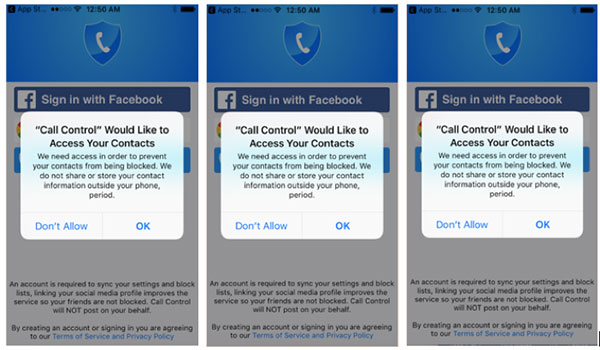
Step 1. Set on iPhone
Visit Apple Store, download and install Call Control; after the installation, launch the app, and then Click OK in the popped pages;
You can tap "OK" or "Allow" to allow this app to access your contacts, send you notification and allow it to use data.
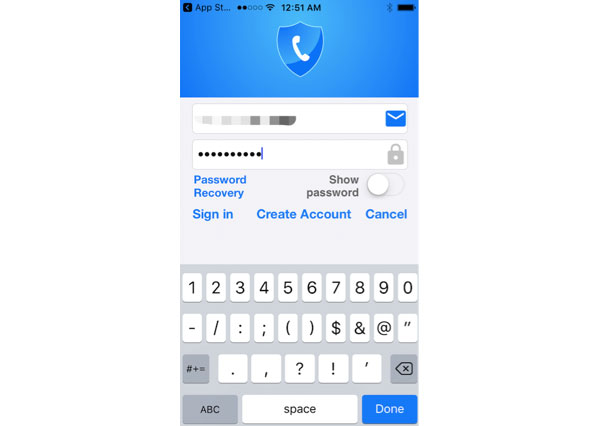
Step 2. Block number on iPhone
Enter your account and password of Google, Facebook, or create a new account. Follow the instruction to set in your iPhone.
Tap "Setting" > "Phone" > "Call Blocking & Identification" > "Enable Call Control" > come back to Call Control app;
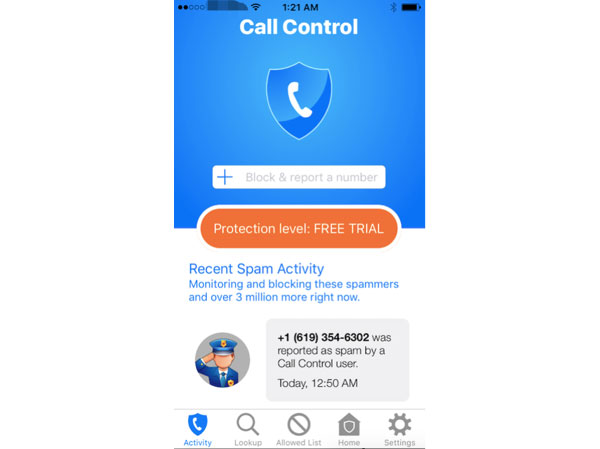
After the setting, you can block & report a spam number conveniently. Or you can remove a blocked number from the blacklist on your iPhone. You can get the same effect if you try to use other apps. All of them can help you to manage the calling list and block numbers on iPhone.
Part 4: How to find blocked or removed blocked numbers on iPhone
It is easy to block a number on iPhone. But what if you want to find blocked number or find removed blocked numbers? Here is a short guidance.
Step 1. Set up iPhone
Go to the home page of your iPhone, scroll down to find and tap Phone, then click "Call Blocking & Identification".
Step 2. Find Block number on iPhone
When new page pops up, you will find blocked number or removed blocked numbers in the column of Blocked Contacts.
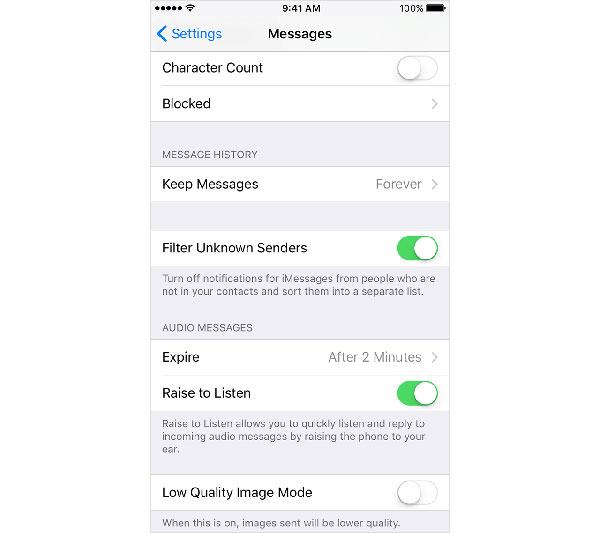
All the numbers including blocked and removed blocked you added in the blacklist will be listed here, you can check and manage these numbers. If it is not a disturbing call number, you can remove it from the blacklist.
Conclusion
As you can see, it is very easy and simple to block number on iPhone or remove blocked number from the blacklist on iPhone. Either you can use iOS built-in features to do it, or you can reach the aim with the help of some third-party apps. Comparing the methods above, you will find third-party apps have more functions to manage the calls on your iPhone. You'll get more fun if you learn more tricks to efficiently use your iPhone by reading this article.