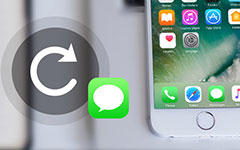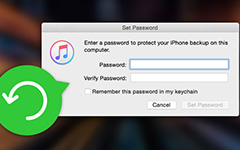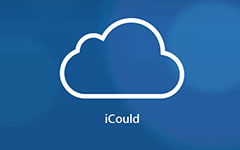Does iTunes Backup Photos from iPhone? Find Answer Here
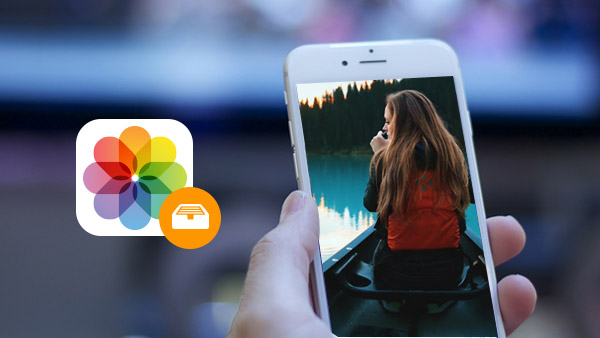
If you have used iTunes to backup iPhone, you can find the answer iTunes does backup photos from iPhone easily. What are the file formats backed up by iTunes and where does ITunes backup pictures and other files? Is there any tool that might cover the whole procedure easily enough? Just find the answers from the article.
Part 1: What does iTunes back up
You can always use iTunes or iCloud to backup photos. iTunes backs up the following data, including the photos and videos.
- Photos and images
- Media files
- Messages & Call logs
- Reminders
- Contacts
- Application Data
- Settings
- Memos & Calendar & Bookmark
- Other files including Safari history, offline data and temp files and so on.
Part 2: Where does iTunes backup pictures
If you wanna know how to delete iTunes backup or check the iTunes backup photos, you need to know where iTunes backup pictures are.
Windows XP:
\Documents and Settings\USERNAME\Application Data\Apple Computer\MobileSync\Backup\
Windows Vista or Windows 7:
\Users\USERNAME\AppData\Roaming\Apple Computer\MobileSync\Backup\
Mac:
/Library/Application Support/MobileSync/Backup/
Note:
To quickly access the Application Data folder, click Start, and choose Run. Type%appdata% and click OK.
Part 3: Best solution to use iTunes backup photos
If you still have lots of other problems when you use iTunes backup photos, you can find the best solution with Tipard Data Recovery.
1. Preview the iTunes backup photos and all other files directly.
2. Manage the photos with ease. You can delete iTunes backup photos or search for any photo you want.
3. Save iTunes backup photos to any folder or the external hard driver without any difficulty.
4. Two other methods for backing up your photos or retrieving the photos for you.
Part 4: How to use ITunes backup photos with the best solution
As the initial program to backup iPhoto photos, iTunes is able to backup the files whenever you connect iTunes to computer, Tipard can take advantage of the iTunes backup photos and presents what you want.
Connect iPhone to the program
When you download and install the program, you can launch the program and connect iPhone to the program. The program will recognize the iPhone as screenshot.
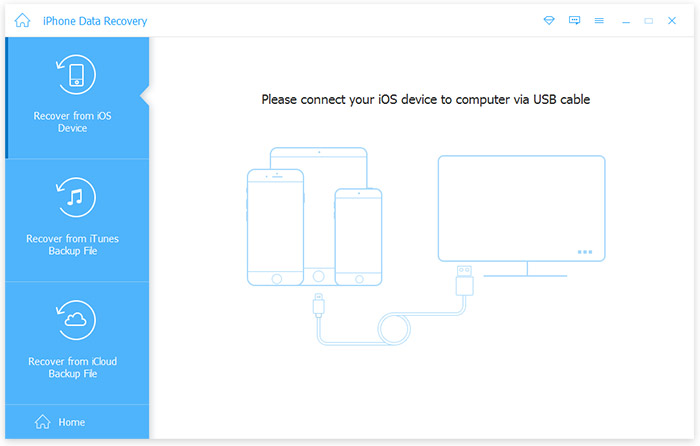
Scan iTunes backup photos
Choose the backup files of iTunes, and then select the "Start Scan" option to scan iTunes backup photos and other files.
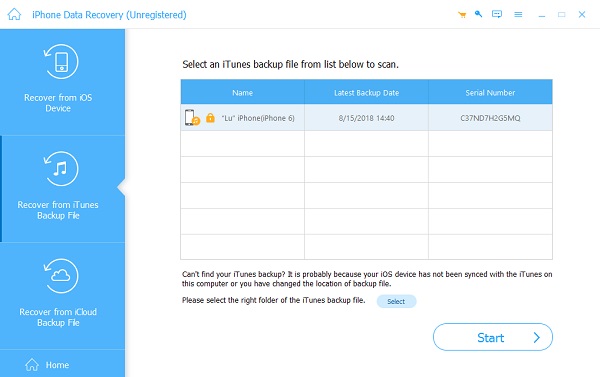
Manage the iTunes backup photos
Once you scanned the iTunes backup photos and files, you can search for the photos and access iTunes to delete the photos.
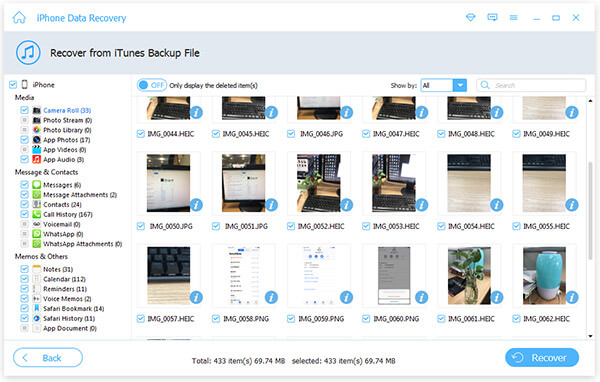
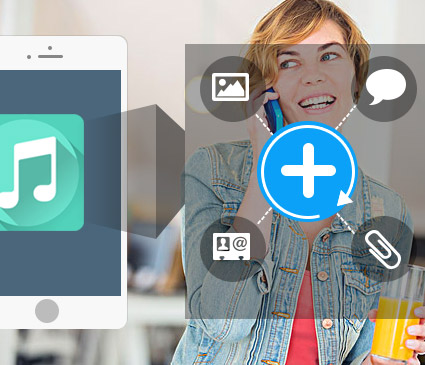
- Take advantage of iTunes backup photos and other files
- Manage the files easily according to your requirement
- Retrieve deleted or lost iPhone data from iTunes backup files
- Support all models of iPhone, including iPhone SE, iPhone 6s/6s Plus
- Support all models of iPad and iPod touch & compatible with iOS 9.3
Does iTunes Backup Photos from iPhone? Find Answer Here