How to Edit Contacts with Ease on iPhone
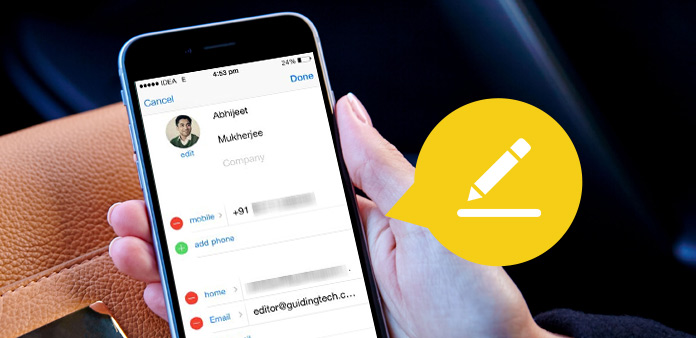
It is not convenient to edit contacts in the small screen of your phone. In order to add contacts, edit contacts and delete contacts without difficult, you might transfer the contacts to computer first. What is the best way to make contact list, you can use Tipard iPhone Transfer Ultimate.
How to manage contacts of iPhone
It will be difficult to edit contacts with all the information, email address, phone number, address and other information. Some contacts come from your Mailbox, notebook or the old iPhone.
When you need to manage contacts of iPhone easily, you can either sync Gmail contacts with iPhone or back up iPhone contacts to computer first. And then you can edit contacts in Gmail or computer directly.
Edit contacts of iPhone effectively
If you need to add contacts, edit contacts or delete contacts of iPhone, you can connect the iPhone to computer with USB connector. And then you can use Tipard iPhone Transfer Ultimate to manage contacts of iPhone now.
1. Support different contacts formats, including the vCard files and CSV files.
2. Preview contacts, sync contacts and edit contacts at the same time.
How to edit contacts of iPhone
Connect iPhone to computer
When you need to edit the contacts, you only need to connect your iPhone to the launched iPhone Transfer Ultimate. And then you can choose the "Contacts" option to edit contacts.
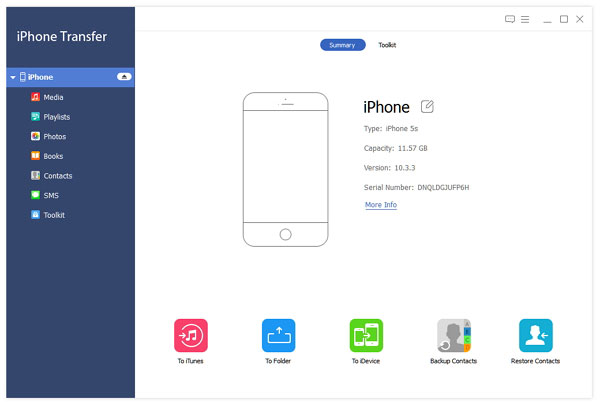
Add contacts
1. Click the "New" button to create new contacts. You can add all the information easily, even if there are special characters.
2. Click the "Import/Export" option to add contacts from Google mail or other source in CSV file or vCard file.
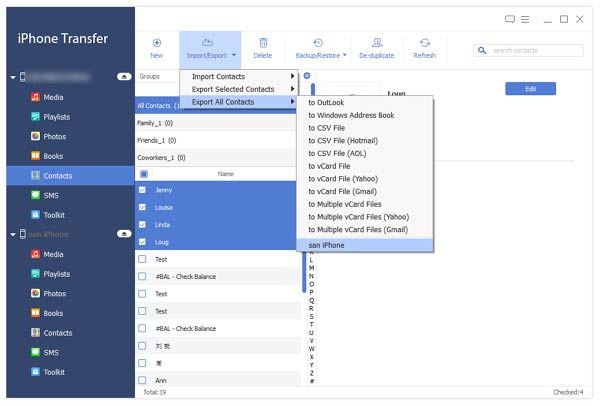
Edit contacts
1. Click the "Edit" button to revise contacts information or add more detail contact information to your iPhone.
2. Click the "Backup/Restore" button to backup iPhone contacts or restore contacts for further use in the future.
3. Click the "De-duplicate" button to remove the duplicated contacts, you do not have to check the contacts manually.
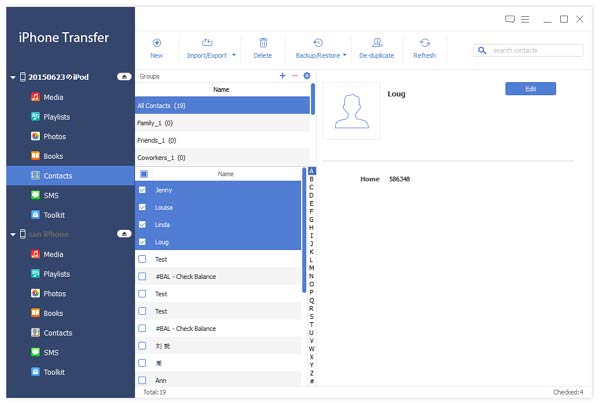
Delete contacts
Click the "Delete" button to remove contacts that you no longer required. It can clean up the contacts easily.
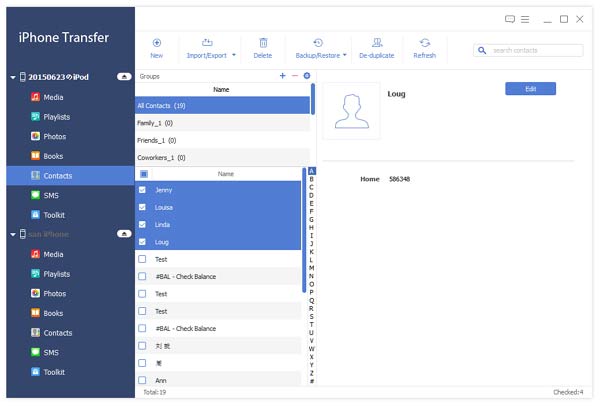

- iPhone Transfer Ultimate can help you manage contacts of iPhone easily.
- You can add contacts in different formats, edit contacts with various options and delete the contacts easily.
- It should be the initial contacts manager for you.







