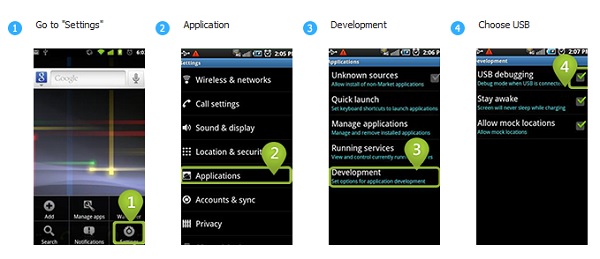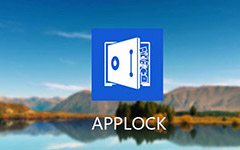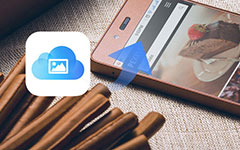How to Enable USB Debugging on Android [Proven]
If you're an Android user, you may encounter situations when you need to connect your phone to the computer, like transferring files between Android and PC and backing up data. To achieve that, you need to enable USB debugging on your Android device.
Enabling USB debugging allows Android phones connect with the computer without hassle. This article introduces several ways to enable USB debugging for you. Different brands of Android phones and versions are included.

Part 1. How to Enable USB Debugging on Different Brands of Android Phone
Here in this part, the popular mainstream brands are introduced, including Samsung, Google, HUAWEI, HTC, LG, OPPO, VIVO, Xiaomi, MEIZU, Motorola, SONY, ONEPLUS, Lenovo, and Nokia. Keep reading and find the solution for your Android phone.
1. Samsung Galaxy
Step 1Tap Settings > About phone > Software information. Then choose Build number for 7 times and then tap Back.
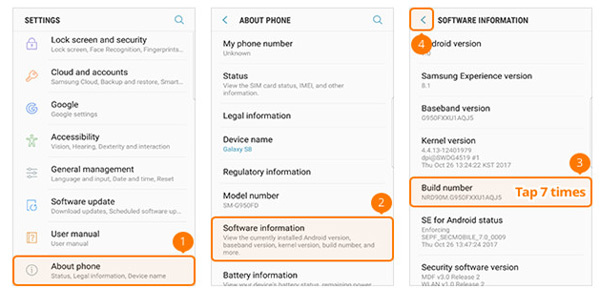
Step 2Tap Developer options > ON > USB debugging.
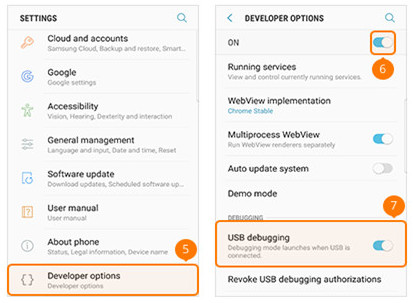
2. Google Phone
Step 1Find Settings on your Google phone and tap About Phone. Then tap on the Build number button for 7 times, and then tap Back.
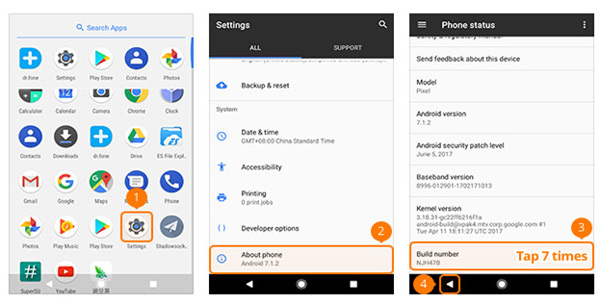
Step 2Select Develop options and toggle on USB debugging.
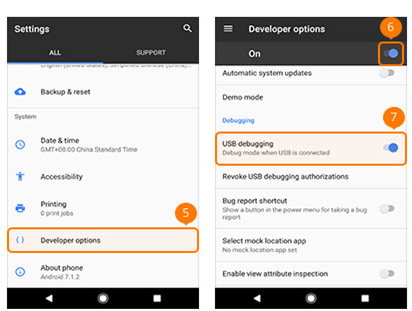
3. HUAWEI Honor/Mate/P
Step 1Go to Settings and tap About phone.
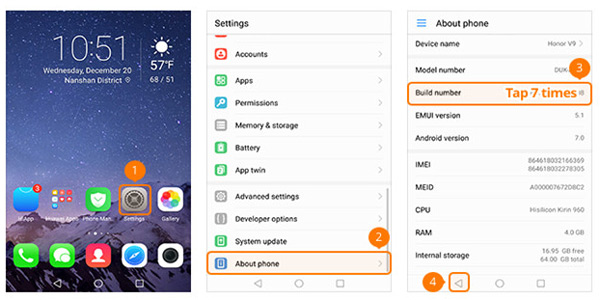
Step 2Also, tap on the Build number for 7 times and hit the Back button. Then select Developer options and turn on USB debugging.
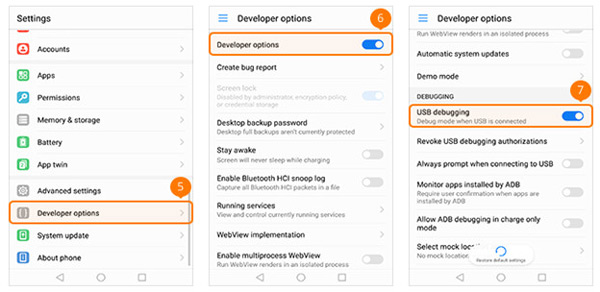
4. HTC
Step 1Open Settings on your phone and select About > Software information > More. Then tap Build number for 7 times and go Back.
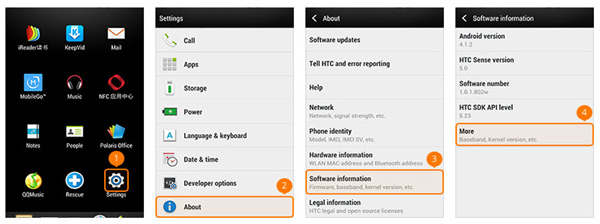
Step 2Then select Developer options and turn on USB debugging.
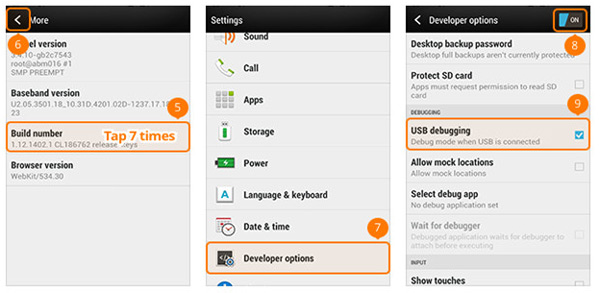
5. LG Phone
Step 1Go to Settings > About phone > Software info. Then tap Build number for 7 times and go Back.
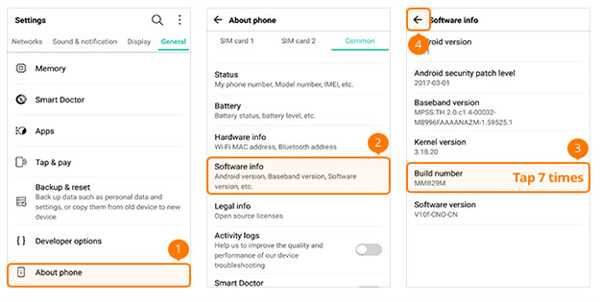
Step 2Then select Developer options and turn on USB debugging.
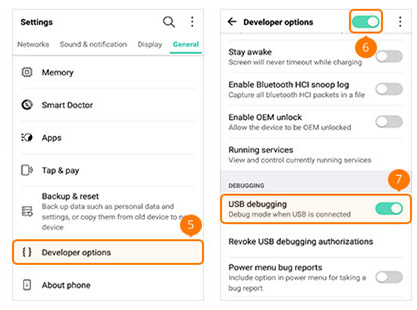
6. OPPO Phone
Step 1Go to Settings > About phone. Then tap Version for 7 times and go Back. Then select Additional Settings.
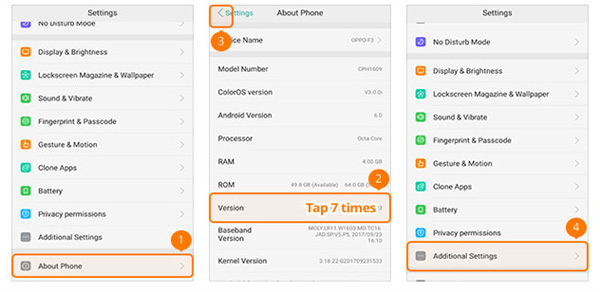
Step 2Tap Developer Options and enter the verification code. Then tap Use. Select Developer options and turn on USB debugging.
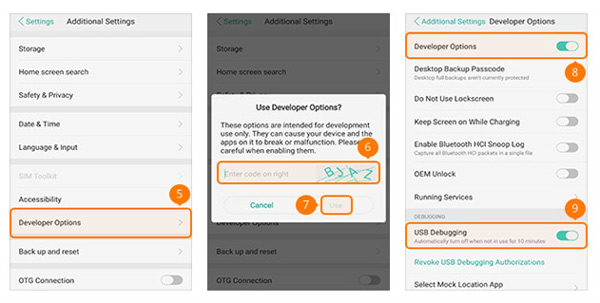
7. VIVO Phone
Step 1Go to Settings > More Settings > About > Version.
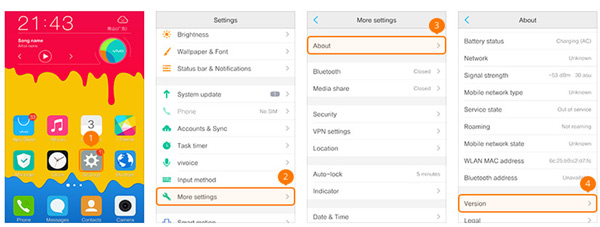
Step 2Tap Software version for 7 times and go Back. Then select Applications. Select Developer options > Development and turn on USB debugging and Allow mock locations.
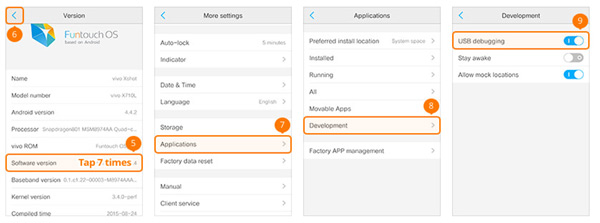
8. Xiaomi (Redmi)
Step 1Go to Settings > About phone. Then tap MIUI version for 7 times and go Back.

Step 2Select Additional Settings. Select Developer options and turn on USB debugging.
Note: If you're Xiaomi users, you need to select Install via USB.
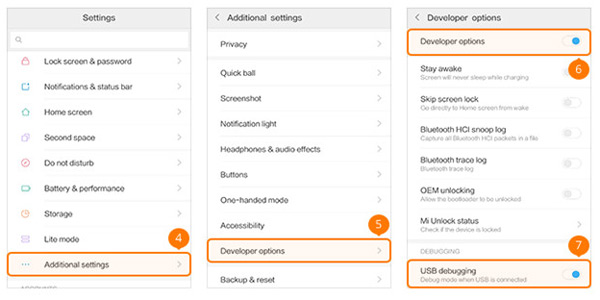
9. MEIZU
Step 1Go to Settings > About phone. Then tap Build number for 7 times and go Back.
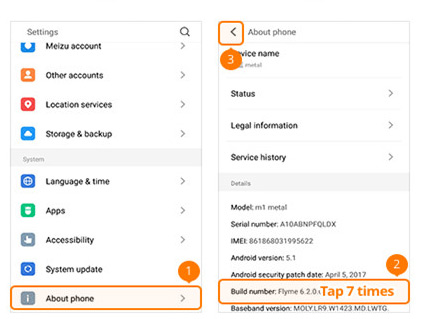
Step 2Select Accessibility > Developer options > Enable developer options > USB debugging.
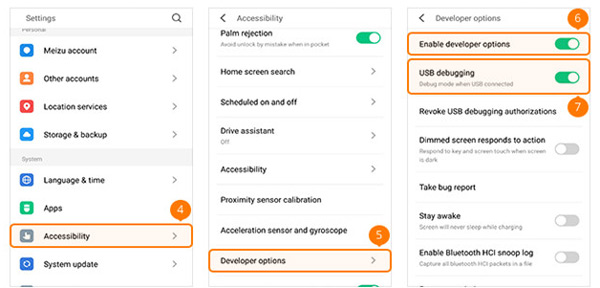
10. Motorola
Step 1Go to Settings > About phone. Then tap Build number for 7 times and go Back.
Step 2Select Developer options and turn on USB debugging.
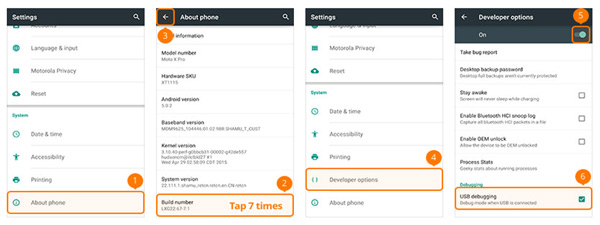
11. SONY Phone
Step 1Go to Settings > About phone. Then tap Build number for 7 times and go Back.
Step 2Turn on Developer options and turn on USB debugging.
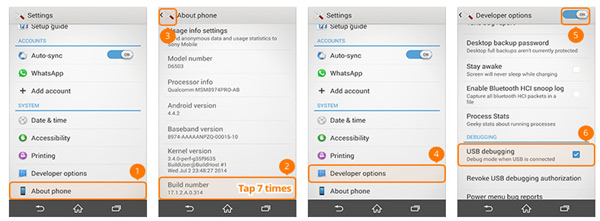
12. ONEPLUS
Step 1Go to Settings > About phone. Then tap Build number for 7 times and go Back.
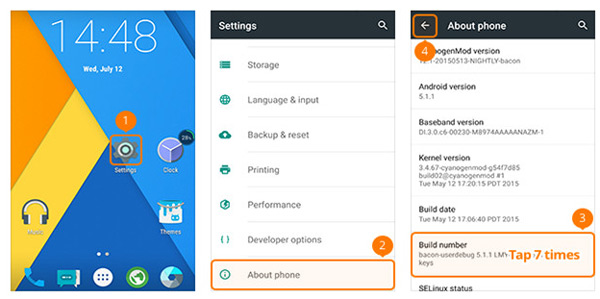
Step 2Turn on Developer options and turn on Android debugging.
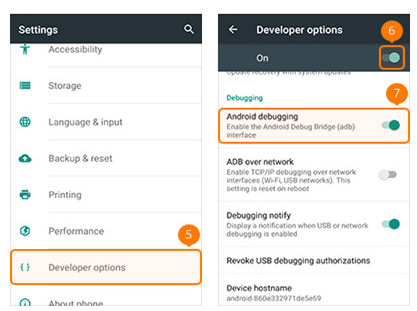
13. Lenovo
Step 1Go to Settings > About phone > Device information. Then tap Build number for 7 times and go Back.
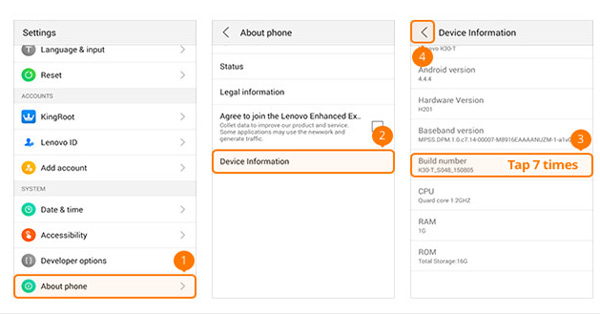
Step 2Turn on Developer options and then turn on USB debugging.
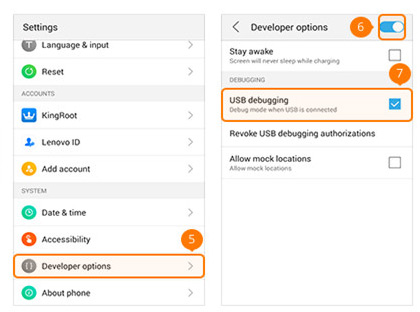
14. Nokia
Step 1Go to Settings > System > About phone. Then tap Build number for 7 times and go Back.
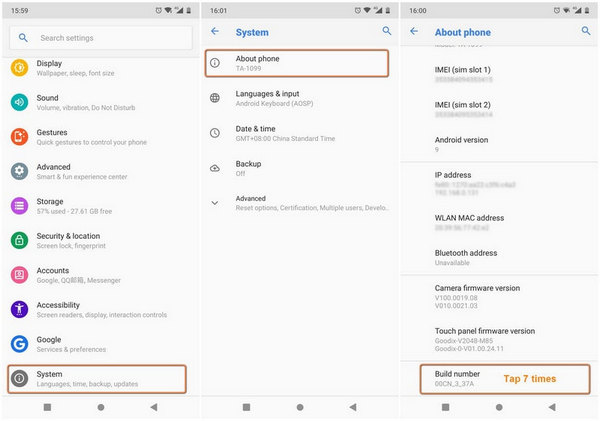
Step 2Find Advanced and turn on Developer options. Then toggle on Android debugging.
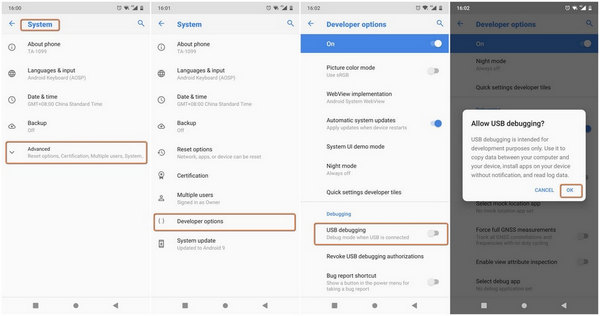
Part 2. How to Enable USB Debugging Mode for Different Android Versions
For different Android versions, the operations to enable USB debugging mode can be very different. Read the guide and find the solution for your Android phone.
1. Android 4.2 or later
Step 1Go to Settings > About phone. Then tap Build number for 7 times and go Back.
Step 2Turn on Developer options and then turn on USB debugging.
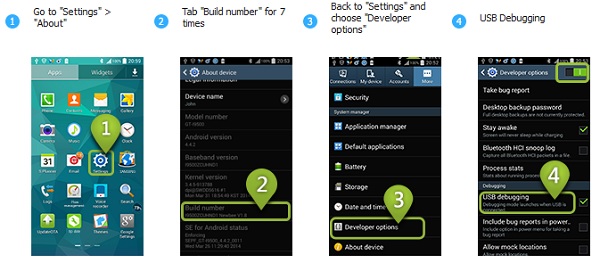
2. Android 3.0 - 4.1
Step 1Go to Settings > Developer options.
Step 2Choose USB debugging.
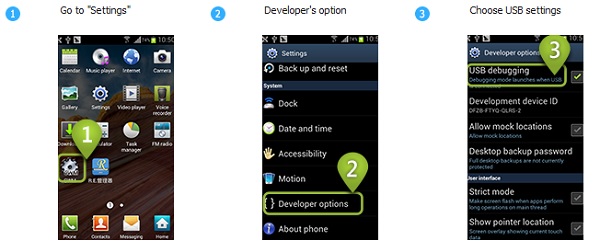
3. Android 2.3 or earlier
Step 1Go to Settings > Applications > Development.
Step 2Choose USB debugging.