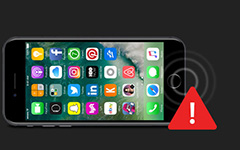Top 5 Solutions to iTunes Fix Error 3194 Successfully
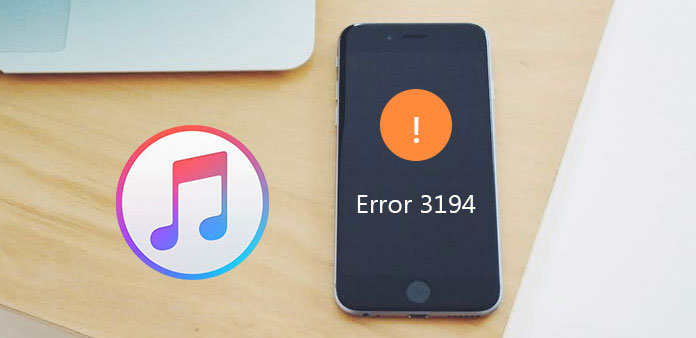
It is of great significance to be aware of solutions to fix iTunes error 3194 when you are confronted with a popup saying that "The iPhone could not be restored. An unknown error occurred (3194)". Especially when you are restoring or updating something important. As is known to us all, Apple products are not omnipotent, thus making them sometimes go wrong. Luckily, we can come up efficient methods to put things right. The following article introduces some solutions for you to fix iTunes error 3194, which definitely assist you to fix it.
Solution 1: Fix iTunes error 3194 with Find My iPhone
After installing the latest version of iTunes and trying to update or restore again, you find it useless to fix iTunes error 3194. Then you are bound to try to reset your iOS device.
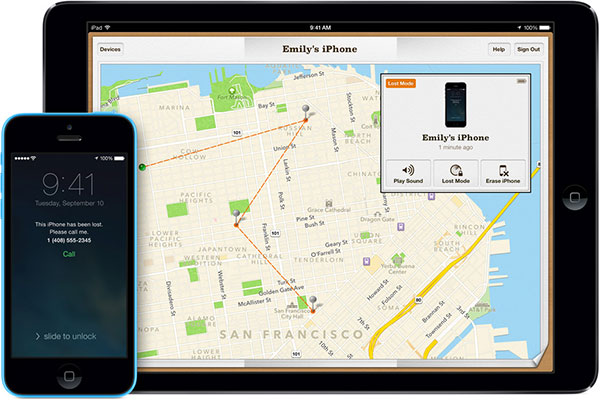
Step 1: Make sure that the device has Internet access and "Find My iPhone" enabled. It can satisfy your need to erase your device.
Step 2: Log into the iCloud website. You can also try to open the "Find My iPhone" app on another device.
Step 3: Open the "Find My iPhone" service in iCloud. Your registered iOS devices will be presented as a map.
Step 4: From the top menu, choose your iOS device. Tap the "All Devices" menu and select the iOS device you are eager to restore.
Step 5: Click the "Erase" button. It will take you some time to complete the process after the iOS device reset to factory settings automatically, which will fix the iTunes error.
Step 6: Setup your iOS device and restore your backup. You will be faced a dilemma: choose a backup from iCloud or iTunes. Or you can proceed with a fresh install.
Solution 2: Fix iTunes Error 3194 in DFU mode
When you enter the Device Firmware Upgrade mode, you can also fix iTunes error 3194. Check out the detail solution about how to fix the iTunes issue with the following steps.
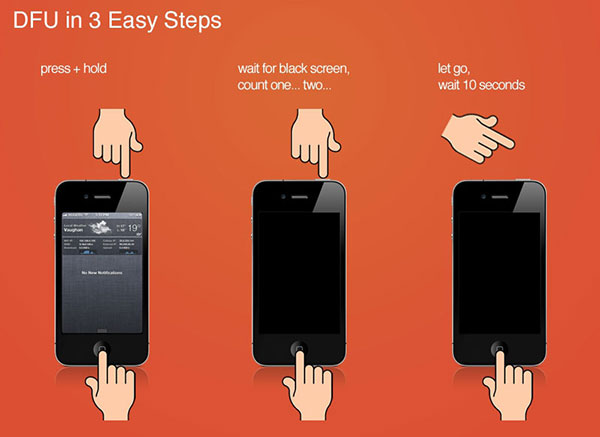
Step 1. Install iTunes on your Mac or Windows.
Step 2: Open the host file.
Mac users go to path:/ect/hosts.
Windows users go to the folder: c:/windows/system32/drivers/, etc./hosts.
Step 3: Open files with administrator rights.
Copy the line - 74.208.105.171gs.apple.com. Then paste it in the host file as the last row.
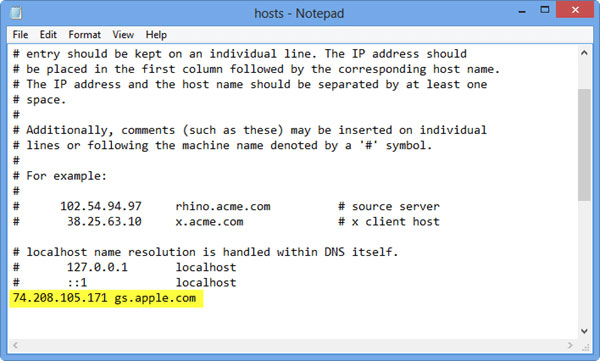
Step 4: Connect your iPhone or iPad to your computer using a USB cable.
Step 5: Turn off your device by pressing the sleep and power buttons at the same time.
You should pay attention to holding them until your phone shuts off.
Step 6: Start your phone in DFU mode.
Step 7: Update your device iOS and use the restore features in iTunes. And then you can check whether the iTunes error 3194 has already been fixed.
Solution 3: Fix iTunes Error 3194 using iTunes
Step 1: Add three lines to the hosts file.
Three lines are following:
74.208.10.249 gs.apple.com
127.0.0.1 gs.apple.com
74.208.105.171 gs.apple.com
You can tap "OK" or "Allow" to allow this app to access your contacts, send you notification and allow it to use data.
Step 2: Remove the lines from the hosts file.
It is very crucial to remember the point after the repair has been finished.
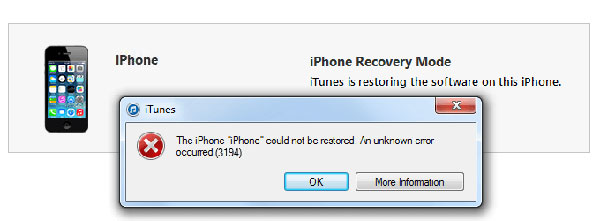
Solution 4: Fix iTunes Error 3194 with TinyUmbrella
When utilizing other software to modify your phone, it means that your phone is "jailbroken". As a result, you will be free because you get rid of the control of Apple. But you will not always be a lucky dog; servers of Apple will soon discover it and manage to find your phone. Therefore, you will be blocked. So this solution to fix iTunes error 3194 may be helpful to those users to fix iTunes 3194 error.
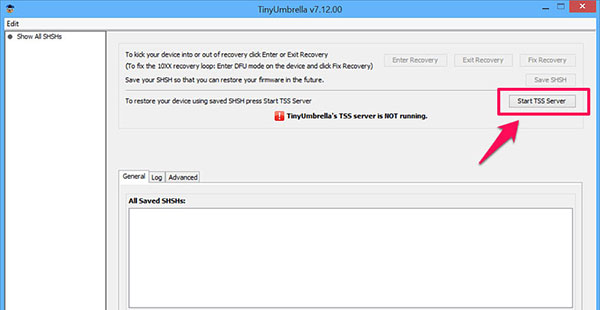
Step 1: Download and install TinyUmbrella.
Step 2: Connect your iPhone together with closing iTunes.
Step 3: Run TinyUmbrella and click on the "Start TSS Server" button.
Step 4: Put your phone to DFU mode.
Step 5: Click on "Shift + Restore" or "Option + Restore".
The former button is for Windows, and the latter for Mac user, that would be. Then, point it to iOS firmware update file downloaded in the first step.
Step 6: Now restore and correct iOS firmware. And then you can fix most of iTunes errors.
Solution 5: Fix iTunes error 3194 with Tipard iOS System Recovery
The section just recommends instrumental and practical software, Tipard iOS System Recovery. It could save your iPhone from all kinds of awkward situations. Whether your iPhone is disabled, frozen, bricked, or stuck in black/red/blue/white screen, this iOS System Recovery tool could help you fix iPhone to normal easily and safely on Windows or Mac. After fixing, you could find your iPhone well-organized with no data loss or change. So there is no need to worry about solutions to fix iTunes error 3194.
Download and install Tipard iOS System Recovery.
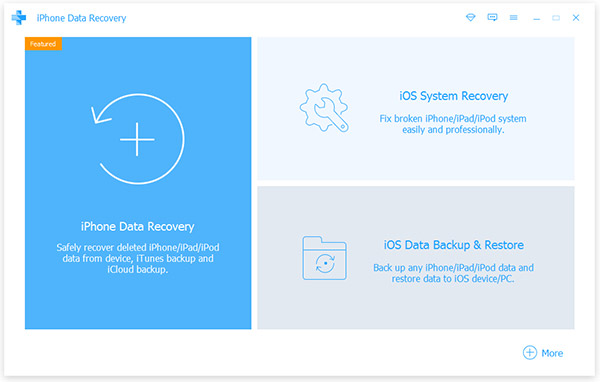
Connect your iPhone to PC. The software will detect your device if it needs to be repaired. It is very suitable for green hands.
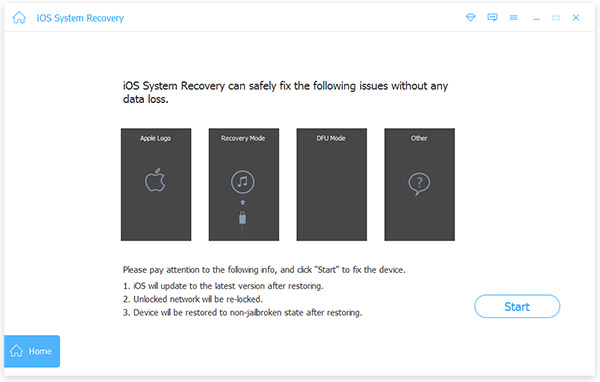
Choose the type, model as well as category of your device.
Choose the "repair" button. Select the firmware package to fix your device.
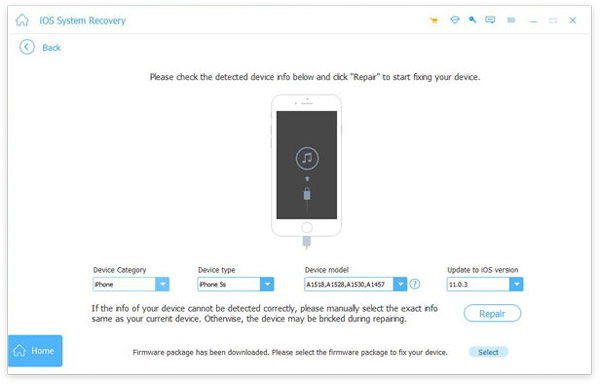
Download firmware with stable network.
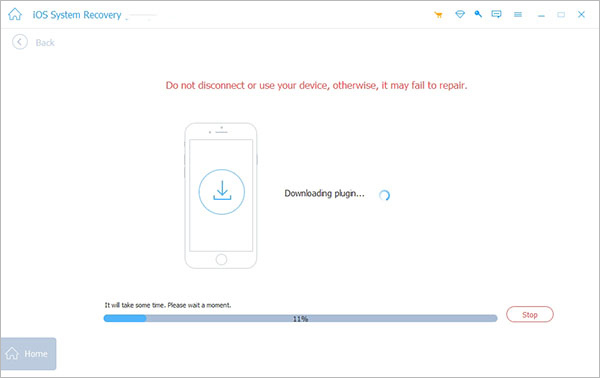
Wait for a moment without disconnecting or use your device.
Conclusion
As you can see above, there are many solutions to fix error 3194 iTunes, and it might be difficult for you to select from. Tipard iOS System Recovery is a better choice for you to consider. The software is safe enough and will not put your device data at risky. After your iOS device gets back to normal, you will find all your data are well-arranged originally and not any data loss or change. So come to download and install Tipard iOS System Recovery. If you have any query about the methods to fix iTunes error 3194 or others, you can feel free to let us know in the comments.