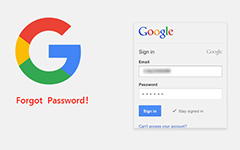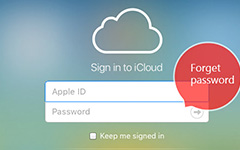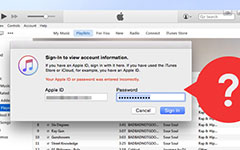Forgot iPad Passcode – Unlock iPad Screen by iTunes/ iCloud/ Recovery Mode
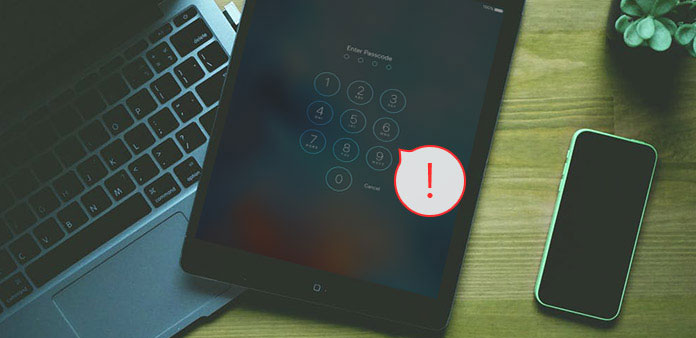
Forgot iPad passcode, and got locked out of your iPad? Some people just set different passwords for specific devices and applications. Or you just do not wanna others guess the true iPad passcode, to peek your video collections or something may destruct your image. I do not know whether you have prevented personal data divulgation. But the truth is that your forgot iPad password refuses your entrance as well. Surprise!
Well, calm down, you may lose all your data but your iPad password will be unlocked, if you do not backup iTunes data before. Fortunately, there will be the iOS data recovery software, which can backup and recover your lost or deleted files, to help you track them back. So, be patient and follow my iPad passcode unlock guidance, to get the new iPad again, even though you forgot iPad passcode.
Small Tips: the principle of unlocking a disabled iPad with forgot password depends on your previous backup file. Because when you remove iPad password, your iOS data will be erased automatically. The present disabled Apple iPad reset tools are iTunes, iCloud and recovery mode, which refers to iTunes backup, iCloud backup and no backup at all.
Part 1: Reset iPad to Factory Settings with iTunes
If you have synced iTunes backup of iPad before, then restore password lost iPad, with erased iPad data and password by iTunes.
Use USB cable to link your iPad with the computer.
Run iTunes.
If you are asked of the password, try on the new computer you have synced with.
Reset your iPad.
Wait for iPad sync on iTunes to make a backup. Later, click Restore option of your iPad's name.
Restore iTunes backup to iPad.
When the Set Up screen display, hit Restore from iTunes backup to retrieve iPad files.
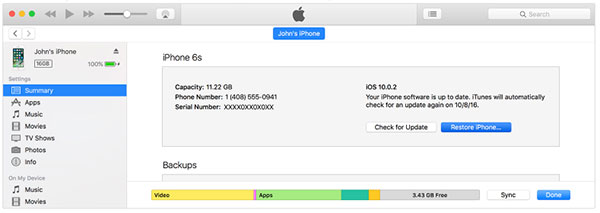
The premise is that your iTunes need to be updated to latest version, or you will fail to unlock iPad forgot password with iTunes restore. It may be the similarity of all Apple applications.
Part 2: Unlock iPad without Password by iCloud
iTunes may not be your wise choice to remove forgot iPad passcode considering the iTunes data erasing weakness. Before you fix iPad disabled of forgot iPad password, connect Wi-Fi or cellular network first.
Open icloud.com/find on any other iOS device.
Locate the disabled iPad.
Sign in with your Apple ID, and choose All Devices button on the top.
Reset iPad to factory settings with iCloud.
Select iPad you want to erase, and hit Erase option, to erase disabled iPad passcode.
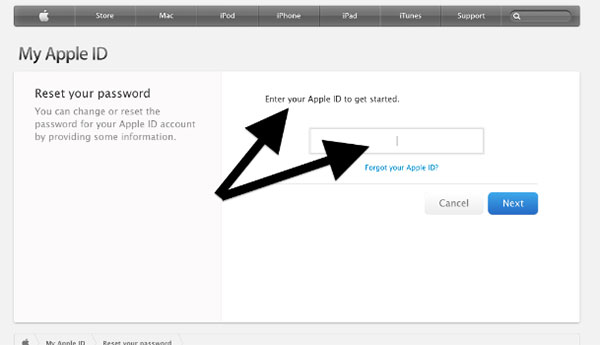
And now you are able to restore from a backup, or to set up as new, to unlock iPad without password locked, in Find My iPhone mode.
Part 3: Remove Your iPad Password with Recovery Mode
For people who do not backup any iTunes backup files, or set up Find My iPhone in iCloud before, using recovery mode to reset iPad password without iTunes is the replaceable choice, to erase all iPad data, including your forgotten iPad password.
Connect iPad to computer, and run iTunes.
Force restart iPad.
Hold and press Sleep/Wake and Home buttons simultaneously, release them until you see the recovery mode screen, not the Apple logo appears.
Restore iPad.
You will see the window that requires you update or restore your iPad, choose Restore option to move on.
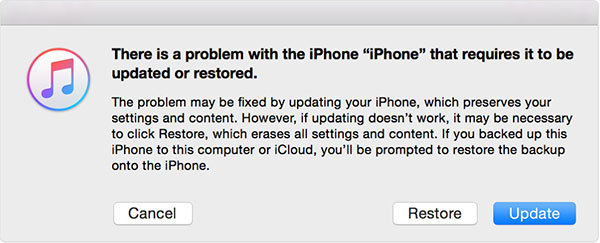
Note: if your iPad takes over 15 minutes to download software for restore. Then it will exit recovery mode, and you need to repeat the above iPad restore steps.
Part 4: Backup iOS Data Files to Recover Deleted/ Lost on iPhone/iPad/iPod
Have you realize the importance of one good IOS data recover software, especially when you are lack of backup files to restore with? Tipard iOS Data Recovery software can help you, to recover deleted/ lost iOS data in three modes, including iTunes and iCloud backups. Almost all iOS files can be retrieved, on iPhone, iPad and iPod, of all iOS versions.
As a result, Tipard iOS Data Recovery is not only for iOS data restore, but also move media contents and text contents to the new latest iOS device. To be more specific, the iOS files you can recover ranges from contacts, messages, call history, reminders and more to photos, videos, audios and attachments. With the strong support iPad restore, it will be much easier and safer to bypass forgot iPad passcode, to unlock your iPad to be available again.
Method 1: Fix An iPad Disabled with Forgotten Password Directly
Connect your disabled iPad to computer.
Install Tipard iOS Data Recovery Software first. After launching the program, choose Recover from iOS Device mode.
Pick out certain iPad files to recover.
Use USB cable to connect your computer with iPad, and wait for detecting time. Later, hit Start Scan option, to search the whole iPad storage, and choose which iPad data you want to recover.
Restore iPad to save recovered files to the local folder.
You can preview in the main interface, and hit Recover option, to restore iPad erased files to your local folder.
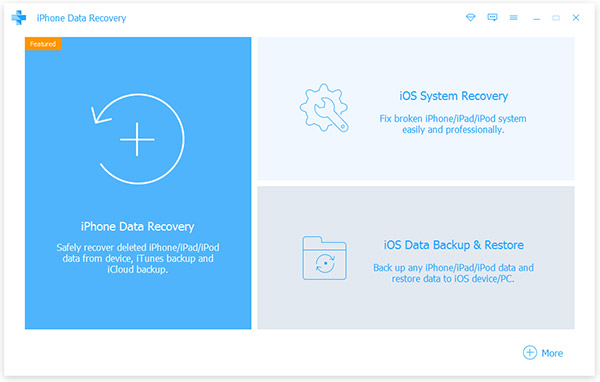
Method 2: Unlock Your iPad with iTunes/ iCloud Backup
Download iTunes backup files/ extract iCloud backups.
After detecting your disabled iPad, hit Recover from iTunes Backup File/ Recover from iCloud Backup File mode.
Scan data and complete iPad recovery process.
Later, scan your iOS device, and choose iPad files from certain category.
Recover lost data to iPad.
Select iPad files to recover by click Recovery button, to access forgotten iPad passcode. As has been mentioned, Tipard iOS Data Recovery software can help restore iPad without backup files essential, under backup files unessential circumstances. If you delete anything by mistake, then find lost iOS data back without too much effort.

Conclusion
The common case of iPad forgotten password remove will lead to the iOS data lose, no matter you have backed up iPad files before. It is because nobody can duplicate the whole iPad data, including latest iPad settings and files. Fortunately, Tipard iOS Data Recovery can help you recover all files and documents, to retrieve disabled iPad.