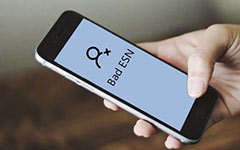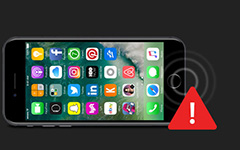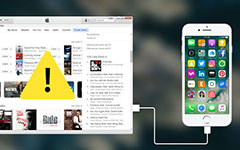How to Get iPhone out of Recovery Mode with Ease
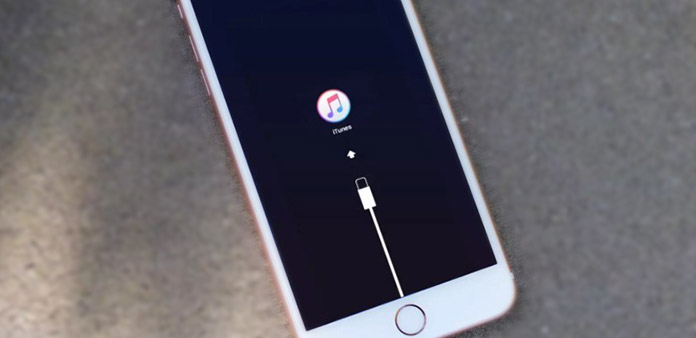
For iPhone users, your iPhone may in recovery mode after update or sometimes when try to jailbreak your iPhone, restore files from iTunes Backup and so on. You have to kick your iPhone out of recovery mode in order to make it work normally. If you don't know how to do that, don't worry. This article will show you all methods to help you handle it.
Part 1: Get out of recovery mode manually
1. Hold down the Home and Power button for about 15 seconds, this shuts off your iPhone
2. Press the Power button to restart the iPhone
Part 2: The general way of getting iPhone out of recovery mode is using iTunes
If your iPhone "Home" button was broken, you can get iPhone out of recovery mode with iTunes.
1. Connect your iPhone to your computer using a USB cable
2. Open iTunes and make sure your phone is properly connected and is in recovery mode. And iTunes should be show you a message and need to be restored.
Tip: You have installed the latest iTunes on your computer.
Part 3: Get iPhone out of recovery mode without iTunes
Existing iPhone Recovery Mode with iTunes, you will lost all the content and settings on iPhone if you haven't backup your iPhone with iTunes. How to get out recovery mode with a safe and easy way? In fact, there is an effective solution to help you solve this problem without losing any data.
To get iPhone out of recovery mode without restoring, you need the help of Tipard iOS Data Recovery. It can fix the iPhone in recovery mode problem for any iOS device and recover lost/deleted photos, messages, contacts, notes and other contents on your iOS devices.
1. Run iOS Data Recovery
After installing and running this best iOS Data Recovery, and plug your iPhone to computer. The software will detect your device in abnormal mode and request you to "Restart the device" to return to normal mode.
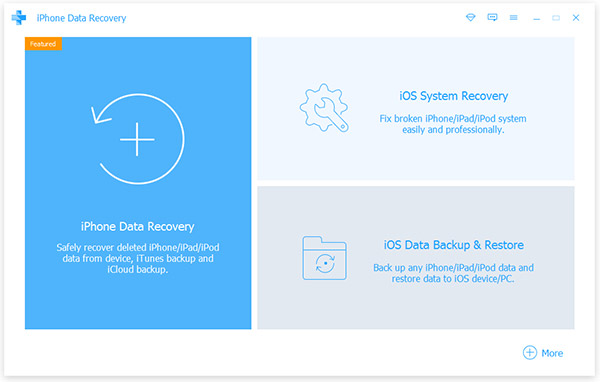
2. Click "Restart" to get your iPhone
After restarting your iPhone, you can continue to use it to recover your lost data from iPhone or retrieve data from iTunes/iCloud Backup.
Part 4: How to recovery deleted data on your iPhone
After getting your iPhone out of recovery mode, you may lose the important iPhone data. Tipard iOS Data Recovery is designed for recovering messages, photos, notes, contacts, videos and other files from iPhone, iPad, iPod, iTunes Backup and iCloud Backup.
1. Recover iPhone
Go back to the main interface and choose "Recover from iOS Device", please click "Start Scan" to scan your iPhone.
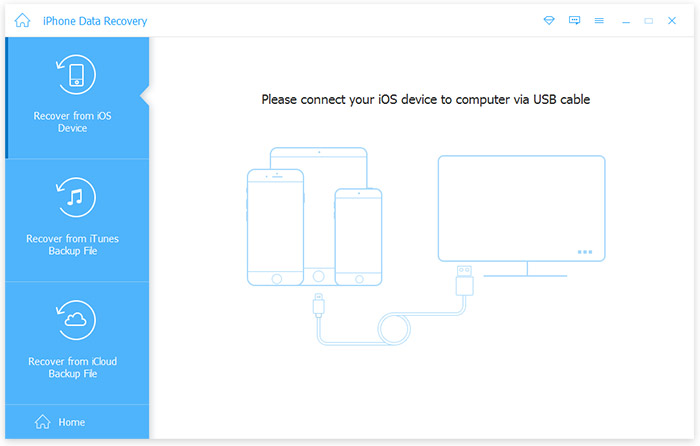
Tip: If you are iPhone 4/3GS users, please download a plug-in by clicking the Download button on the window after your iPhone is back to normal. Then follow the steps below to scan your iPhone:
1. Hold your iPhone and click the "Start" button.
2. Pressing the "Power" and "Home" buttons simultaneously for 10 seconds.
3. After 10 seconds, release the "Power" button, but keep holding "Home" button for another 15 seconds.
2. Preview and recover the lost data from your iPhone
When scan completed, you can preview all the data (exist and lost) in the left list, including Contacts, SMS, Videos, Photos, Notes and more. The clear and intuitive preview window would help you find the data you need to recover much easier, and you can preview the detailed contacts, SMS, photos, videos and more.
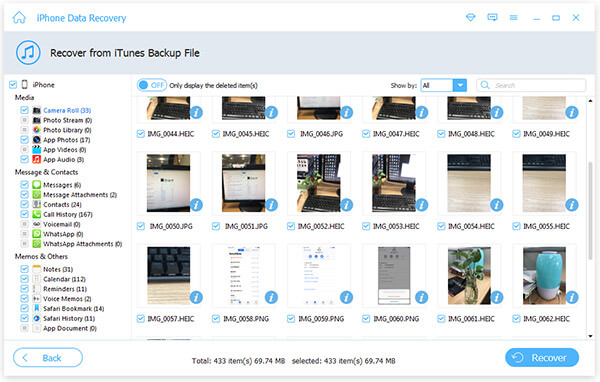
3. Start to recover
Check what you want to recover and click "Recover" button in the bottom of interface.
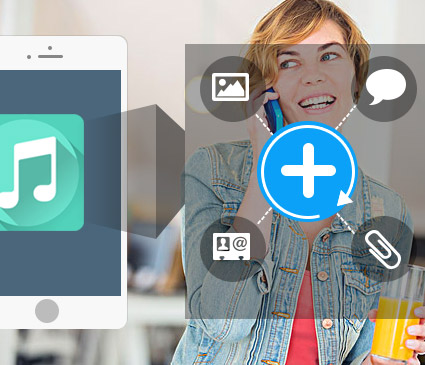
- 1. The best way to get your iPhone out of recovery mode
- 2. Recover lost/deleted message, photos, notes and other data from iPhone
- 3. Retrieve iPhone data from iTunes Backup and iCloud Backup
- 4. Support all models of iOS devices, including iPhone SE, iPhone 6s/6s plus/6/6 plus/5/5s/5c/4/4s, iPad Pro, iPad Air/2, iPad mini/2/3/4, iPod Touch and the latest iOS 9.3.
How to Get iPhone out of Recovery Mode with Ease