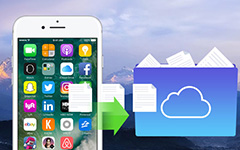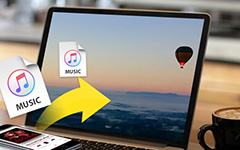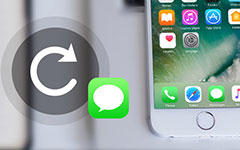3 Ways to Solve "How to backup iPhone" Freely
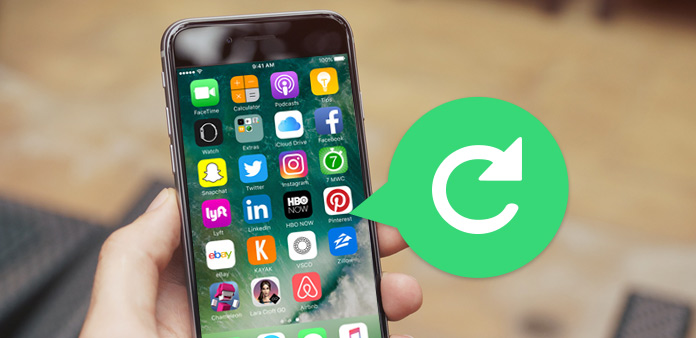
With the release of iPhone 16 and the upgrade of iOS 18, many Apple users want to replace their old iPhone with a new one, or upgrade their operating system to iOS 9. However, you must notice that whether it will lose your old iPhone data or not if you do so. You can't help asking "how do I backup my iPhone first?"
Don't worry. This article will provides you 3 ways to backup your old iPhone data, and you can choose the favorable one. All methods are available with iPhone 6/6 plus/5/5s/4s/4, even support the latest iPhone 16/15.
Part 1: How to backup iPhone to iCloud
Below is the tutorial about how to backup iPhone to iCloud. First, you need to connect Wi-Fi with your iPhone to start backup steps.
- 1, Go into "Setting" and click iCloud option.
- 2, Find out "iCloud Backup", and turn it "On".
- 3, If your iCloud be "On", just need to click "Back Up Now".
- 4, It needs some time for your complete backup.
Note: You must first have an iCloud account and sign in it.
This method helps you backup iPhone data to iCloud directly. But you may want to find another method due to be boring with iCloud. The next article will show another two methods, including iTunes and a powerful software which can handle it with one click. You can have a try.
Part 2: How to backup iPhone to iTunes
You may need more choices about how to backup iPhone except for backing up your data with iCloud on iPhone directly. How about backing up iPhone to iTunes and computer?
- 1, Connect your iPhone to computer with USB cable and open iTunes.
- 2, Click "Device" tab which looks like a mobile shape on the top of interface. Then you will see your iPhone information on the main interface.
- 3, Find "Backups" item, you will see "Back Up Now" button. Click it and wait for some time to backup of your iPhone 4/4s/5/5s/6/6s/6s plus.
After introducing about how to backup iPhone to iTunes and iCloud, you must find that you have to backup all iPhone data and can't preview which data you need to backup with iTunes and iCloud.
The last method recommended to you is the best way to backup iPhone data than iTunes and iCloud. It just need one click, and can preview, choose the files you want to use. It also has more powerful functions than iTunes and iCloud. You can also backup iPhone photos, contacts, videos and more data. Backup what you want, Tipard iPhone Transfer can help you finish it.
Part 3: How to backup iPhone by iPhone Transfer with one click
Connect you iPhone to this software
Open iPhone Transfer, and connect your iPhone to it. After connecting, you will see the mobile information on the main interface.
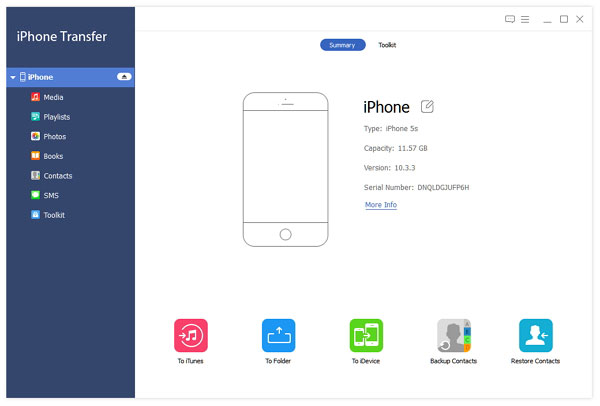
Preview and choose iPhone data
Click your iPhone name, the left interface will show you the list of the kinds of files. Click the category such as Media, you can preview all media file like music, movies and more. Choose the detailed files on your iPhone which needed to be backed up.
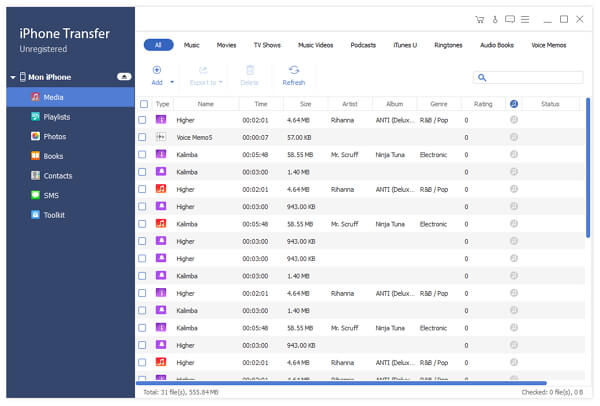
Backup the determined data to computer
After choose the data, the next to do is export. Click "Export to", and choose "Export to PC". There is a window to pop up to remind you choosing save path on the computer. Make sure of a folder, and keep it.
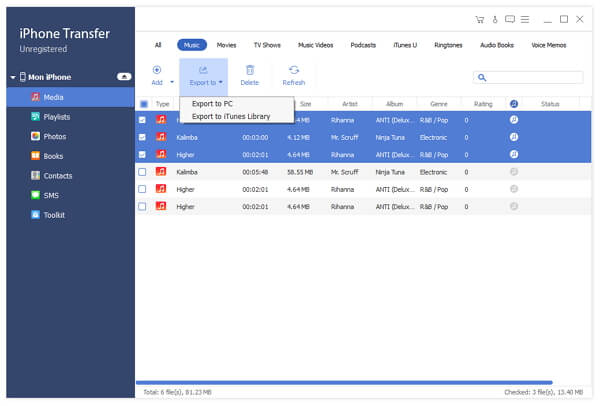
Compare 3 ways on how to backup iPhone data, the third method is powerful and easy obviously. Now you can backup your iPhone easily in case of data losing.

- This software can solve the problem of "how to backup iPhone" with the easiest way
- It also can backup iPad and iPod, and compatible with iPhone 16/15/14/13/12/11, iPad Pro, etc.
- Compatible with iOS 12