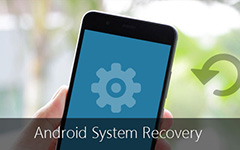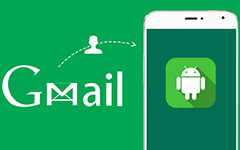6 Best Methods on How to Clear History on Android Phone

After visiting website on my android phone, you might close the web at once, forgetting the most crucial thing: clear history on phone. It is a fact that people attach less importance to privacy especially the history when they surf the web. However, the history is vital for you. If you don't erase the history from the web, you may suffer from some potential risks as it contains your private information. So how to clear history from android phones? Here are five methods for your reference.
Part 1. How to clear history on Android phone for different browsers
- Solution 1: How to clear history on phone from Google Chrome
- Solution 2: How to delete web history on phone via Mozilla FireFox
- Solution 3: How to remove browsing history on Android phone with Opera
- Solution 4: How to get rid of search history on my Android phone from Dolphin
- Solution 5: How to erase Internet history on Android phone
Solution 1: How to clear history on phone from Google Chrome
Android phone uses the mobile Google Chrome by default. When you need to clear history on Android phone, you can clear the history to enhance the browsing speeds and your phone's operation.
Step 1: Open the default browser Google Chrome on your Android phone.
Step 2: Click the "Menu" button in the shape of three dots, it is located in the upper-right corner of the browser.
Step 3: Tap "Settings", you'll see a new screen.
Step 4: Choose "Privacy", and click "Clear Browsing Data", you can find it at the bottom of the menu.
Step 5: Put a tick in the box "Clear browsing history ", and tap the "Clear" button finally. After that, all of the browsing history for Chrome on phone will be deleted.
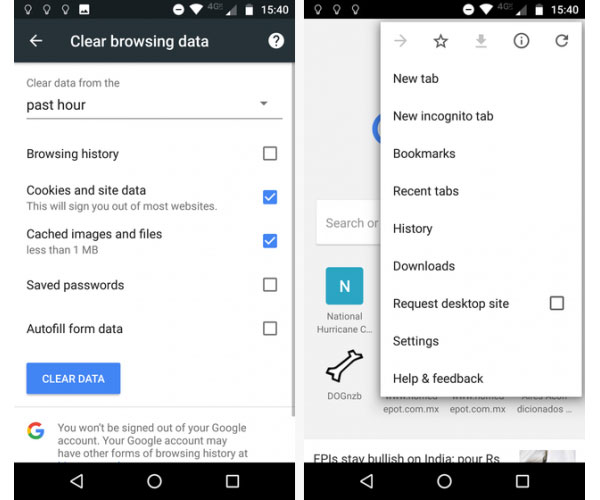
Solution 2: How to delete web history on phone via Mozilla FireFox
When you use Mozilla Firefox on your computer, you can sync bookmark, password and browsing history to the Android version. To erase browsing history on phone from Mozilla Firefox, you can check out more detail steps.
Step 1: Launch the Firefox browser once you access to home screen of your Android.
Step 2: Click the "Menu" button. It is in the shape of three dots and is located in the upper-right corner of the browser.
Step 3: Tap "Settings", it will bring you to a new screen.
Step 4: Choose "Privacy", and click "Clear private data", you can find a checklist of various types of item. Check "Browsing & download history" box. Besides clearing history on phone, you can also remove other data.
Step 5: Choosing your potions before tap "Clear data".
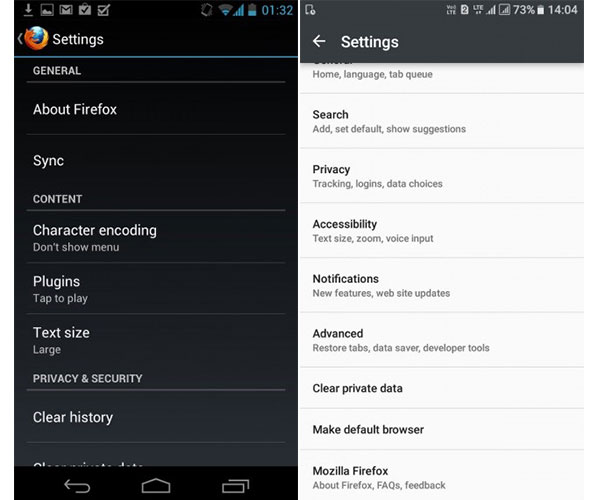
Solution 3: How to remove browsing history on Android phone with Opera
Opera is another browser with quick access to your browsing history and loads pages quickly in off-road mode. Here is the detail process to remove history on phone with Opera, check out more detail as below.
Step 1: Open the Opera browser from Android phone.
Step 2: Click the "Settings"(gear) button that is located in the upper-right corner of the browser.
Step 3: Tap "Clear browsing data" on "Settings". Then, you can find a checklist of various types of item.
Step 4: Select "Clear browsing history". If you want to delete other data, check them together.
Step 5: Tap "OK" to remove browsing history on Android phone via Opera.
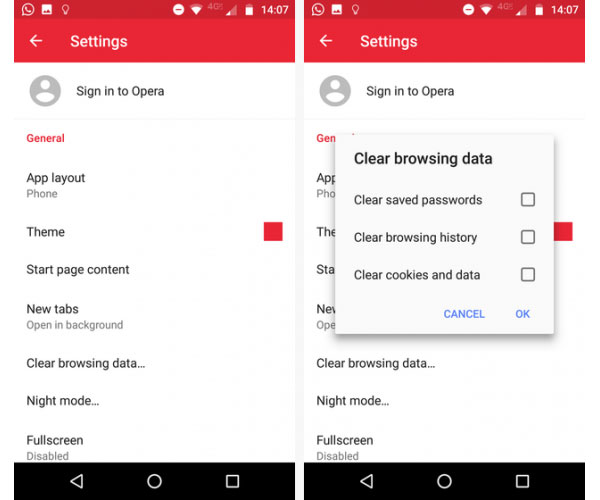
Solution 4: How to get rid of search history on my Android phone from Dolphin
Dolphin browser is specially designed for Android phone and iPhone. It has some excellent features and add-on according to Android phone. It should be one of the most popular browser for Android users.
Step 1: Open the Dolphin browser. You can clear history on phone within browser itself.
Step 2: Click the "Settings"(gear) button that is located in the upper-left corner of the browser.
Step 3: Choose "Privacy", and click "Clear data", you can find a checklist of various types of item.
Step 4: Select the check boxes for the various types of browsing data you want to delete and tap "Clear selected data".
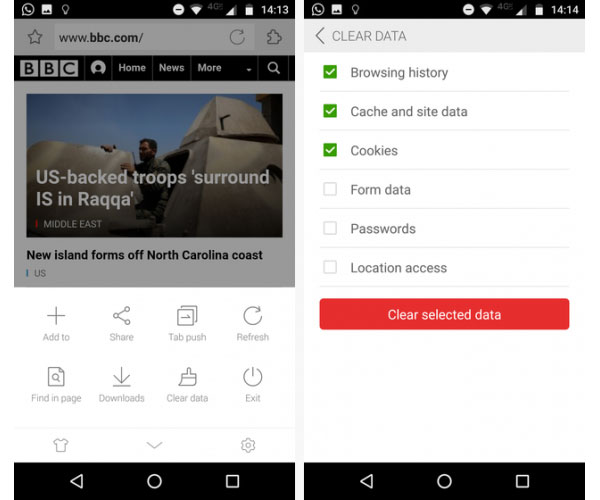
Caution: If you don't want to waste much time on clearing the history on Android phone from Dolphin. There is another way: let the browser clear your browsing history automatically every time you exit the program. How to set this function? The process is easy, just click on the "Clear data when exiting" option on the "Privacy" screen.
Solution 5: How to erase Internet history on Android phone
If you're using Android 4.0 or earlier, it is equipped with the in-built stock browser called Internet. You can delete web history on Android phone with Internet with the following process.
Step 1: Open the stock browser for your Android phone.
Step 2: Tap the "Menu", click on the "Settings", you'll see a new screen.
Step 3: Select "Privacy Settings" from the screen, there is a checklist of various types of item.
Step 4: tap "Clear history" or all of the provided options one after another as you like to clear the browsing data.
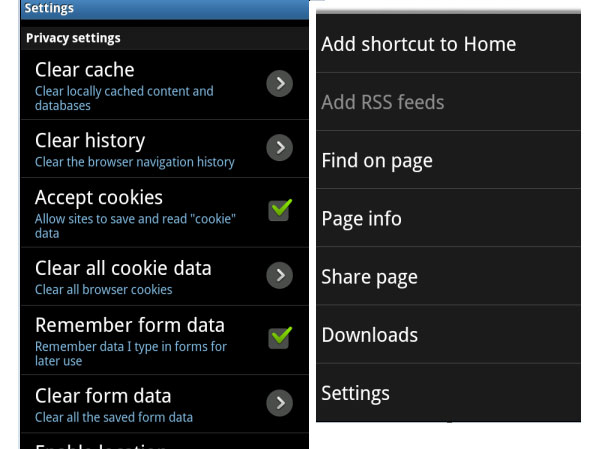
Part 2. Clear the whole data from Android phone including history
What should you do if you want to remove more files besides deleting history on phone? If you need to remove everything from Android phone completely, a wiped Android hard driver is not erased completely. Factory Reset for Android should be a nice option.
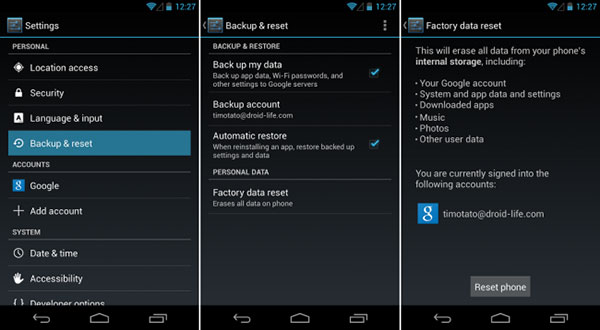
Backup the important files
Just save your contacts, photos, videos and other important information to computer. Wondershare TunesGo should be a nice option to backup the important files.
Encrypt your Android phone
Tap the Settings app on your Home screen or App Drawer. And then scroll down and select "Encrypt phone". Create a PIN that you can access to the Android phone.
Wipe the history on Android
Return to the Settings menu and select the "Backup & reset" option. Tap the "Factory data reset" option. And then you can wipe out history on Android as well as the other information.
Conclusion
The private information is more and more important part for everyone. This article offers you 6 ways for clear history from android phones. If you just need to remove the browsing history on phone, you can find the detail process to clear data for each browser. In order to have a clean phone, you can factory reset the Android phone instead. More questions about how to clear history on phone, you can share more detail in the comments.