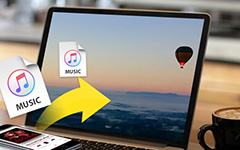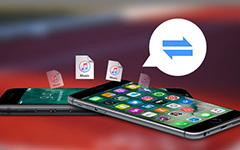How to Transfer Music from iPhone to iTunes
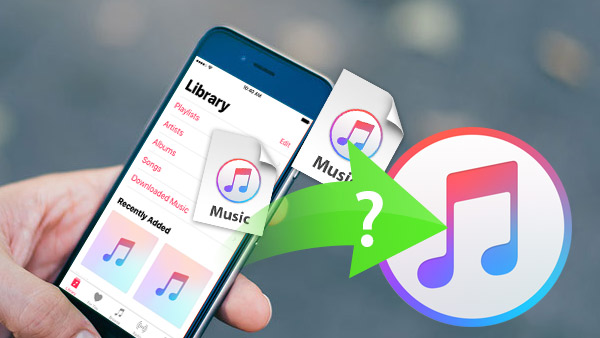
The iTunes is one of the professional synchronization tools to iOS users. However, iTunes is different with iCloud. The iCloud backs up data on cloud, so users could access them on any devices; while the iTunes is developed to transfer media files from computer to iPhones. So it is a challenge to transfer files from iPhone to iTunes for most iPhone users. If iPhone users upgrade their computers or reinstall the iTunes application on their computers, the files in iTunes will disappear and users have to transfer the files, like music, from iPhone to iTunes. Therefore, this article will show you how to transfer music from iPhone to iTunes step by step.
Part 1. Transfer music from iPhone to iTunes by Tipard iPhone Transfer
Tipard iPhone Transfer is one of the best music transfer applications for iPhone users. It could provide strong features:
- 1. This tranferrer application could meet users' demands to synchronize music and other files from iPhone to iTunes.
- 2. iPhone Transfer could help users to back up music and other files from iPhone to computer with simple steps.
- 3. It allows user to manage and control all the data on iPhone without jailbreaking, including music, videos, contacts, photos and other data.
- 4. Almost all iOS users could enjoy the powerful features of iPhone Transfer.
- 5. It supports all devices that runs iOS, like iPhone 6, iPhone7, iPhone 7 Plus, iPad and so on.
How to transfer music from iPhone to iTunes
iPhone Transfer supports to transfer music from iPhone to iTunes on both Windows and Mac, so you can download and install the right version according to your computer.
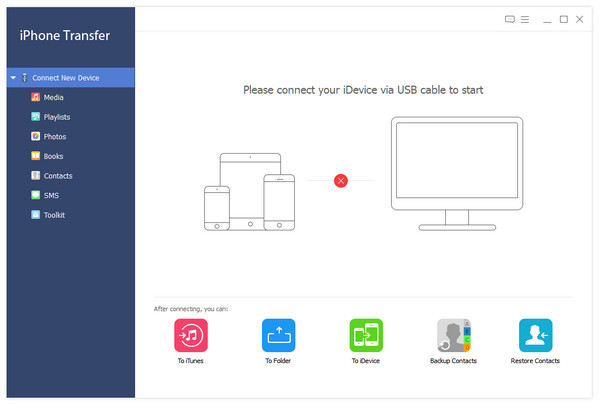
- 1. Plug your iPhone to computer with a USB cable. You'd better use the original accessory, if you want to keep your data security and enjoy iPhone Transfer's high speed.
- 2. iPhone Transfer will detect your iPhone automatically, when it connects successfully.
- 3. Then you can find all files available in category list under you iPhone, including the music to transfer from iPhone to iTunes.
- 4. Click on Media category, music on iPhone will show up on the right panel mixed with other media files.
- 5. Then you can select the music files according to their names and type.
- 6. After selection, click on the drop-down list menu of Export to and select Export to iTunes Library.
- 7. Then you can see that all the selected music transferred from iPhone to iTunes.
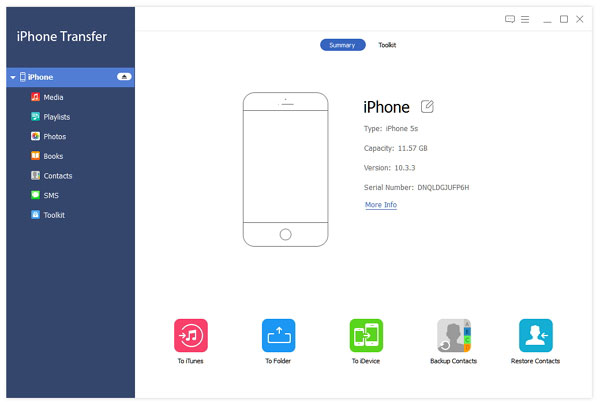
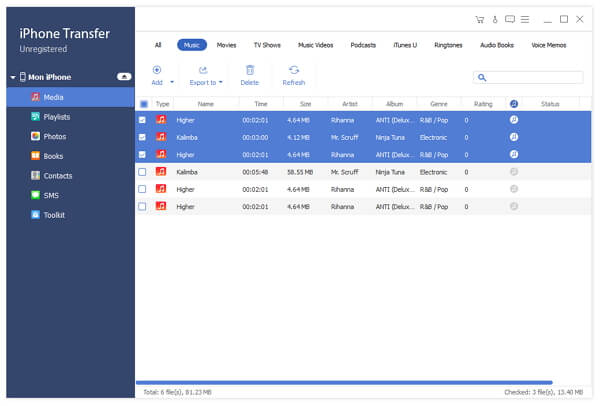
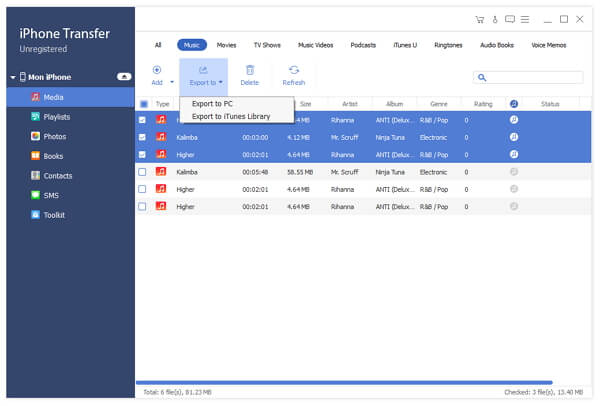
iPhone Transfer is smarter than other tools, because it will detect the repeated music files exist in iTunes and avoid to back up them again spontaneously. So you can select all the music files to back up from iPhone to iTunes, then the app will skip the repeated one.
Part 2. Synchronize music from iPhone to iTunes directly
Although iTunes is designed to transfer files from computer to iPhone, we can synchronize part of music files from iPhone to iTunes Library. Before transfer, you have to change some settings.
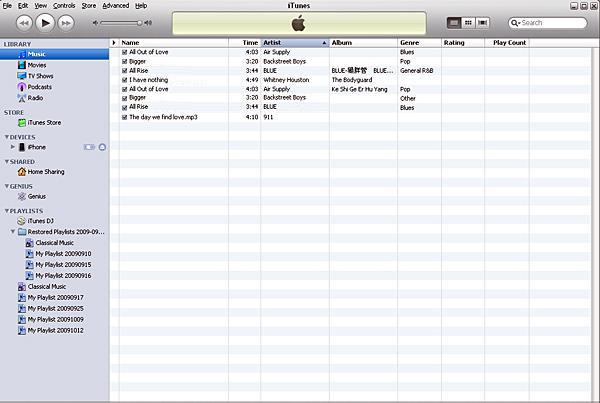
- 1. Download and install the latest version of iTunes on your computer. The menu and settings may be a little different between different versions. Do not worry! That will not influence the procedures to copy music from iPhone to iTunes.
- 2. Launch iTunes on your computer. Before connecting iPhone, you have to change the settings on iTunes.
- 3. Open the Preferences option, which belongs to Edit menu on the top.
- 4. Then select the checkbox of Prevent iPods, iPhones, and iPads from syncing automatically. This option could prevent iPhone from deleting its data when it connects to the blank iTunes.
How to transfer music from iPhone to iTunes
- 1. Plug iPhone to your computer with cable. Then iTunes will detect it and your iPhone will show up on the top of the window.
- 2. Follow the navigation to activate the process of transferring purchase music from iPhone to iTunes: File->Devices->Transfer Purchases from Device Name.
- 3. Wait for a few minutes. Then you can find the music in Music section. Select iTunes Store and then Purchased, you can see all the purchased music has been stored there.
As you can see, we can transfer only the purchased music from iPhone to iTunes, but not all the music files. If you want to manage and hold all the music files in iTunes, you have to use the third part tools, like Tipard iPhone Transfer.
Based on the analysis above, iPhone users could find out that iTunes is a good to transfer music from computer to iPhone, while its design becomes an obstacle when we want to transfer music from iPhone to iTunes. At that we usually need a third party tool to help us, such as Tipard iPhone Transfer. iPhone Transfer is not only a music carrier from iPhone to iTunes, but also a powerful application with multiple strong features. It is totally a safe application. And to protect iPhone users' privacy, iPhone Transfer uses physical connections to transfer music from iPhone to iTunes. You can enjoy the excellent experience and fast transportation speed without any concern. Not to mention it can identify the repeat music files and skip them smartly. In short, if you want to transfer music from iPhone to iTunes, iPhone Transfer is the ultimate solution that you can find.