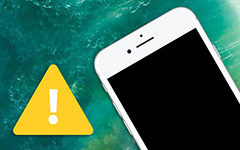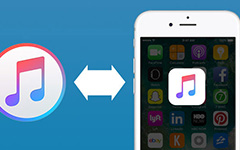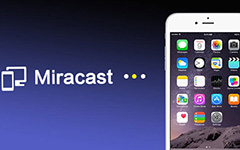How to Transfer Music between iPod and Computer without iTunes
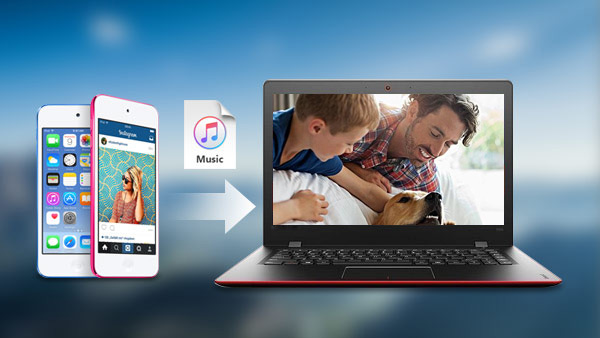
Terrible things may happen to your computer hard drive like getting crashed due to long time use or sudden damage. You may have been synced music to iTunes before, and want to retrieve you music in your new computer. Then you need to have new iTunes library installed on your new computer. If you use iTunes to get music to iPod, it will remove all original music from your iPod. Therefore, it is necessary to look for some methods which can help you transfer music on iPod without iTunes and can preserve your original contents.
Read this guide and find the easy and free solutions on how to transfer your music from an iPod to computer or from computer to iPod.
Part 1: How to Transfer Music from iPod to Computer
To copy music from iPod to computer safely and easily, here I would like to recommend you an easy-to-use program, Tipard Music Transfer which is specially designed as iTunes alternative and more powerful than iTunes.
Note:
You can use it to migrate iPod music to computer, and also can transfer music between iOS devices with single click.
Install this program and connect your iPod with your computer
At the beginning, install and run this program on the computer. Connect your iPod to the computer with USB cable. This program will detect it automatically once it's connected.
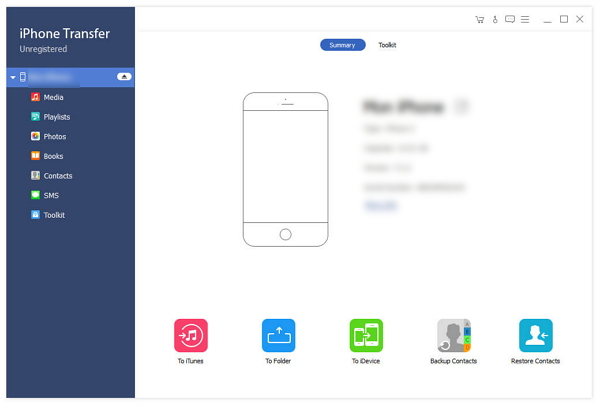
Transfer music from iPod to computer with easy work
To move music and playlists from iPod to computer, click the "Media" button in the left directory tree. And check the music you want to transfer.
Then, click "Export to". When the drop-down list shows up, choose "Export to PC". After this step, you can see a small file browser window. Choose a save path on your computer to store your music. You can check the save path when the Music Transfer reminds you to exported successfully.
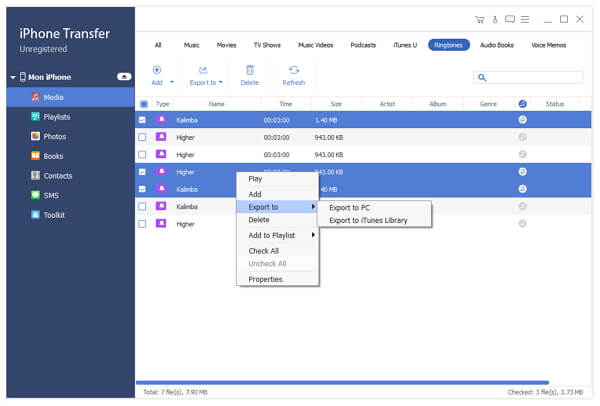
Part 2: How to Transfer Music from Computer to iPod
There were more than 300 million iPod units sold worldwide. And the iPod line has dominated digital music player market in the US, with over 90% of the market for hard drive-based MP3 music players. With an iPod, you can listen to your music anywhere you like. However, before listening cozily, you should transfer music from computer to iPod first. This part will help you a lot and provides you the easiest steps to finish copying.
Install and run this program
Use USB cable coming with your iPod to connect the computer. After detected, your iPod will be displayed in the starting window. You can see what it looks like from the screenshot on the right side.
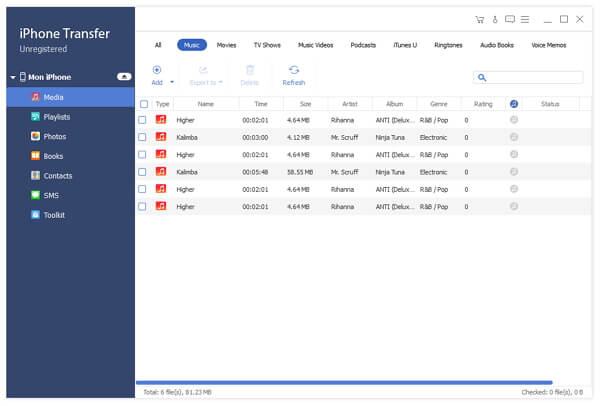
Migrate music from computer to iPod
You can find "Media" button in the left directory tree. Select your music which you want to transfer directly. Then click "Add", choose the file or folder and then add them to iPod. And you can check the music on your iPod. You can find that you have already copied music from computer to iPod successfully.
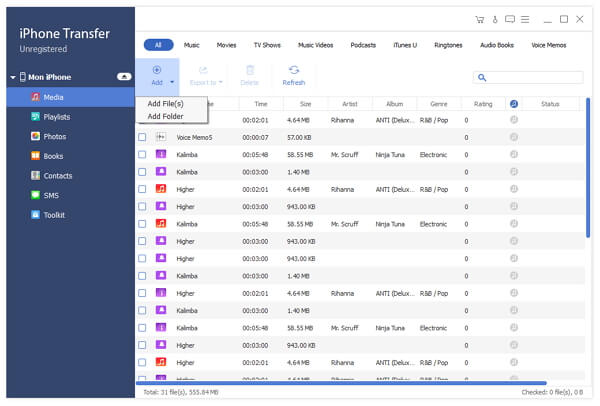

- Transfer music and other data between iPod Touch/Nano/Shuffle and computer with few clicks.
- Migrate music and more data between iPod and other iOS device like iPhone, iPad.
- Copy music from computer to iPod, sync to iTunes.