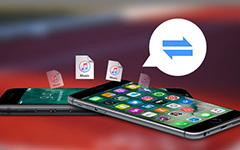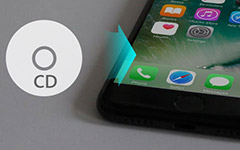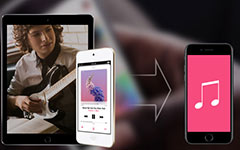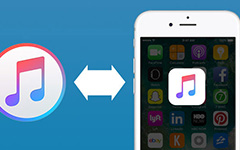Top 5 Music Transfer for iPhone Apps Review
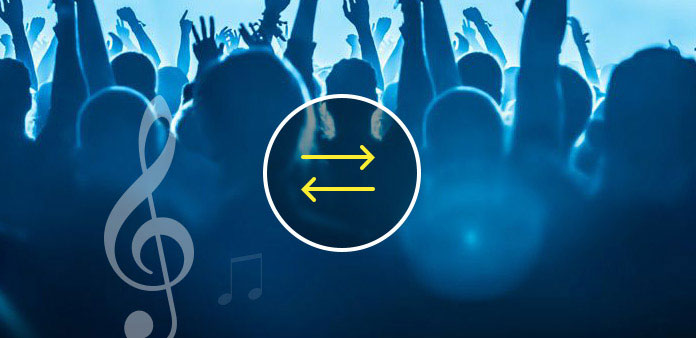
When you download some songs on your computer, you might like to transfer music to iPhone. And then you can enjoy them wherever and whenever you want. What should be the best music transfer tools to sync songs to iPhone from PC or Mac? And how to get the desired music to iPhone with ease? The article has chosen the top 5 music transfer software with wonderful functions and intuitive interface. Just check out the detail to find whether the programs are what you need.
Top 1: Tipard iPhone Transfer
Tipard iPhone Transfer is the Ultimate iPhone Music Transfer Software that copy music/video/photos and other files to iDevices within one click. What is more, you can also sync the music files between iPhone and iPad, vice verse. It also backup iPhone contacts and messages on computer. If you need to copy music from computer to iPhone, you can follow the process.
How to transfer music files to iPhone
Connect iPhone to PC/Mac
Connect your iPhone to PC/Mac via USB cable. Once the computer can detect the iPhone or other iDevices, you can transfer data between computer and iPhone.
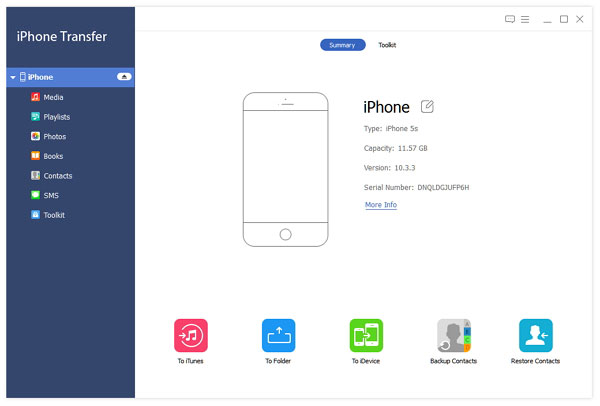
Choose the Desired Music to Transfer
Open Tipard iPhone Transfer Ultimate, you can click on Media button on the left. Then click on Music button on the top and choose the music files you want to transfer.
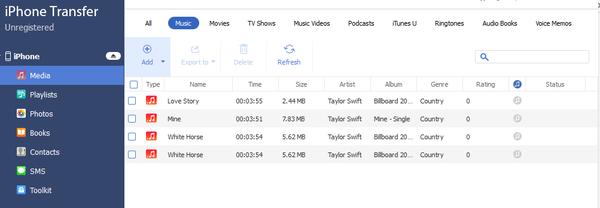
Transfer music from computer to iPhone
After choosing the music, click on Add button on the top, and the music will be transferred from computer to your iPhone.
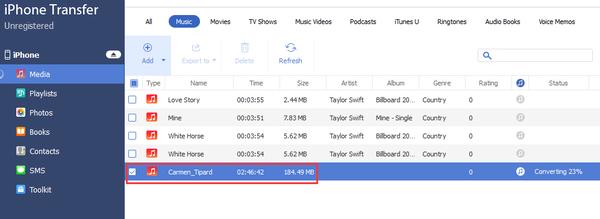
Top 2: iTunes
iTunes is official solution to transfer music from your computer to iPhone. It manages the content of your iTunes library, which including music, TV shows, movies, and more other files. What is more important, you can sync music between iPhone and computer with both manually or automatically. Here is the way to add music to iPhone with iTunes manually.
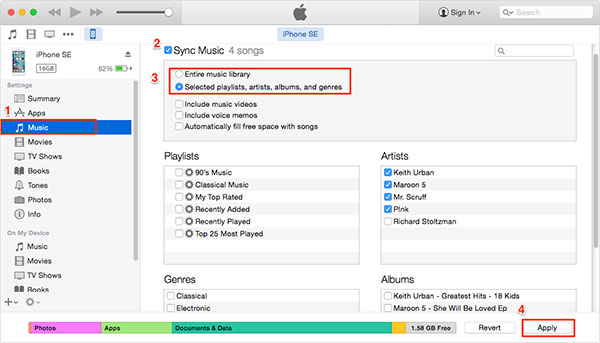
How to add songs to iPhone with iTunes
Connect iPhone to your computer
If you are using Windows Operation system, you should install the latest version of iTunes to your computer first. And then connect your iPhone to your computer with USB cable.
Open iTunes
Usually iTunes will launch automatically once you connect iPhone to your computer. If it does not open, you can click the icon to open iTunes accordingly.
Choose the desired music
And then click on Library menu, choose the Songs option on the left. After that you can choose the songs you want to transfer from computer to iPhone.
Start to transfer music to iPhone
As for iPhone user, you can only add music or video from a Single iTunes Library. But if you are an iPod or iPad user, you can transfer music from multiple iTunes Libraries. Click the Apply button to sync music to iPhone.
Top 3: WonderShare TunesGo
WonderShare TunesGo is another popular and powerful music transfer application for iPhone. The program is able to transfer music, video, photo and other formats. Not only for a single music file, you can also transfer playlist on your device and ratings in a fast speed. Just check out the solution with the following information.
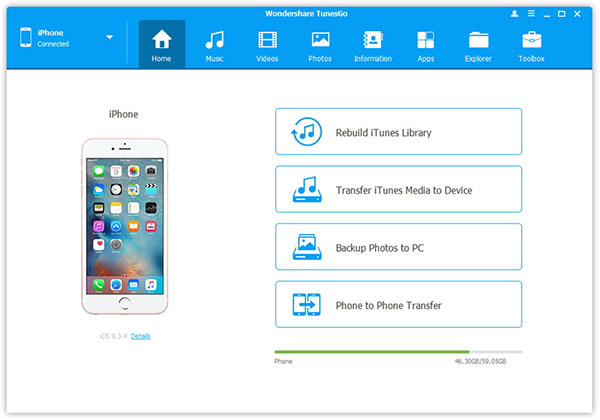
How to add lyric files to iPhone
Connect the devices with USB cable
Once you download and install TunesGo, then open the program on your computer. And then connect your iPhone to your computer with USB cable.
Select the lyric files
Click on Music button on the top, and then choose the lyric you want from the computer. If you have the music files in one folder, you can also use the Add File option.
Add music to your iPhone
Click on Add option and then select Add File or Add Folder according to your request. Next choose the songs you want and tap Open button. Then songs will be added to your iPhone successfully.
Top 4: AnyTrans
AnyTrans should be another recommended music transfer app for iPhone. It has a flexible transfer in two ways, you can transfer files between computer and iPhone, or iPhone and iPad. What is more, the program also updates your playlist directly without iTunes, which make sure you can easy to manage your playlists.
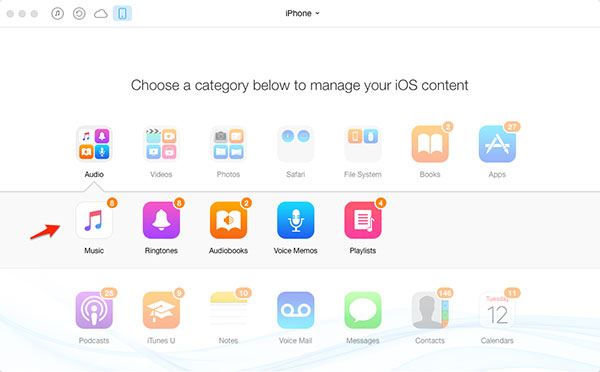
How to get more songs to iPhone
Link between iPhone and computer
Plug in your iPhone and open AnyTrans. Once the computer recognizes iPhone, AnyTrans will scan iPhone to get all information required within the program.
View the music files
Click on Audio > Music, and then you will see the music in your computer. Of course, you can add all the music files in one folder first.
Transfer music to iPhone
Hit + button, then select the songs, next click on Open button. And the songs will be added to your iPhone quickly.
Top 5: iRip
iRip is famous for transfer songs from iPod or iPhone to your Mac or PC. But besides transferring music files, you can also sync videos, podcasts, ringtones, books, photos, contacts and more other files between iPhone and computer. The build-in viewer also enables you to browse and preview the files first.
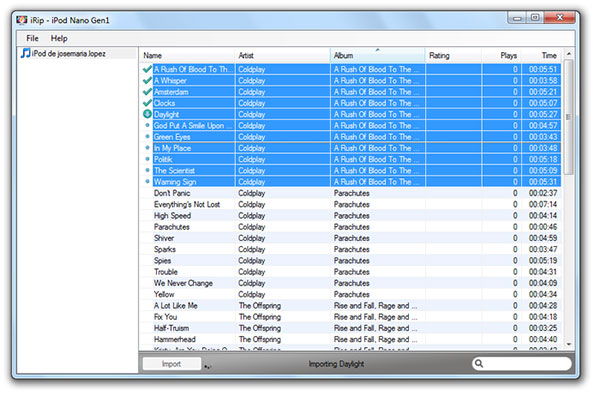
How to transfer music to iPhone
Connect iPhone to Computer
Plug in your iPhone to the computer just as the other music transfer tools of iPhone. And then make sure the iPhone is recognized and scanned with the program.
Open iRip to preview the music
Open iRip and choose Manual Import mode. You can get all the music files on the computer when you access to the mode.
Import Music Files to iPhone
Choose the music you want and click on Import button, and then the music files will be transferred to your iPhone successfully.
Conclusion
When you need to transfer music from computer to iPhone, you can choose any of the above solutions. iTunes should be the default solution, which copy music to iPhone both manually and automatically. Of course, you can also use iRip, TunesGo, AnyTrans or Tipard to sync music and other files with ease. Just take Tipard iPhone Transfer Ultimate as example; it not only copies music files, but also video, photo and other data of iPhone. The programs are very important for you to manage data on iPhone and computer. If you have any other query, you can feel free to let me know in the comments.