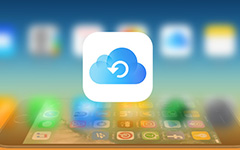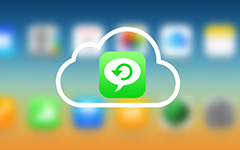How to Restore iTunes Library Simply

"Hello, I recently deleted all my music playlists from iTunes library by error operating, and I don't know how to restore my iTunes library, is there an easy way to handle it? " – Asher
You may also have the same unfortunate position like Asher or lose iTunes library file after system upgrade, crash and failed hard drive, and you want to restore it to new computer.
As most Apple users know, iTunes provides a convenient way in backing up files and transferring files to iOS devices. But, when you try to connect and sync an Apple device to a new library, iTunes will want to erase all the current media content and replace it with items from the library. Do you know how to recover iTunes Library if it happens? This article is mainly to show you some method to help you restore iTunes library with ease.
Part 1: Restoring iTunes library from backup CD/DVD
If you backup iTunes library to CD/DVD disc, then for restoring iTunes library, you can do the following steps.
1. Open iTunes and insert your backup disc.
2. Then iTunes will ask whether you want to restore iTunes from this disc. Click Restore. But, it will take for a long time.
Part 2: How to restore iTunes library from iPhone/iPad/iPod
It is easy to restore iTunes library with an iTunes alternative. Tipard iPhone Transfer has more functions than iTunes without losing any data. This powerful iTunes Backup and Restore software has the capable of restoring iTunes library like music, playlist, movies and other files just with a few clicks.
1. Download and connect iOS device to your new computer
Once you connect your iOS device to the computer with USB cable, this software will detect it automatically.
2. Choose and preview your iOS device data
After connection, it will show all your device data exist as the catalog. You can preview and find the file you want to restore to iTunes by clicking the files type on the left side, such as Music, Playlists, Videos and so on.
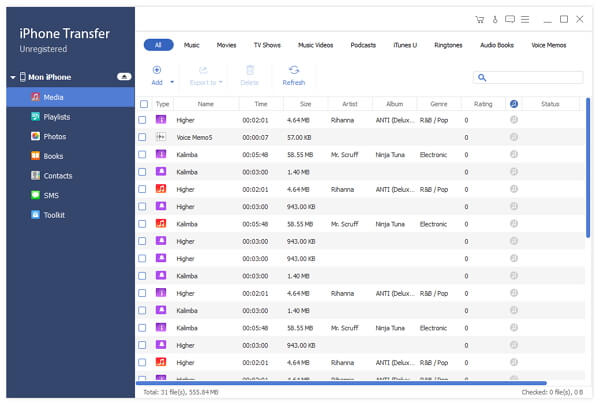
3. Back up iPhone to iTunes
After choosing your needed files, click Export button on the top.
If you want to restore these files to iTunes, click "Export to iTunes Library".
If you want to backup them to your PC, please choose Export to PC and select the destination folder to save the exported files.
However, the above method could only work after you backup the contact. What is more, they only help you to get previous contact on some history date. If you add some new names in these days, they may be lost forever.
Part 3: Restore precious iTunes Library with iOS Data Recovery
iPhone Transfer can help you backup files which exist in your iOS device. If you lost iTunes Library, and also deleted these files from your iPhone, iPad, iPod including Music, Photos, Videos, etc. Then how to get them back to your iDevices or iTunes library? If you feel confused about how to restore iTunes library, here comes a restore iTunes library tool – Tipard iOS Data Recovery.
Download and run the software
Lunch iOS Data Recovery, there are three methods to help you restore iTunes library, including recover from iOS Devices, Recover from iTunes Backup Files and Recover from iTunes Backup Files.
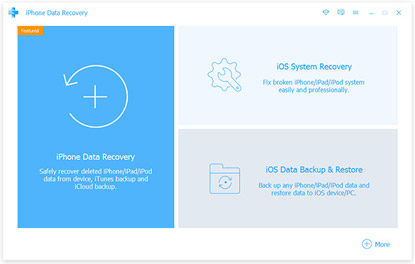
Recover iTunes library from iOS Device
Choose the first Tab "Recover from iOS Devices", and click the "Start Scan" button. The data will show you clear in the interface, you can restore your needed iTunes Library file.
Tips:
This iOS Data Recovery is highly compatible with any version of iOS devices, such as iPhone SE, iPhone 6s/6s Plus/6/6 Plus, iPhone 5s/5c/4s/4, iPad Pro, iPad Air/2, iPad mini/2/3/4, iPod Touch and the latest iOS 9.
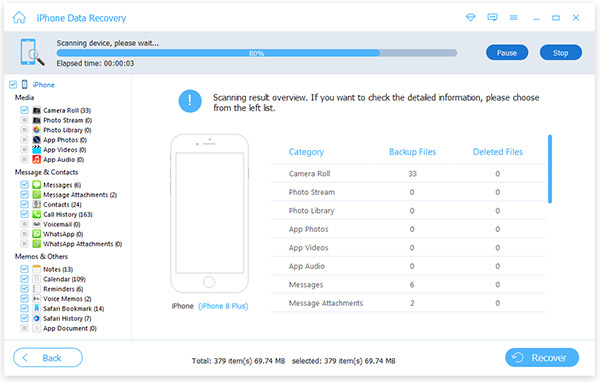
Restore iTunes library from iTunes Backup Files
First choose an iTunes backup file to download. After downloading the backup file. Click the scan button to scan data in it. Then choose files from certain category to recover files.
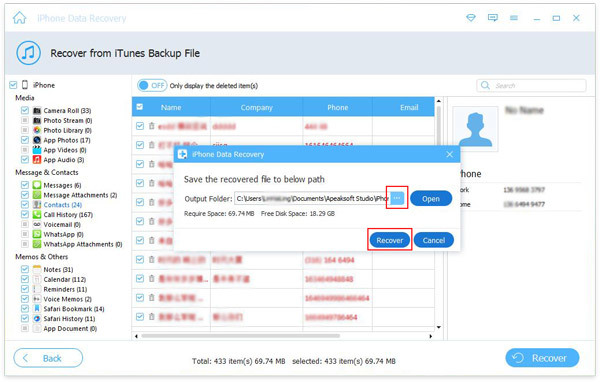
You won't frustrate about losing iTunes library with everything gone with help of the useful iPhone Transfer and iOS Data Recovery software.
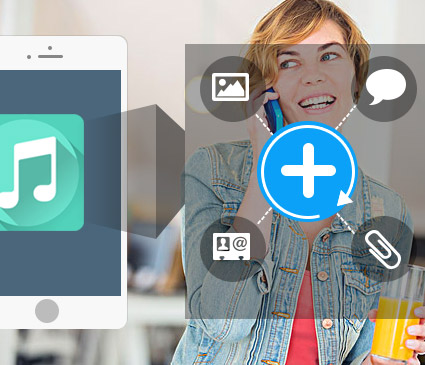
- Recover deleted or lost data from iPhone, iPad, iPod, iTunes backup files and iCloud backup files.
- You can restore music, playlist, movies, video, TV shows and other data to iTunes library.
- Support iPhone SE, iPhone 6s/6s plus/6/6 plus/5/5s/5c/4/4s iPad Pro, iPad Air/2, iPad mini/2/3/4, iPod Touch and the latest iOS 9.
How to Restore iTunes Library Simply