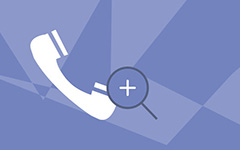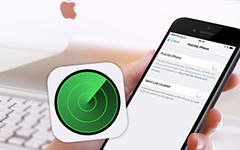5 Best Ways to Share My Location on iPhone
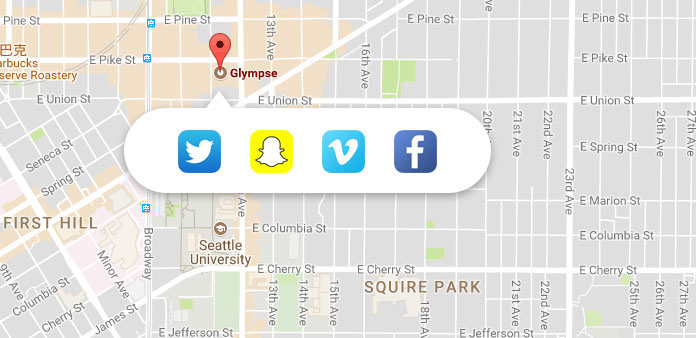
Today, distance is not an obstacle of communication between friends anymore. As McLuhan said, we live in a global village now. This is due to smartphone and other technology developments. An iPhone is more than a cell phone. If I ask you iPhone's useful features besides phone call, you definitely can list a lot. But only a few people know how to share my location on iPhone. You cell phone is a GPS-enabled device. That means it could locate your geo-position in real time. Of course, you can share your location with family and friends. And this feature is rather useful. You want to meet friends at a park, for example. This feature could help you to find each other easily and quickly. Moreover, sharing location on iPhone is able to save people's life. When a traveler lost in forest, his friends could follow the coordinates and save him in time. In this post, we are going to talk about how to post my location using iPhone via Find My Friends, Google Maps, Apple Maps, iMessage and social media.
1. Share my location on iPhone via Find My Friend
Apple has developed a feature in iOS 8, called Family Sharing. When you take part in a family, you will be requested if you would like to share your location on iPhone with your family members. If you agree it, your geo-position will show up in Find My Friends and Messages on other members' iDevices. Also, you can decide to share your location to certain devices.
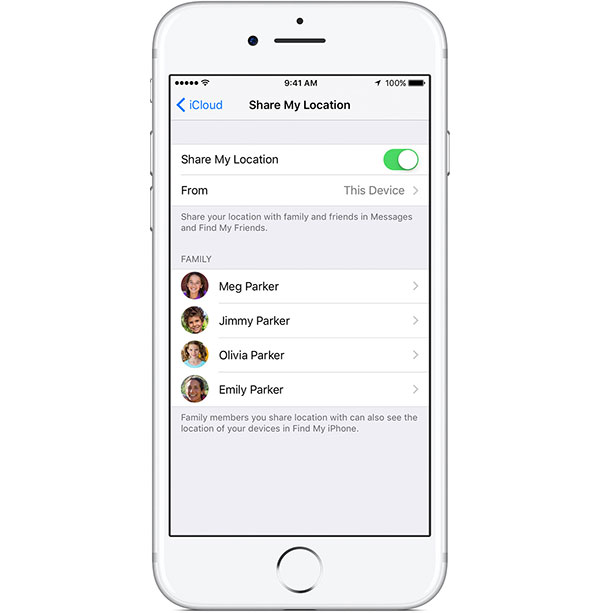
How to use Family Sharing
Step 1: Join a family group
If you already join a family group, you can skip to the next step.
Go to "Settings"-> "iCloud"-> "Invitations" on iOS 18 or earlier or "Settings"-> [name]-> "Invitations" on iOS 10.3 and later. Accept the invitation to join the family group.
Step 2: Share your location
When iOS ask whether you want to share your location, agree it. Or you can go to "Settings"-> "iCloud"-> "Share My Location" and turn it on. Then your location will appear on other members' Find My Friends and Find My iPhone apps.
Tip: Make sure you have turn on "Location Services" in "Settings"-> "Privacy".
Step 3: When and Who
Navigate to "Share My Location" screen in "Settings"-> "iCloud". When you want to hide your location, move the switch to turn it off.
And you can select a certain family member to share your position on iPhone Family list.
2. Share my location from iPhone using Google Maps
Google Maps is the most popular map app around the world. And many iPhone users have Google Maps app on their phone, partly because it offers accurate positioning services. Fortunately, it supports to share my location on iPhone.
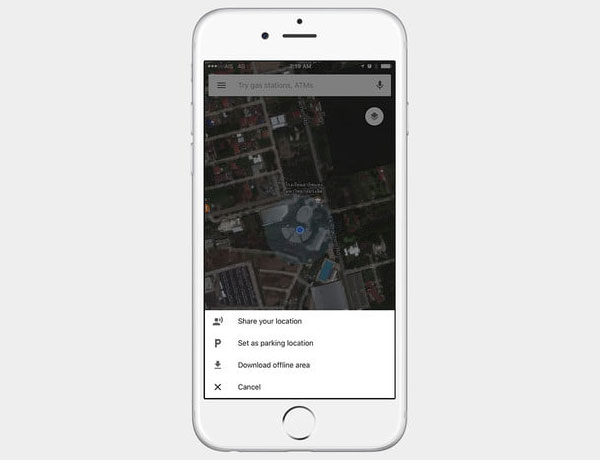
How to share location in Google Maps
Step 1: Turn on "Location Services" in "Settings"-> "Privacy" and allow Google Maps to access your location.
Step 2: Launch Google Maps app on your home screen. Tap on the hamburger menu with three horizontal lines in the upper-left corner and select "Share Location".
Step 3: When the menu list pops up, choose "Share your location". Then you can you can decide to share your location to iPhone apps.
3. Send my location position on iPhone via Apple Maps
Apple Maps is the default map app for iOS devices, so every iPhone user could use Apple Maps to share my location to iPhone apps. Similar to Google Maps, Apple Maps could use Wi-Fi and Bluetooth to determine your location. When you want to share location, you should connect your iPhone to Wi-Fi or cellular.
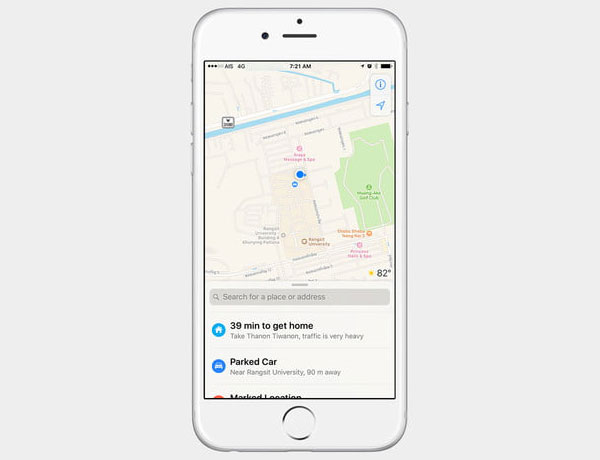
How to send location via Apple Maps
Step 1: Open Apple Maps app and tap on the "navigation" icon at upper right corner to determine your location.
Step 2: Then touch the "Maps Settings" menu above the navigation icon and choose Mark My Location.
Step 3: On the menu list, tap on the "share" icon next to your address. Then you can send your location to your friends or family through email or other apps.
4. Post my location on iPhone with iMessage
iMessage has integrated the Maps app. It means that not only you can send a map of certain location to your friends in Message app, but you can also send real-time position on iPhone. And you can achieve this task within Message app.
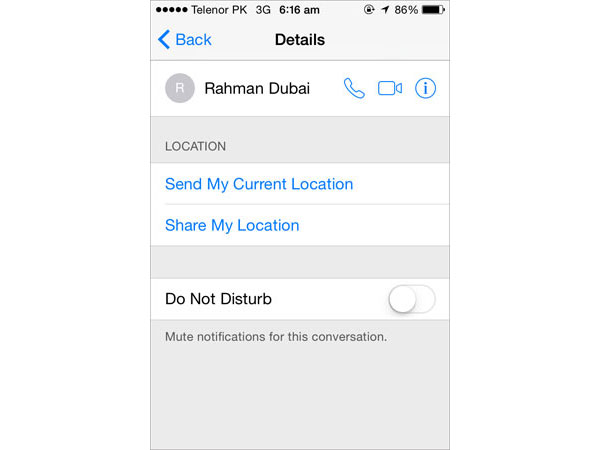
How to post location with iMessage
Step 1: Access the Message app from iPhone home screen.
Step 2: Select the contact you want to share your location with. And tap on Details at upper right corner of screen.
Step 3: Then you can see two options. Tap on "Send My Current Location", Message will execute your command immediately.
Tip: If you choose "Share My Location", you will face three choices, Share for One hour, Share until End of day, and Share Indefinitely.
5. Send my position from iPhone to social media
Many people prefer to share photos on social media. Actually, social media also allow users to share locations on iPhone too. But we suggest you not to send your current location publicly. When it comes to the details, we will use Facebook Messenger as the example.
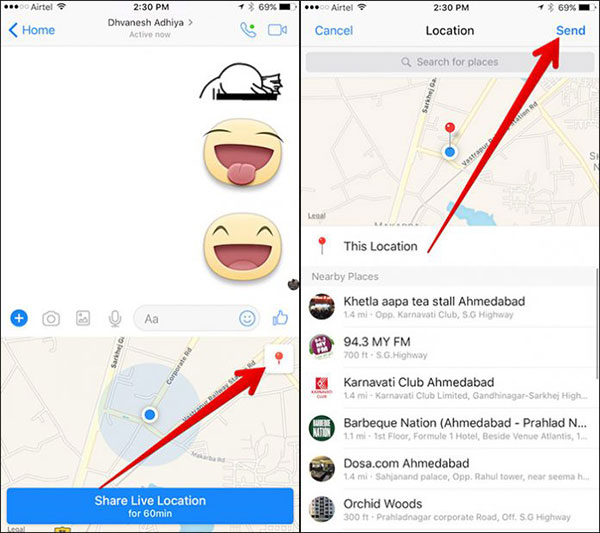
How to send position on Messenger
Step 1: Enable Location Services and allow Messenger access your location.
Step 2: Launch Messenger app and open a conversation.
Step 3: Tap on the "Plug" icon and then choose "Location" on the list.
Step 4: Then you will see your current location on the map. Press the "Red Pin" icon and then hit "Send" at upper right corner. The location will be send to your friend immediately.
Conclusion
In order to let our friends and family easily know where we are, we usually share location on iPhone. And in this tutorial, we summarize the commonly used methods to do it. If you family members and friends have iPhone, you can create a family group and share your location on iPhone with them. They can see your current position in Find My Friends app at any time. Both Google Maps and Apple Maps support to send location to other apps. And you can share current location on iPhone iMessage app directly. Social media is another destination to share location on iPhone. In a word, you can choose your favorite way to let your family know where you are.