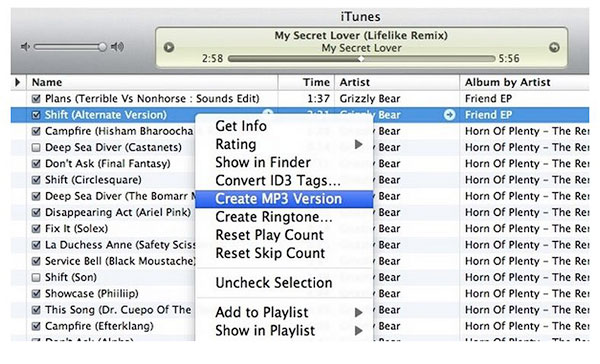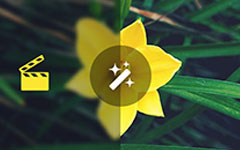How to Convert MP4 Video to MP3 Audio for Free on Mac and Windows
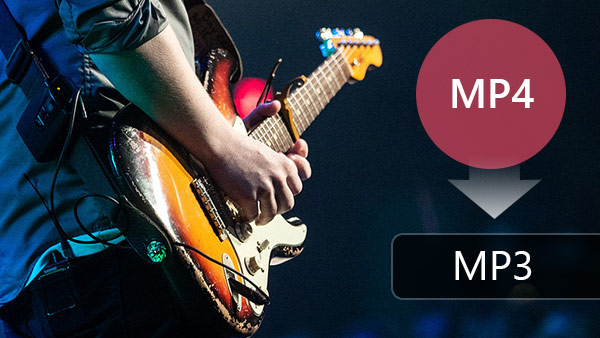
MP3 vs MP4
MP3, short for MPEG-1 Audio Layer 3, is an audio coding format that adopts lossy data compression. As MP3 files are so good at storing audio, they have become the de facto standard for music software, digital audio players, and music streaming sites, and now are widely used for audio streaming or storage. No matter which operating system or device you own, you can be confident MP3 files will work right out of the box without a hitch.
MP4 is a digital multimedia format that deals with audio, video, image and text, which differs significantly from MP3. As such, MP4 files do not have a native way of handling the coding of the file. To determine how the coding and compression will be handled, they rely on specific codecs.
As a matter of fact, when to use MP3 or MP4 depends on what you are using them for. If you prefer listening to music on MP3 player and smaller file size, use MP3. If you care more about lossless audio quality, MP4 is your ideal format. Here we will introduce how to convert MP4 to MP3, as well as MP3 to MP4 converting process.
1. Free-Maker Video Converter - For Mac
Have no idea on how to convert MP4 to MP3? Don't worry, Tipard Free-Make Video Converter is also easy to use Free MP4 to MP3 Converter, which helps Mac users solve this problem with the easiest way. It can easily extract audio from MP4 file to convert it to MP3 and other audio formats for Free on Mac. Then you can enjoy it on your MP3 player and iPhone/iPad/iPod. Moreover, it can convert MP4 to almost all video formats, such as MOV, AVI, DivX, XviD, MKV, WMV, etc.
Download and install the latest version
Download Free MP4 to MP3 Converter on Mac App Store and install it on your Mac, then launch the software to open the main interface.
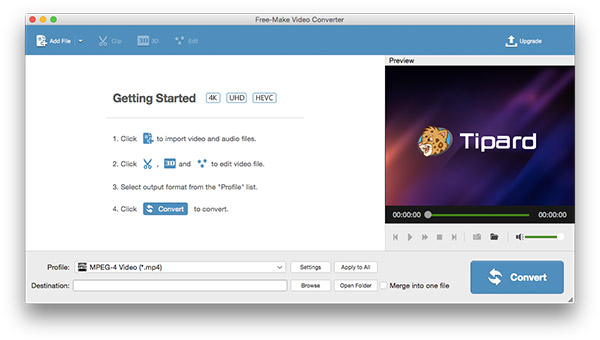
Add MP4 video to the software and preview video file
Click "Add file" button to choose the MP4 video file you want to convert, and add to the video list on the left of the main interface. You can also preview the video in the preview window and take snapshot for the source video. It also supports adding video folder to the software and do batch conversion.
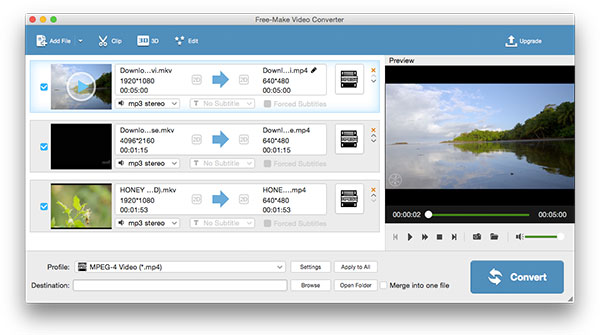
Choose MP3 as output format and set profile settings
Click "Profile" dropdown box and choose MP3 format from "General Audio" column, and then click "Settings" button to adjust Audio Settings like Encoder, Sample Rate, Channels, and Audio Bitrate.
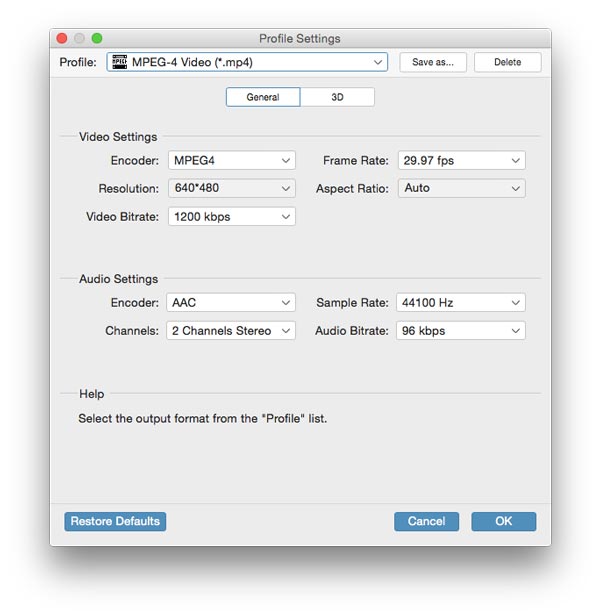
Convert MP4 file to MP3 audio by one click
After selecting output format, you can click "Convert" button at the bottom-right corner, and the program start to convert all your source MP4 videos.
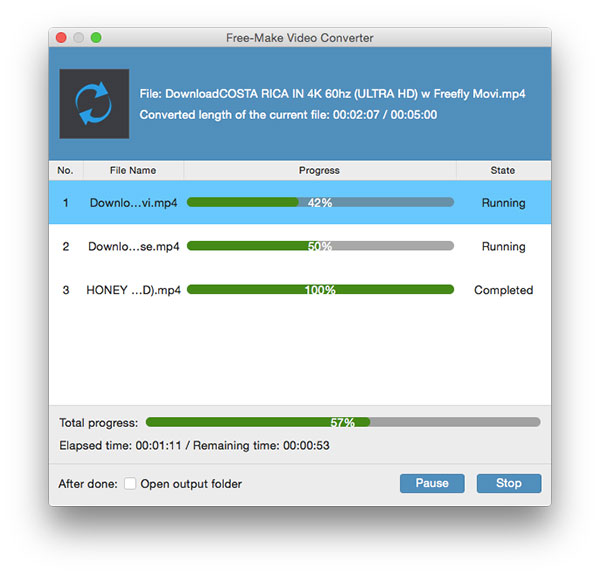
[Additional] Convert MP3 to MP4 and edit video to be perfect
This smart software has the ability to convert MP3 audio files to MP4 videos with the super fast converting speed. You can add MP3 files to the software and choose MP4 format as output format, then click "Convert" button to get the MP4 files.
This Excellent MP4 MP3 Converter software has additional features to enrich your video/audio life. How to use edit features to customize the MP4 video?
Clip the file length and merge files into one
Click "Clip" button to open the Clip window, here you are allowed to clip file length to remove the unwanted clips, and select "Merge into one file" to merge several clips into a new file.
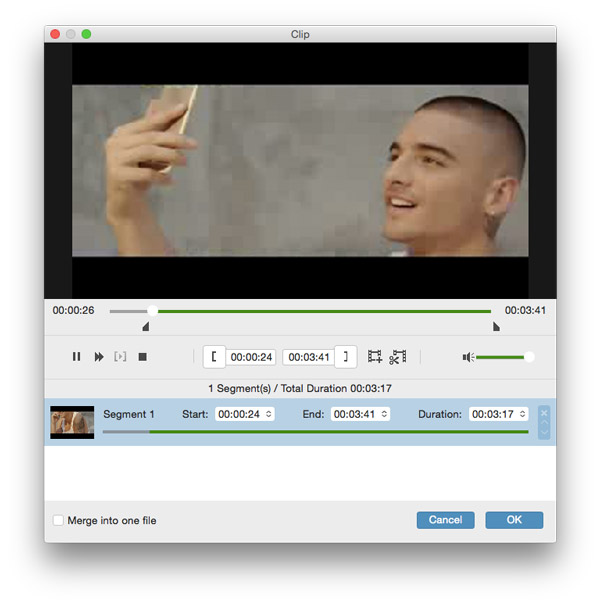
Edit videos with Rotate/3D/Crop/Effect/Watermark
Click "Edit" button to open the "Edit" window, and then you can rotate the target video file, add 3D effects, crop the video frame, adjust the video effects, and add customized watermark.
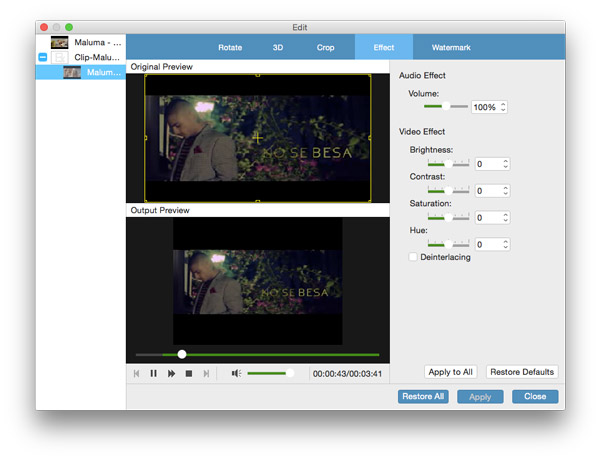
2. Free Video Converter - For Windows
For Windows users, you can use this intuitive Free Video Converter to convert MP4 to MP3, which lets you extract MP3 audio from MP4 file for free. Get the perfect MP3 audio file via 3 easy steps.
Install the program and run it on Windows PC
Download this MP4 to MP3 Converting software from website, and then install it on the Windows PC, which compatible windows 10/8/7/vista/XP, and run the program to open main interface.
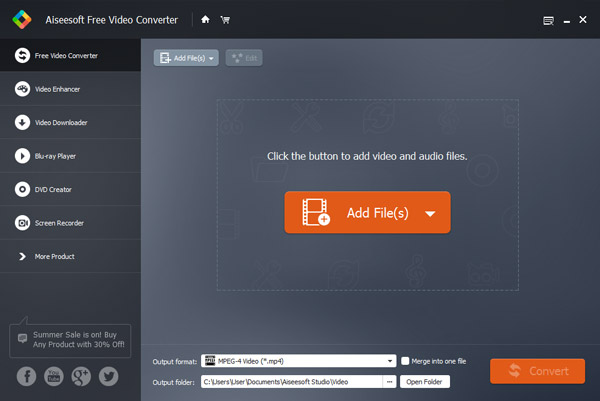
Add video to the program and choose output format
Click "Add File" button to add MP4 file to video list, and then choose output format "MP3 - MPEG Layer-3 Audio (*.mp3)".
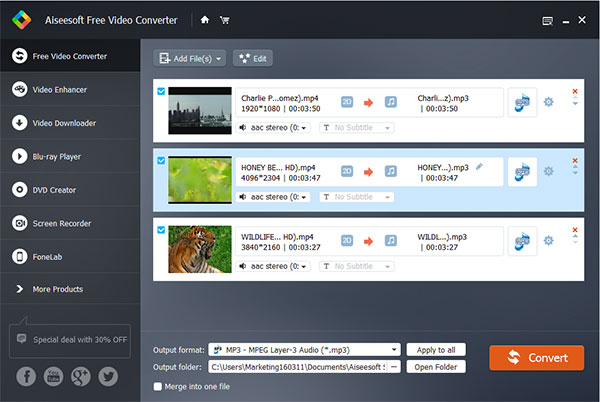
Extract MP3 from MP4 with super fast speed
Click "Convert" button to start the MP4 to MP3 converting at super fast speed.
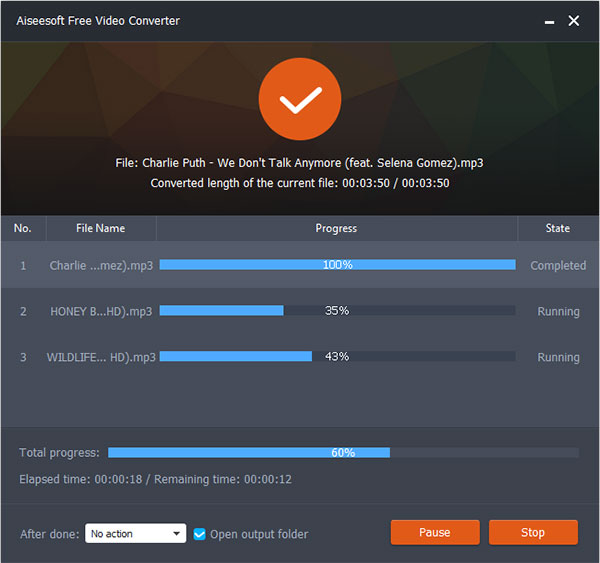
[Optional] Add video to the program and choose output format
If you have any need to convert MP3 to MP4, this Free Video Converter would help you, which provides the edit feature in adding opening and ending menu to rich your video. Enjoy this fantastic function for entertainment.
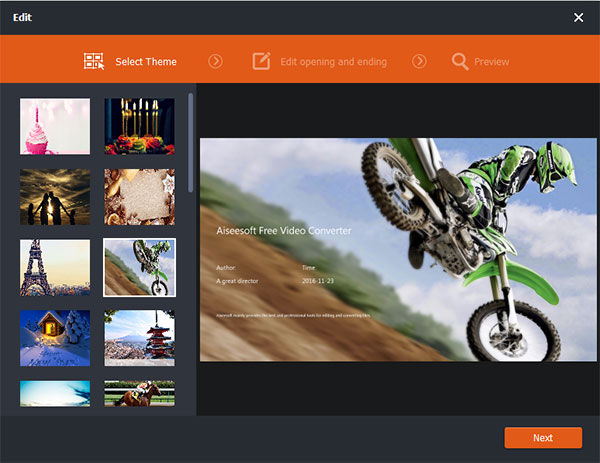
Part 2. Change MP4 video to MP3 with Free Online Service
Of course, there are multiple MP4 to MP3 Online Services for you to convert files, which convenient to use and you don't have to download software, but the audio quality is not better than software output. Here we will introduce top 5 Free Online MP4 to MP3 Services for you.
1. OVC MP4 to MP3 Converter
OVC MP4 to MP3 Converter is free online service to help you convert existing MP4 videos to MP3 with high quality. It supports conversions to many other formats as well. You just choose a MP4 file from your computer, and then select MP3 as the conversion format from the dropdown menu. Click the "Start" button to start converting your file, after conversion, and you can click on the download link to get your converted MP3 file.
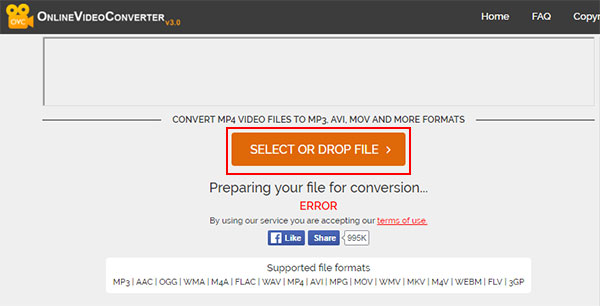
2. Zamzar
Zamzar is all-in-one Online File Format Converter, which lets you easily convert files from one format to another. The site supports the conversion of all files that are less than 100MB large. Whether your files are documents, videos, music, or compressed archives, Zamzar detects them and lets you convert them to a variety of file formats. From MP4 to MP3, MP3 to MP4, a wide variety of file formats are supported. During conversion you provide the site with your email address so as to be notified when your converted file is ready for download. Zamzar also lets you download videos directly from a webpage's URL.
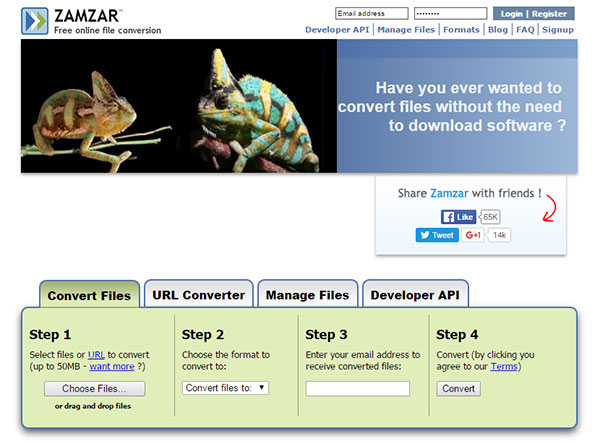
3. Online Audio Converter
Online Audio Converter enables you to convert MP4 to MP3 quite easily. Thousands of users have been using it quite regularly and have been converting files of around 100 MB for free. Anything bigger than 100 MB will have to be registered and paid for. Additionally, the service provider also offers conversion into a number of other formats too. It supports batch conversion.
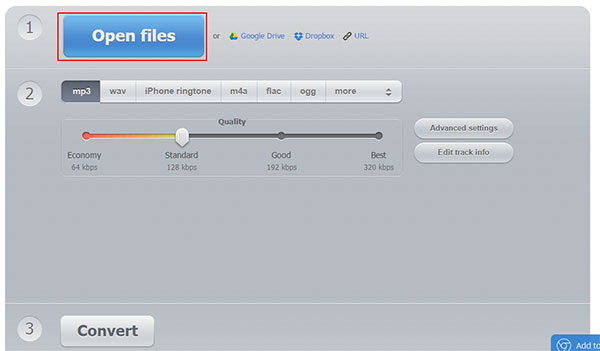
4. Convertio MP4 to MP3 Converter
Convertio MP4 to MP3 Converter Online Service allows you to convert MP4 files up to 100 MB size, and output MP3 format with the easy way. It can also convert videos as MP3 or MP4 and watch or listen them offline anywhere and on any device. Besides, you are allowed to convert multiple video files like MP4, MKV, FLV, WEBM, AVI, MOV, WMV, SWF, VOB, MTS, M4V, MPEG, 3GP.
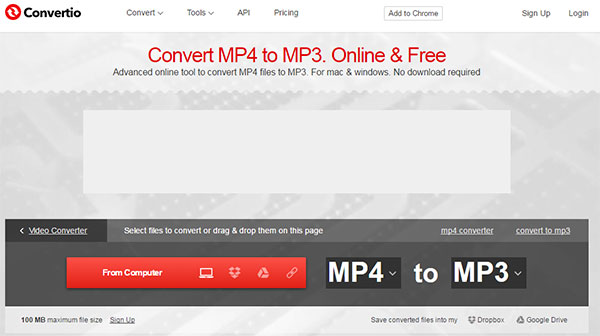
5. MP3 Toolbox
MP3 Toolbox is a set of free, online services around MP3. It has the ability to convert MP4 to MP3. Just select the video on your disc, and turn it to MP3. Then you can upload MP3 to SoundCloud very easily. Besides, it enables you to convert MP3 to MP4. Choose an MP3 in your personal library and start the MP3 conversion. Want more? You can easily share your converted video on Facebook and YouTube.
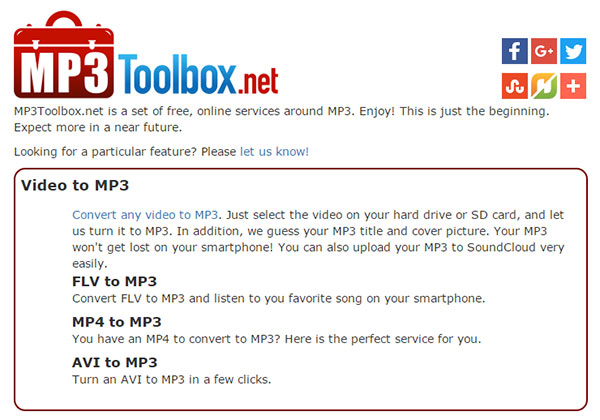
Part 3. Extract MP3 audio from MP4 file using iTunes
Facing with the multiple MP4 files in iTunes, you want to change them to MP3 songs in widely use. As iTunes is one of the most popular entertainment tools for ensuring you to get what you are looking for. With it, you can also extract MP3 audio file from MP4 in the easy way.
Launch iTunes and set MP3 profile
Go iTunes preferences > General, click 'Import Settings' button at the bottom to open the window. Choose MP3 Encoder at "Import Using" and MP3 quality at "Setting". Then click "OK" button to save the changes.
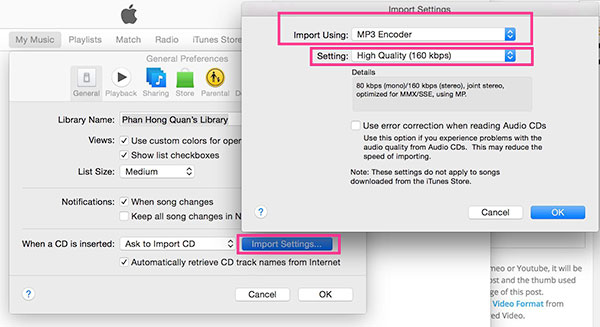
Start to extract MP3 audio from MP4 file
Highlight MP4 file you want to convert and then click "create MP3 version". This will create a .mp3 version while the original .mp4 file will still be there.