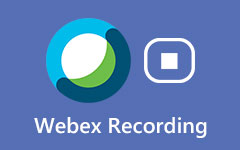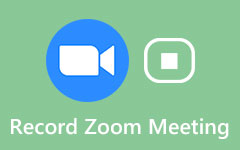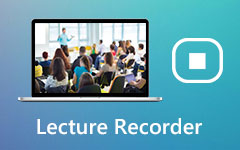How to Record A Gameplay Video on PS4
When you are playing a PS4 game and an amazing performance shows up, you may want to record it and post it on YouTube. So. How can you record gameplay on PS4 with high-quality video and audio? This article will show you two methods to realize your demand. You can use either the built-in features of PS4 or a third-party tool to record PS4 gameplay.

Part 1. How to Record PS4 Gameplay with Built-in Recording Feature
You can adjust the setting of PS4 to record a clip of your gameplay with a specific length. It also allows you to trim your recorded PS4 gameplay on the timeline and share it on platforms like Twitter.
Step 1Since you are using the PS4 controller, you should press the Share button on it to open the Share menu. Then select the Length of the Video Clip to choose the length of the gameplay you want to record.
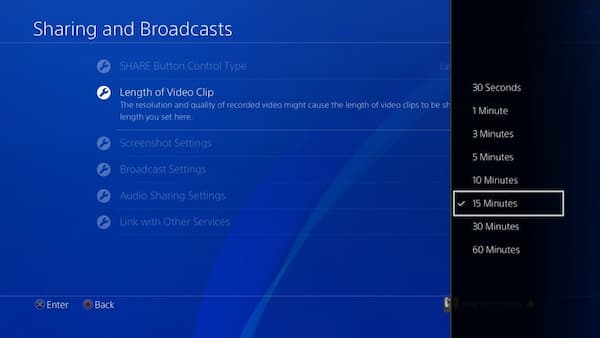
Step 2Before you start to play your game, you can double-press the Share button to start the capturing. The PS4 will record the length of time you have settled before. If you want to end the capturing in advance, you can double-press the Share button again to stop.
Step 3(optional). In default settings, the PS4 will be recording the last 15 minutes of your game automatically. If you don't double-press the Share button to start recording, you can still get 15-minute clip gameplay saved on the Capture Gallery. To do this, you need to press the Share button only once to access the Share menu. You can browse recorded PS4 gameplay videos in the Video Clip menu. Then you need to select the Save Video Clip or press the square button to save the clip.
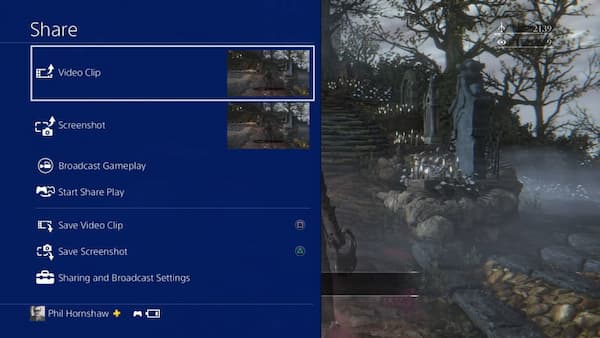
Here you may like: How to Record Diablo 3 Gameplay in Different Solutions
Part 2. How to Record PS4 Gameplay and Save It on Computer
If you want to capture your PS4 gameplay and save it on the computer, you should use a capture card and screen capture software. The capture card can connect your PS4 with your computer and display the PS4 screen on the computer. Then the screen capture tool can record the gameplay process on your computer. Tipard Screen Capture is a versatile capturing tool that can help you to record the PS4 gameplay video with various editing features.
Step 1First, you need to connect PS4 with the capture card through an HDMI cable. Then connect the PS4 with your TV to display the PS4 game on the TV. Then connect your computer and capture card with a USB cable.
Step 2After the setting of hardware, you can adjust the settings on PS4. You need to update your PS4 to the latest version so that it allows you to capture gameplay. Then go to the System menu and disable the Enable HDCP setting because this setting may restrict you to record gameplay too.
Step 3Then your computer can display the screen of PS4. You should set Screen Capture before the PS4 game recording. After downloading and launching Screen Capture, you should set the folder to save your gameplay video in the Preferences menu. Then, click the Video Recorder mode in the interface to adjust the parameters of screen recording. You can change the size of the screen you want to record by entering the resolution in the field or dragging the frame of the recording screen.
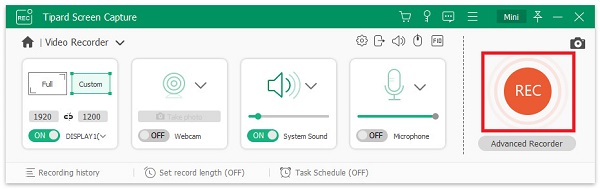
Step 4It also allows you to choose the audio source and volume. You can choose system audio, microphone sound, or both of them. Select them by turning on the switch on the interface. After that, you can click the red REC button to start the recording.
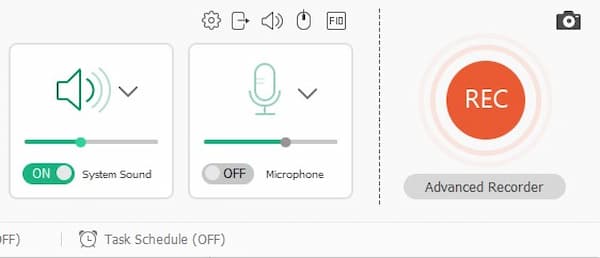
Step 5If you want to stop recording, you can click the red square. The preview of the recorded gameplay video will automatically play in the interface. You can trim your video in this interface by setting the start point and the end point. You can save the final video by clicking the Save button. You can find the video in the folder you set on your computer.
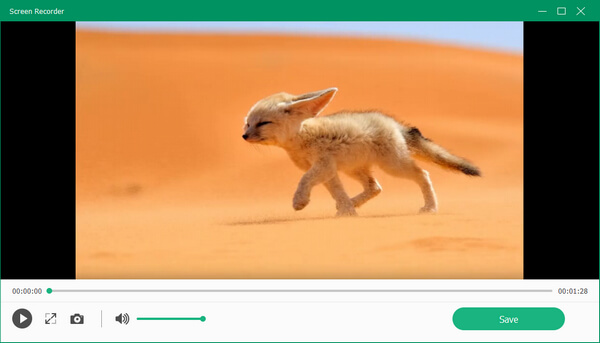
Apart from recording PS4 gameplay, you can record LOL replay, or other games with high quality.
Part 3. FAQs about Recording PS4 Gameplay
1. How can I record PS4 gameplay with voice?
The two ways mentioned above both allow you to capture PS4 gameplay with sound in the game. If you want to record your voice, you need to use a headset or microphone to connect to the PS4. Then you can turn on your microphone and use Screen Capture to record your voice during the game.
2. How to share a PS4 gameplay video?
To share your gameplay video on the Internet, you should connect your PS4 to your social media accounts like Twitter or Facebook. You can sign in to your accounts in the Share Video Clip menu. Then you can add a name and comment for your recorded PS4 gameplay and share it.
3. Can I copy my PS4 gameplay to my computer?
Yes, you can copy PS4 gameplay by a USB drive. First, plug the USB drive into the PS4. You should go to the Capture Gallery to find the recorded gameplay. Then press the Options button on the PS4 controller. Select the Copy to USB Storage Devices button and then choose the file you want to copy. Click the Copy button and the gameplay will be saved on your USB drive. You can copy it to your computer afterward.
Conclusion
In this article, you can learn 2 verified methods about how to record PS4 gameplay. You can either record gameplay by PS4 default settings or third-party capture card and screen recorder. If you have any questions or want to know more about how to capture a PS4 gameplay video, please leave your comment below.