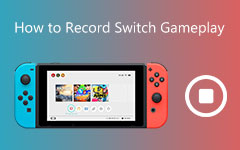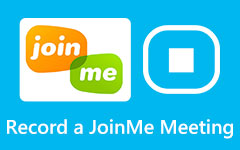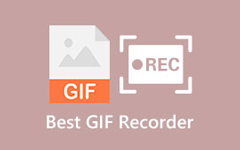Valorant Recording Software You Must Not Miss!
Valorant is one of the most famous and popular free-to-play tactical hero shooters. It is a first-person shooting game that Riot develops. It involves two teams with five players, making the game fun and exciting. Valorant is indeed a fun-to-play game and took PC gaming a storm. Many players love streaming their games or recording their game-winning highlights during a game, so searches for a clip recorder arise. Since it is demanded by many, we listed the best clip recorder software you can use to record your Valorant game highlights. Read this post continually to learn the most outstanding Valorant clip recorder for Windows and Mac devices.
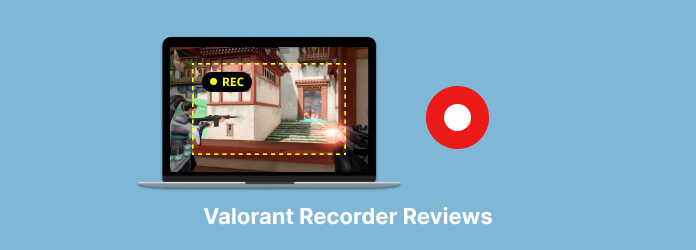
Part 1. Best Valorant Recording Software for Windows
There are tons of screen recording applications that you can use to record game-winning highlights on the game you are playing, like Valorant. But the main concern is, does it leave a watermark on the screen you recorded? Is the application worth its price? Before using an application to record your screen activity, you must consider many things. Luckily, we found an application that can help you record your game without worrying about a watermark, and it's cheap to purchase.
Tipard Screen Capture is among the best Valorant recording software that many Valorant gamers love using. It has an easy recording process to record your game quickly and without having a hard time. In addition, you can record your game by selecting the application you want to record on the drop-down option. Also, with Tipard Screen Capture, you record video and audio files and save them in high quality. Tipard Screen Capture has three options that you can use to record: the video, audio, or game recorder. And if you want to set a date to record your gameplay, you can use the task scheduler to set a specific date and time to record a video, audio, or game.
Furthermore, it has a preview option that you can use to watch and check your recording before you export it. Tipard Screen Capture is downloadable on all known operating systems, like Windows and Mac. Therefore, if you want to use Tipard Screen Capture to record your Valorant game, follow the instructions below.
How to record Valorant gameplay using Tipard Screen Capture:
Step 1For the first step, download Tipard Screen Capture on your computer by clicking the Download button below for Windows or Mac. After installing the application, follow the installation process, and run it on your device.
Step 2And on the software's first interface, select the Game Recorder since we will record a Valorant game.
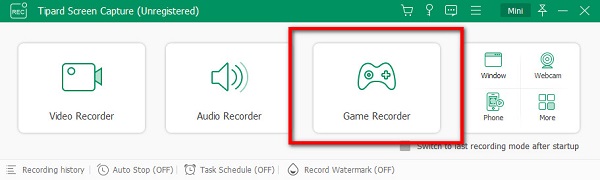
Step 3Then, click the on the Select the game option on the following user interface. There, you will see all the applications opened on your computer. Choose the Valorant game to record it.

Step 4After selecting the game, you can turn on your webcam, the system sound, or the microphone. After modifying the options, click the REC button to start recording your game. And then your recording will now start.
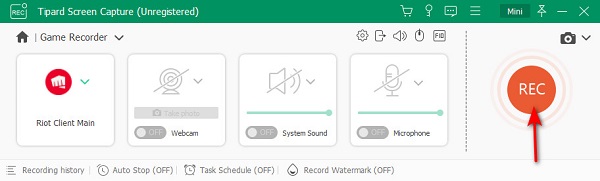
Step 5Once you are done recording your game, click the Stop button to stop the recording. Then you will be led to a new interface where you can watch the preview of your video. After viewing the preview, click the Done button to save your video. Locate the destination folder you prefer, then save it.
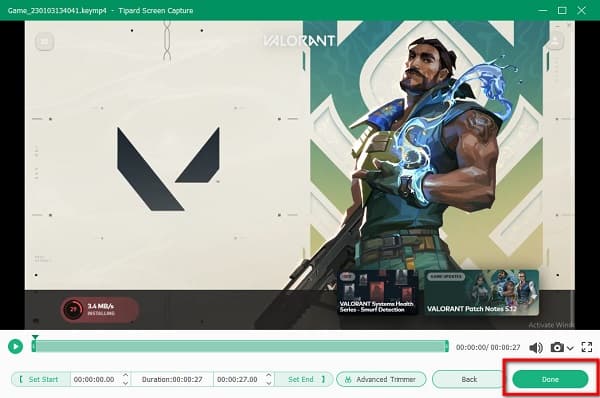
See, as simple as that; you can record your Valorant gameplay using the best Valorant recording software.
Part 2. Online Valorant Recorders You Can Try
There are also many online screen recorders that you can try if you want to record a Valorant game. Online applications are easy to access because you do not need to download anything on your device. That's why we searched for the best online screen recorders you can use to record your Valorant game. Read this section carefully to find the best game recorder for Valorant online.
1. Screen Capture
If you want to use the best online screen recorder, then Screen Capture might be the application you are looking for. Screen Capture is an online screen recorder that you can use to record your Valorant game. This online application allows you to record your PC screen by selecting an opened window on your PC. Moreover, it is a user-friendly application because it has a simple user interface. Also, you can use its desktop app version if you want to record AVI, MOV, MKV, GIF, or MP3 formats. However, since it is an internet-dependent tool, it sometimes has a slow loading process, which is quite inconvenient for many users.
How to record highlights in Valorant using Screen Capture:
Step 1On your browser search for Screen Capture in your browser. Then on the app's main interface, you can modify the options you need for recording a video.
Step 2After adjusting the settings, click the Start Recording button if you are ready to record your PC screen.
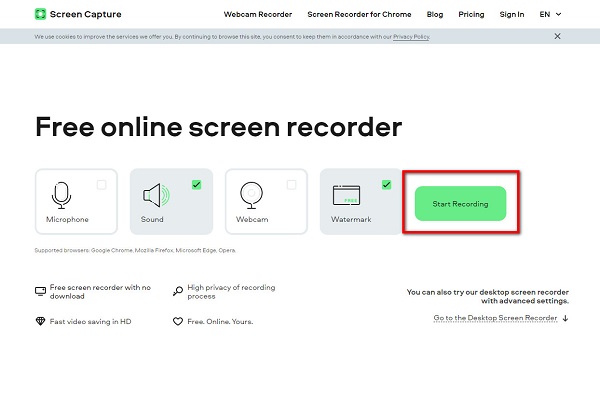
Step 3And then select the Window that you want to record, then click the Share button.
Step 4Finally, click the Stop Recording button and Download the output on your device.
2. ScreenApp.io
ScreenApp.io is also one of the best Valorant video recorders you can use to record your Valorant gameplay on your computer. This online screen recorder enables you to record screen only, screen + webcam, or webcam only. And after recording a video, you can delete, move, transcribe, trim, or download your output. Additionally, it is accessible on almost all web browsers, including Google and Firefox.
How to record your Valorant gameplay using ScrenApp.io:
Step 1Open your browser and search for ScreenApp.io in your browser. On the first screen interface, click the Get Started button.
Step 2Then, select what type of recording you want. The screen only, screen + webcam, or webcam only. Click share your screen, then select the window you want to record.
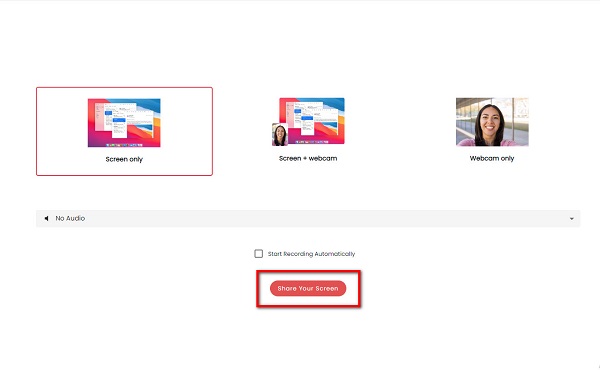
Step 3Then, click the Start recording button to begin your recording. And after you are done recording, click Stop recording to finish.
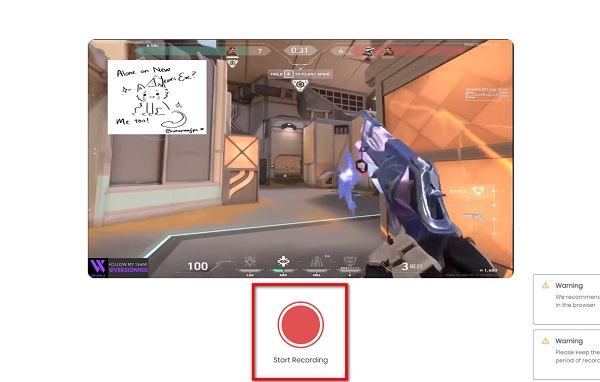
Step 4Then, you can have options to modify your output and save it.
Part 3. Is There a Mac Version of Valorant?
Apparently, macOS does not currently support Valorant and other Riot games. There is no assurance that it will also be available any time sooner. The Apple OS denies access to many large games, including Valorant.
Part 4. FAQs about Valorant Recorder
Does the FPS drop when I record a Valorant game?
Not necessarily. If you use Tipard Screen Capture, you do not need to worry about such things as FPS drop. Once you record a game using Tipard Screen Recorder, there will be no FPS drop.
Is Valorant free to use?
Yes. You can download Valorant on your Windows PC for free and safely.
Is there a built-in game recorder in Valorant?
No. Valorant does not have a feature where you can record your game while playing. Use a screen recorder to record your game while playing.
Conclusion
We hope you can now choose the app to record Valorant gameplay. Although there are many Valorant recorders to help you record your game highlights, not all can record without having FPS drop. So, if you want to record your gameplay without FPS drop, download Tipard Screen Capture now.