Easiest & Most Effective Methods to Convert WebM Format to MP3
You have come across a fantastic melody on a WebM video and want to add it to your music library. The perfect way to retrieve the audio only is to convert the WebM format into MP3. Below are some of the ways that we will take you through in this article, starting with Tipard Video Converter Ultimate and VLC Media Player, then FFmpeg and online tools such as FreeConvert.com. We will cover all options, from desktop programs to online services.
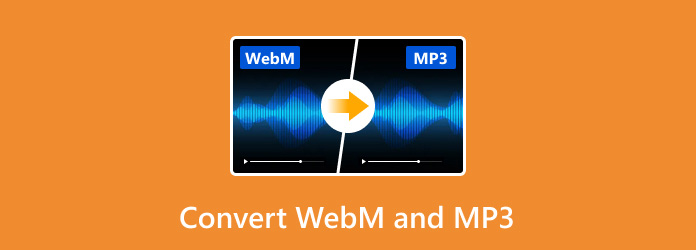
Part 1. Convert WebM to MP3 with the Best Audio Quality
Tipard Video Converter Ultimate is a multipurpose media converter that supports the conversion of more than 500 video and audio formats, such as WebM to MP3. This powerful software can convert WebM files to MP3 at high speeds and with full-quality output, providing the best audio quality.
Key Features:
- 1. Broad Format Support: Supports over 500 other formats and converts WebM to MP3.
- 2. High-Quality Conversion: The conversion process ensures that the highest fidelity of sound is maintained.
- 3. Batch Conversion: This saves time by allowing multiple files to be converted simultaneously.
- 4. GPU Acceleration: Intel, AMD, and NVENC GPUS use GPU acceleration to achieve up to 60 times faster conversion speeds.
- 5. User-Friendly Interface: Suitable for both beginners and professionals alike; it is a simplified and intuitive interface.
- 6. Advanced Editing Tools: This tool allows you to edit MP3 output files by changing audio settings like channels, bitrate or sample rate.
Detailed Steps:
Step 1Visit the website Tipard Video Converter Ultimate, download it, and install it on your computer.
Step 2Next, launch the tool to start the conversion process.
Step 3Click on the Add Files button to transfer your WebM files here. Alternatively, you can drag them into the software directly.
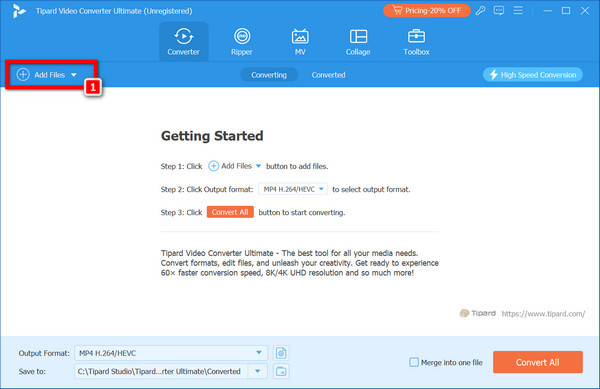
Step 4Click on the format icon near the loaded files to view the output format pane. Go to the Audio panel and choose MP3 as the output format.
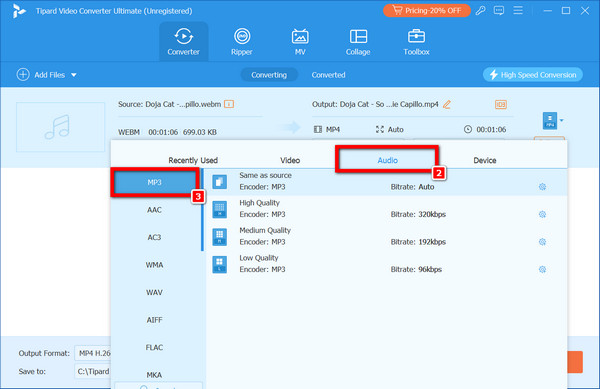
Step 5At the bottom, click the Save to dropdown menu and select a folder where you have saved all converted MP3 files during this process.
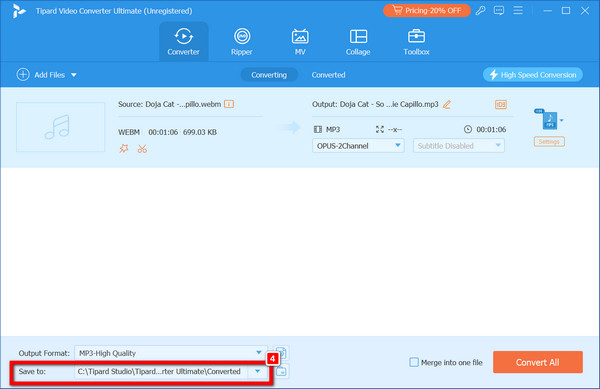
Step 6Finally, clicking the Convert All button will start converting all these videos at once. Tipard Video Converter Ultimate can quickly convert your WebM files into MP3 format with high-quality audio; once this process is complete, you will find your MP3 songs within the chosen output directory.
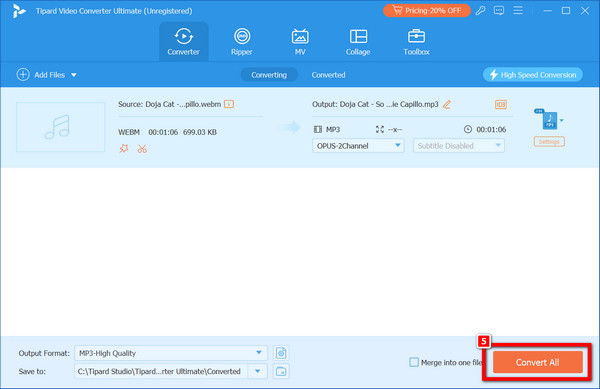
Part 2. How to Convert WebM to MP3 in VLC
Most multimedia files are playable by the VLC Media Player, a popular, free and open-source media player that can also play DVDs, audio CDs, and VCDs and supports various streaming protocols. Besides functioning as a media player, VLC has strong conversion capabilities, allowing you to convert video files to different audio formats, including MOV to MP3 and WebM to MP3.
Step 1First, go to VLC Media Player's official website, download and install it on your computer, and then run it.
Step 2In the VLC menu, click on Media, then select Convert/Stream from the dropdown menu.
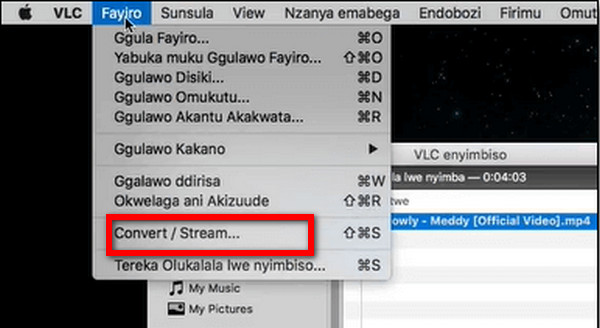
Step 3Open the Add button in the Open Media dialog box. Locate and highlight the WebM file in which you want to change the format. Afterward, press Convert/Save.
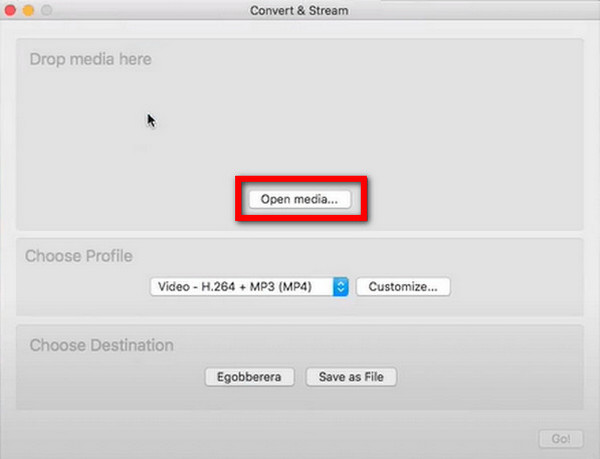
Step 4You will find the Profile section in the Convert window on this page. From the dropdown list, choose the available format: Audio > MP3.
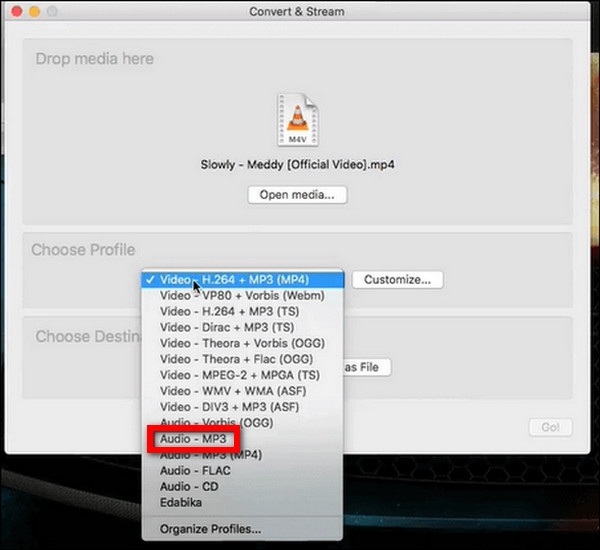
Step 5Use the Browse button here to browse for the folder destination where you want to save your converted MP3 file. You may also modify its name. For identification purposes only, make sure that the file's name ends with .mp3.
Step 6After selecting the destination and file name, click the Start button to initiate the conversion process. VLC will start converting your WebM file to MP3 format.
Part 3. Transfer WebM to MP3 with FFmpeg
FFmpeg is a strong and highly flexible multimedia framework that can be used for decoding, encoding, transcoding, streaming and much more. It supports almost all popular media formats through command-line-based processing. FFmpeg has cross-platform support for Windows, Mac, Linux and Solaris. Familiarity with command-line commands is essential in converting WebM to MP3 or other tasks. This is a guide on how to convert WebM to MP3 using FFmpeg.
Step 1Go to the FFmpeg download page and download FFmpeg for your operating system. Pay attention to the installation guidelines tailored to your operating system.
Step 2Open Command Prompt (Windows) or Terminal (Mac/Linux) on your computer. You can do this on Windows by entering "cmd" in the Start menu and hitting Enter.
Step 3In the command-line window, type cd\, then hit the Enter key to get into the root directory.
Step 4Type cd FFmpegTool on the next line of the command window and press the Enter key to get into the directory containing the FFmpeg tool; remember to write FFmepgTool as its actual name when installing it, though.
Step 5Here is an example of similar MP3 conversion:
ffmpeg -i "${FILE}" -vn -ab 128k -ar 44100 -y "${FILE%.WebM}.MP3"

Step 6Replace ${FILE} with the path to your WebM file. This command extracts the audio from the WebM file and changes it to an MP3 file with a bitrate of 128 kbps and a sample rate of 44100 Hz.
Example Command:
Copy code
ffmpeg -i "example.webm" -vn -ab 128k -ar 44100 -y "example.mp3"
Explanation of Command:
- • -i "${FILE}": Specifies the input WebM file.
- • -vn: Indicates no video is needed (audio only).
- • -ab 128k: Sets the audio bitrate to 128 kbps.
- • -ar 44100: 44100 Hz is the audio sample rate that is set.
- • -y "${FILE%.WebM}.MP3": Outputs the file as an MP3, replacing the.WebM extension with .MP3.
Step 7Press Enter to execute the command. FFmpeg will process the file and save the converted MP3 in the specified directory.
Part 4. How to Convert WebM to MP3 Online
The WebM files can be changed to MP3 format quite easily with online tools that are convenient, lightning-fast and do not need any installations. FreeConvert.com is an online converter that lets you convert WebM to MP3 securely in a flash. It supports batch conversion and has advanced settings for customization of the output. To convert WebM to MP3 using FreeConvert.com, follow these steps.
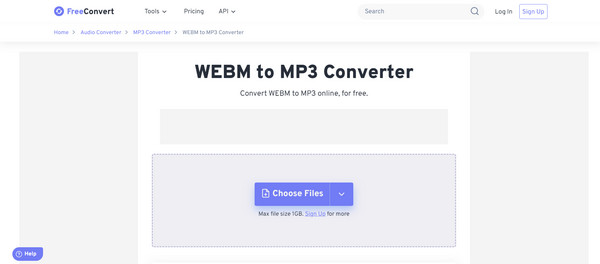
Step 1Open your web browser and visit the FreeConvert.com WebM to MP3 Converter.
Step 2Click on the Choose Files button and navigate through your computer folders to select your WebM files, or alternatively, just drag them from the folder directly into the webpage. The highest file size for free users is 1 GB; hence, you may need to sign up for bigger files.
Step 3Next, click the Convert to MP3 button after adding all your files and adjusting any setting you want.
Step 4After the conversion finishes and the status changes are complete, click the Download MP3 button to save the converted files on your computer.
Conclusion
To conclude, there are different approaches one can use to convert WebM into MP3. You may go for high-quality conversion using Tipard Video Converter Ultimate, a free solution by VLC. Command line geeks would prefer FFmpeg or, if you like quick fixes, then Freeconvert.com; however, in each way, you'll be enabled to change your webm into an mp3 file without much fuss so that you can listen to them on any device.







