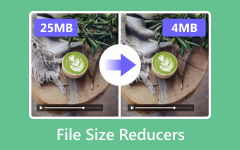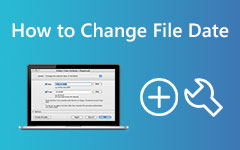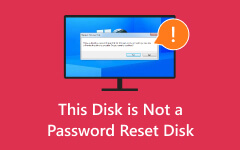File Too Big? Explore Solutions for Destination File System Error
Explore the intricate nuances of the File Too Large for Destination File System error with our thorough analysis. This hurdle arises during file transfers, exceeding the constraints of the destination file system. Our exploration navigates the error's implications, elucidating the confusion it triggers for users. We delve into its origins, citing file system limitations, and propose solutions like storage reformatting or file segmentation. Emphasizing efficient file size management, we highlight factors contributing to bulk, particularly high-resolution media. Unveiling the effectiveness of compression, we demonstrate how it ensures compatibility and quality preservation during transfers. Conclude with insights and practical strategies for optimal digital file management.
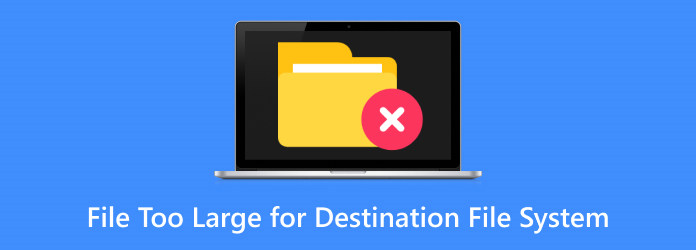
Part 1. What Does The System Error File Too Large for Destination File Mean?
The error message File Too Large for Destination File System indicates that the file you're attempting to transfer exceeds the peak file size limit allowed by the destination file system.
It signifies that the selected file is too large to be accommodated within the constraints of the destination's file system. The error message is an explicit notification of this incompatibility, requiring you to address this limitation before the file transfer can be successful. However, it doesn't provide specific solutions, leaving it up to the user to find a way to reduce the file's size or choose an alternative destination with a file system that supports larger files.
Part 2. What Causes The Error?
File Too Vast for Destination File System error is typically caused by a file exceeding the maximum file size limit allowed by the destination file system. This limitation is imposed by the design of the file system, which may vary depending on the storage device or drive being used. It occurs because the destination's file system has a predetermined threshold for the size of files it can handle. When a file surpasses this threshold, attempting to transfer it to that destination results in this error. Essentially, the root cause of this error is the discrepancy between the file's size and the predefined constraints of the destination file system, making it incompatible and preventing the successful file transfer.
Part 3. How You Can Fix The Error
To fix the error File Too Large for Destination File System, you can use various methods. One standard solution is to compress the file using file compression software. Additionally, you can split the file into smaller segments that fit within the destination file system's size limit. Another approach is to select a different destination with a file system that backs larger files.
Consider using Tipard Video Converter Ultimate to compress large video files effectively. This software is designed for video conversion and can help you reduce the size of video files while maintaining video quality, making it a valuable tool for managing oversized video files that exceed the destination file system's limits. Adjust the compression settings to balance file size reduction with video quality according to your requirements. Below are the easy steps to compress your video file to fit on its destination file system.
Step 1Download and install Tipard Video Converter Ultimate on your computer. Afterward, launch the app.
Step 2On the program's home screen, select the Toolbar option. Several file editing options will appear below; select the Video Compressor button.
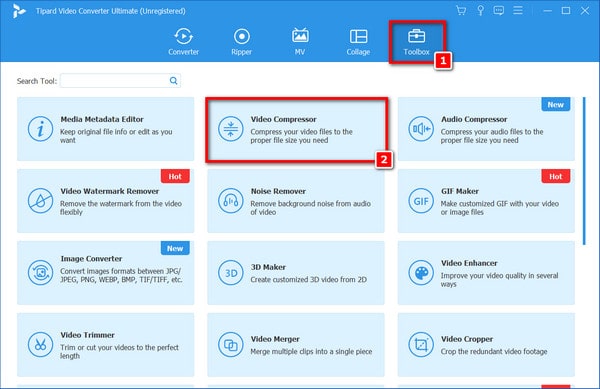
Step 3Next, a window will show up on your screen. Click the + symbol in the center of the interface to add the video you want to be compressed after that.
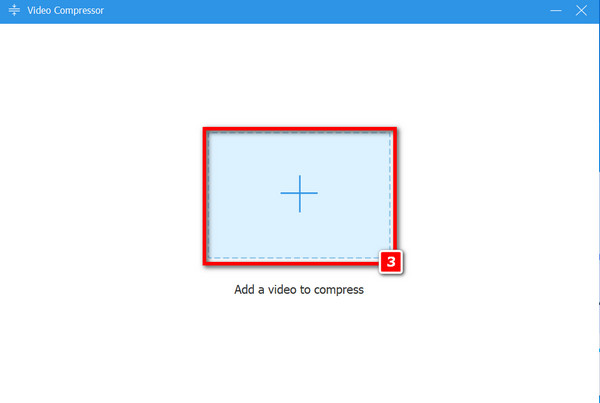
Step 4Following that, the alterations you choose to make to your film will then appear beside the internal video parameters, such as Name, Size, Resolution, and so forth. Then, click the Compress button to begin compressing your video after setting the appropriate file size.
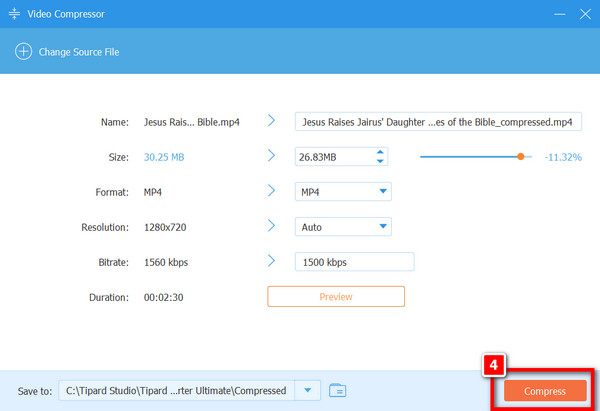
Step 5In the end, wait for the compression process to be finished. Your compressed video will then be instantly stored on your device when you click the OK button.
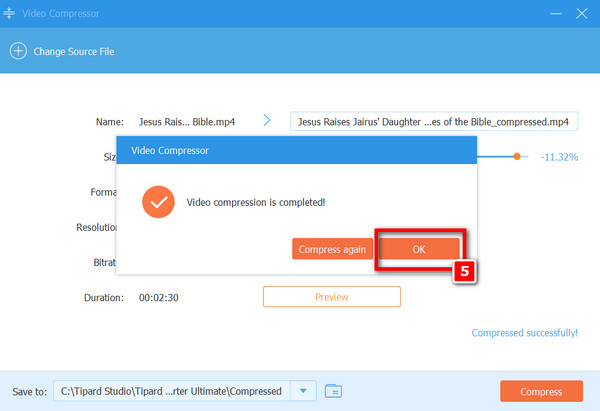
Part 4. FAQs About Files Too Large for Destination File System
What is the error code for a file size too large?
The error code for a file size being too large is system-specific and can vary. Common codes include Error 1 or Error 413, but there's no universal standard for this error. Check system or software documentation for the specific code.
What factors affect file size?
File size is influenced by content types like text, photos, audio, and clips, as well as resolution, compression level, format, duration, bitrate, encoding, metadata, and quality settings. Images and videos with higher resolution, bitrates, or quality, and less compression tend to result in larger file sizes, while text files or well-compressed images are smaller.
Why is it essential to reduce file size?
File size reduction is essential to save storage space, ensure faster data transfers, improve system performance, and enhance user experience. It's cost-effective and ensures compatibility with various platforms.
Does reducing file size reduce quality?
Reducing file size can reduce quality, especially for images and videos. Higher compression or lower resolution may result in less detail and clarity. It's crucial to find a balance between size reduction and maintaining acceptable quality, depending on your specific needs and use cases.
How does compression reduce the file size of the video?
Video bitrate compression reduces file size by removing redundant data, encoding frame differences, and employing lossy techniques, which reduce quality slightly to achieve smaller file sizes without significantly losing visual quality.
Conclusion
To sum up, in addressing the File Too Big to Be Saved to the Target File System problem, there are multiple strategies available. You can break the file into segments, apply compression, or opt for a destination with a compatible file system. Managing file size is pivotal for optimal system performance and storage efficiency. Nevertheless, finding the right equilibrium between reducing file size and maintaining quality is essential, as this balance hinges on your needs. Prioritizing quality might be critical for multimedia professionals, while others may prioritize efficient storage and quick transfers, accepting some degree of quality loss. Ultimately, the choice of approach depends on your unique use case and the importance you place on file size and quality.