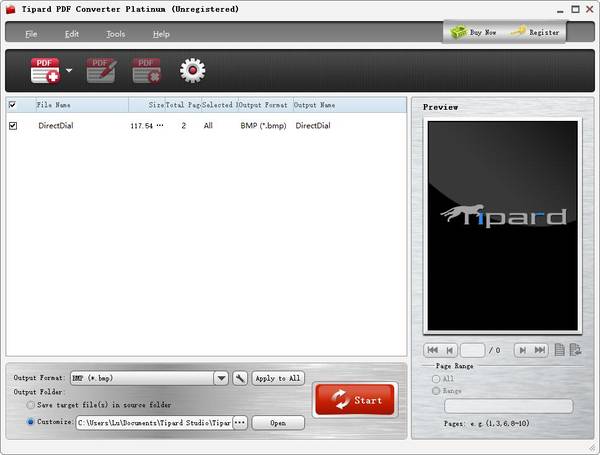Top 5 Kindle Converters – to Convert Kindle to PDF by One-stop Solution
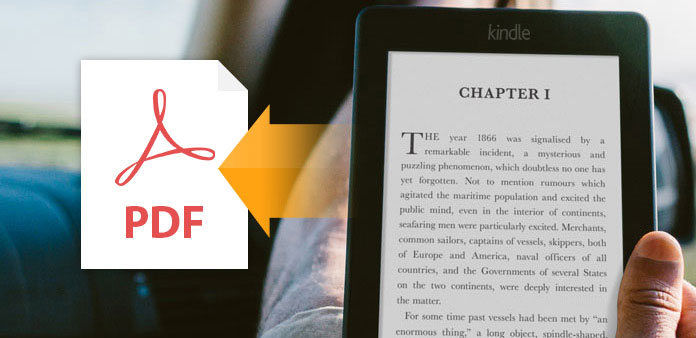
Kindle eBooks usually save files into MOBI, PRC, EPUB and AZW, and these file formats have been representative Kindle eBook formats, which are not as popular as Amazon Kindle does. So what will you do if you need to read Kindle books on iPad, iPhone and other e-readers? Well, the easiest way at present is to convert Kindle to PDF, which has been widely accepted by digital devices. You may wonder it is necessary to remove Kindle DRM by the way. Actually, the truth is that most Kindle eBook file format converters remove DRM restrictions automatically when you import Kindle files into. Therefore, you can achieve two jobs by doing one job, to break DRM and convert to PDF eBooks simultaneously.
To offer people wider PDF converter selections, I have listed following Kindle eBook to PDF converters into two groups, which are online file converters and Kindle to PDF converter with register. You can pick up according to your accurate needs.
Part 1. Top 2 Online Kindle File Converters – to Change Kindle to PDF Free
The advantages of online Kindle to PDF converters are obvious to find, free to use, easy to run and no register. But there are also some limitations in those Kindle eBook to PDF converters, and you will get fewer filters correspondently. So if you just need to convert Kindle to PDF files without further editing, using online Kindle converter will be better.
1. EPUB Converter
It is the free online converter to deal with Kindle files. To be more specific, there are many eBook converters organized in different types, to convert open eBook file formats with each other. What's more, EPUB converter will organize font size and displaying layout automatically, to be suitable for various screen resolutions.
- Input Types: .epub; .mobi; .azw; .azw1; .azw2; .azw3; .azw4
- Batch Conversion: Yes
- Kindle to PDF Conversion Link: https://www.epubconverter.com/kindle-to-pdf-converter/
- How to: Choose Browse button first, to upload Kindle files or folders online. And then click Start Now option, to convert a Kindle to PDF free online. You can view the progress bar to know how much time left to convert Kindle eBooks to PDFs. Finally, click the download link to save converted PDF books.
- Note: Your Kindle to PDF convert URL will be kept in 2 hours, or it will disappear automatically.
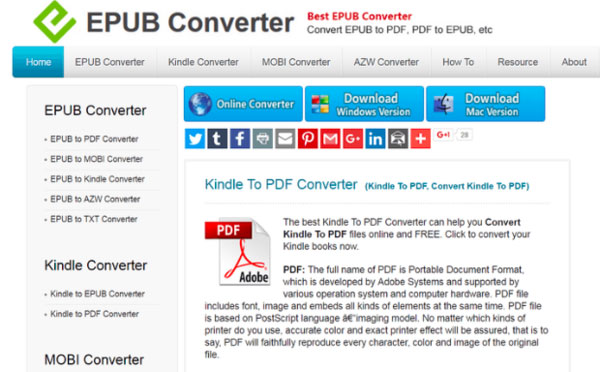
2. Zamzar
When people mention online file conversion, Zamzar will always be exampled, to be free and high quality file output online converters. Moreover, no matter which eBook file format you convert to, you can see two tables below, which explains everything in detail, to give you additional lessons by the way.
- Input Types: .azw
- Batch Conversion: Yes
- Kindle to PDF Conversion Link: http://www.zamzar.com/convert/azw-to-pdf/
- How to: Select files or URL to import Kindle eBooks, or you can drag and drop books from desktop too. Later, select PDF from Convert files to list, enter the email address to receive converted PDF books. At last, hit Convert button to start online Kindle to PDF free conversion.
- Note: The Kindle eBook file size should not up to 100MB, or you need to purchase to continue.
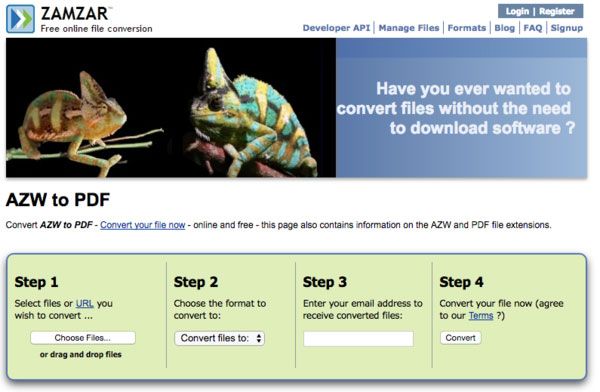
Part 2. Best 3 Kindle to PDF Converters – with Automatic Kindle DRM Removal
The third party Kindle eBook to PDF converter is able to change kindle book format to PDF in one-stop solution too. Furthermore, you can edit metadata and organize Kindle files, to regard it as one folder, to store your kindle eBooks.
3. Calibre
Calibre has been top eBook editor and converter, to deal with most Kindle problems. And you can add Kindle in AZW, MOBI and all eBooks formats to PDF in easy way. The built-in Calibre library enables people to organize Kindle files in certain orderliness. Of course, Kindle to PDF batch conversion is also supported.
After you install Calibre on PC, choose Add books on the toolbar. After all Kindle files importing, highlight them and click Convert books option, to select PDF as output format, and you can edit metadata to change the detail settings within this window. Hit OK to convert Kindle to PDF with Calibre. Finally, tap the Kindle PDF book download link to save into new folders.
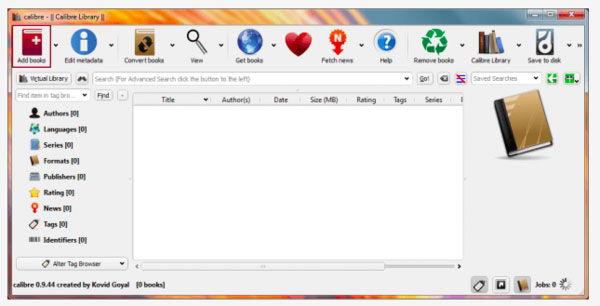
4. Ebook to EPUB PDF AZW Converter
The Kindle converter can recognize all kinds of Kindle content and format automatically. So you just need to set PDF as Kindle output format, to change book format in few clicks. The Ebook to EPUB AZW Converter has designed its interface with clear divides, with output format icons listed, to EPUB, PDF, AZW, MOBI and Text. So it is obvious that you are able to convert books from Kindle to PDF by one step.
Choose Add Files on the top to load Kindle books. Secondly, click to PDF option below and set Output Directory, later hit Convert Now to get converted PDF eBooks. Hit the Open option besides the Work Progress bar, to view where your Kindle books are.
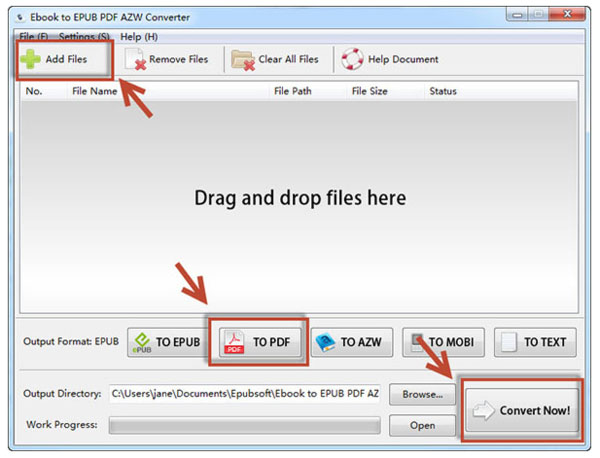
5. Kindle Converter
You can see what this software can do from its name already. Actually, you can download Kindle DRM eBooks from Kindle for PC and edit with filters. The high quality PDF file conversion and no quality loss are the represent features of Kindle Converter. You can drag and drop files to import, or upload a Kindle eBook folder to batch convert into PDF as well. That's all acceptable.
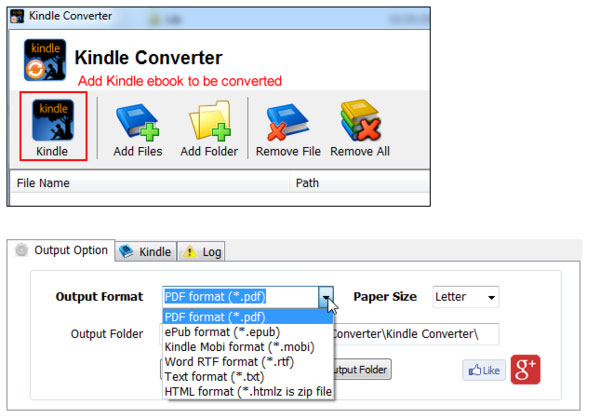
Hit Add files or Add Folder buttons on the top, and then select PDF as output format, do not forget to choose location to save converted Kindle files to, choose Convert button later. After all work have been done, you can see the Kindle Converter window, which announce how many files converted, click OK to finish.
Bonus: The Most Professional Software - to Convert Any PDF Files
Now you have known several Kindle to PDF converters. But what if you want to convert your PDF files to other formats? Perhaps using Tipard PDF Converter Platinum is a way to go. It allows you to convert textual and non-textual PDF files to documents or images as you like. And this converter is able to preserve the original quality of PDF files and convert them at high speed.
The output file quality and accuracy are highly improved with the OCR technology with Accuracy, Balanced and Speed Modes and multi-language selection.
- 1. Convert PDF to Word, Excel, PPT, EPUB, HTML, JPG, PNG, BMP, etc.
- 2. Improve the output file quality and accuracy with the OCR technology.
- 3. Support various languages, including English, Latin, Greek, Japanese and Chinese.
- 4. Select any part and pages that need to be converted according to your own wish.