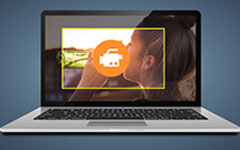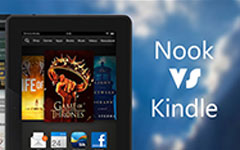The Best Troubleshooting to Fix Kindle Series Issues by Resetting Kindle Softly/ Factory Default Settings
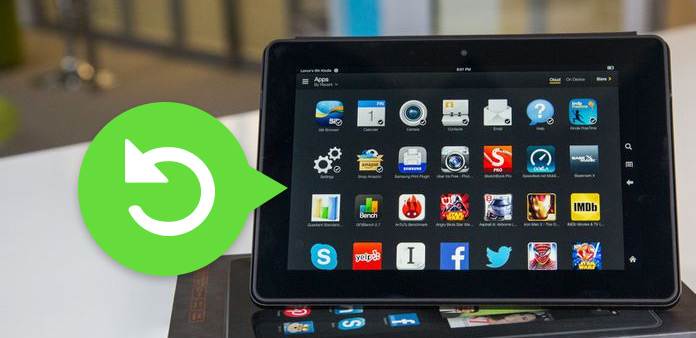
Sometimes you may face Kindle glitches, which seems to be annoying to solve. The universal solution is soft resetting Kindle devices, to see whether the issues can be removed. It is a rough but useful method aims for all digital devices, including computers, smart phones and etc. Once you reset Kindle, most operating issues will disappear automatically. To ignore small or huge Kindle running problems, you can consider resetting a Kindle when you face following frequently cases. To be more specific, there are two ways to restart kindle Fire and other devices, which are soft reset Kindle and hard reboot Kindle. The later will remove all user data and storage from your Kindle, while the former only close and restart the Kindle device forcible.
Common Problems with Your Kindle:
◆ The Kindle screen frozen or unresponsive.
◆ Trouble with Kindle startup.
◆ Fail to link Kindle with PC.
◆ Internet errors and Wi-Fi connection fail.
◆ Cannot find eBooks/ apps/ music/ videos.
If you have too much eBooks to organize, trying to delete all data to reset Kindle to factory settings, to clean your Kindle device permanently. Now, have you prepared to reset your Kindle?
To begin with, I want to show you the key point to restart Kindle devices, which is pressing the power button, and wait for seconds. But some Kindles alter differently, so you still need to pay attention to the following table to reset and reboot the Kindle manually.

The Table of Resetting and Restarting Kindle Devices by Pressing the Power Button
| Task | How to Soft Reset Your Kindle |
|---|---|
| Reset Kindle 1st Generation | Turn off your Kindle, and then open the back cover to remove battery. Put back the battery I minutes later, and restart Kindle 1st Generation. |
| Reset Kindle 2nd Generation | Press the power button for 1 minutes until the screen flashes to restart your Kindle. |
| Reset Kindle Keyboard (Kindle 3) | Hold the power button for 15 to 30 seconds, and your Kindle will reboot automatically. |
| Reset Kindle DX | Press the power button for 15 to 30 seconds, to turn off and restart Kindle DX automatically. |
| Reset Kindle Touch | Hold the power button for 30 seconds until your Kindle screen turn to black, and then to restart Kindle again. |
| Reset Kindle 5-way Controller | Press the power button up to 30 seconds, to wait for its reboot. If not, tap the power button manually to turn on Kindle. |
| Reset Kindle Paperwhite | Hold power button for 15 to 30 seconds, to reset Kindle or Kindle 2. |
| Reset Kindle Voyage | Press the power button for 15 to 30 seconds until you see the Restart dialog appears. |
| Reset Kindle Oasis | Hold the power button for 20 seconds to get Restart window. Or you can tap 40 seconds to restart Kindle Oasis. |
| Reset Kindle Fire/ Fire HD/ Fire HDX | Hold the power button until the Kindle Fire turned off. Later, open Kindle Fire by pressing the power button manually. |
How about some heavy Kindle problems, which still cannot work as normal even though you take a soft Kindle reset. If you have backup kindle eBooks and data before, or you can restore purchased Kindle books by Amazon account later. Reset Kindle factory settings will be the final solution, to delete all annoying data and get an empty Kindle device again.
The table of Hard Resetting Your Kindle to Factory Default Settings
| Task | How to Restart Your Kindle to Default Factory Settings |
|---|---|
| Reset Kindle 1st Generation to Factory Default Setting | Use a tiny and sharp needle to press the Reset button for 30 seconds in the back cover of your Kindle. |
| Reset Kindle 2nd Generation to Factory Default Setting | Press the power button up to 30 seconds and the release, to wipe user data. |
| Reset Kindle Keyboard (Kindle 3) to Factory Default Setting | Hold the power button for 15 to 30 seconds to restart as Kindle default factory settings. |
| Reset Kindle DX to Factory Default Setting | Press the power button for 15 to 30 seconds, to turn off and restart Kindle DX to default factory setting automatically. |
| Reset Kindle Touch to Factory Default Setting | Click the Home button to get Settings list, later, choose Menu and Reset to Factory Settings in order. |
| Reset Kindle 5-way Controller to Factory Default Setting | Turn to Home screen > choose Settings > press Reset Devices. to Home screen > choose Settings > press Reset Devices. |
| Reset Kindle Paperwhite to Factory Default Setting | Go back to Home screen > choose Settings > press Reset Devices. |
| Reset Kindle Voyage | Go to home screen > click Menu > press Settings > tap Menu > click Reset Device. |
| Reset Kindle Oasis | Turn to home screen to find Menu option, and then choose Settings. After that, click Menu option again, to get Reset Device to restart your kindle to factory default settings. |
| Reset Kindle Fire/ Fire HD/ Fire HDX | Find the gear option in the top right corner to get drop-down setting list, and you can choose More, click Device and tap Reset to Factory Defaults. |
You will find that older Kindle devices combine reboot Kindle and reset Kindle to Factory settings together. And new released Kindles will distinguish factory reset and normal Kindle restart separately. All Kindle series reset similarly, with larger screen or HD display. In conclusion, resetting kindle is the powerful and easy universal method to solve Kindle screen frozen and all Kindle frequently issues. Make sure to copy and backup important Kindle data before restarting your Kindle.