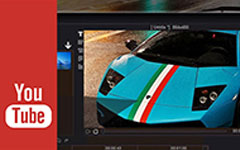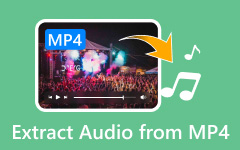Top 5 Ways on How to Download and Install HTC Drivers

HTC is one of the famous smartphone brands around the world. And every year, HTC will release some new versions of smartphone products. Generally speaking, HTC smartphones runs Android systems. But when you bought a new HTC phone and connect it to your computer, you would discover that your computer does not recognize HTC devices. At this time, you need to download and install HTC drivers on your computer. On the other hand, software updates are usually over the air on behalf of HTC or a wireless service provider. But sometimes, over-the-air update may fail. Have troubles connecting your HTC phone to computer or HTC software updating? You can learn the solutions to download and install HTC drivers in details below.
Part 1. Necessary knowledge about HTC USB Driver
According to Wikipedia, a device driver is a computer program, which operates or controls a special type of device attached to a PC. In other words, a driver is a software interface that connects two or more hardware devices. The intention of a driver is to let operating systems and other computer applications to access hardware functions without internet or wireless connection.
HTC USB Driver is such a driver to let smartphone users connect their HTC phone to a computer and transfer images, music and other files.
HTC Driver is a part of HTC Sync software provided by HTC officially. Currently, it is compatible with Windows 10, 8/8.1, 7, XP, Vista for both 32 and 64 bit and Mac OS.

Part 2. Download HTC USB Driver on Windows
Before download and install HTC USB Driver on Windows, you should do some preparations. Firstly, disconnect your HTC phone from your computer and uninstall previous the USB Drivers on your PC, if you have installed some HTC Drivers before. And then restart your computer and start installing HTC USB Driver. To introduce the details, we use HTC One as the example.

Go to HTC official website and search for HTC USB Driver in the search engine. In the result list, find out the link contains HTC USB Driver Latest Version Download.
Download an appropriate version of HTC USB Driver according to your computer.
Double-click on the file titled HTC_Driver_[version_number].exe that you just downloaded from HTC website. Follow the on-screen instructions to install HTC USB Driver on your computer.
Finally, you can connect HTC One to your computer with USB cable.
If your computer still cannot recognize HTC One, you have to go to HTC website and download HTC BMP USB Driver, follow the step 3 to install this driver as well. Then you can connect HTC One to PCs without any problem.
Part 3. Install HTC USB Driver on Mac computers
The process to install HTC USB Driver for HTC One on Mac OS is as easy as on Windows. You can follow the steps below to achieve HTC USB Driver installation on Mac.

Download the latest version of drivers for HTC One on your Mac computer and follow the instructions to install drivers successfully.
You also need to download and install Android File Transfer on your Mac computer.
To test the HTC USB Driver, you can plug HTC One on Mac computer with a USB cable.
Wait for a while. When your Mac computer recognize HTC phone, the Android File Transfer will open automatically.
Then you can start transferring music, videos, images and other files between HTC smartphone and your Mac computer. Of course, the transferring speed is depending on the USB cable you used, but not the HTC USB Driver.
Part 4. HTC Sync Manager
HTC Sync Manager is a freeware for computers released by HTC in 2013. This application could help HTC phone users to sync files, including contacts, calendar events, bookmarks, media files and documents, from HTC phone to your computer or transfer data from computer to HTC smartphone. Moreover, HTC Sync Manager contains all the HTC Drivers. In addition, HTC phone users could update software with HTC Sync Manager without cellular data. In a word, HTC Sync Manager is an all-in-one solution for HTC devices. HTC Sync Manager is the successor of HTC Sync.

Some HTC phone users still used HTC Sync, although HTC has announced their support for HTC Sync discontinued after August 31, 2016. We suggest these users to follow the instructions below to strengthen security protections.
Go to the destination where HTC Sync was installed.
Create a Notepad with Administrator permission, drag the file named AutoUpdate.ini and drop it in the Notepad.
Hold down Command + A keys to select all content and press Delete key.
Finally, Save the file to strength security protections.
Part 5. Install HTC Sync Manager on PCs
Install HTC Sync Manager on PCs. To install HTC Sync Manager, your computer should run Windows XP or later versions of Windows systems. For Mac computer, OS X 10.6 or later versions are supported. Before install HTC Sync Manager instead HTC Drivers, you'd better close other programs.
Go to www.htc.com/us/support/software/htc-sync-manager.aspx in any browser and check the box of I agree to the terms of the license agreement. When the Download button becomes available, hit it to download the HTC Sync Manager.
Open the installation file and follow the instructions to install the right version of HTC Sync Manager instead of HTC Drivers on your computer.
Finally, you can link HTC phone to your computer with a USB cable. When the connection successful, HTC Sync Manager will launch automatically.
If you have anti-virus program on your computer, make sure you have turned it off when install HTC Sync Manager. And you should read the license agreement carefully, since it introduces all the features of HTC Sync Manager and the right you grant to HTC.
Conclusion
In this article, we shared the detailed knowledge related to HTC drivers. Unlike other Android phones, HTC smartphones are usually not recognized by PCs. So anyone who bought a HTC phone, the first time they need to do is set PIN code and the next thing is download and install the drivers on their computers. There are at least two ways to install HTC USB drivers: install drivers separately or install the HTC Sync Manager that contains all drivers. If you have any problem related to HTC drivers, you can leave a message in comment below this article.