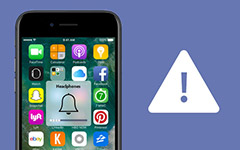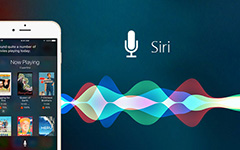What to Do When You're Locked out of iPhone

To protect the privacy of every iPhone user, Apple has integrated a technology that your iPhone will be locked out if you enter wrong passwords six times. What can I do to recover a locked out of iPhone is a very frequently asked question. Locking ourselves out to iPhone is always an embarrassing situation. And a lot of people have this issue for different reasons, like personal reasons, hardware failure and system errors. For example, the fingerprint recognition sensor does not work and you cannot remember the PIN number. The old users are more likely to forget the passcode of their iPhone. Therefore, this article will introduce multiple ways to erase PIN number or password and recover an iPhone is locked out.
Part 1: Erase iPhone with Tipard iOS System Recovery
Erasing a locked out iPhone means that you have to delete all data from your iPhone, including contacts, applications, and so on. If you have not synced your iPhone to iTunes or iCloud, you might need a professional tool to help you erase the iPhone and restore the data. And Tipard iOS System Recovery is such a professional tool to access iPhone. iOS System Recovery does not only resets your iPhone in various situations, but also has the ability to restore all data.
- 1. iOS System Recovery supports almost all iPhones, including iPhone 7/ 7 Plus.
- 2. You can reset your iPhone in different situations, like black screen, freezing, screen death and more.
- 3. After erasing, iOS System Recovery will restore all data on your iPhone. So you will not lose any data.
- 4. iOS System Recovery is compatible with both Windows and Mac OS.
- 5. If you locked out of iPhone, you can choose one from two modes, Recovery Mode and DFU Mode, to recover iOS system with iOS System Recovery.
How to erase iPhone with Tipard iOS System Recovery
Launch iOS System Recovery on your computer and plug your iPad into the computer with a USB cable.
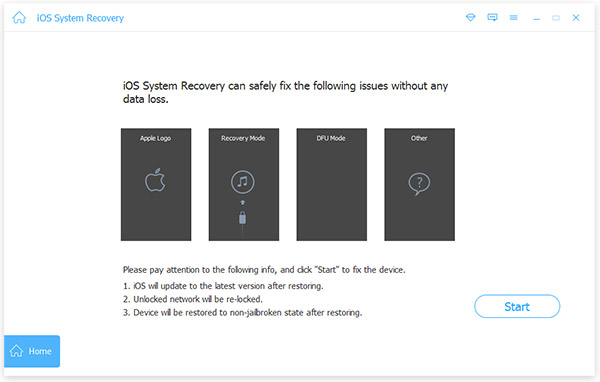
iOS System Recovery will scan your iPhone and its information automatically.
Press Start button to go to next screen and check whether the locked out of iPhone recovery program detects the right iPhone.
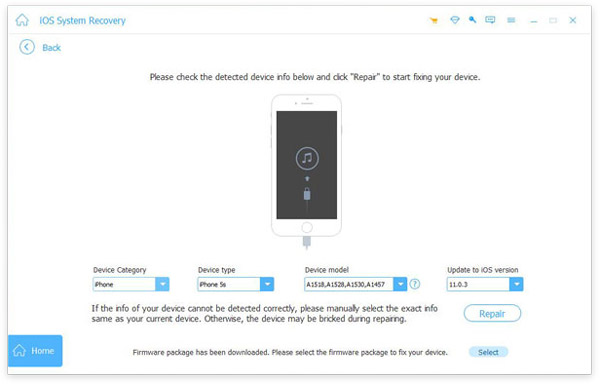
If all your iPhone information is correct, click on Repair to start the erasing process. Otherwise, you have to select the right information manually.
Then the status window will display the process in real time.
After a few minutes, the password of your iPhone will be erased and the data has restored as well. And then you can open your iPhone and reset a new password.
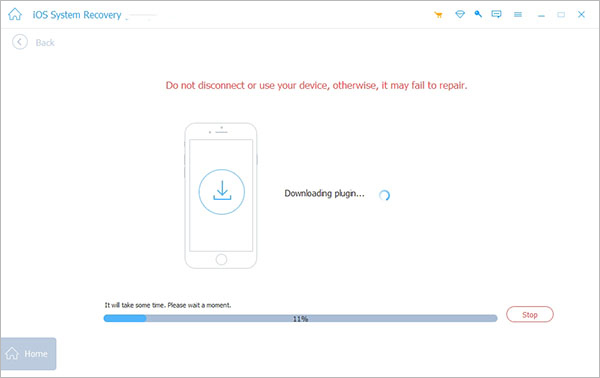
Part 2. Using iCloud to reset iPhone password
Every iPhone connects to an iCloud account. If you want to use iCloud to reset password of locked out iPhone, these prerequisites are necessary. Firstly, you iPhone is connecting to a Wi-Fi or cellular network. Secondly, Find My iPhone technology has enabled on your iPhone. Otherwise, iCloud method is unavailable. On the other hand, you can reset your iPhone remotely through iCloud. That is the biggest benefit of iCloud method.
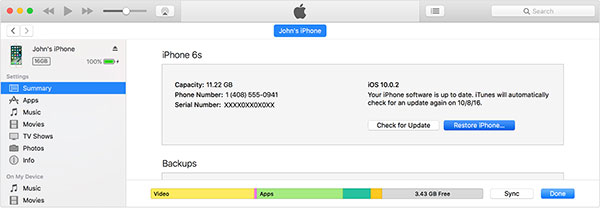
How to use iCloud to reset iPhone password
iCloud is useful to erase original password of your iPhone remotely. And Find My iPhone technology is really powerful. But you have enabled Find My iPhone option on your iPhone before resetting password. Not all people prefer to enable Find My iPhone option. On the other hand, iCloud method will clean all data from your iPhone, so you have to use another program to back up your iPhone before resetting. After setting new password, you have to restore all data manually.
Visit icloud.com on any computer or other iOS devices. If you have enabled two-step verification, you have to use the trustful device to reset password.
Log in your Apple ID and the two-step verification code.
Navigate to Find My iPhone and select All Devices.
Located to the iPhone you need to erase and press Erase iPhone option.
Then your iPhone has been cleaned and installed latest version of iOS.
After the process, you can restart you iPhone and reset the password as a new iPhone. As you can see, iCloud will reset your iPhone to factory settings and erase all data from your iPhone. So you'd better to back up your iPhone to other devices and restore the data after resetting.
Part 3. Remove password of iPhone with iTunes
If you have synchronized your iPhone with iTunes before locked out of iPhone, you can utilize iTunes's recovery feature to rewrite your iPhone and erase the forgotten password. So there is also a necessary condition of iTunes method: you have enable the settings related to iTunes sync.
How to remove iPhone password with iTunes
iTunes is another way to reset a locked out of iPhone. And iTunes has the ability to restore backup automatically. But the prerequisite is that you have enabled iTunes sync technology on your iPhone.
Access iTunes application on your computer. Remember that this computer must be the device synchronized your iPhone.
Connect your iPhone to the computer with a cable.
When the connection is successful, iTunes will detect your iPhone and back up it.
Wait for the backup process completion.
And then press Summary on the left side and click on Restore iPhone on the right panel.
Choose Restore from iTunes backup option in Set Up window. Then you can choose the backup according to date and size.
A few minutes later, your iPhone will be restored and the original password will be deleted. When you restart your iPhone, you can set the new password. Although iTunes method to recover locked out of iPhone is easy to use, it is not always successful.