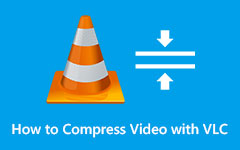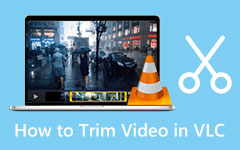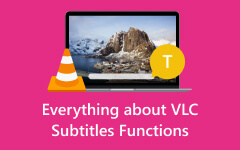How to Stream Videos on VLC to Chromecast: A Comprehensive Guideline
Have you ever wanted to watch your videos on a bigger screen rather than on your computer? If so, using VLC with Chromecast is a great way to do this. VLC Media Player is a free program that can play videos and music. On the other hand, Chromecast is a small device that plugs into giant screens, such as TVs and lets you stream videos from your phone or computer. This means that when you use the VLC and the Chromecast together, you can stream your favorite movies, TV shows, and other videos from your phone or computer right to your TV, all for a very reasonable price. Luckily, this article will show precise guidelines for effectively making screencasts, making you enjoy bits of your favorite movie on more giant screens!

Part 1: How to Cast Videos From VLC to Chromecast
Before you proceed to the guidelines enabling you to stream your videos to Chrome, you must have sufficient knowledge about the platform's supported video formats. Yes, Google Chromecast doesn't support all types of video formats. In fact, it only works with universal formats such as MP4 and WebM. In addition, since it works online, it also supports Smooth Streaming, MPEG-DASH, and HLS video, also known as HTTP Live Streaming files. Thus, to cast VLC to Chromecast, you must ensure that your videos are in the mentioned formats, or else, you will need to convert the video first to meet Chrome's requirements.
Method 1. Stream Supported Videos from VLC Player to Chromecast via PC
Ensure you have correctly connected your computer to your TV or big screen. If so, then here's how to cast videos from VLC to your Chromecast on your PC in just four easy steps:
Step 1Fire up the VLC Media Player on your Windows or Mac and navigate to the Playback menu. You will find an option called Renderer in this menu, which you need to click on.
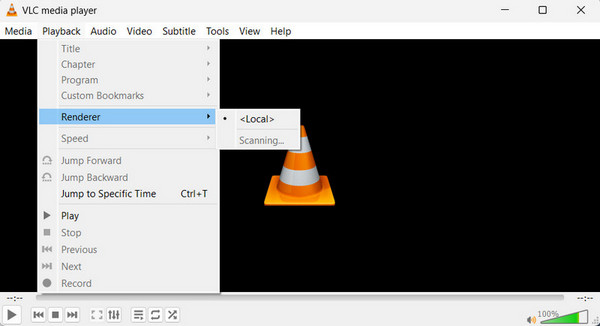
Step 2Once clicked, a list of devices will pop up. Otherwise, scan for the devices until you see the Chromecast from the list. Select the Chromecast by clicking it.
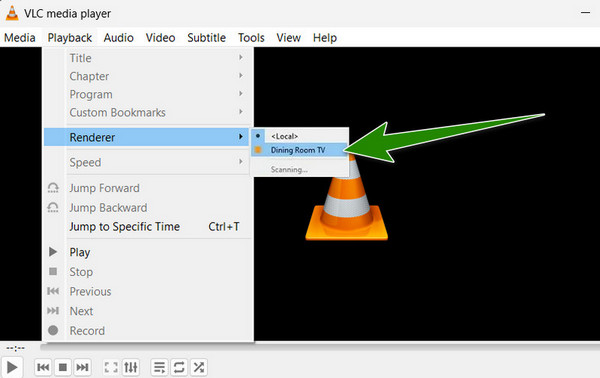
Step 3 Now that your Chromecast is selected find the video file you want to watch. Make sure that the video is in a supported format. If so, open it in VLC as you usually do.
Step 4You can now enjoy the video on the big screen. If you get a message about an Insecure site, click View Certificate and then click Accept Permanently.
Method 2. Stream Supported Videos from VLC Player to Chromecast via Android Phone
Since VLC works on almost any platform, VLC can make watching videos on your phone way cooler by letting you cast them on your TV. Here's how to do it in just a few steps:
Step 1First and foremost, ensure that your phone and TV can do casting. Check if they both use Chromecast or Miracast, which you can connect wirelessness by connecting on the same Wi-Fi network:
Step 2Download the VLC media player app on your phone if you still need to get it from the Play Store.
Step 3Launch the app, and you may also open the video you want to watch in VLC.
Step 4Once the supported video is opened, look for a cast button, which usually looks like a little screen or Wi-Fi symbol. Tap the cast button and choose your TV from the list.
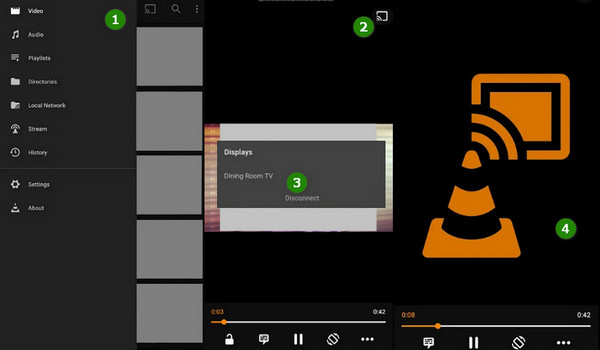
Part 2: How to Convert Video Format for Chromecast
Suppose the video you want to stream from VLC to Chromecast is in an unsupported format. In that case, the best thing you can do is convert the video into the supported format first. Luckily, this bonus part comes as it shows you the best video converter for Chromecast used!
Tipard Video Converter Ultimate can convert your videos into over 500 different formats and devices! This means you can play your videos on almost any device, including the TVs, phones, and many more. It can also convert your videos to super high quality, like 4K, to look great even on a big 4K TV. Not only can this program change your videos from one format to another, like converting them to MP4 or WebM, but it also does this really fast. In fact, it works up to 60 times quicker than other programs by using something called GPU acceleration. This special feature is on many computers and makes video conversion run smoother.
Even though it works super fast, the quality of the video stays the same. This means that even if you are converting a fancy high-definition video or movie, it will keep it looking sharp. Moreover, this program has a built-in video editor that's easy to use, even if you have never edited a video. With this fantastic tool, you can add watermarks, cut out parts you do not want, or spin the video around. Overall, you can convert and edit your videos like a pro using this app! Now, let’s learn the quick and easy way of video conversion.
Step 1Using your computer, install the converter by clicking the Download buttons below.
Step 2Open the software and start doing the purpose. Click the Add Files button from the interface, and upload all the videos you want to convert to MP4 or WebM.

Step 3After uploading the videos, set them to the MP4 or WebM format. Click the arrow button at the end section of each uploaded file, and choose your desired format from the next window. Remember to select the type of encoder to apply the changes.
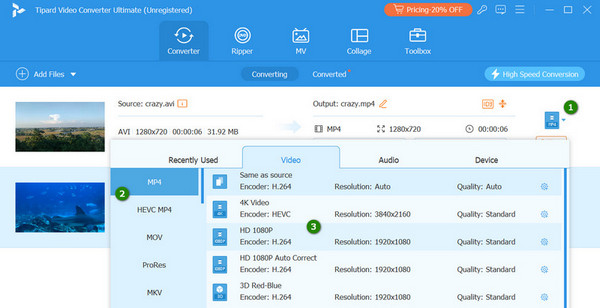
Step 4When all the videos are set, click the Convert All button. The converted files will appear in the Converted section immediately.
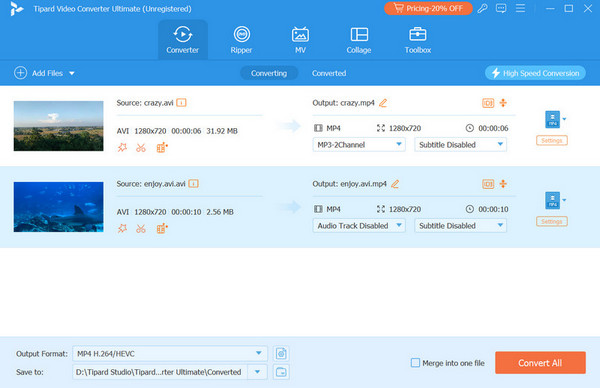
Further Reading:
How to Fix the Audio Delay Issue on VLC Easily and Quickly
9 Verified Solutions to Fix Videos Not Playing on Chrome
Part 3: FAQs about Chromecast and VLC
Can I stream VLC to Chromecast with subtitles?
Yes, you can. VLC can stream subtitles along with the video to Chromecast.
How do I turn on the subtitles when streaming to Chromecast?
When you load your video in VLC, go to the Subtitle menu and select Add Subtitle File. This will enable you to load your subtitles. They will stream to Chromecast automatically.
Will I need any unique settings on VLC to use Chromecast?
No. You need to ensure your VLC is updated to the latest version and that your devices, such as TV, are on the same Wi-Fi network.
VLC can't find my Chromecast. What should I do?
If your Chromecast and computer are connected to the same Wi-Fi network but still can’t connect, restart your router, Chromecast, and VLC and try to connect them again.
What exactly is Chromecast?
Chromecast is a platform for casting or streaming media from your phone, tablet, or computer to your TV.
Conclusion
Streaming your favorite video from VLC to Chromecast is a great way to enjoy it on a bigger screen. Keep your devices and VLC updated so you won’t encounter any problems during casting. Also, grasp the best way to convert your videos, as Chromecast cannot support all videos. Put Tipard Video Converter Ultimate on your must-have list now!