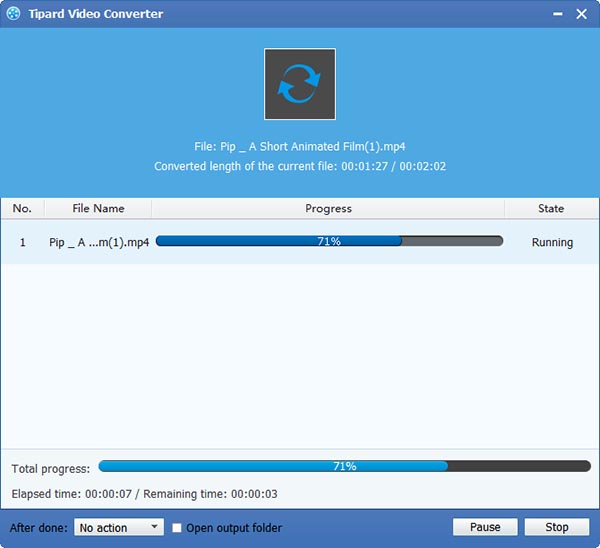How to Convert Video to Audio with Video Converter Software

Tipard Video Converter software supports converting common videos like MP4, AVI, FLV, WMV, MPEG, MKV, 3GP, etc and download movie to 4K, HD even 3D video with fantastic conversion quality. All popular portable devices like iPhone, iPod, iPad and Android devices are highly supported by this magic video conversion. In addition, with magic video effecting, rotating, enhancing, cropping, adding watermark, clipping functions, you can recreate video effects.
What do you need?
Software: Tipard Video Converter
OS Support: Windows NT4/2000/2003/XP and Windows Vista, Windows 7
Hardware Requirements: 800MHz Intel or AMD CPU, or above; 512MB RAM or mor
Preparation: Download and install Tipard Video Converter software, and then double click the software to open the main interface..
There are some steps to convert video to audio with Tipard Video Converter software.
Step 1: Install and register Tipard Video Converter software
Step 2: Load video files
Step 3: Choose output format
Step 4: Adjust settings
Step 5: Start conversion
Install and register Tipard Video Converter software
Download Tipard Video Converter installation files, then double click the downloaded installation file to start installation; next, follow the instructions to finish the installation. After installation, please launch Video Converter software, and then click "Register" button to finish registration.
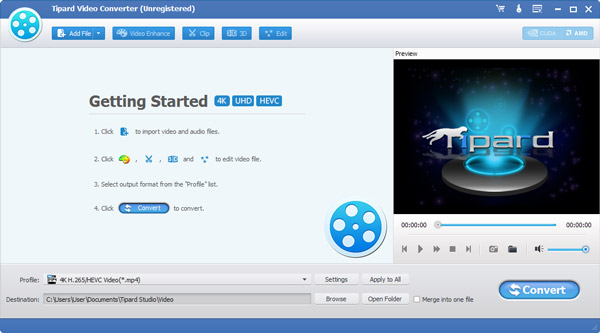
Load video file
After registration, you will see the the following screenshot. Load any video file you want to convert by clicking the Add File(s) or Add Folder from the dropdown list of Add File button.
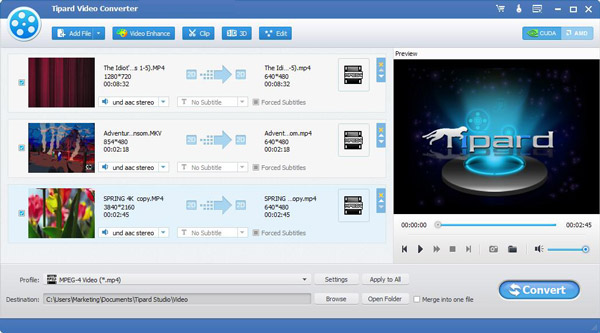
Choose output format
Based on the formats supported by your portable devices, you can select the output format for the movie from the Profile button and set the destination folder. Also you are allowed to select your preferred audio track and subtitle for your video.
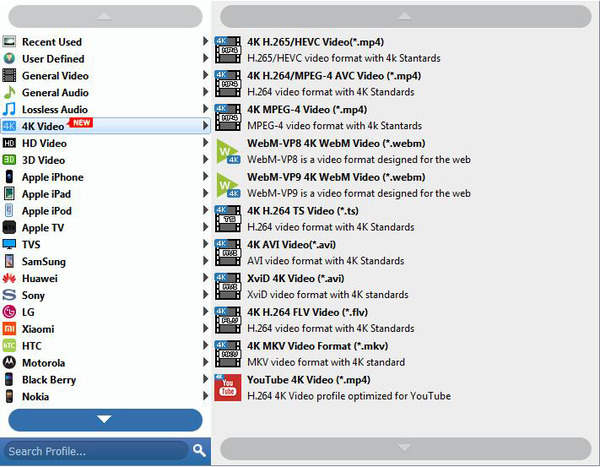
Adjust settings
Detailed video and audio settings are provided by this Video Converter for you to adjust, such as video Encoder, Frame Rate, Resolution, Bitrate and audio Encoder, Channels, Sample Rate, etc. Even more, you can input your own parameters. The well-customized profile can be saved as "User-Defined" for your later use.
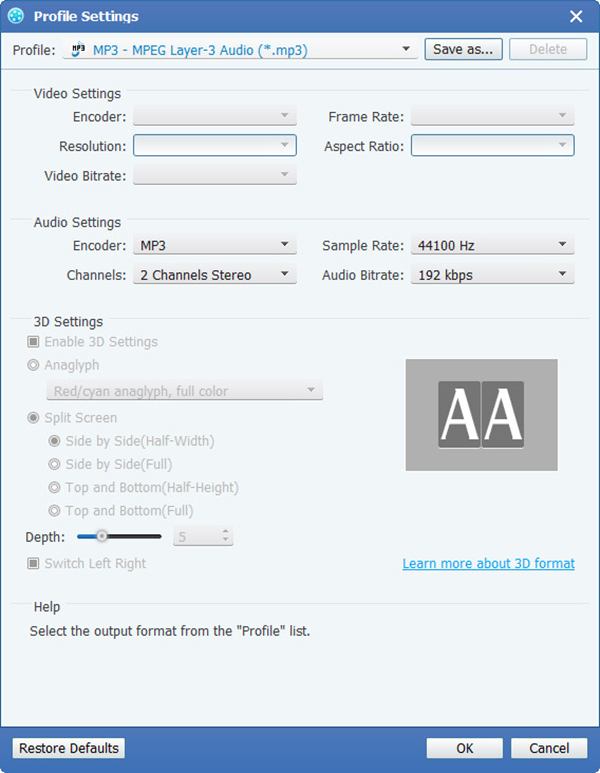
Start conversion
Click Convert button to start video converting. It is so easy.