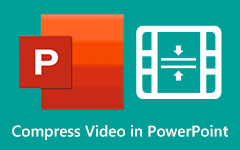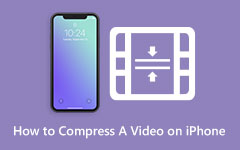8MB Video Compressor Review – Meet Discord Limitation
Many platforms have restrictions and limitations when uploading or sharing media files. Nowadays, sharing media files online and on different social media platforms is prevalent. However, there are restrictions on the size that you are uploading on different sites or platforms. In addition, it is also hard to send large-size videos to other messaging apps, like Messenger. But do not worry, because we have an application that you can use to compress videos online. This amazing tool is free to use on almost all web browsers. So, in this post, we will discuss the 8MB Video Compressor, which many people highly recommend. Moreover, we will teach you how to use this tool to compress videos.
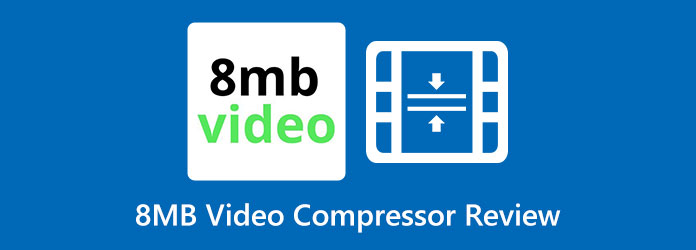
Part 1. 8MB Video Compressor Review
Highlighted Feature of the 8MB Video Compressor
8MB Video Compressor is among the most famous video compressors online, accessible on all web browsers, like Google, Firefox, and Safari. Also, you can select among size presets, including 100MB, 50MB, 25 MB and 8MB. By using an 8MB Video Compressor, you can compress your large-sized video for up to 8MB in size.
Other Main Features of the 8MB Video Compressor
In addition, it has a clean and easy-to-use interface, making it desirable for many users. Also, you will not see any ads and pop-up windows while using this program. Furthermore, it has other editing features that you can use, such as a video trimmer, muter, and more. And you will not worry about the safety of your data or files because the 8MB Video Compressor assures you that it is safe to use. However, it cannot compress your files losslessly. The lower the size you compress, the lower the quality you will get. Nevertheless, it is still an effective online tool for compressing videos.
Pros:
- 1. You do not need to purchase premium access to use its features.
- 2. Easy and safe to use.
- 3. You are not required to register for membership to use it.
- 4. It contains other editing features, like a video trimmer.
Cons:
- 1. It uses a lossy compression process.
- 2. It is a web-based application.
How to Use the 8MB Video Compressor
Steps on how to compress videos using the 8MB Video Compressor:
Step 1 The first thing that you need to do is to search on your browser for the 8MB Video Compressor. And then launch the program, and test its navigation and interface.
Step 2 And on the app's main user interface, click the Upload button to add the video you want to compress.
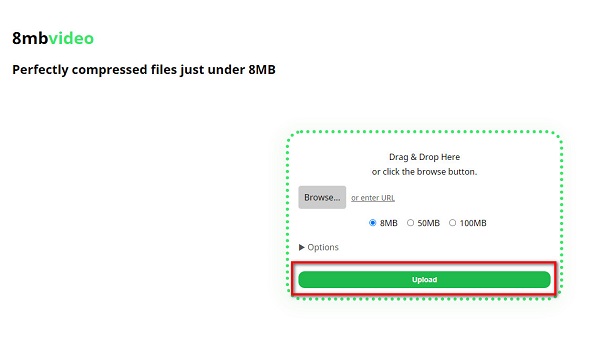
Step 3 Next, select the size that you prefer to compress. You can choose between 8MB, 50MB, and 100MB. Tick the circle beside the size you want. But remember that the smaller the size, the lower the quality of your video. You can also click the drop-down arrow to select other settings you can use for your video.
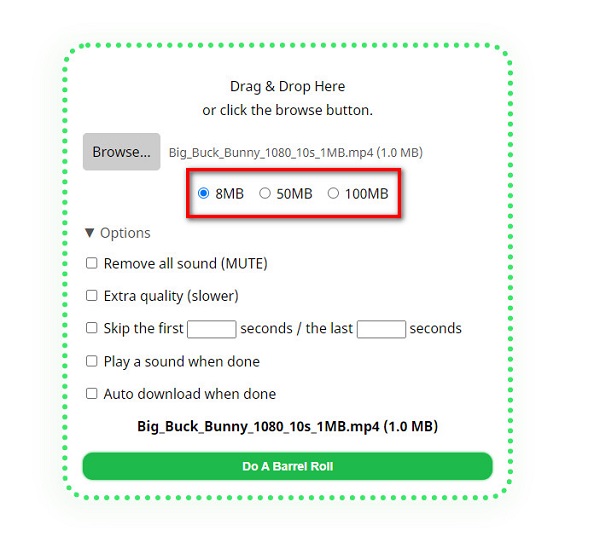
Step 4 Finally, press the green button at the bottom part of the interface to start compressing your video. After your compression process is done, download your video afterward.
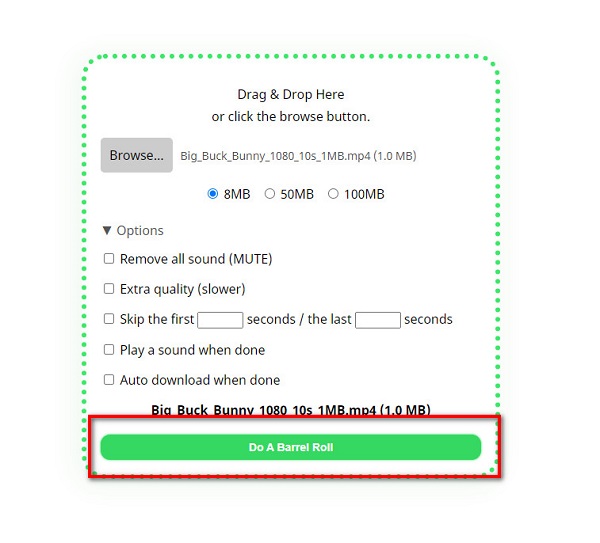
Part 2. Best Alternatives to 8MB Video Compressor
If you are looking for an 8MB Video Compressor alternative, this part will provide all the necessary information you need. 8MB Video Compressor is intuitive but its functions are too basic. This part will provide and show you an amazing video compressor application that can also trim videos. Although numerous video compressor programs are available on the market, we searched and chose the best we would recommend. Therefore, if you want to learn more about this outstanding application, continue to read this part.
1. Tipard Video Converter Ultimate
Tipard Video Converter UItimate is an outstanding video compressor. As the name implies, it is an ultimate tool that you can use if you want to compress files losslessly.
Using this tool's video compressor, you can adjust your video's size, bitrate, and resolution by dragging the slider intuitively. In addition, it has a fast compression process that enables you to compress videos with a lightning-bolt speed. You can batch-compress two or more files simultaneously. Additionally, it supports over 500 formats, such as MP4, AVI, MOV, MKV, VOB, WMV, WebM, DivX, and more.
How to compress videos using Tipard Video Converter Ultimate:
Step 1 First, download and install Tipard Video Converter Ultimate. Tick the Download button below to start downloading the app. Open the app once downloaded and installed.
Step 2 On the app's main interface, go to the Toolbox panel. Then select the Video Compressor feature.
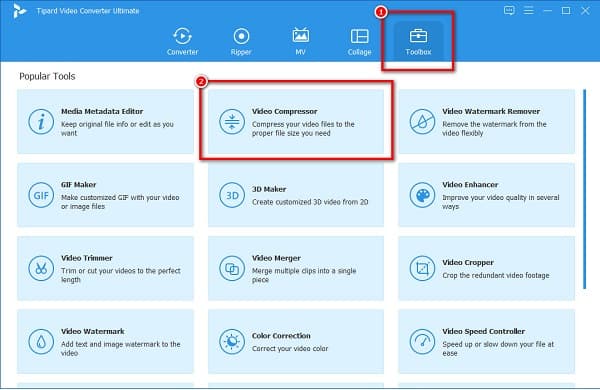
Step 3 To add the file you want to compress, click the add sign button in the middle of the interface. You can also drag-drop your video file from your computer folders to upload a video.
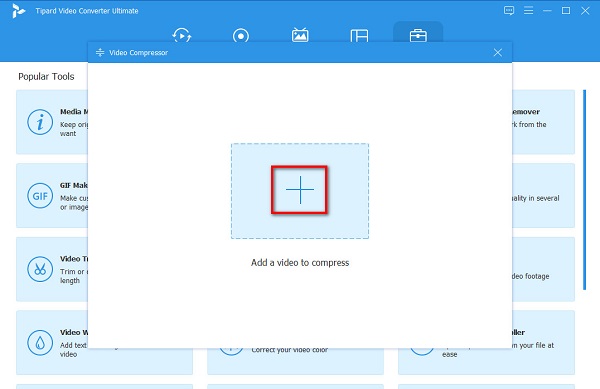
Step 4 And then, compress the size of your video by adjusting the size panel. To reduce video size, click the up/down arrow button or move the slider to your preferred size.
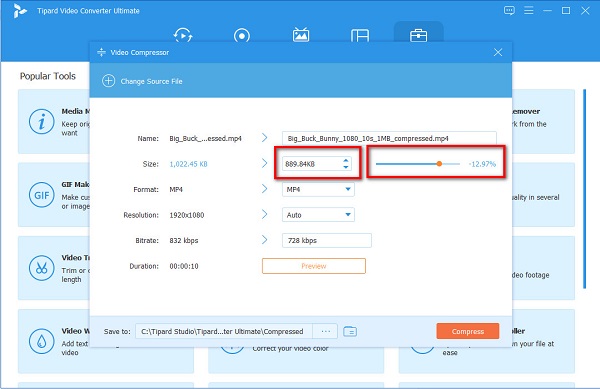
Step 5 Lastly, click the Preview to see the changes made to your video. And then, click the Compress button if you are ready to compress your video. Then, wait for a few seconds, and your video will be saved to your computer folders.
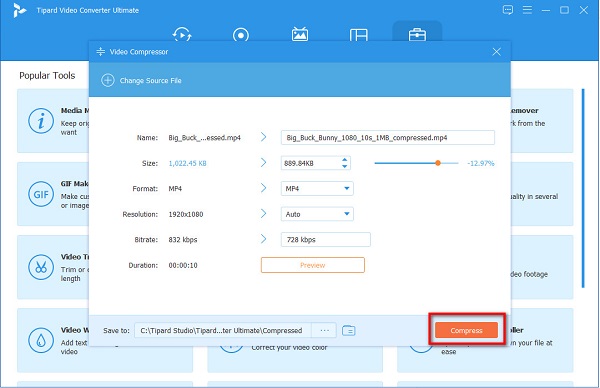
2. XConvert.com
XConvert.com is among the most used video compressors online that many web browsers support. It has an easy-to-use interface. Moreover, it is free and safe to use. Also, you can reduce the size of your video by selecting from the reduce video file size options. You can also adjust the Bitrate of your video to compress it.
Furthermore, you can adjust your video's resolution to compress videos. However, XConvert.com does not have a clean interface because it contains many disturbing ads. Also, expect that there are times that it is slow to upload videos because it is a web-based app.
How to compress videos using XConvert.com:
Step 1 Open your browser and type XConvert.com video compressor on your search box. Then on the app's first interface, click the Add Files button to add the video you want to compress.
Step 2 After uploading your video, select the File size percentage option, which is the best option when compressing videos. Then, drag the slider below to your preferred percentage.
Step 3 And then, click the Compress button at the bottom-right corner of the interface to compress your videos. Click here to learn how to compress a fraps file.
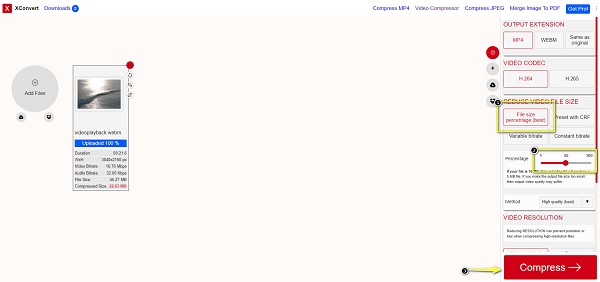
Part 3. FAQs about 8MB Video Compressor
Is 8MB Video Compressor reliable to use?
Yes. 8MB video compressor is 100% safe to use. It promises to delete your files once the compression process is done. But, we recommend not uploading private videos online.
Does 8MB Video Compressor leave a watermark on videos when compressing?
Luckily, 8MB video compressor does not leave any watermark on the videos it compresses. Moreover, it offers free service on almost all web browsers.
What maximum video size can you upload on 8MB Video Compressor?
8MB Video Compressor allows its users to upload videos of up to 2GB in size. You can compress your 2GB file for up to 8MB.
Conclusion
8MB Video Compressor indeed is a great video compressor online. You will surely love using this tool with its characteristics and special features. However, if you want to maintain the quality of your video when compressing, Tipard Video Converter Ultimate is the tool to use. So, what are you waiting for? Download it now for free on Windows or Mac.