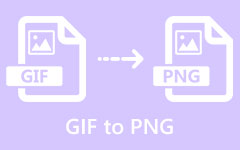5 Best Blurring Video Apps for iPhones and Android Devices
There are a lot of reasons why you need a blur video app. Respecting the privacy of people who accidentally ended up in your shot, for example, you have to blur a person's face before uploading the video on social media. Moreover, blurring the video background is essential to create the portrait mode effect. Anyway, this article identifies and shares the top 5 best apps to help you blur faces, background, and more in videos on iPhone and Android devices.
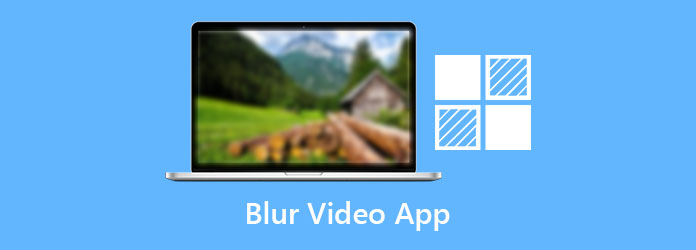
Part 1. Top 6 Blur Video Apps
Top 1: Video Mosaic
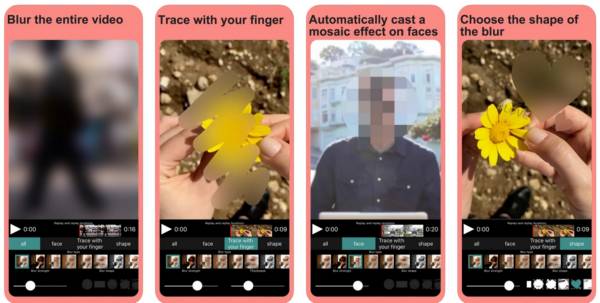
Platform iOS 12.0 or later and Android 4.1 and up
Price Free with ads and in-app purchase
Video Mosaic is a powerful app that blurs background or objects in videos on both iPhone and Android handsets. It allows you to decide the blurring mode, style, and area. Moreover, it can add filters to your videos.
Pros
- 1. Easy to use.
- 2. Include custom options.
- 3. Available to a wide range of devices.
- 4. Detect faces for blurring.
Cons
- 1. It takes time to blur a large video.
- 2. It updates too frequently.
Top 2: VideoShow
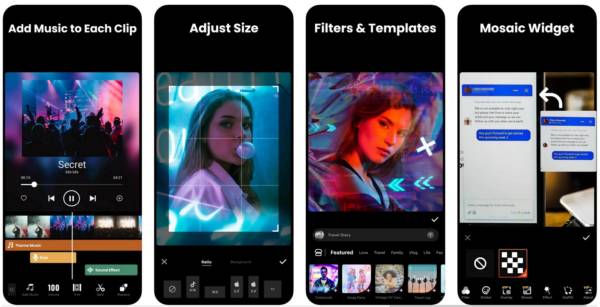
Platform iOS 10.0 or later and Android 5.0 or later
Price Free with ads and in-app purchase
VideoShow is an all-in-one video editor. It is also an app to blur moving objects in video with mosaic. You can retouch your videos on a mobile device, and use mosaic to blur specific areas easily.
Pros
- 1. Include a variety of video editing tools.
- 2. Save videos with HD resolution.
- 3. Share videos directly.
- 4. Add music to videos.
Cons
- 1. It is large and takes space.
- 2. You have to pay for ads removal.
Top 3: Blu Video & Image
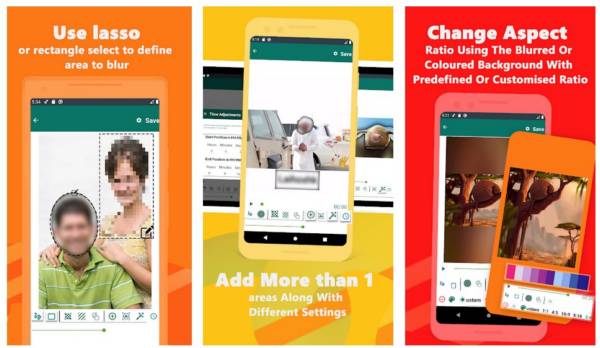
Platform Android 4.2 and up
Price Free with ads and in-app purchase
In order to blur the background or certain objects, you have to use a third-party app on your smartphone. Blu Video & Image is a lightweight option. It only requires 31MB. That makes it a good choice for old devices.
Pros
- 1. Select specific areas with the lasso.
- 2. Blur a face or faces on videos.
- 3. Blur multiple areas at the same time.
- 4. Change video aspect.
Cons
- 1. Some features need improving.
- 2. The output quality is not very good.
Top 4: Blur Video
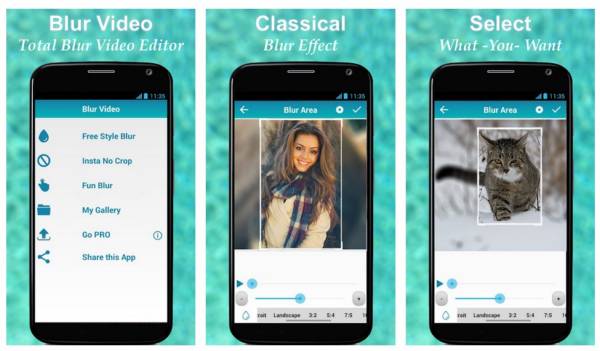
Platform Android 4.0.3 and up
Price Free with ads and in-app purchase
If you need an app that blurs the background of videos for sharing on social media, Blur Video is a nice choice. It can blur MP4, 3GP, and WMV videos for Instagram, Snapchat, TikTok, and more.
Pros
- 1. Blur left and right side of videos.
- 2. Select an object for blurring.
- 3. Include plenty of freestyles.
- 4. Support Snapchat, Instagram, etc.
Cons
- 1. It is too simple.
- 2. This video blurring app is not available to iPhone.
Top 5: Pixelify – motion blur video
Platform iOS 13.0 or later
Price Free with ads and in-app purchase
As its name indicated, Pixelify is an app to blur motion videos and more on iPhone. It allows you to select an area to apply a blurry effect or find faces in the video for blurring. Moreover, it can erase metadata from videos to protect privacy.
Pros
- 1. Detect faces using AI.
- 2. Select motion object for blurring.
- 3. Support popular video formats.
Cons
- 1. It is only available in English.
- 2. It is lightweight.
Related
Best Video Editing App for iPhone
Recommend: Best Video Enhancer
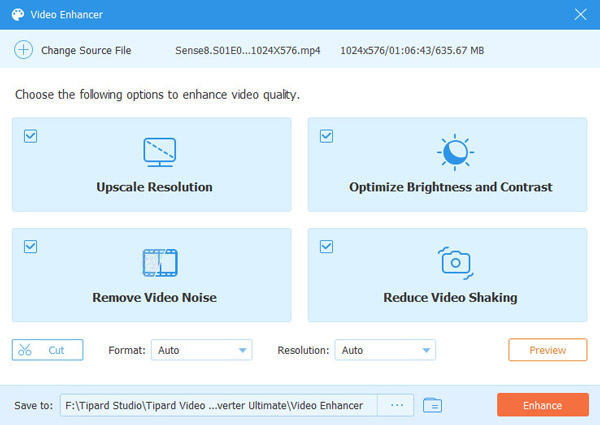
Blurring a video does not mean decreasing the video resolution. Therefore, you'd better enhance your video before blurring faces, background, or specific areas. Tipard Video Converter Ultimate can meet your need.
Main Features of the Best Video Enhancer
- 1. Enhance video quality in a single click.
- 2. Support almost all video formats.
- 3. Offer a wide array of bonus tools.
- 4. Convert videos to another format.
FAQs about Blur Video App
Can you blur the background of a video?
There is no built-in feature to blur the background of a video. As result, you have to use a third-party video blurring app or software.
How to blur a video on TikTok?
You can indeed edit videos on TikTok; however, the app cannot blur a video. Alternatively, you have to blur your videos with a third-party app and upload them to TikTok.
Is it possible to blur videos on iMovie?
If the object or area is still in the video, you can cover it with a picture on iMovie. That is the only way to blur videos on the Apple video editor.
Conclusion
Now, you should learn at least the top 5 best apps to blur your videos on iPhones and Android devices. They detect and blur faces or specific areas. You can pick an appropriate one according to our unbiased review. We suggest you optimize video quality using Tipard Video Converter Ultimate before editing further. If you have better suggestions, please write them down below this post.