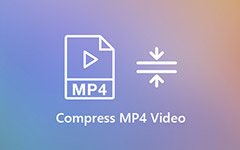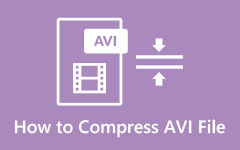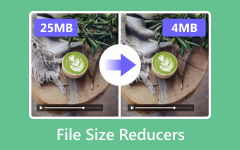Easily Compress MKV Files Using the Most Impressive Tools
MKV or Matroska Files are file formats that many video makers use. MKV files incorporate audio, video, and subtitles into a single file. In addition, these file formats are multimedia file container formats making them have a relatively large file size. Also, MKV files are designed to be future-proof, so they will not be outdated. However, some MKV files have a large file size. So, you need to compress them to have a smaller file size. Therefore, read this post completely to learn how to compress MKV files.

Part 1. 2 Ways to Compress MKV Using Programs
You can download many programs on your computer to reduce the size of your MKV file. But if you are unsure about the best program, we will help you solve that problem. In this part, we will distinguish the most popular video compressor tools.
Tipard Video Converter Ultimate
Tipard Video Converter Ultimate is among the most popular programs that enable you to compress your MKV file. Many beginner users use this software application because it has a straightforward user interface. Additionally, it supports almost all file formats, including MKV, MP4, AVI, FLV, MOV, M4V, WEBM, and 500+ more. And if you want a tool with many advanced editing features, then this tool is for you. Tipard Video Converter Ultimate contains many features, like a video compressor, video trimmer, video watermark remover, color correction, and more. And when it comes to compressing files, you can adjust the size, format, resolution, and bitrate of your file.
How to compress MKV file size using Tipard Video Converter Ultimate:
Step 1Download Tipard Video Converter Ultimate on your device by clicking the Download button for Windows or Mac. After downloading it, open the app.
Step 2And then, on the main user interface, go to the Toolbox panel, then select the Video Compressor feature.
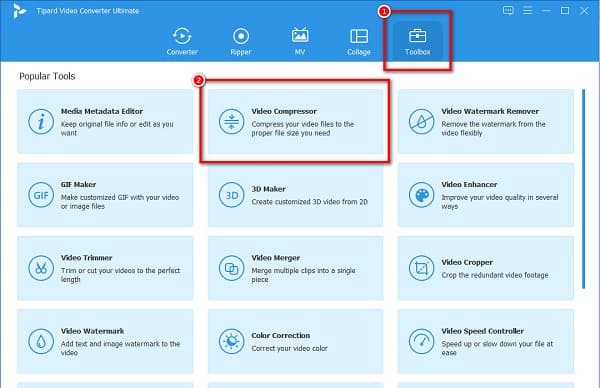
Step 3Next, tick the plus (+) sign button to upload the MKV file you want to compress.
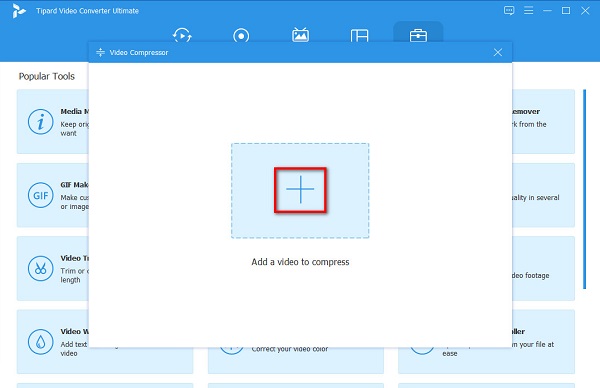
Step 4You can adjust your MKV file's size, format, resolution, and bitrate on the next interface. To compress your video adjust the slider on the size option.
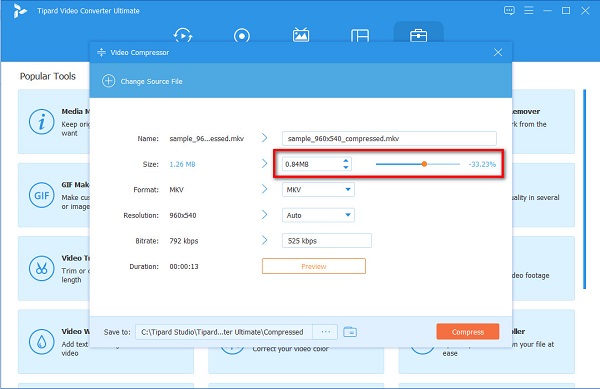
Step 5And if you are done compressing your file, click the Compress button to finish. Then, wait for a few seconds, and that's it! Your MKV file is now compressed.
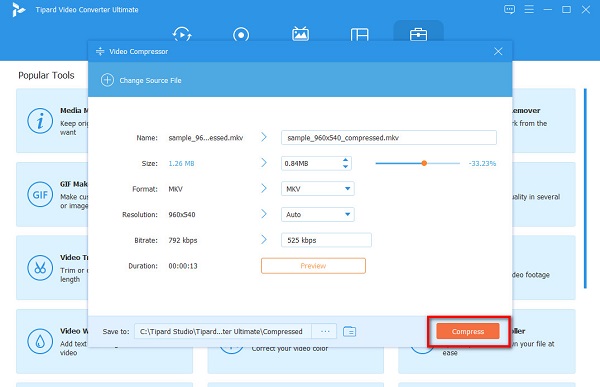
Freemake Video Converter
Another program you can use to reduce MKV size is Freemake Video Converter. This offline tool is free to download and is safe to use. Moreover, it supports standard file formats, like MKV, AVI, MP4, and MOV. It also allows you to compress many files simultaneously. Moreover, Freemake Video Converter is a user-friendly tool because it has a simple user interface. And if you want to compress your audio, this tool also enables you to compress audio files. However, Freemake Video Converter does not have a built-in video compressor, so you need to use its converter feature to compress videos.
How to compress MKV file without losing quality using Freemake Video Converter:
Step 1Download Freemake Video Converter on your computer. After downloading, run the app.
Step 2Click the Video option on the main app's interface to upload the MKV file you want to compress.
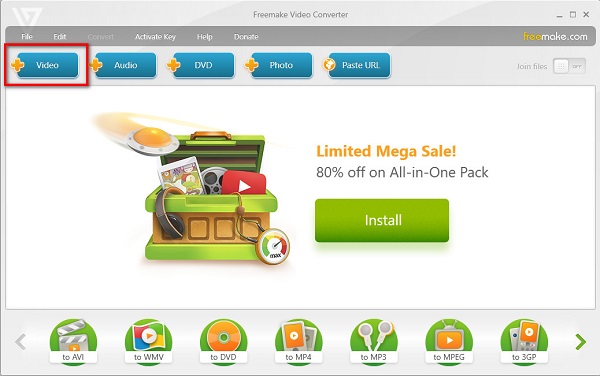
Step 3And then, select the output format you want to have to make your file size smaller. Choose the MP4 format to have a smaller file size. And voila! You can now view your file on your computer folders.
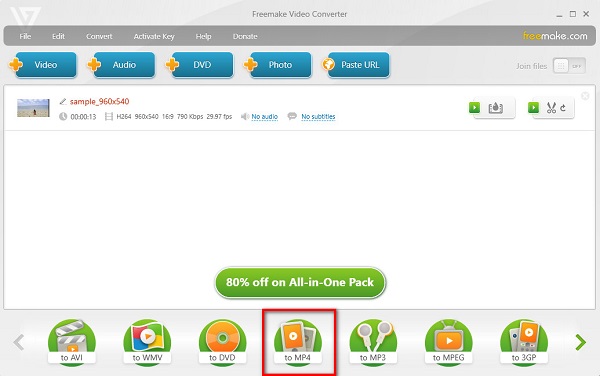
Part 2. How to Compress MKV Videos Online
The search is over if you are searching for an online video compressor. In this part, we will present the most outstanding online video compressor. We will also instruct you on how to use these online tools to compress MKV videos online.
FreeConvert
FreeConvert is an online video compressor that many video editors use. FreeConvert is not just a video converter, and it can also compress your video to make your MKV file size lower. Moreover, this online tool is beginner-friendly because it has an easy-to-use software interface. Also, it is accessible on almost all web browsers, including Google, Firefox, and Safari. It also has advanced options to adjust your video's quality and size. However, it contains many disturbing ads that might distract you. Nevertheless, many users still prefer using this tool to compress MKV files.
How to compress MKV files to a smaller size using FreeConvert:
Step 1Search FreeConvert on your browser, then go to the main page. And on the main user interface, click the Choose Files button to upload your MKV file.
Step 2After uploading your MKV file, you can choose the output format that you want for your video. If you wish to have the original output format, proceed to the next step.
Step 3Lastly, click the Compress Now button to compress your MKV file.
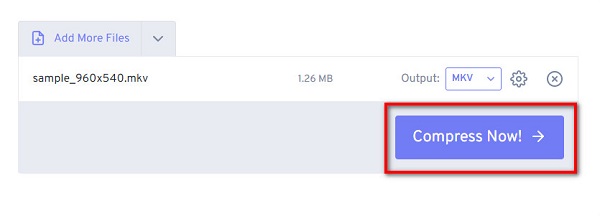
Clideo
Clideo is another online video compressor that you can use for free. You also do not need to be anxious about the security of your data because this online tool is safe to use. Additionally, it has a fast compression process, making it convenient for you. Also, it supports the most standard file formats, like MKV, AVI, MP4, WMV, etc. So, you also can use it as an AVI compressor. And if you want to use an easy-to-use online tool, then Clideo is the tool for you.
Furthermore, it is also accessible on almost all web browsers, such as Google, Firefox, and Safari. And what's even more impressive about Clideo is that it automatically reduces your file size right after you upload your MKV file. The negative part of this tool is that you may experience a slow uploading process when the internet connection is slow.
How to shrink MKV file size using Clideo:
Step 1Open your browser, then search the Clideo video compressor. And then, on the main software interface, click the Choose Files button to upload your MKV file.
Step 2And then, your computer files will appear where you will locate your MKV file and select it to upload.
Step 3After uploading your MKV file, Clideo will automatically compress your video. Click the Download button to upload your compressed MKV file.
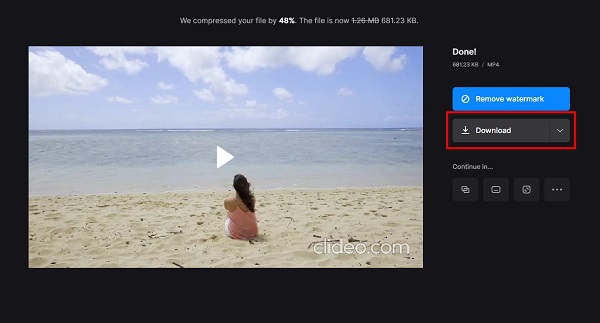
Part 3. FAQs about How to Compress MKV Video
Why are MKV file sizes so big?
MKV typically has a larger file size because it stores extra features, multiple audio tracks, and multiple subtitle tracks. Also, MKV files use a more advanced codec, making them have a large file size.
Do MKV files lose quality when you compress them?
Yes. When you compress your files, it lowers the quality of your video. But if you want to compress your files losslessly, use Tipard Video Converter Ultimate.
Can I zip MKV files?
Yes. You can zip your MKV file. Locate your MKV file, right-click it, and click Send to > Compressed zip folder.
Conclusion
Since you now know how to compress MKV video, you can now compress your files independently. You can choose among the tools above which is the best for you. But if you want to use a video compressor that can compress your files losslessly, use Tipard Video Converter Ultimate.